Fix HBO Max not Working on Xbox One [5 Proven Solutions]
By using these solutions you can watch HBO Max unintrerupted
5 min. read
Updated on
Read our disclosure page to find out how can you help Windows Report sustain the editorial team. Read more

The console platforms have passed a long way past solely being gaming machines. These days you can enjoy your favorite multimedia content, be that music, TV shows, or movies on a big screen. One of the streaming services with some stellar exclusives is HBO with its HBO Max streaming client.
The app usually works well on Xbox One but it’s far from being perfect. And, it usually suffers from a variety of issues. Starting with HBO Max not Working on Xbox One, slow buffering or failure to load, or crashes followed by errors.
We made sure to inspect this and provide you with some common solutions for the HBO Max not working on Xbox One. Check them below.
How to fix HBO Max not working on Xbox One
1. Power cycle the console
Many issues on Xbox One are easily resolved with a simple power cycle (hard reset). The cached data, especially in apps like HBO Max can result in loading issues.
Users who experienced issues said that only some content wasn’t working, as they were able to stream the majority of content successfully.
So, if we eliminate the possibility of a wide range of issues (certain popular TV show premiers might be unavailable), the power cycle should be enough to resolve this.
Here’s how to power cycle Xbox One:
- Press and hold the Power button for 10 seconds or so.
- Wait until the console shuts down.
- After a minute, turn on the console again and look for changes.
2. Update the app and the console
If the previous step failed you and you’re still having issues with the HBO Max app on Xbox One, consider updating both the console and the app itself.
Issues will emerge sooner or later, but it’s in HBO’s best interest to deal with them as soon as possible, or massive subscription cancelations will occur.
Also, while we’re there, check for the console update as well. Here’s how to manually check for updates for Xbox One and HBO Max:
- Under the My games & apps section, highlight the HBO Max app and then press the Menu button on your controller.
- Choose Manage app.
- Install updates if available under the Updates section.
- Now, open Settings.
- Choose System and then Updates.
- Select Update Console to see if there are any available updates.
3. Check the connection
Now, we mentioned that this isn’t exactly a general issue completely disrupting this streaming service. The app is far from good and the streaming quality is subpar in comparison to some other services.
However, your connection might be the reason why the app underperforms.
That’s why we’ll need you to run some built-in diagnostics in order to determine whether your connection is sufficing.
Here are some steps you can take to diagnose and troubleshoot possible connection issues on Xbox One:
Here’s what you can try to fix connectivity issues on an Xbox:
- Make sure you use a wired connection instead of wireless.
- Reboot your router and console.
- Run diagnostics
- Press the Xbox button to open the guide.
- Choose Settings.
- Tap All Settings.
- Choose Network.
- Select Network settings.
- Select “Test network connection“.
- Set a static IP address
- Open Settings and then All Settings.
- Choose Network.
- Open Network settings > Advanced settings.
- Write down your IP and DNS values (IP, Subnet mask, and Gateway).
- Under the Advanced settings, open IP settings.
- Select Manual.
- Once here, open DNS and write down DNS input.
- Enter the values you wrote and confirm changes in the Advanced settings.
- Restart Xbox
4. Sign out and sign in again
This is a far-fetched solution but, by signing out and in again with your credentials, the app might just start working.
Miraculous or not, this is commonly recommended by a variety of services with their apps available on the Xbox One platform. So, before we finally move to reinstall the app, give the said sequence a go.
In addition, you can sign out and completely power off the console before signing in again. Some recommend unplugging the power cord for a minute or so. After you turn on the console, sign in and try streaming the HBO content again.
5. Reinstall the HBO Max app
So, if the problem is persistent and you’re unable to wrap your head around it while HBO support doesn’t exactly do customers justice, we can only suggest reinstallation.
With console troubleshooting, users are rather limited. Especially when it comes to third-party apps.
Therefore, we can only recommend reinstalling the app and moving from there.
If you’re not sure how to reinstall the HBO Now app, follow these steps:
- Open My games & apps.
- Highlight HBO Max and press the Menu button on your controller.
- Choose Uninstall.
- Power cycle your console.
- Go to Apps and install the HBO Max app.
With that said, we can conclude this article. In case you have any questions or suggestions, feel free to tell us in the comments section below. In addition, don’t forget to send your ticket to HBO support until they deal with it.
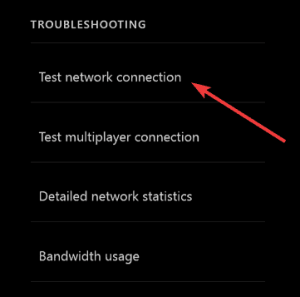

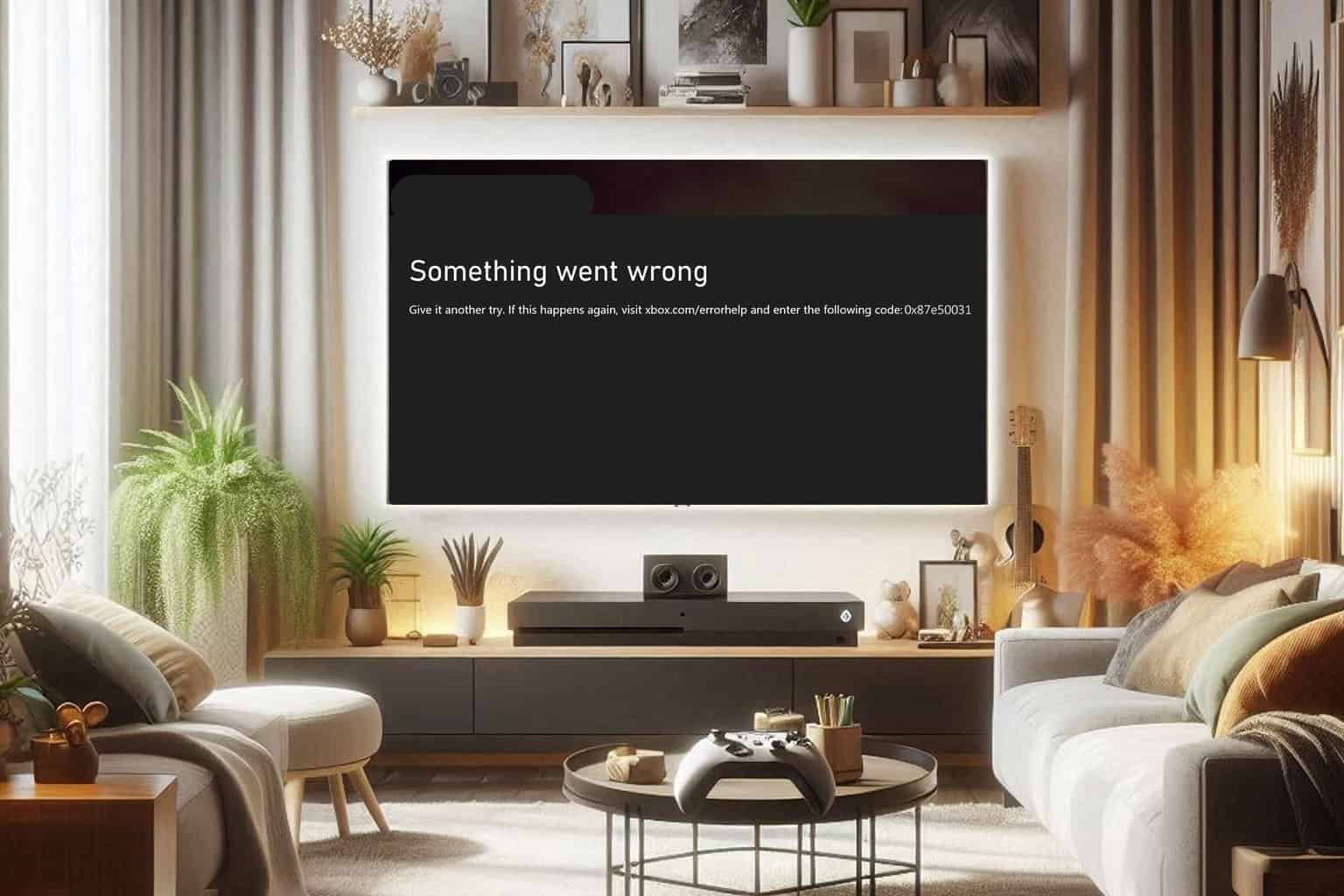
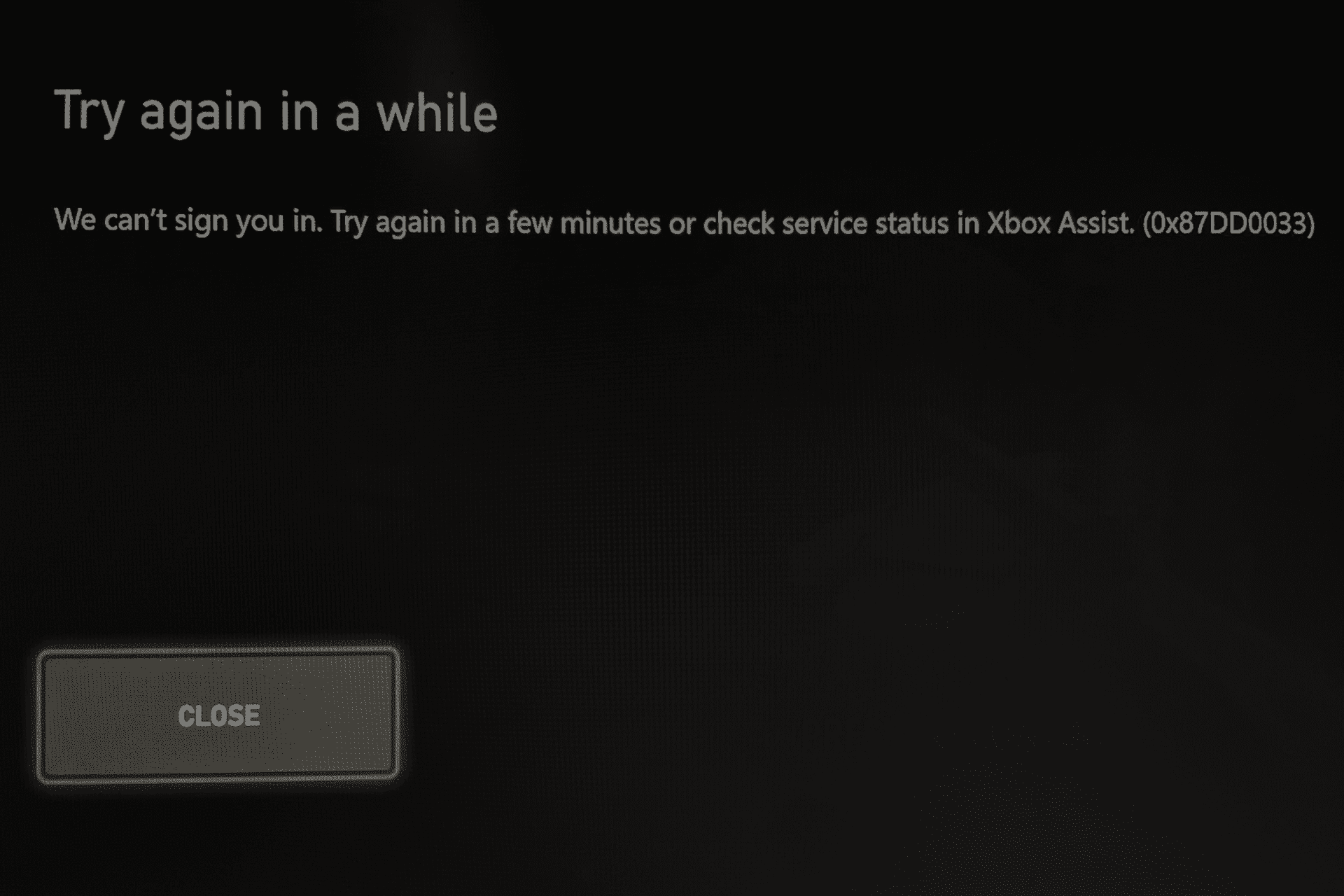
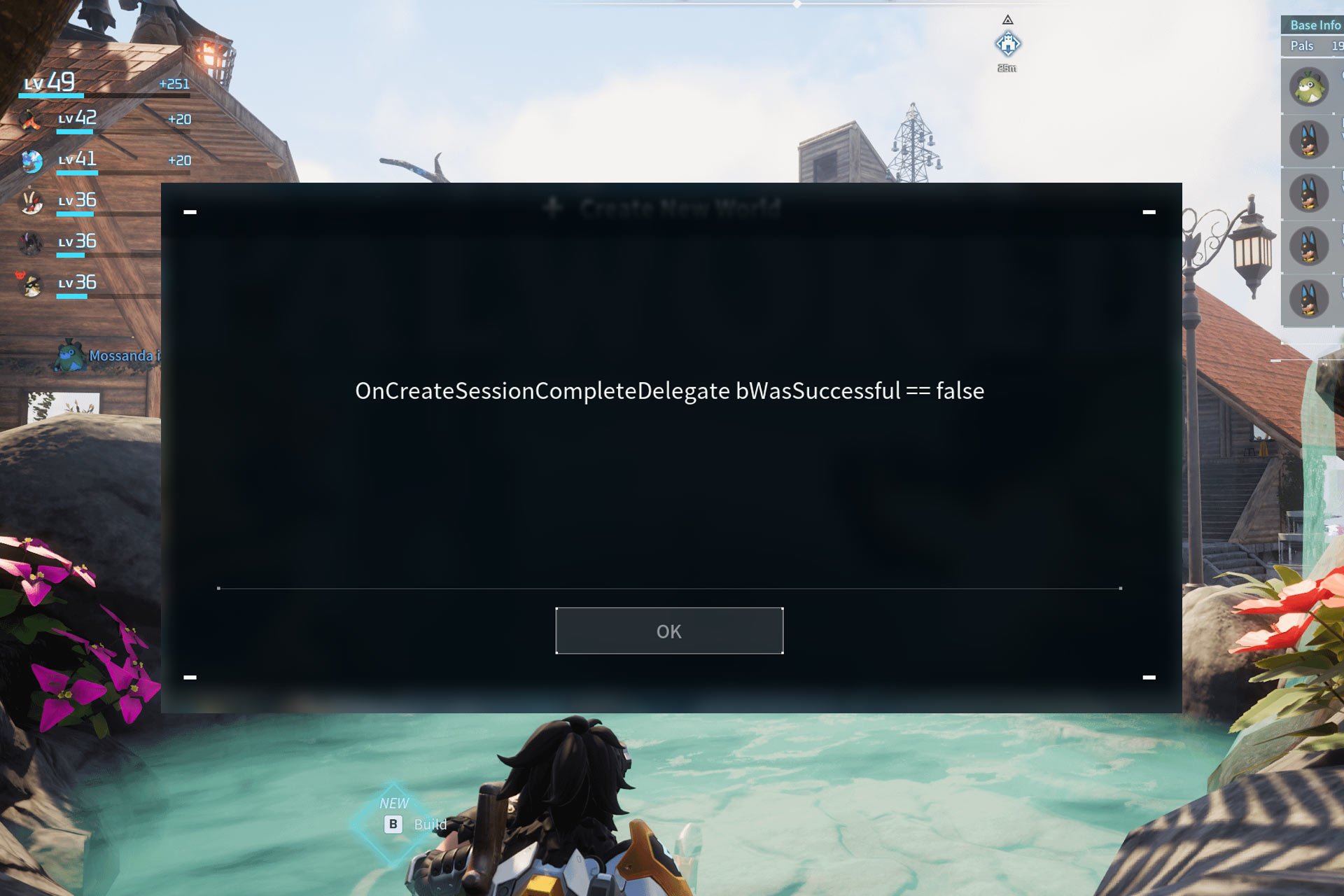
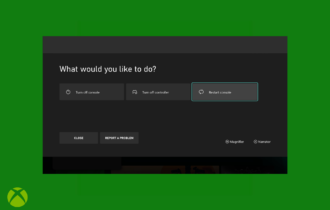
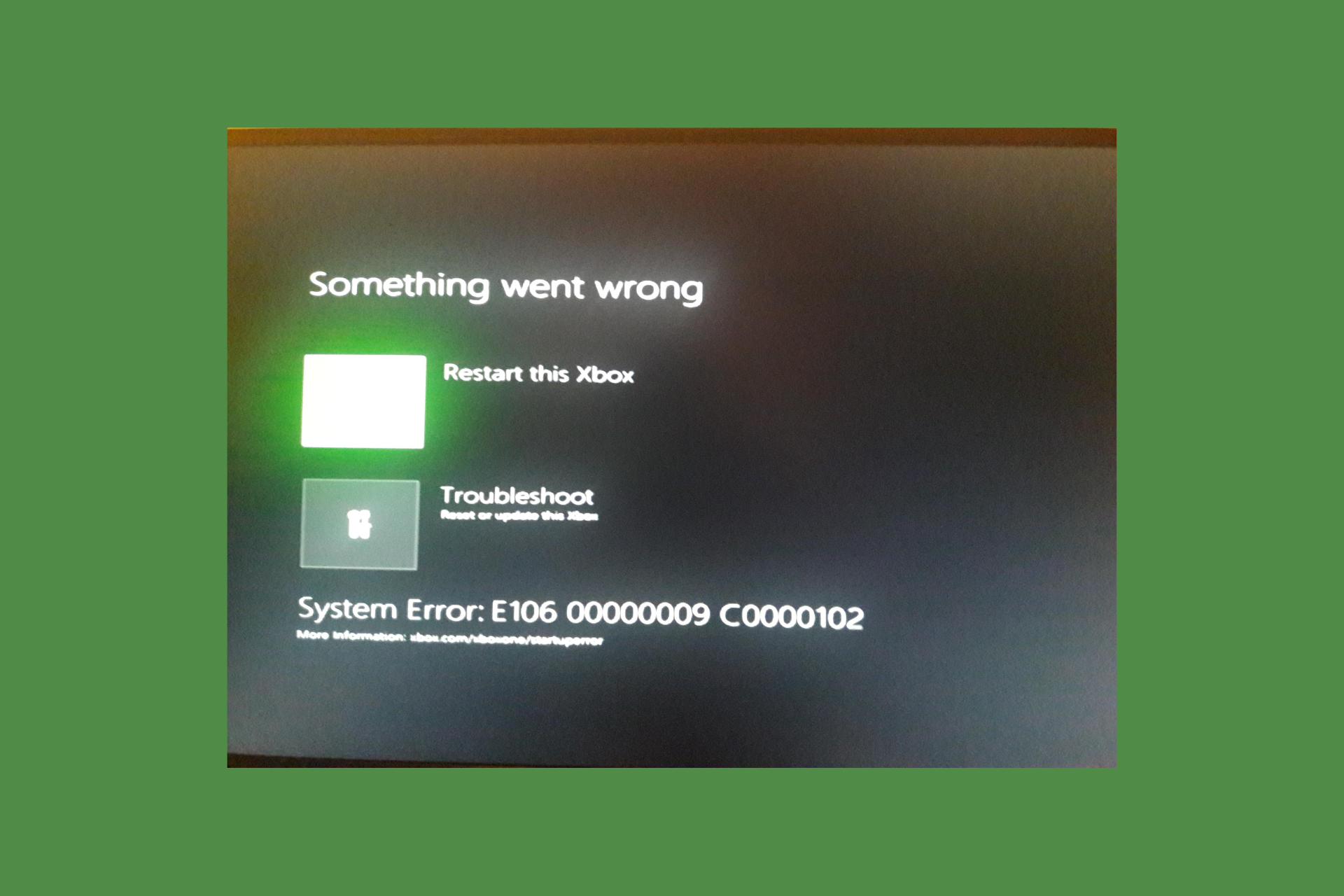
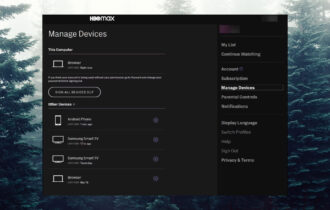
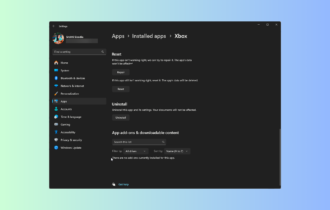
User forum
0 messages