How to Hide Comments in Google Docs: 3 Quick Ways
Hide comments for a distraction-free reading experience
2 min. read
Published on
Read our disclosure page to find out how can you help Windows Report sustain the editorial team. Read more

If you’re looking to focus on your content without distractions and get tasks done faster, you can hide comments in your Google Docs document.
Although you can hide comments, other people with whom you’ve shared the Google document with can still see them. However, this depends on their access level. Editors and commenters can see but viewers are restricted.
As the owner, you can manage sharing settings and permissions to control who can view and interact with comments.
How can I hide comments in Google Docs?
1. Switch to viewing mode
- Launch your browser and open your Google Docs document.
- Go to the View menu at the top of the screen.
- Click on Mode>Viewing.
Switching to Viewing mode hides comments temporarily but does not delete or remove them from the document. A downside of this mode is that the menu toolbar might also become unavailable. You also cannot edit the document unless you switch to editing mode again.
2. Hide comments
- Launch your browser and open your Google Docs document.
- Go to the View menu at the top of the screen.
- Select the Comments>Hide comments option to toggle it off.
3. Resolve comments
- Open your Google Docs document.
- Hover the cursor over the comment you want to hide.
- Click on the tick icon to resolve and hide the comment.
Resolving comments is particularly useful when you have addressed or incorporated the feedback provided in the comment and no longer need it to be visible.
Note that resolving comments will permanently hide them from view and move them to the Resolved section in the comments pane. However, the comments will still be accessible in case you need to view or revisit them later.
If you’d like to permanently get rid of the comments, you’ll have to delete them from the document. And if you don’t want people to track who viewed the document, you can view the Google Doc anonymously.
Other cool things you can do include switching to dark mode on Google Docs or restore permanently deleted Google Docs.
In summary, regardless of the method you use, it is important to remember that hiding comments temporarily will not delete them from the document.
Having gone through the different ways to hide comments on your Google Docs, which method do you prefer and why? Share your thoughts with us in the comment section below.



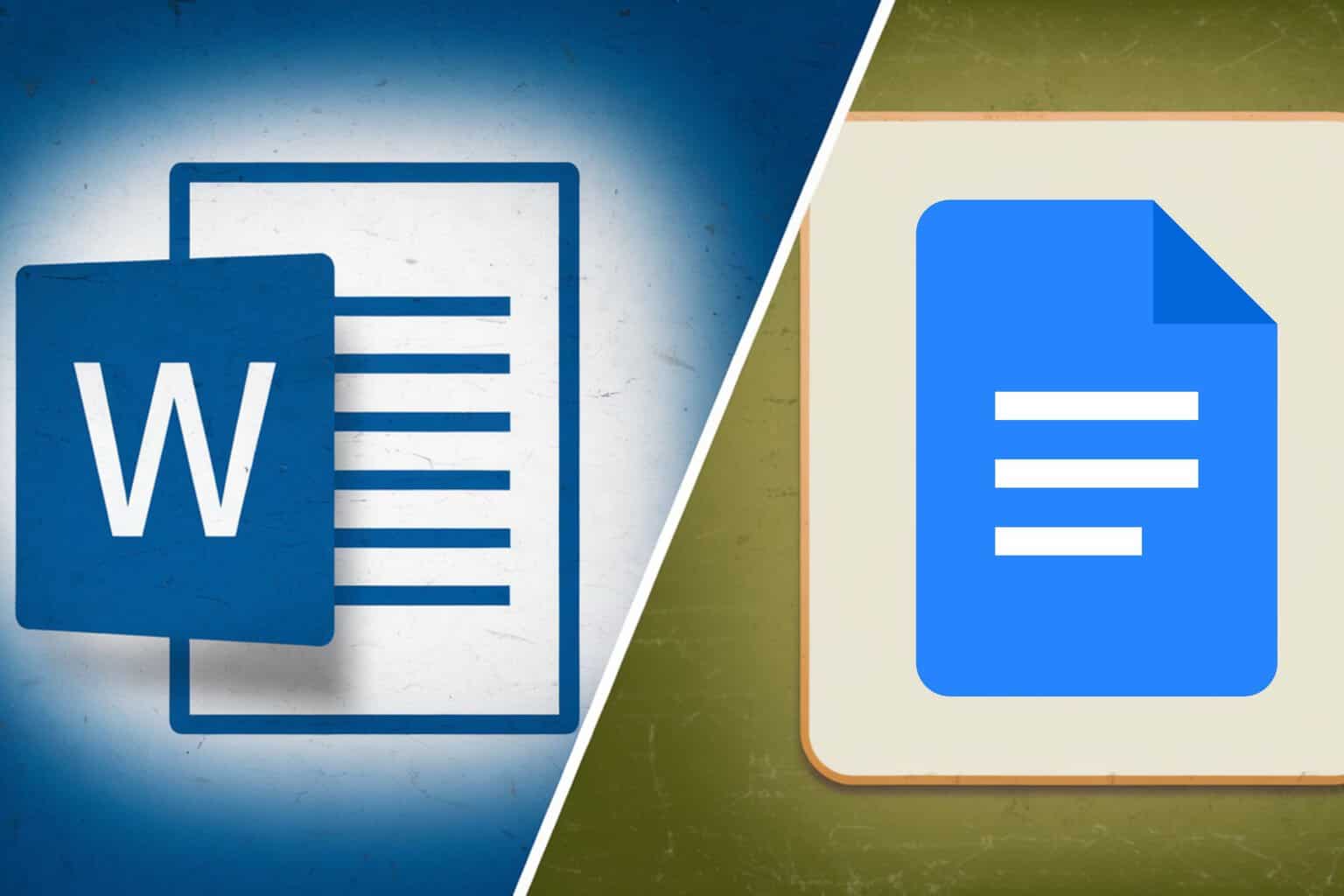
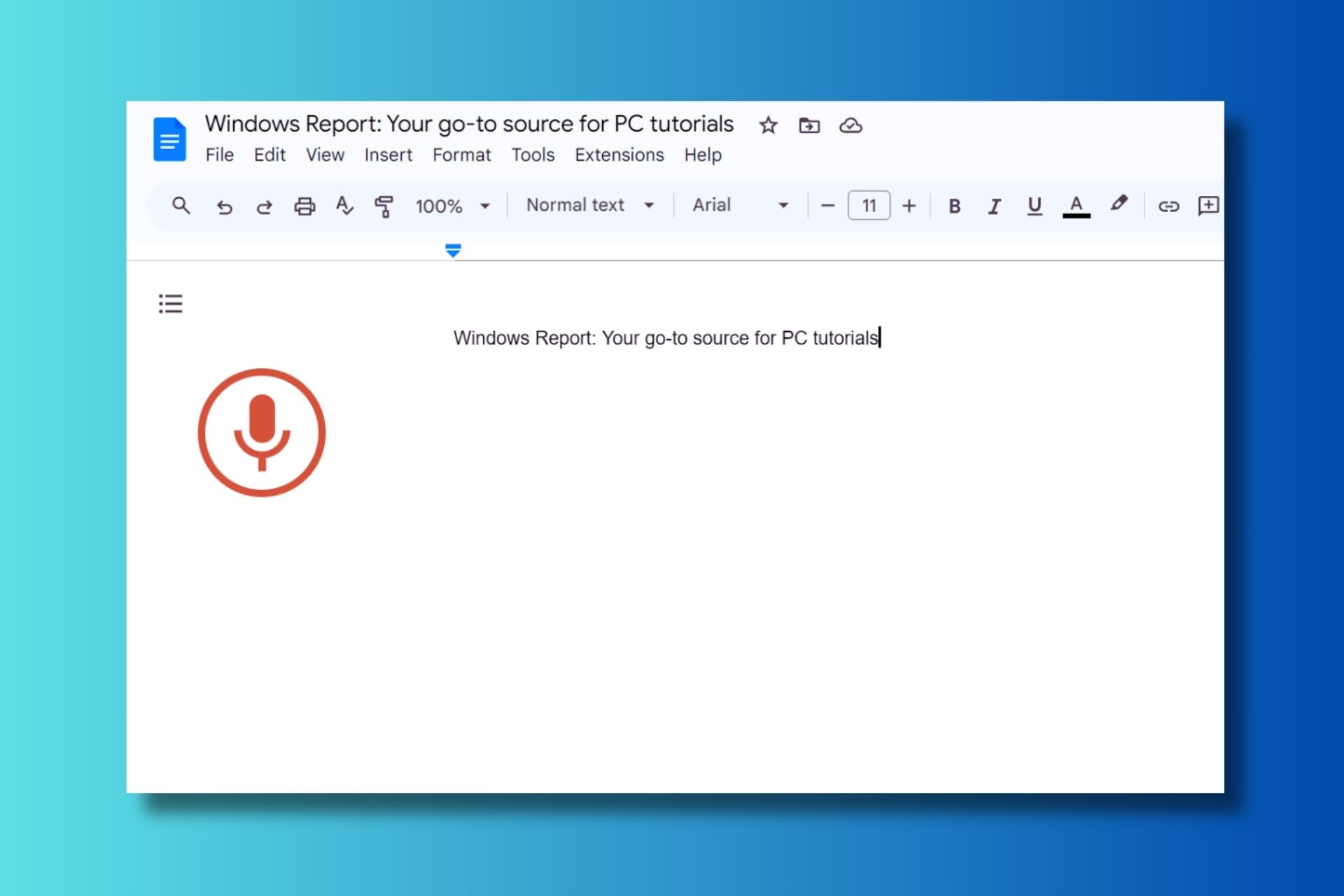

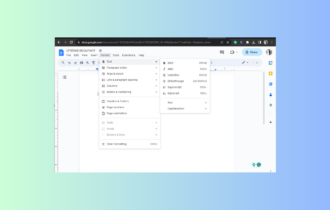
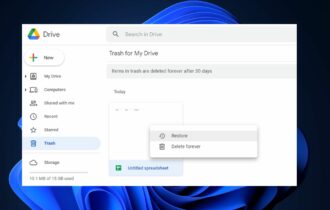
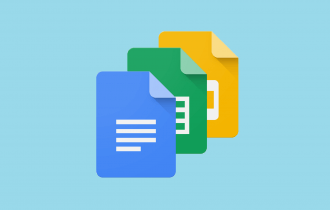
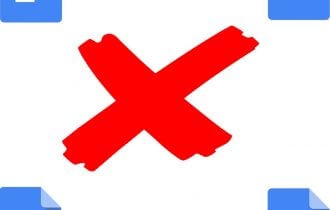
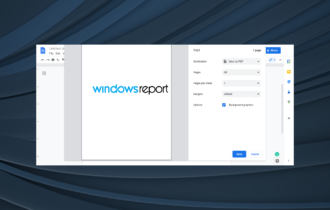
User forum
0 messages