HD Video Recorder Software: 7 Best for PC to Use in 2025
Check out the best video recorder to capture your screen in HD
12 min. read
Updated on
Read our disclosure page to find out how can you help Windows Report sustain the editorial team. Read more
Key notes
- Make sure to have the highest video quality with our HD video recording software listed below.
- The HD video recorder software that we have picked, can be used to capture the entire desktop or only regions.
- You might also want to look at the other capabilities of the tools like the video editing features.

Besides screenshots, sometimes you also need to capture videos, especially for how-to guides and tutorials for all kinds of presentations.
You can also record videos for personal or entertainment reasons. Regardless of your goals, the good news is that the Internet is full of various HD video recorder software tools.
Before picking up the one that is ideal for your own needs, it’s essential to learn a few things about these programs. By carefully weighing their features you will be able to decide which one is the best for you.
Here are some of the best HD video recording software on the market along with their most important features.
How do I record HD video?
First, you need to use appropriate hardware, namely a recording device that supports HD. Second, you’ll need good software that can help you easily capture HD videos.
Many video capture software has built-in editing features as well and supports plenty of formats, but if you want more options, you can also add a dedicated video editing tool in the process.
If you want to record in higher quality, it’s best you use a third-party tool that supports it. Check our top listings to have an informed opinion.
| Software | Free | Resolution | Watermark |
| 1. Adobe Premiere Pro | Free trial | up to 4K | No |
| 2. Icecream Screen Recorder | Free trial | up to 1080 | Yes (free version) |
| 3. Movavi Screen Recorder | Free trial | up to 4K | Yes (free version) |
| 4. Loom Video Recorder | Free trial | up to 4K | No |
| 5. Apowersoft Screen Recorder | No | up to 1080 | No |
| 6. TechSmith Snagit | Free | up to 1080 | Yes |
| 7. Camtasia | Free trial | up to 4K | Yes (free version) |
Which is the best HD video recorder for PC?
Adobe Premiere Pro – Ideal for professionals
There is literally a never-ending list of video editing adjustments that you can do with Premiere Pro. Because of that, it is popular among professional editors for TV and the web.
This tool has a number of top-notch features to enjoy. If your wish is to rearrange and add different windows to create the perfect editing workflow, Adobe Premiere Pro certainly lets you do that.
You can also enjoy video content editing in real-time and add amazing Lighting Effects effect, which assures great lighting to the clip, using up to no less than five light sources.
Moreover, feel free to correct the brightness and contrast of the entire clip or take advantage of the Color Balance effect which corrects the amount of red, green, and blue in the shadows and light areas.
All these make it the very best HD video recording software you could download today. No less important, keep in mind that Premiere Pro comes with Premiere Rush.
That’s an incredible all-in-one app that you may conveniently use across all your devices, so shooting, editing, and sharing your work are no challenges to worry about.
Let’s quickly look at its key features:
- The clean, non-linear video editing interface
- Native file support and ProRes HDR make working on mobile workstations a breeze
- Support for multiple formats such as HD, HDV, and Flash Video
- Warp Stabilize feature can successfully smooth out bumpy videos
- A ton of keyboard shortcuts to speed things up when you’re in a hurry
- Adobe Premiere Pro is in constant change to provide new features to users and make its interface far more intuitive

Adobe Premiere Pro
Take your projects to the next level with industry-leading video editing software.Icecream Screen Recorder – Lightweight app
When you want to record videos, you need two things: a software tool meant for recording, and a PC powerful enough to handle the load without making the video seem laggy.
While we can’t talk about the latter, we can recommend a good screen recorder that works well on pretty much any PC, allowing you to create stunning screen recordings worthy of online tutorials.
This application is none other than Icecream Screen Recorder, and its main focus is of being as lightweight as possible.
It does not compromise on quality, being a great video capture software for HD videos.
Of course, this doesn’t mean that the product skims in the quality department since HD videos are nothing more than in a day’s worth for it.
Record apps and games, video tutorials, webinars, live streams, Skype calls, and much more.
Let’s quickly look at its key features:
- Easy-to-use
- Resource-efficient
- Great for screenshots
- Can be tested for free
- Great for screen recordings, even during games

Icecream Screen Recorder
Record perfect HD videos with the help of this lightweight and easy-to-use software.Movavi Screen Recorder – Best screen recording tool
With Internet speeds reaching higher and higher numbers, image quality is no longer an issue when it comes to video calls, and you need a good screen recorder if you want to capture everything in HD.
Well, Movavi Screen Recorder is perfectly suited for the job, since it can not only manage HD video (1080p), it can even record in 4K quality if your bandwidth can take the extra load.
Another great feature is the fact that streaming 4K content is already taxing on your PC, especially if it isn’t high-end, but you don’t have to worry about Movavi Screen Recorder burdening it even more.
The program is extremely lightweight and easy to use and setting up an HD recording is extremely simple.
First, you set the recording parameters, then press the REC button and after you finish, you can perform sleight video editing to the clip to make it exactly the way you want it.
There’s even a free version of the program available, and it allows you to test out all of its features, it has very few drawbacks that include watermarks in the recording, and you can’t add descriptions or tags to videos before sharing them on YouTube.
Take a look at its most important features:
- Very easy to use by anyone
- Record in 4K quality without any strains on your PC
- You can record anything on your screen, including Skype calls
- Set the recording area anywhere on the screen
- Built-in video editing features

Movavi Screen Recorder
It doesn’t matter if you want your screen recordings saved in Full HD or even 4K, Movavi Screen Recorder can handle it!Loom Video Recorder – Great for viewer feedback

Loom is a video messaging platform for recording HD videos, and you can try the desktop program and browser extension for free. It’s most suitable to record and send HD videos in a digital workspace.
You may send a one-way video recording using Loom in the same way you would send a text message, Slack note, or email, and recipients can answer at their convenience.
While using the Loom desktop software, the Loom Education, Business, and Starter plans offer video recordings in a variety of resolutions, including HD up to 4K.
The browser plugin in the free Loom Starter plan offers a resolution that can only go up to 720p. Loom will use the resolution that is most suited to your device and network.
You may still manually pick a different resolution from the drop-down option, however, there could be a conflict between the device and the Loom settings and show low resolution.
However, this will vary based on several device-specific parameters such as monitor/screen resolution, internet connection, and camera quality.
Overall, Loom Video Recorder can go up to 4K resolution if using the desktop app, therefore trying it for free won’t hurt one’s eye.
Let’s see the main features of Loom Video Recorder:
- Screen recording and video capture
- Real-time viewer feedback
- Editing in real time
- Workspace for Groups
- Personal data protection

Loom Video Recorder
Recorded video meetings become a reference, easily available via a link, and an asset for a dedicated work project.Apowersoft Screen Recorder – Ideal for webcam capture
If you are looking for a great online video recorder that you will be able to use without any cost, then one of the best free app software tools is the Apowersoft Free Online Screen Recorder.
With its help, you will not only be able to create and edit high-quality HD videos for as long as you please, but you will also be able to capture the soundtrack synchronously without quality loss of the sound.
Apowersoft Free Online Screen Recorder Pro is ideal for users who want to experience more extra functions and capture a video at the same time.
This is a professional tool for video recording that includes all the functions of the free online version and more.
With the paid version, you will also be able to create a recording while you are absent from the computer, take screenshots, and upload your videos to YouTube.
Let’s quickly look at its key features:
- Audio input from both microphone and system sound is optional, according to your needs
- Capture your webcam
- The software is easy to use, even for beginners
- You will be able to record a video in high quality
- This tool supports multiple output formats including AVI, MP4, GIF, and WMV
- You can also personalize your video while you are capturing it
- The tool supports adding various graphics, marks, texts, and arrows to the video

Apowersoft Screen Recorder Pro
Recording flawless videos and sharing your best moments with the entire world!TechSmith Snagit – Advanced image editing
TechSmith Snagit is an HD video recorder software that comes with built-in advanced image editing and screen recording. The tool allows you to create high-quality images and videos with just one program.
TechSmith Snagit makes it really easy to add images and videos to your email, blog, website, documentation, or training materials.
You will also get a short URL to share your recordings and screenshots with whomever you want to.
You will also have the ability to remove any unwanted sections from your screen recordings from the beginning, middle, or end of your video.
Let’s quickly look at its key features:
- TechSmith Snagit makes it easier to capture your screen or to record videos
- You have the ability to capture your entire desktop or only regions of it
- You will be able to edit screenshots or build custom graphics without having to work with a designer
- You can record yourself working through various steps, or you can get individual frames
- You will have the ability to toggle between the webcam and the screen recording during a video
- Include audio into your videos from either your computer’s system audio or your microphone
- You can turn any short MP4 recording into an animated GIF and add it to a website

TechSmith
Adding arrows, annotations, and callouts to screenshots can all be done with the Snagit video editor.Camtasia – Simple and intuitive tool
With Camtasia, you can make video editing simple and intuitive at the same time. Anyone using this tool can create informative and engaging videos even without having any previous video experience.
With Camtasia, what you see is what you get because every element and effect in your video can be dropped and edited straight in the preview window.
You will also be able to edit at resolutions up to 4K for clear videos of any size.
Camtasia will take full advantage of your computer’s CPU and will provide you the fastest rendering times and increased stability even on your most complicated and complex projects.
Let’s quickly look at its key features:
- You can record your screen or import your own video and audio files
- The multi-track timeline can expand to fit all your projects
- You can split the clips into two
- You can also remove portions of a clip or delete them entirely
- You will be able to add music, narration, and photos to your HD videos
- Behaviors are unique features that you can apply to animate your text, images, and icons

Camtasia
Simply record your screen and apply some effects afterward and create in minutes with this intuitive HD video recorder.Does Xbox Bar record 1080?
Yes. The built-in Xbox Game Bar can record videos up to and including a resolution of 1080.
That is the maximum video quality the software supports. If you record a game and it has a higher resolution, you’ll have to select the resolution of your recording from those available in the Game Bar.
How do you record HD on Xbox Game Bar?
If you want to take videos of your screen and use Windows 10 or Windows 11, you can use the built-in Game Bar app.
It is very easy to use, in just a few steps:
- Type Win key + G to open the app.
- Select Record now to start recording.
- When you are finished, click on the stop button. Your video will automatically save.
These are the best HD video recording programs available on the market so we’re sure you’re going to find the right one for you.
Check out all of their features and choose the software that seems to best fit your expectations and your needs for your HD video recording projects.
You might want to check our selection of the best Skype recording tools for PC because you might get some other interesting suggestions.
Feel free to share your choice with us by reaching the comments section below.




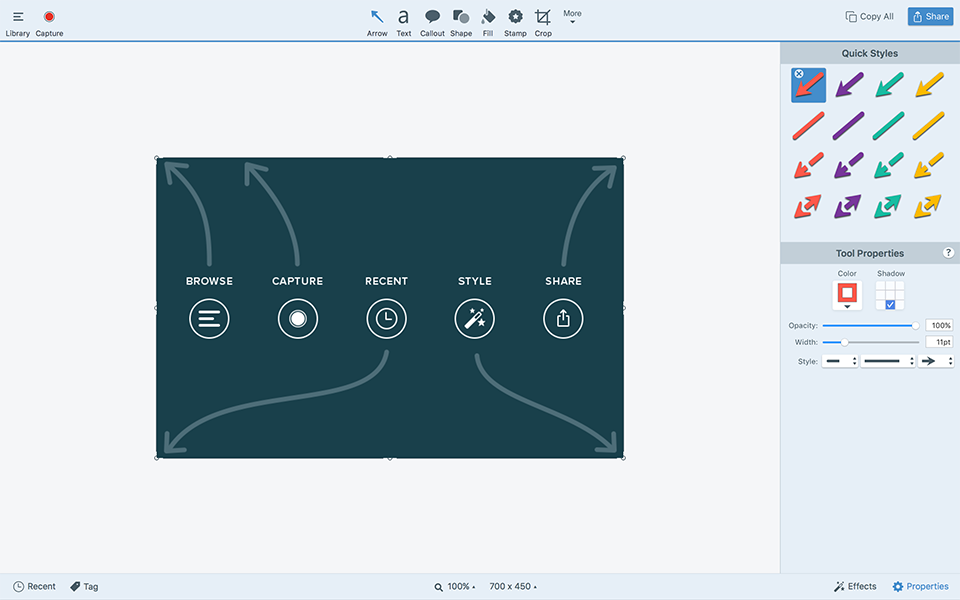

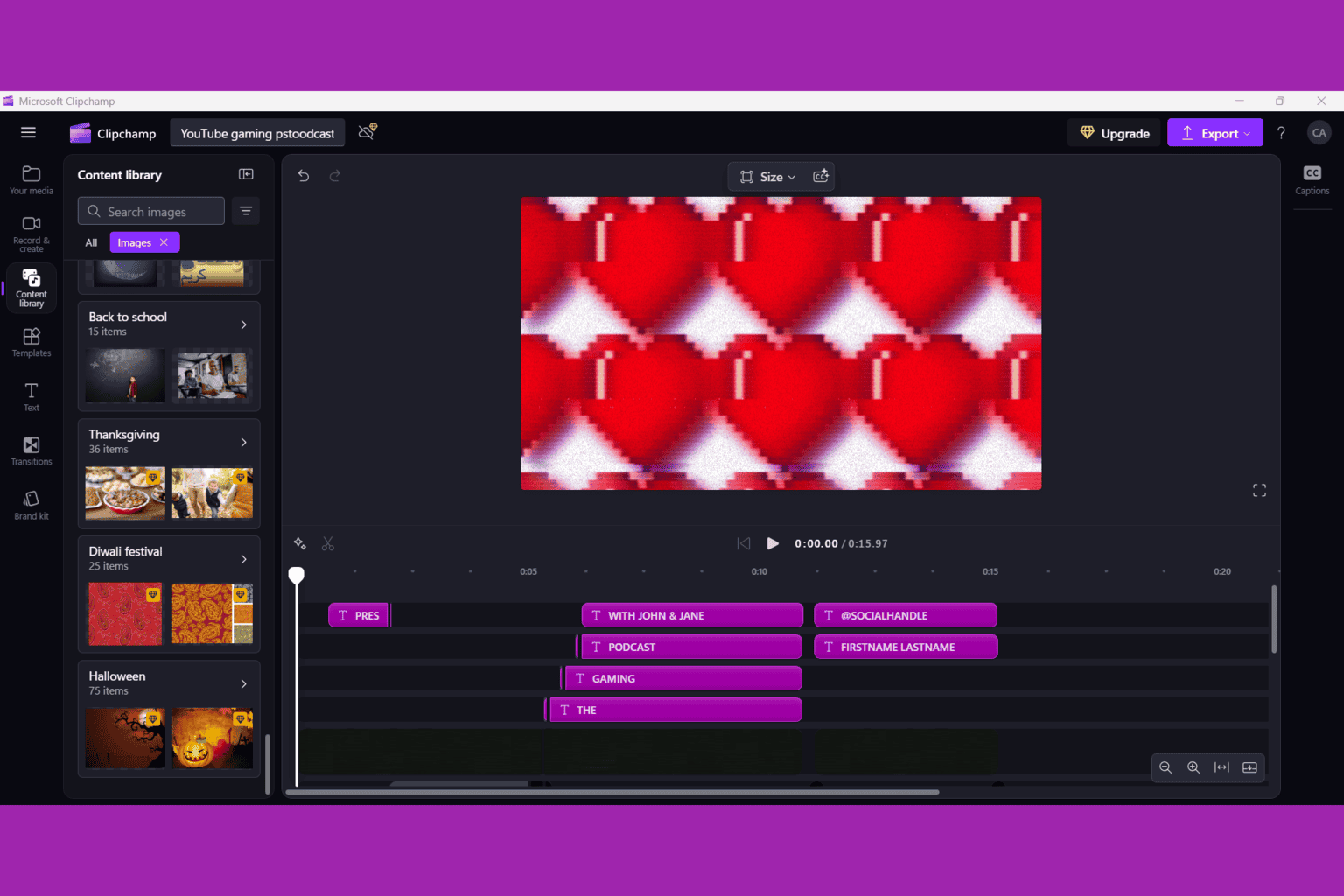

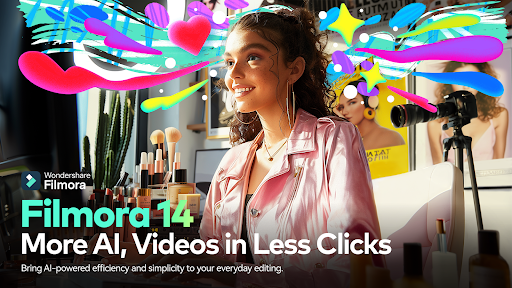
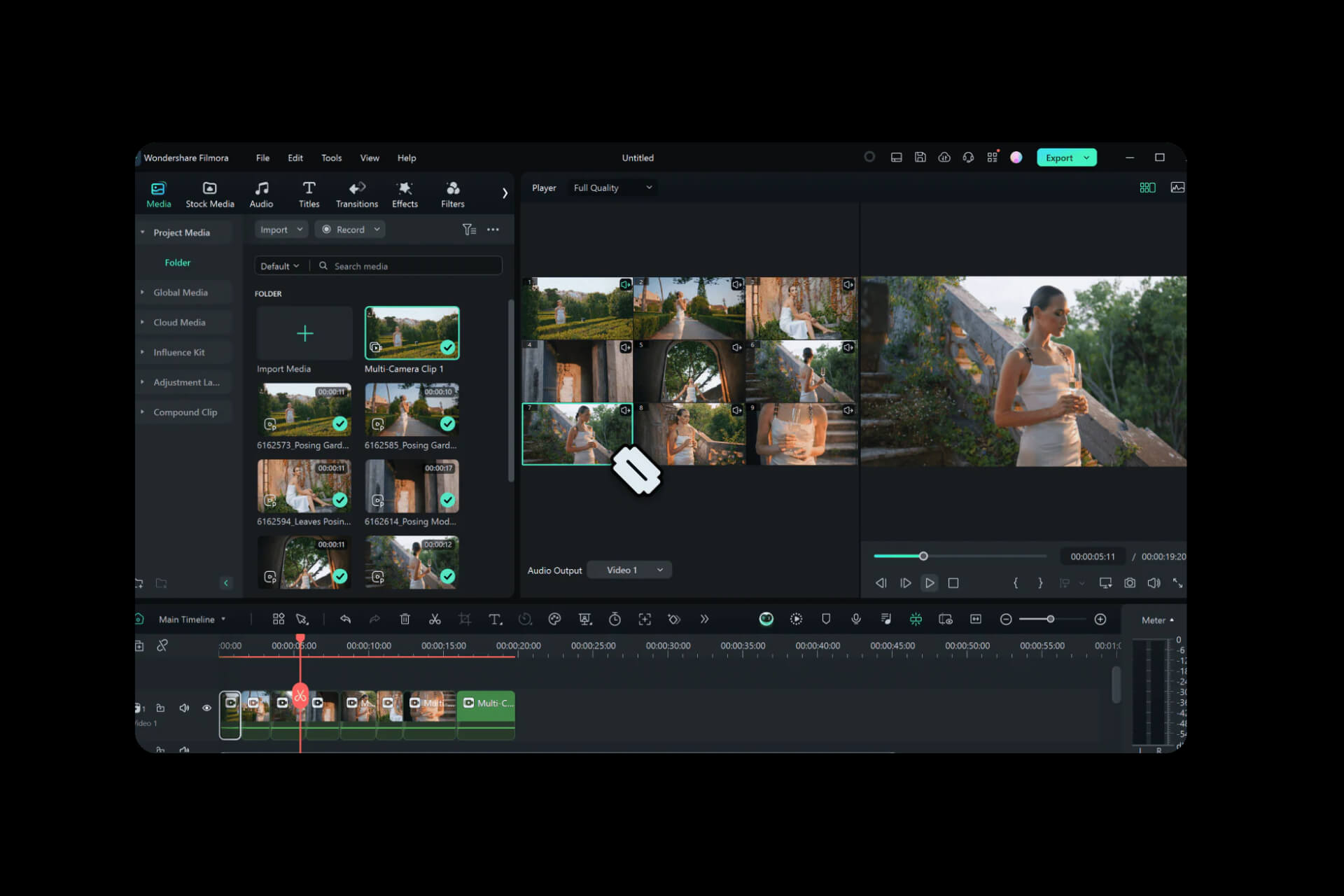
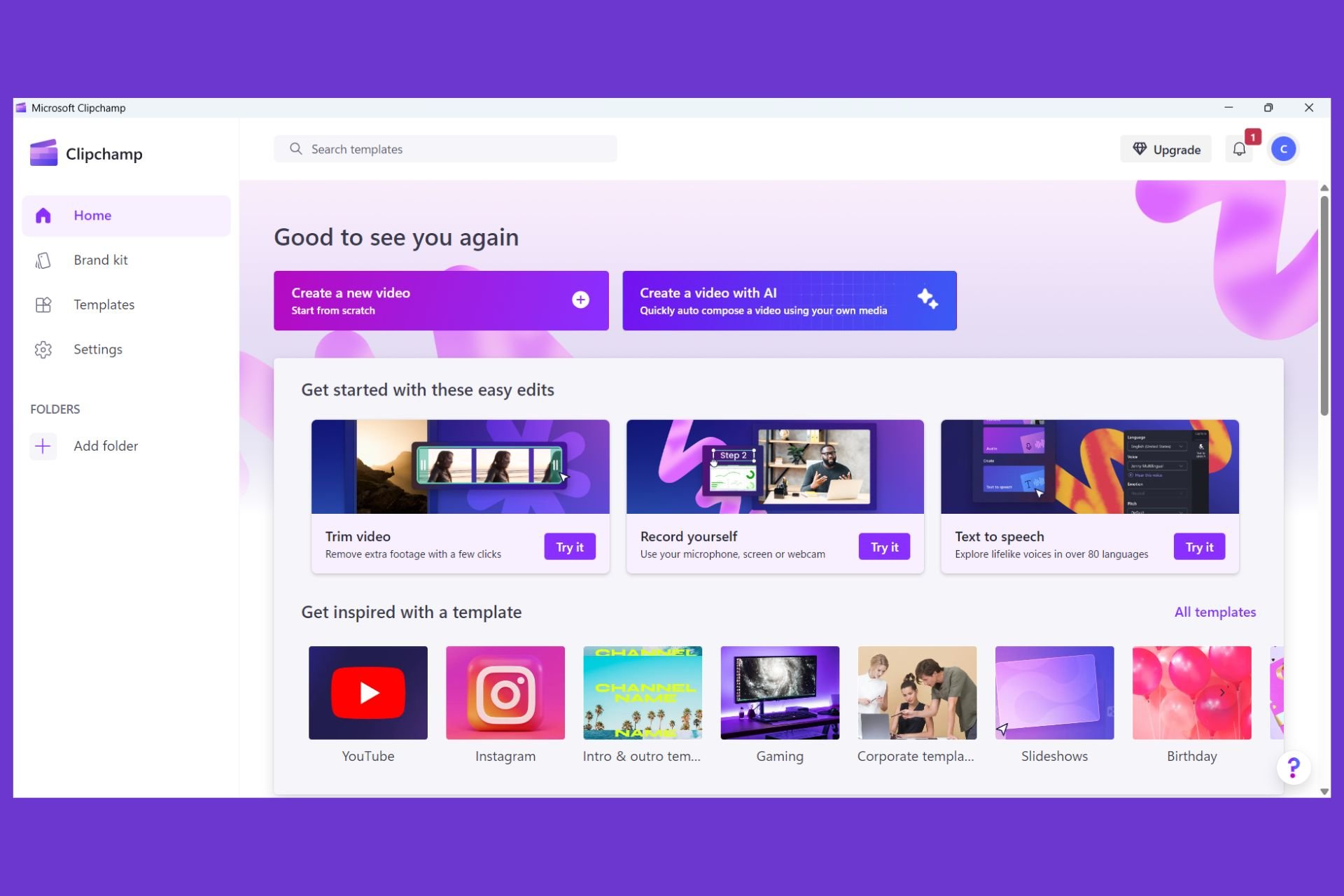
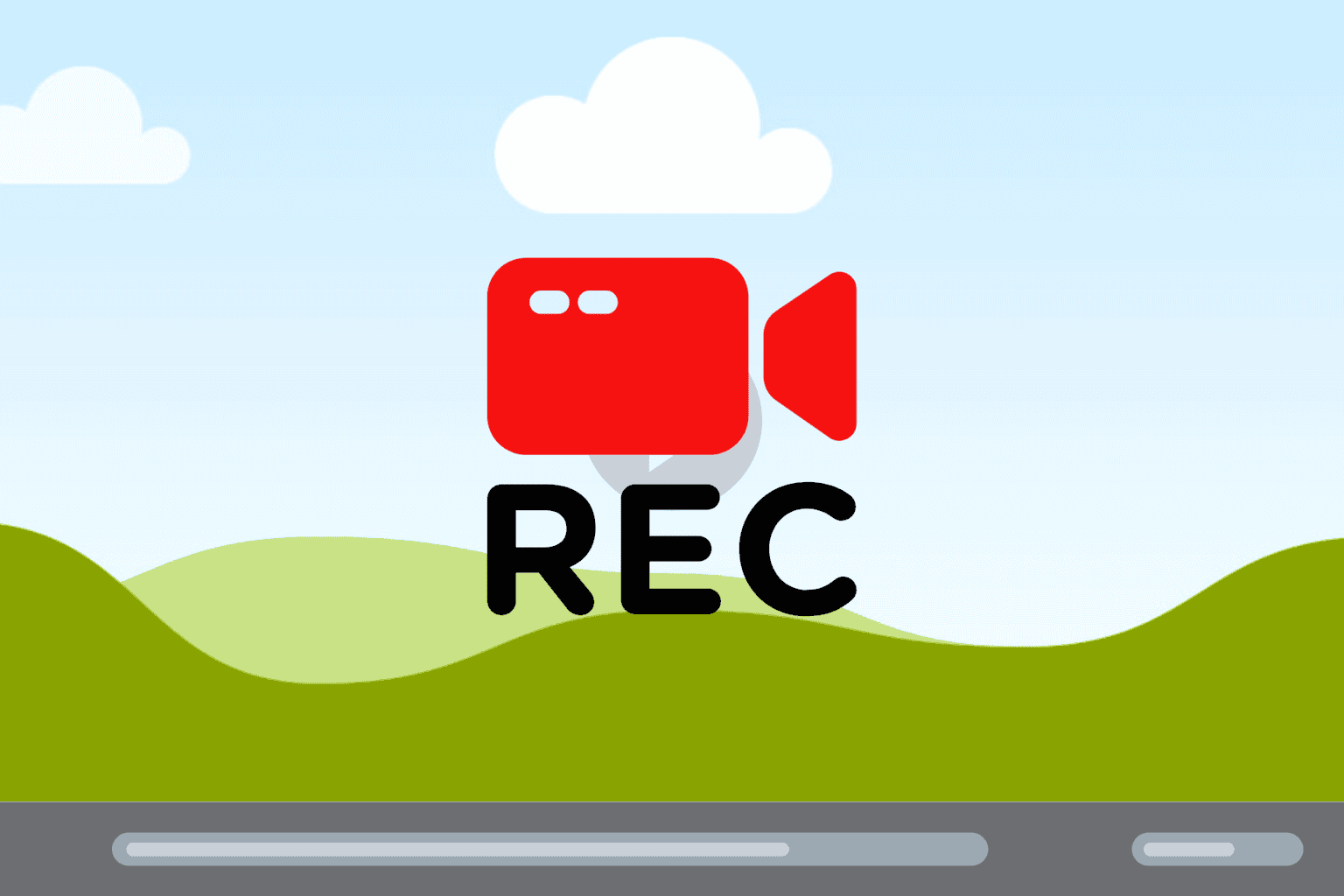
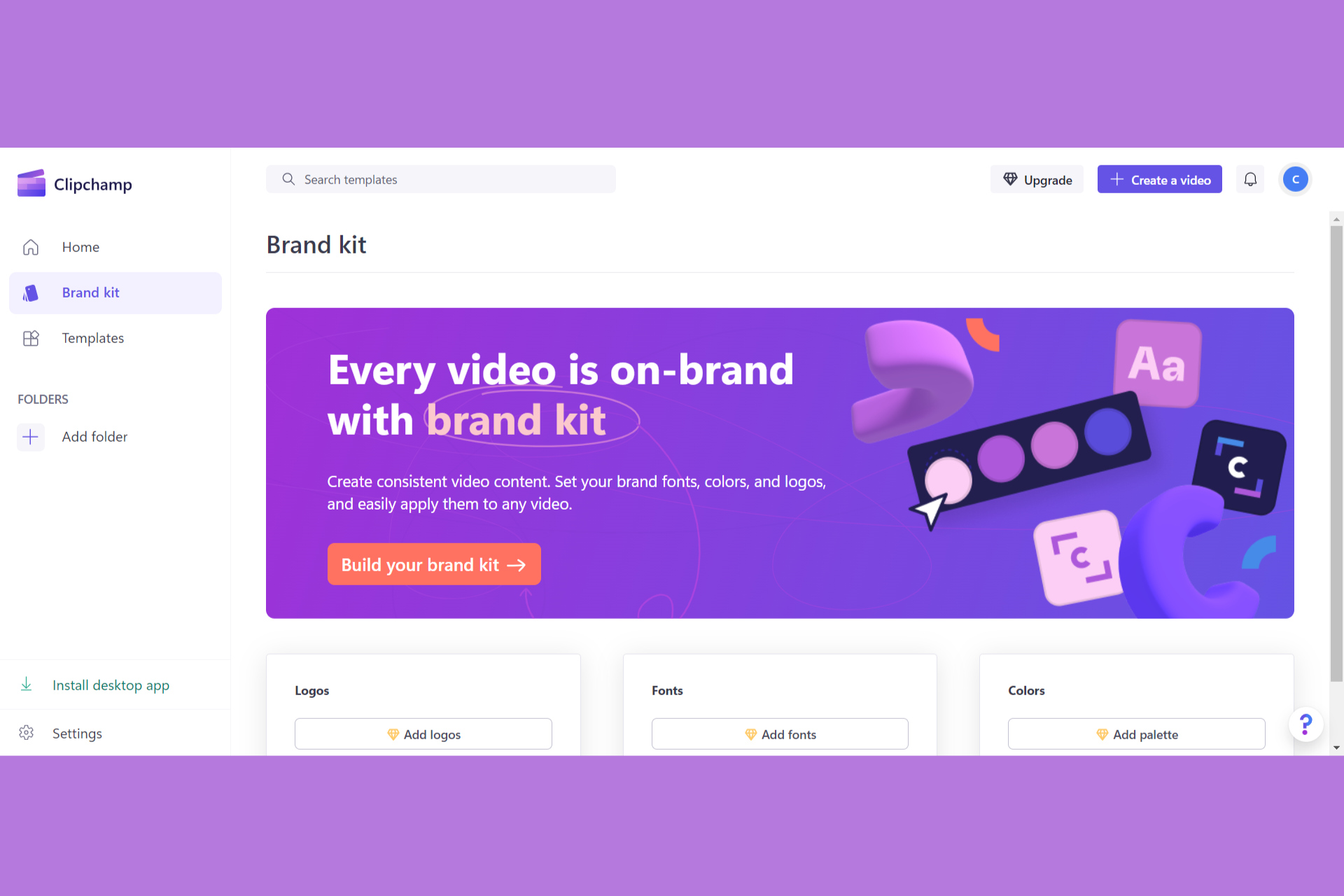
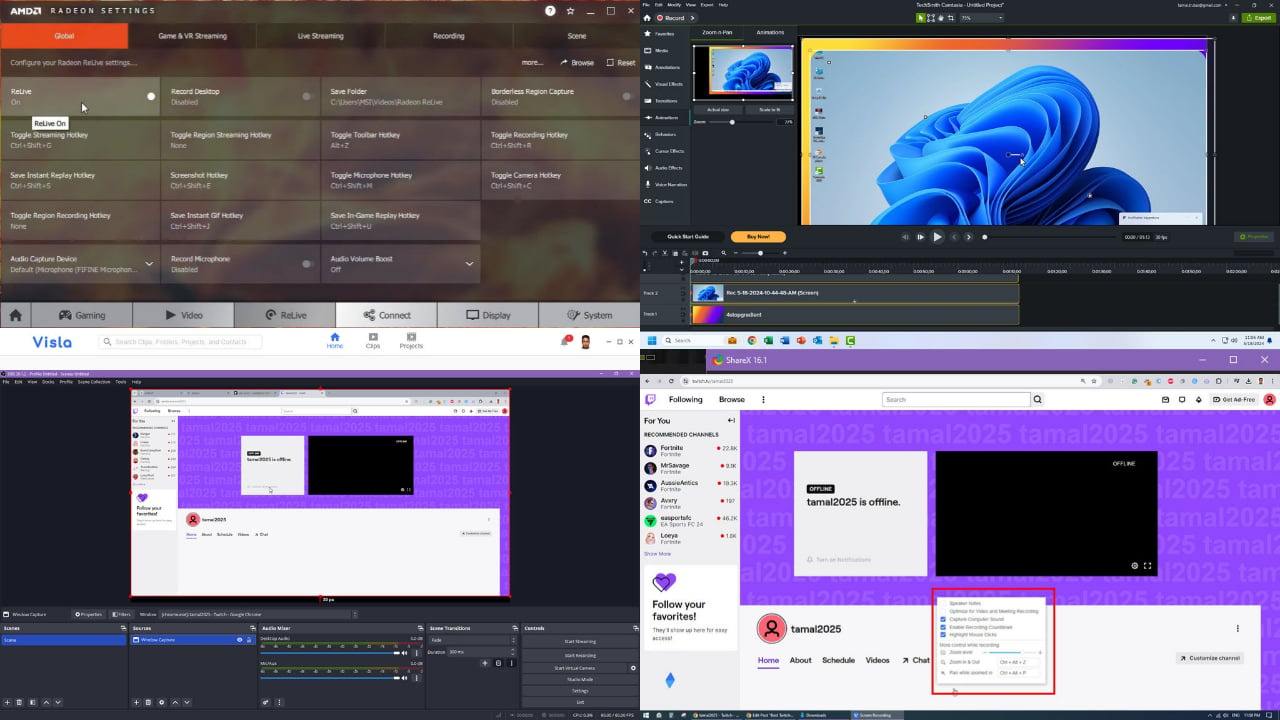
User forum
0 messages