HomeGroupUser$ password: How to fix this login error
2 min. read
Updated on
Read our disclosure page to find out how can you help Windows Report sustain the editorial team. Read more
Key notes
- Users report not being able to log in on their Windows 10 laptops due to the HomeGroupUser$ password request that appears on their screens.
- In this article, we are looking at some ways to how you can solve the HomeGroupUser$ password login error.
- Make sure to have a look at our Homegroup section as you might find other helpful information there.
- Go ahead and bookmark our specially created Account & Sign-in Hub and stay up to date with the latest changes.

Usually, the HomeGroupUser$ account appears due to a damaged Windows Homegroup user account.
If you tried to log in on your laptop, only to see on your screen the HomeGroupUser$ account asking for a password, you are not the only one.
Some users are facing this situation where, before they are even able to enter the password, it prompts the message The password is incorrect.
Because the HomeGroupUser$ is a built-in account you cannot delete it from the system. But you can easily overcome this, by trying the confirmed solution we are presenting in this article.
How do I fix the HomeGroupUser$ password login error?
1. Use Command Prompt/PowerShell
- Press Win key + S and type cmd
- From the search results, click Command Prompt
- Type the following command: net user
- Locate HomeGroupUser$ and type:
HomeGroupUser$ /active:no
Can’t run Command Prompt as admin? Check out this useful guide and fix the problem in no time.
2. Use the Local Users and Group
- Press Winkey + R to open Run.
- Type in lusrmgr.msc and hit enter.
- Once the Local Users and Groups window pops up, click on the Users folder.
- In the middle panel, you’ll see all the accounts on your system.
- Right-click on HomeGroupUser$ and click Properties.
- In the Properties window, click the Account is disabled box.
- Hit Apply and click OK.
3. Use Netplwiz
- Go to the Start Menu, type in netplwiz and open it.
- Check if the Users must enter a user name box is unchecked, make sure to click it to check the box.
- This will stop the auto-login attempt of the account.
4. Stop Homegroup Services
- Open Start Menu, type in services, and open it.
- From the list of Services, locate HomeGroup Listener and HomeGroup Provider.
- Double-click the services and click Stop.
- Hit Apply and then click OK.
That is about it. We hope that you managed to solve the problem by using one of our solutions.
If you have any more questions or suggestions, don’t hesitate to leave them in the comments section below.
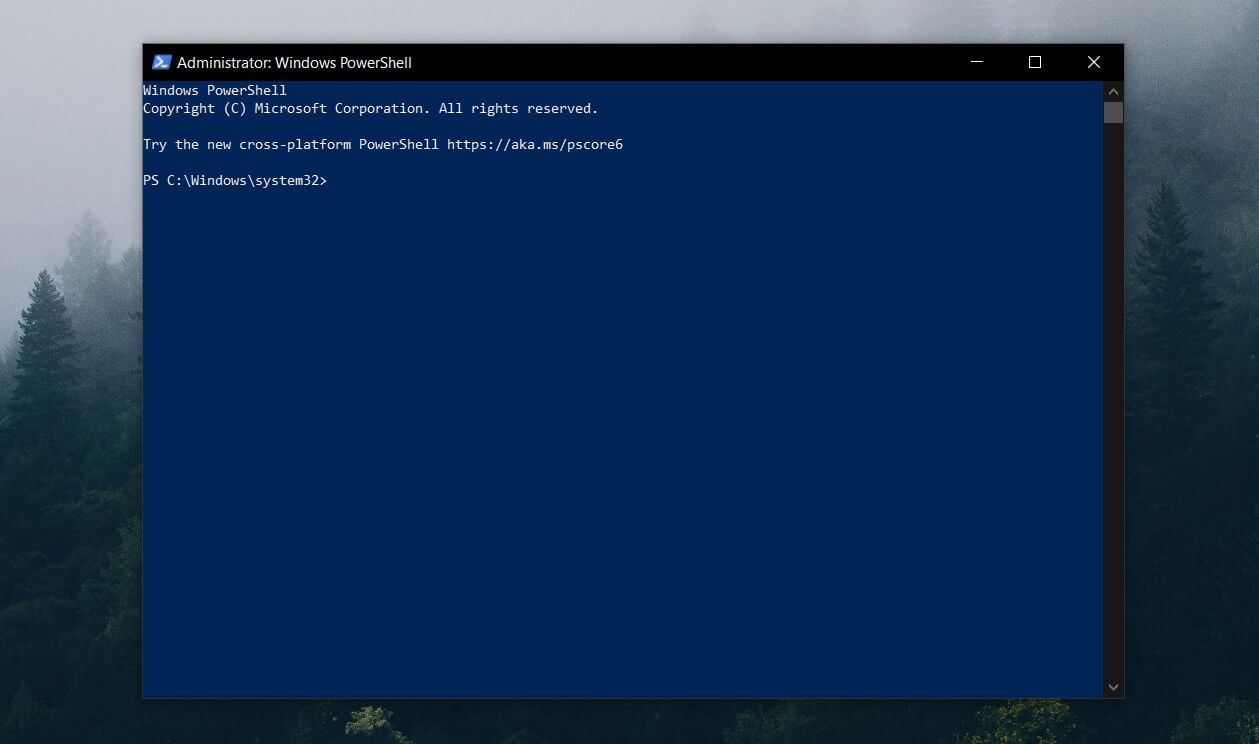
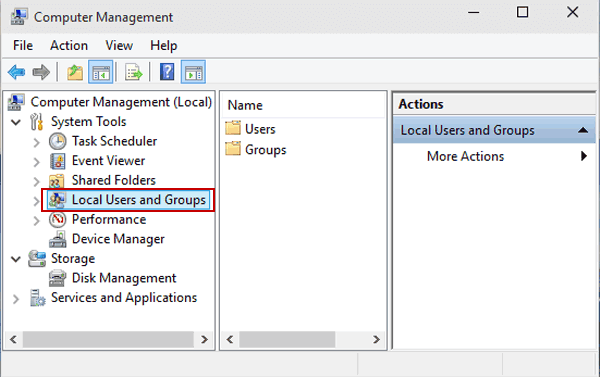
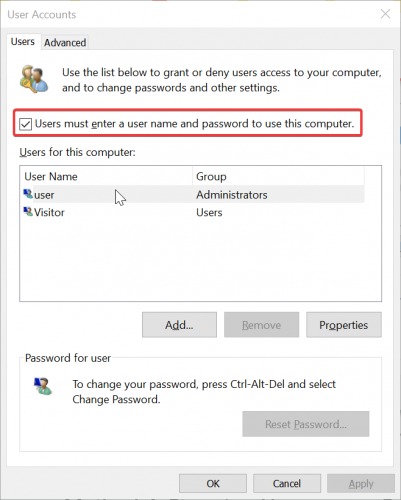
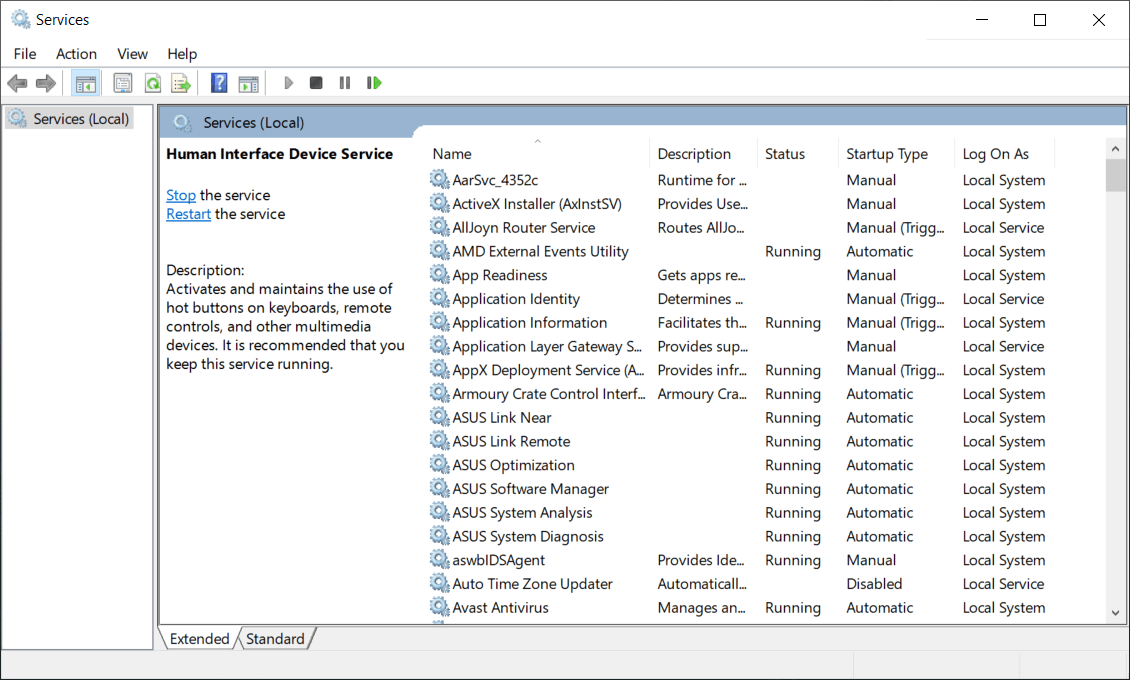








User forum
2 messages