Can't Preload Horizon Forbidden West? Here's What You Can Do About It
4 min. read
Updated on
Read our disclosure page to find out how can you help Windows Report sustain the editorial team. Read more
Key notes
- If you are having trouble with your Horizon Forbidden West game and you can't preload it, we can show you what you need to do.
- This is a pretty common problem and other players have signaled that these workarounds did the trick for them and everything went back to normal.
- Carefully follow our step-by-step guide and learn how to deal with this problem once and for all, so you can enjoy your new favorite Gorilla Games title.
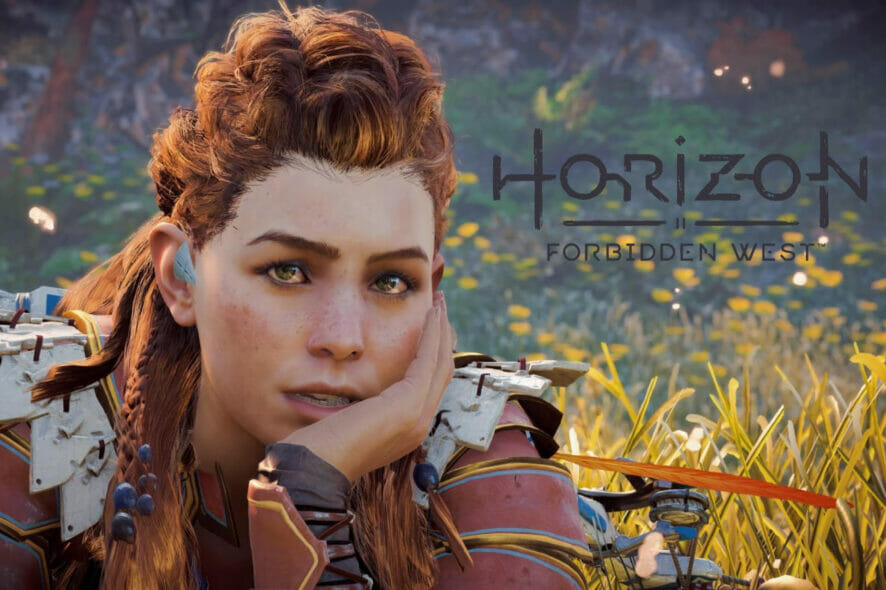
It’s safe to say that every self-respecting gamer has already played, seen a gameplay video, or at least heard about Gorilla Games’ new Horizon Forbidden West title.
Many say this is a gaming masterpiece but, like all the other games in existence, it too came with a wide array of bugs and glitches since launch.
Players reported Forbidden West not detecting HDR, or not working at all, but all these issues are easily fixable and you came to the right place to do just that.
We can also show you how to transfer PS4 saves to your new PS5, and also provide you with information such as the latest updates and Patch Notes.
However, before playing and observing all these bugs, you must first preload and install the game. There are some that said they can’t preload Horizon Forbidden West.
Don’t worry, we’ll show you some workarounds that did the trick for a large number of people that purchased the title and ran into the same issue.
What can I do if I can’t preload Horizon Forbidden West?
1. Power cycle your PlayStation
Most of the time, such peculiar behavior can be caused by some minor system errors that could end up preventing your game from preloading.
The safest way to move past this is to shut down and then restart your PlayStation console. Whether you have a PS4 or a PS5, simply select Turn Off PlayStation, give it a few minutes, and turn it back on.
2. Update your console
1.1 PS4
- Make sure that the connection between your PS4 and Internet is stable.
- Now, navigate to PS4 Settings.
- Click on System Software Update.
- Press on the X button.
- You’ll get a message that informs you if the latest version of your system console has already been installed.
- Otherwise, the message will let you know that you should upgrade your system. To install it, click on Upgrade now.
1.2 PS5
- Open Settings.
- Go to System.
- In the System Software section, click on System Software Updates and Settings.
- Choose the type of update you want to perform.
- Click on the Update button, then wait until your console is updated and restarted.
3. Clear your console’s cache
- Completely turn off your PS4 or PS5 (Keep in mind that the Rest Mode won’t work).
- Wait until the indicator light stops blinking and goes black.
- Do not unplug your PS4 while in the Rest Mode.
- Disconnet the PlayStation 4 or PlayStation 5 power cord from the back of your device.
- Wait one minute, then plug the cord back into the PS4/PS5 and turn it on.
- Now, you’ve power cycled your PS4/PS5 and you should’ve cleared the cache.
4. Free up some storage space
3.1 PS4
- Go to Settings.
- Scroll down to System Storage Management.
- On the opened page you’ll see how the disk space is distributed and how much free space you have.
- Make sure that you have enough to download Horizon Forbidden West.
- If not, delete you should delete other saved data.
- To do so, go back to your Settings menu, and choose the Application Saved Data Management section.
- Choose what you want to clear.
- Click on Delete.
3.2 PS5
- Open PS5 Settings.
- Scroll down to Storage.
- There, you’ll be able to view both the Console Storage and the Extended Storage.
- Click on each of them and check the free disk space.
- If you don’t have enough, make sure you delete other saved data.
- To do so, go back to your PS5 Settings, navigate to Saved Data and Game/App Settings.
- Choose from Saved Data (PS5) or Saved Data (PS4).
- Select Console Storage.
- Click on Delete.
- Tick the box next to the files you want to delete and select Delete.
If Horizon Forbidden West is not downloading, you’ll probably need to free up some disk space. However, if this solution seems not working, we have one more option you can try.
These are the solutions that other players in the same situation said worked. Thus, if you are facing the same odds, don’t be discouraged, follow our guide and all will be well.
It’s true that there are other exciting options out there, so we’ve compared them for you, in case you need a little bit more info before making a choice.
- Horizon Forbidden West vs Zero Dawn
- Horizon Forbidden West vs Dying Light 2 Stay Human
- Horizon Forbidden West vs Elden Ring
- Horizon Forbidden West vs Ghost of Tsushima
Has this guide been helpful to you? Let us know in the comments section below.
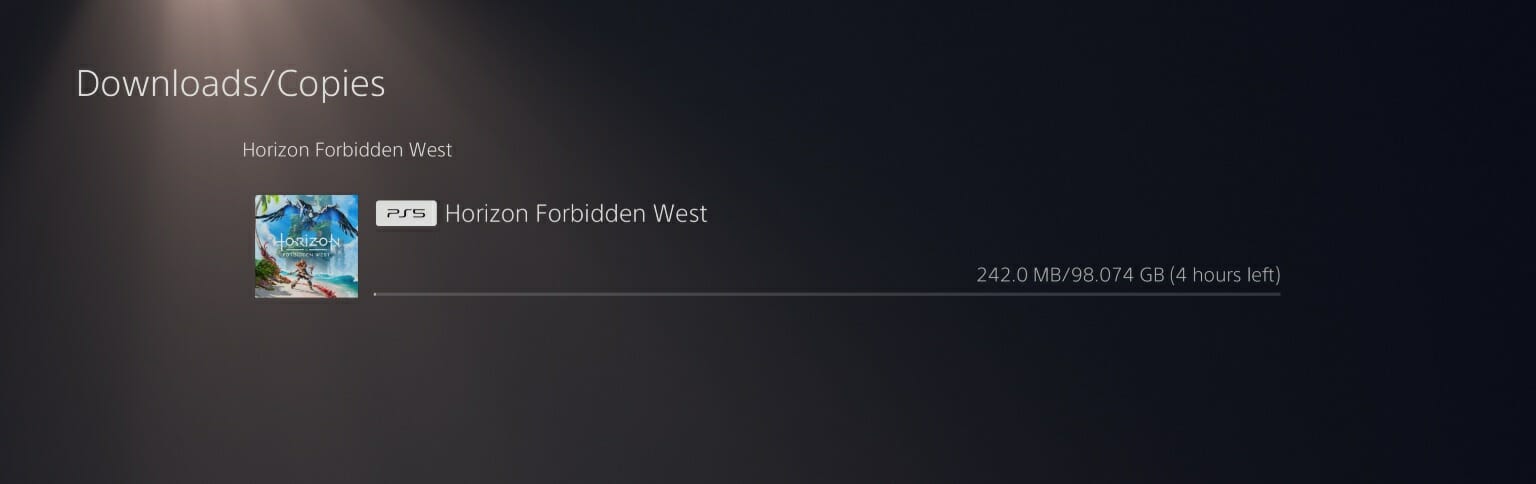
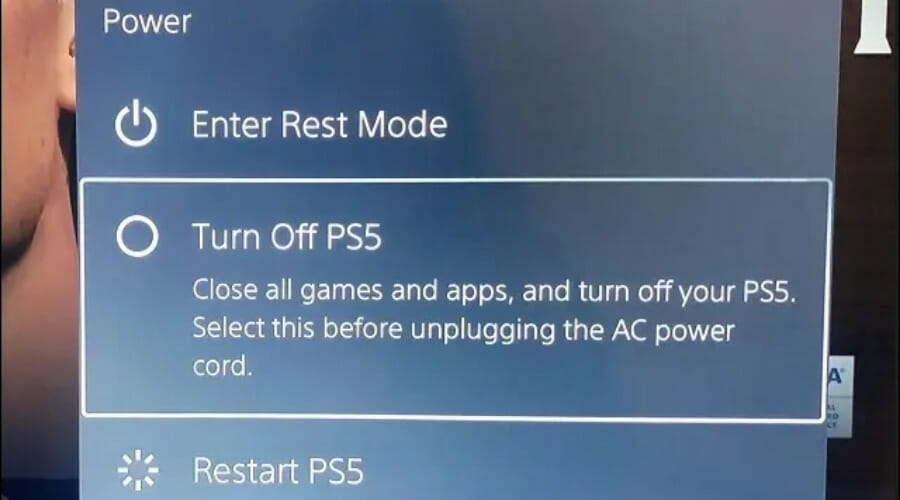
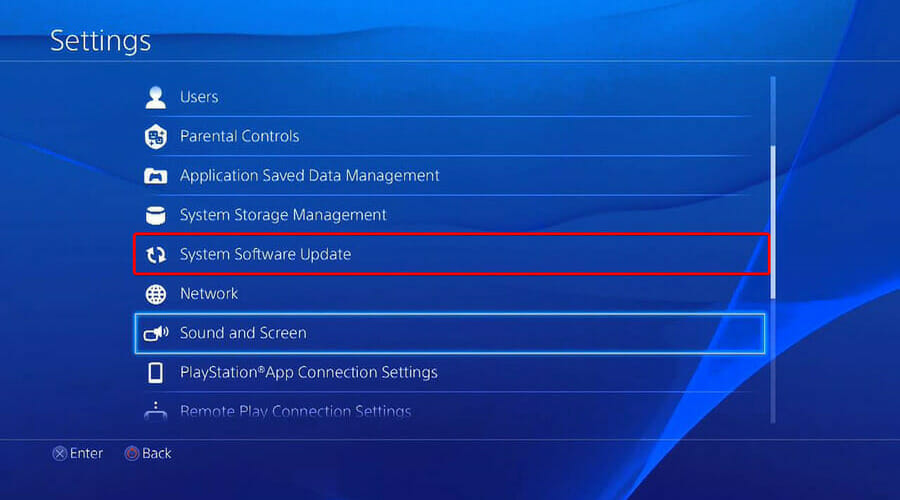
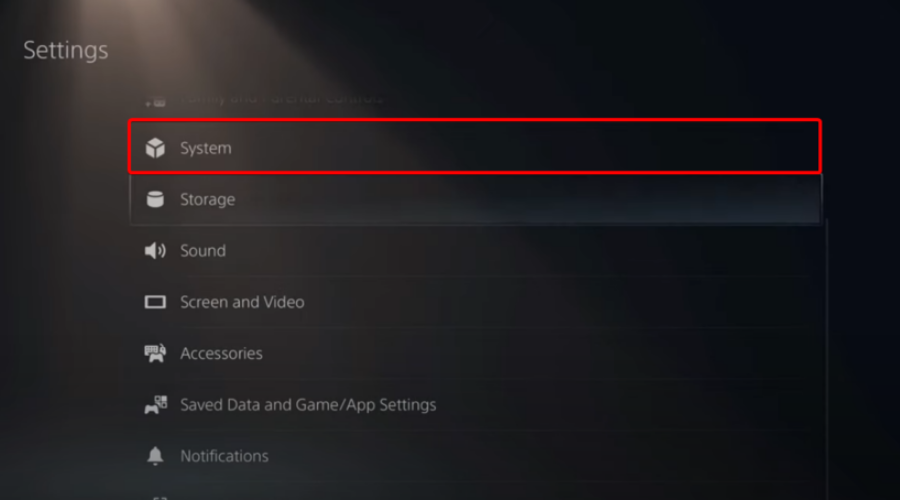
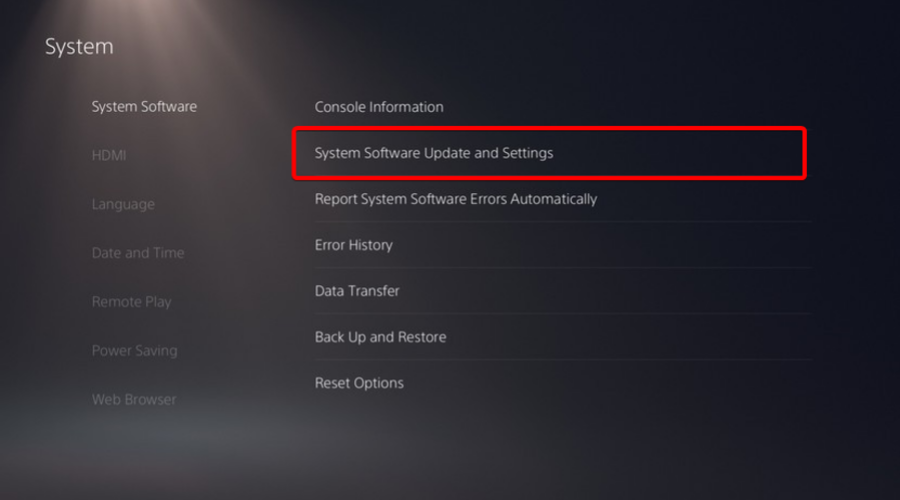
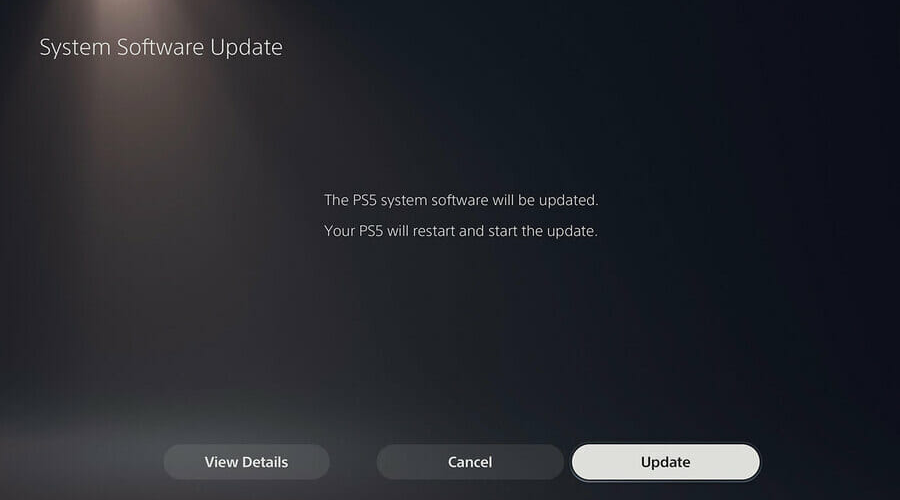
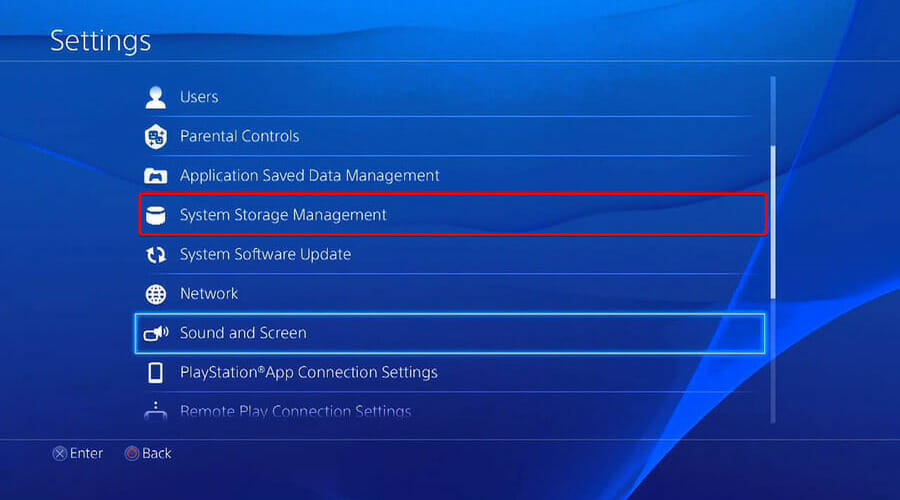
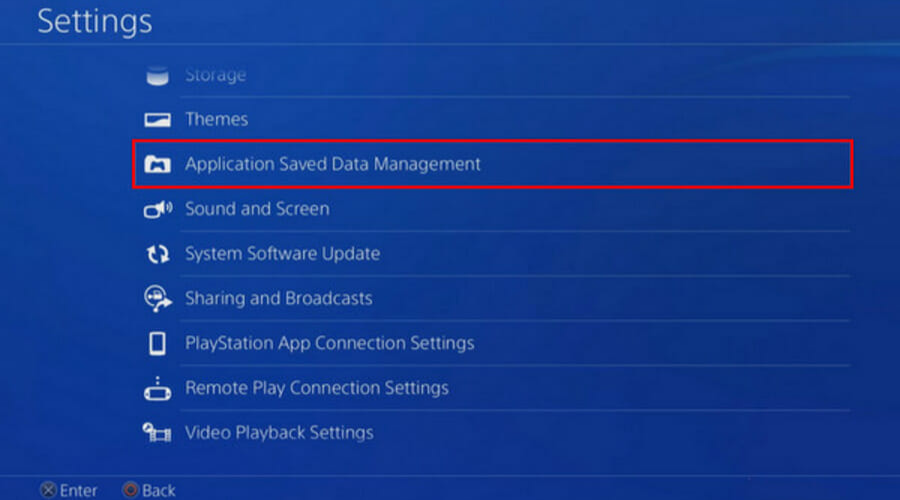
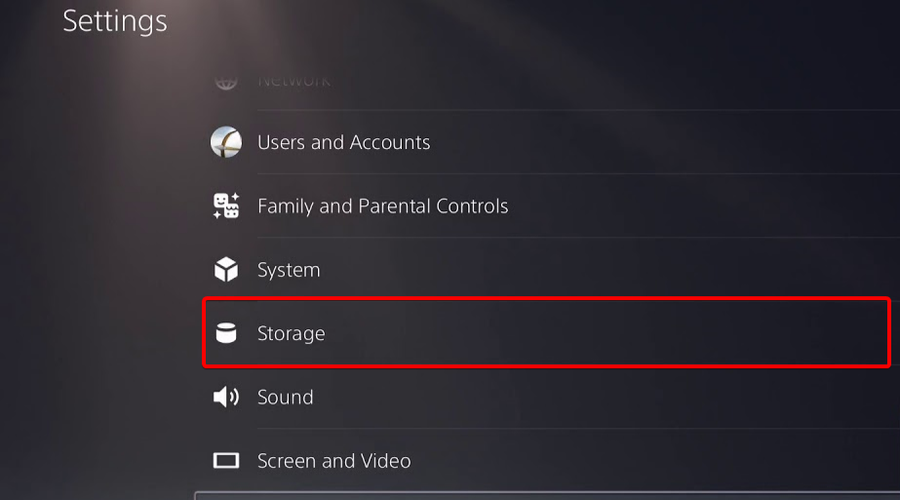
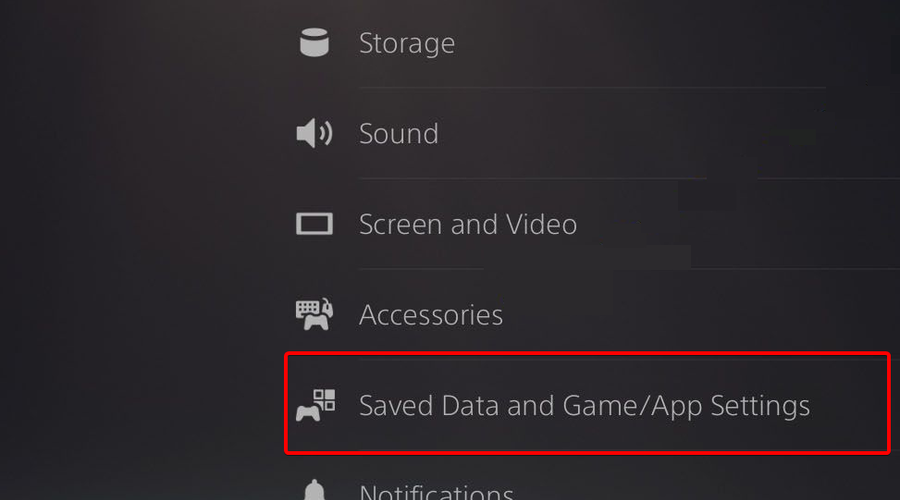








User forum
0 messages