How to create an effective LinkedIn profile – A comprehensive guide
9 min. read
Published on
Read our disclosure page to find out how can you help Windows Report sustain the editorial team. Read more
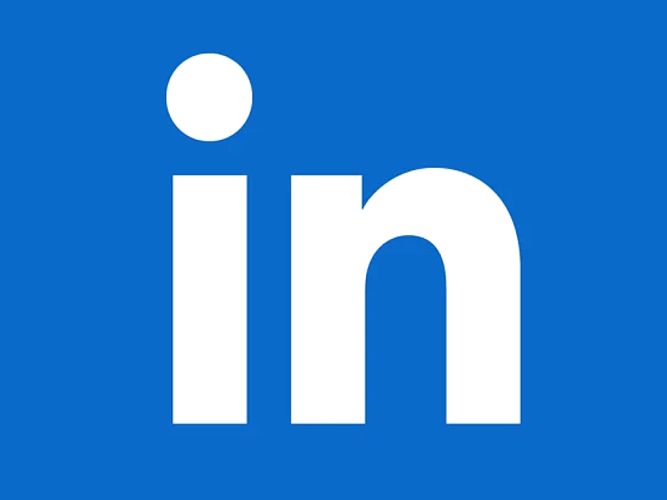
Are you looking to maximize your professional potential and make great connections? Then creating a LinkedIn profile is the key.
In today’s professional landscape, having a strong online presence is crucial for career success. And when it comes to establishing your professional brand, LinkedIn takes center stage. Whether you’re a recent graduate entering the job market or an experienced professional looking to expand your network, creating and optimizing your LinkedIn profile can be a game-changer.
In this comprehensive guide, we will walk you through the step-by-step process of creating a LinkedIn profile that will grab attention, impress potential employers, and open doors to exciting opportunities. From choosing the right profile picture to crafting a compelling summary, we will cover every essential element that goes into building a stellar LinkedIn presence.
Let’s begin!
Part 1: Understand the Purpose of Your LinkedIn Profile
Before you start creating your LinkedIn profile, it is important to clearly understand why you are doing so. Your profile should reflect who you are and what you do in order to stand out from the crowd and elevate yourself as a professional. It can also be a powerful tool for networking, keeping track of industry trends, and staying up to date with the latest business developments.
Therefore, your profile should be informative and engaging, highlighting your unique qualifications and showcasing your abilities in a way that resonates with potential employers.
1. Define Your Professional Goals
Before you create your LinkedIn profile, it is important to clearly define your professional goals. Do you aim to build a strong online presence? Reach out to potential employers? Expand your network? This will help guide the content and design of your profile in order to make sure it meets your needs and expectations.
If you are looking for inspiration, consider researching successful LinkedIn profiles and taking note of their strategies. This will provide valuable insights into the elements that should be included in your profile.
For example, some professionals post regular updates on relevant topics to build visibility and stay top-of-mind with potential employers. Others feature a portfolio of work samples or online courses to demonstrate their expertise.
2. Identifying Your Target Audience
Figuring out who you are targeting with your profile is also critical for its success. Are you looking to connect with recruiters, employers, industry peers, or other professionals? This information can help inform the tone and style of your profile.
3. Tailoring Your Profile Accordingly
Once you have an idea of what your goals are, who you are targeting, and what type of content resonates with them, it is time to start crafting a profile that stands out. Pay attention to the language used in job postings or other industry-related resources to get a better understanding of the kind of skills employers are looking for. This will help you tailor your profile accordingly and make sure it meets their expectations.
By understanding the purpose of your profile, defining your goals, targeting an audience, and tailoring your content accordingly, you can create an impressive LinkedIn profile that will open doors to exciting opportunities.
Now, let’s move on to the next step!
Part 2: Sign Up on LinkedIn
Now that you have some direction, it’s time to get started on the actual profile-building process.
- Launch your web browser and navigate to linkedin.com to begin the sign-up process.
- On LinkedIn’s homepage, click the Join now button at the top-right.
- On the next page, enter the Email or phone number and create a strong, unique password. Select Agree & Join button to continue. You can also sign up using your Google account. Click the Continue with Google button for that.
- Next, enter your first and last name. Click the Continue button.
- Select your Country/Region, City/District, and click Next.
- Enter your most recent job title, or if you are a student, select the I’m a Student option.
- Next, select Employment type and Most recent company.
- Finally, you will be asked to verify your email. LinkedIn will send you the email with the verification code. Enter the verification code to verify the email.
Part 3: Build Your LinkedIn Profile
Now that you have a clear idea of what your profile should look like, it is time to start building! Here are some key elements you will want to ensure are included in your profile.
1. Set a Profile Picture
Your profile picture is one of the first things employers will notice when viewing your profile. Choose an image that looks professional yet still reflects your personality and style. Also, ensure to use a 1.91:1 ratio (1200 (w) x 627(h) pixels).
Here is how to do that:
- On your LinkedIn profile, click the profile picture section.
- Now, either use your device camera or upload the profile picture from your device.
- Select the profile picture that best represents you. It doesn’t need to be too professional. Just select a clear picture.
2. Set a Background Photo
The background photo is the large image behind your profile picture. It sets the tone for your page and can help employers learn more about you in an instant. According to LinkedIn, the background photo must be 1584 (w) x 396 (h) pixels.
Follow these steps to change/add a background photo on LinkedIn:
- On LinkedIn, click the “camera icon” on the Background photo section.
- Now, select a background photo from your device by clicking Edit profile background.
- Select an image that best reflects your brand. It can be a professional headshot or even a scenic photo that conveys the message you want to send.
- Once you have selected an image, adjust its settings, crop if necessary, and filter if you like. Finally, click Apply.
3. Add a Professional Headline
Your professional headline is the phrase that appears just below your name and serves as a description of who you are and what you do. It should be professional yet also reflect your unique style. Aim to make it no longer than one or two sentences.
Here is how to add/edit the headline on LinkedIn:
- Under your LinkedIn profile, click the “pencil icon” next to your name and headline.
- Scroll down and look for the Headline section. In the text box, write a brief yet impactful headline that describes who you are and the skills or services you offer. You can also add where you are working currently.
- Finally, click the Save button at the bottom right.
4. List Your Professional Experience
Now it’s time to list your professional experience. This should include all of the companies you have worked for, the roles you held in those companies, and any projects or accomplishments you achieved.
Follow these steps to add professional experience on LinkedIn:
- Under your LinkedIn profile, click the Add profile section.
- Select the Add position option.
- Now, add your company name, job title, and location. You can also select the dates of employment or choose to make them unspecified.
- In the Description section, write a brief yet detailed summary of your role in the company and any accomplishments or projects you worked on.
- Further, you can also Add Skills and Media, for example, your Author Link, if you are a writer.
- Finally, click Save at the bottom right.
5. List Education and Certification
Now list any education and certification you have received. Be sure to include the college or university’s name, the degree program, dates attended, and any honors or awards you achieved.
Follow these steps to add/edit your Education on LinkedIn:
- Under your profile page, click the Add profile section.
- Then select Add education from the menu that appears.
- Now, add the name of your college or university, major/degree, and the dates attended.
- Lastly, click Save at the bottom right.
These are the key elements for creating an effective LinkedIn profile. Once you have completed all these steps, you can start connecting with relevant contacts and adding more content, such as work samples or courses, to your profile to make it stand out from others in the industry.
Summing Up
In today’s digital era, having a strong LinkedIn profile is crucial for achieving professional success. Creating and maintaining a professional presence on LinkedIn is a great way to build your online reputation, demonstrate your expertise, and land new opportunities. It’s important to understand the steps involved in creating and maintaining an impressive profile on this platform.
This guide provided an overview of how to create an effective LinkedIn profile. Following these steps can help you maximize the impact of your profile and make it work for you.
FAQs
What should I include in my LinkedIn profile?
How often should I update my LinkedIn profile?
How can I engage with my connections on LinkedIn?
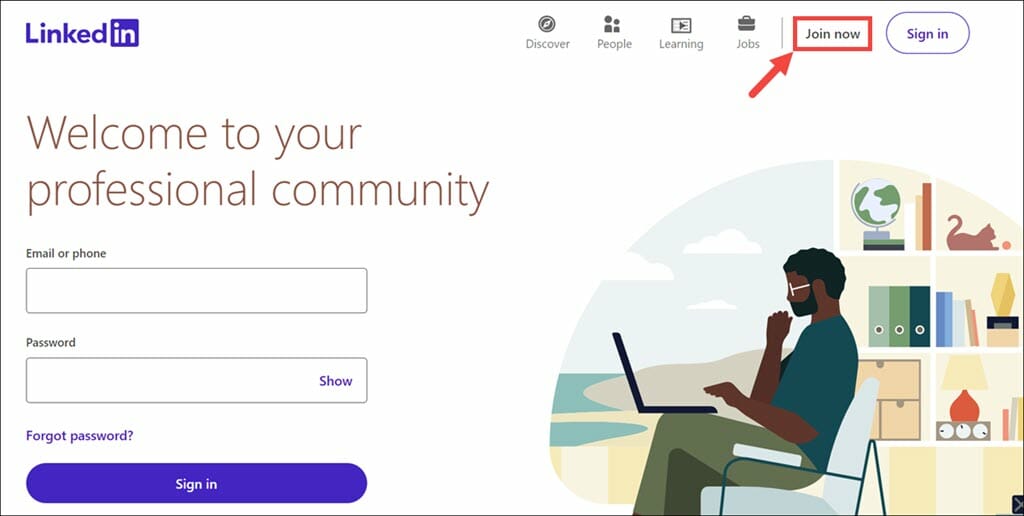
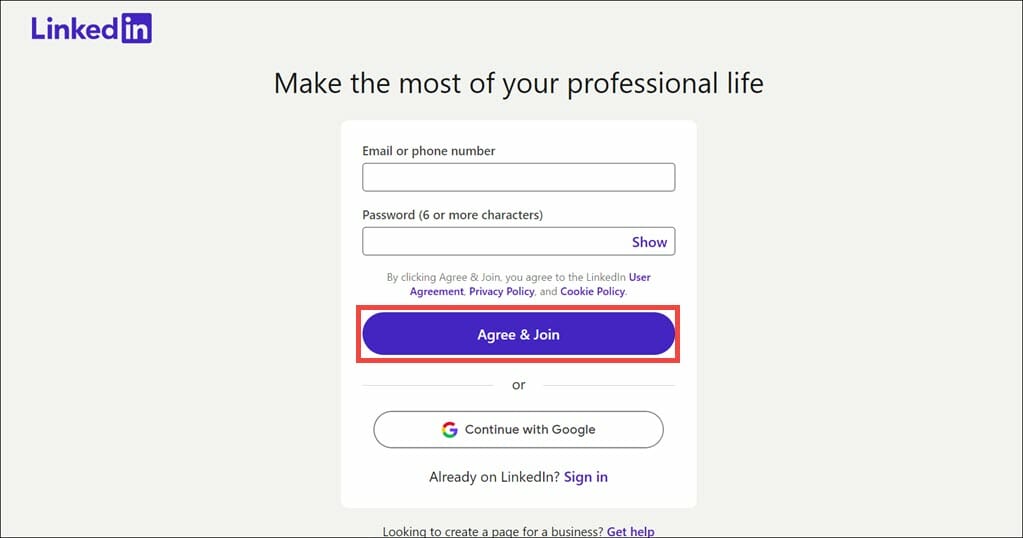
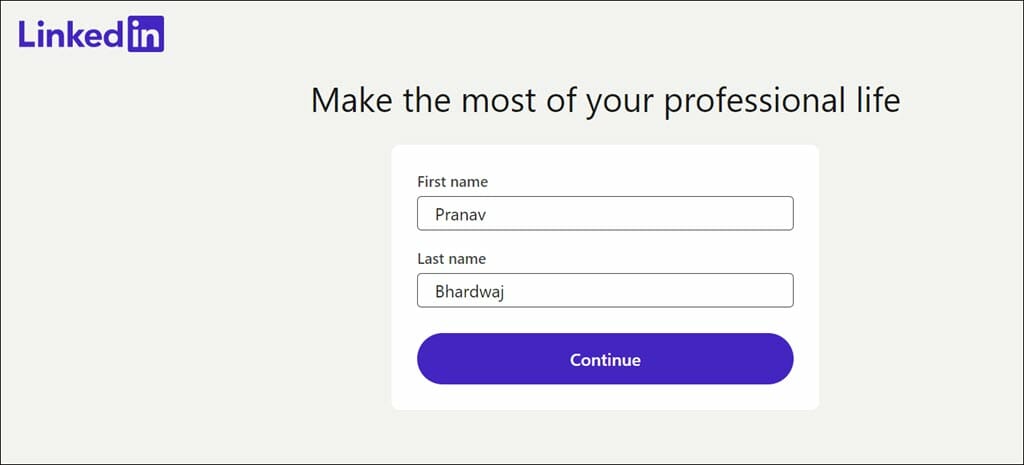
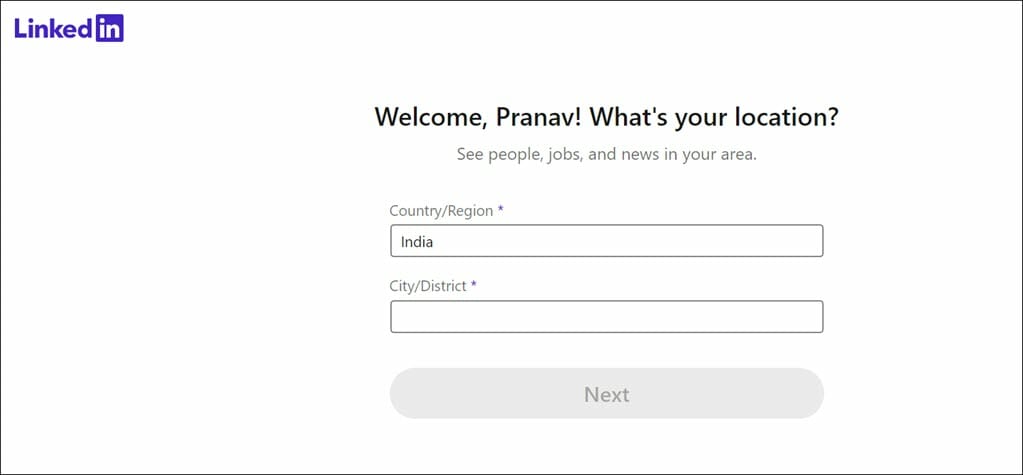
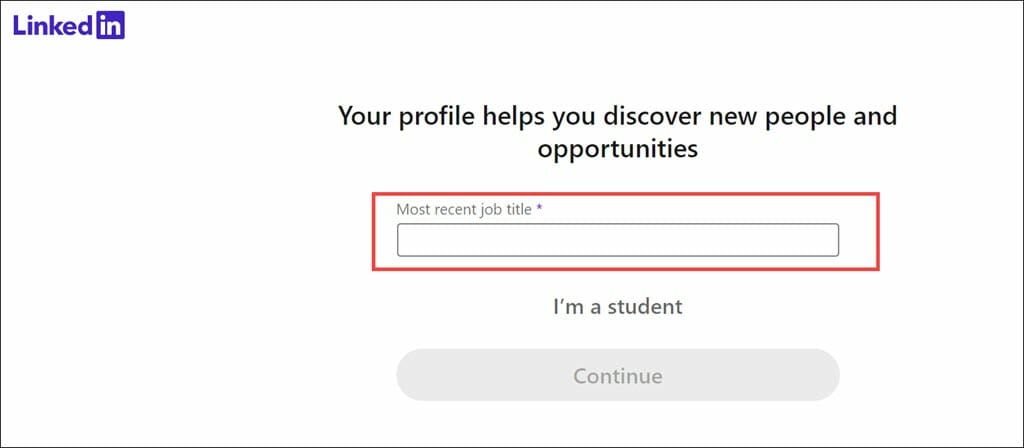
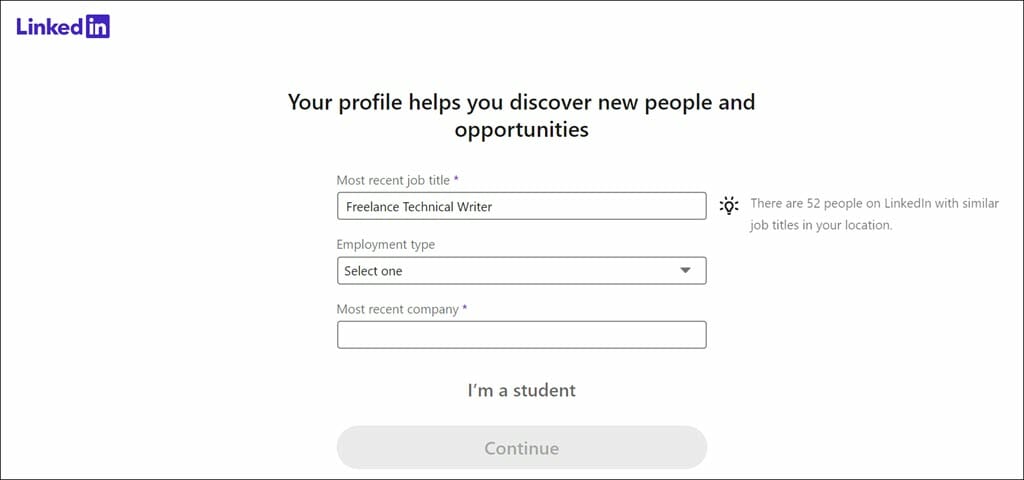
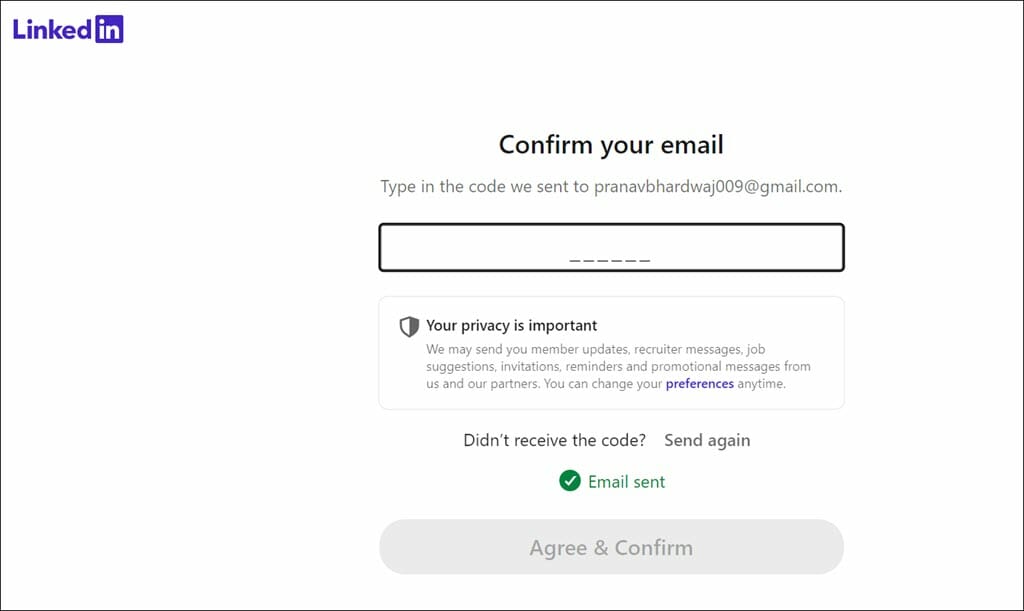
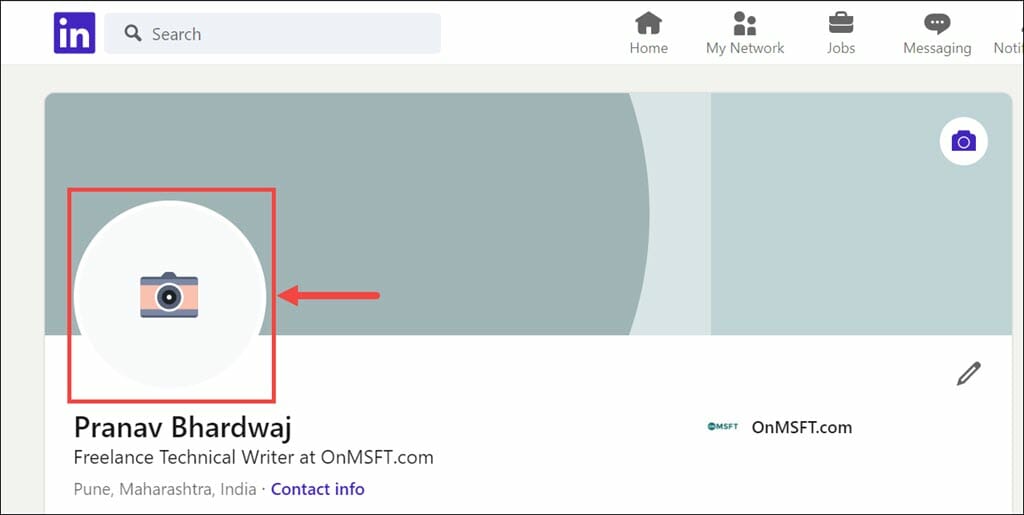
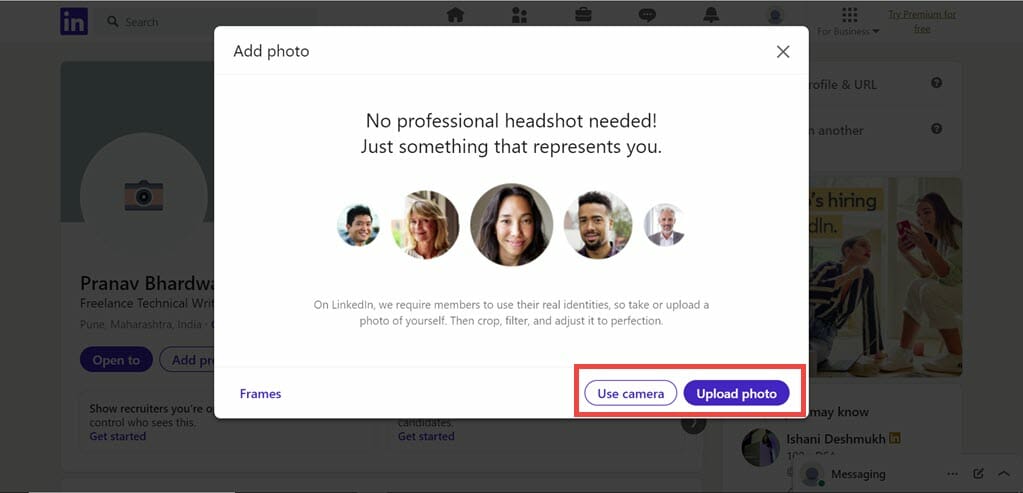
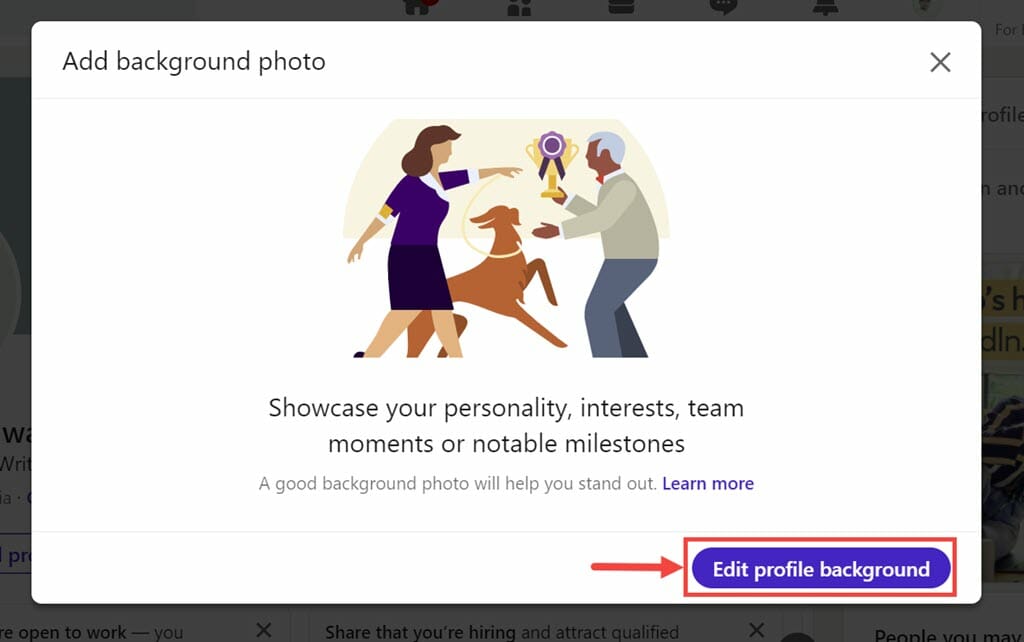
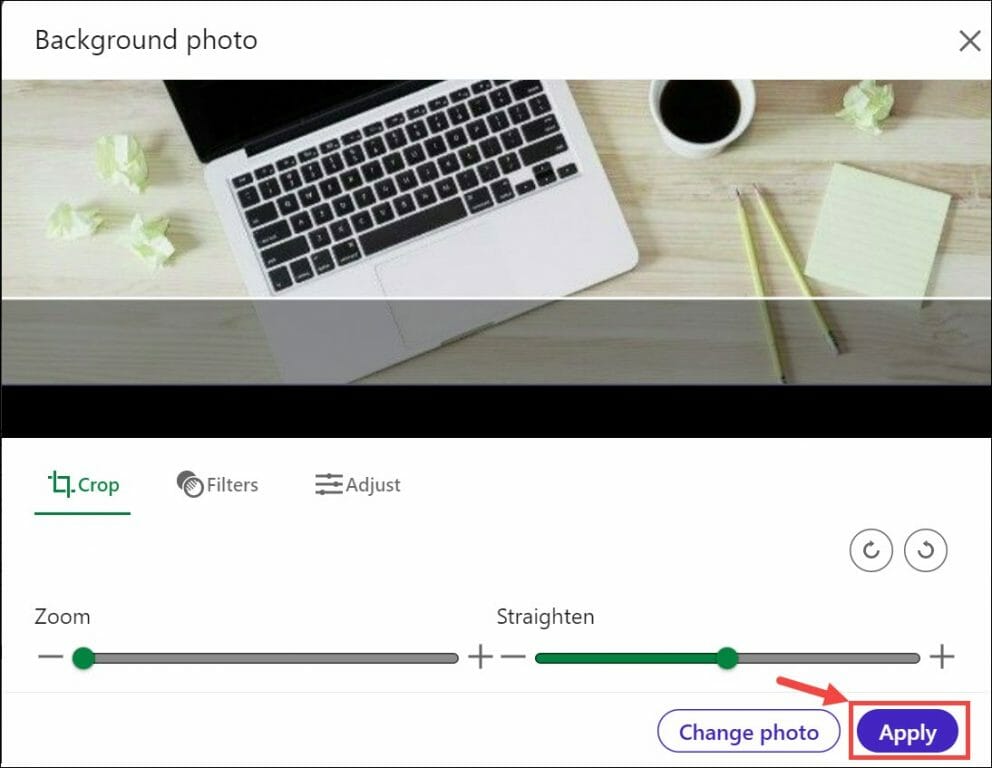
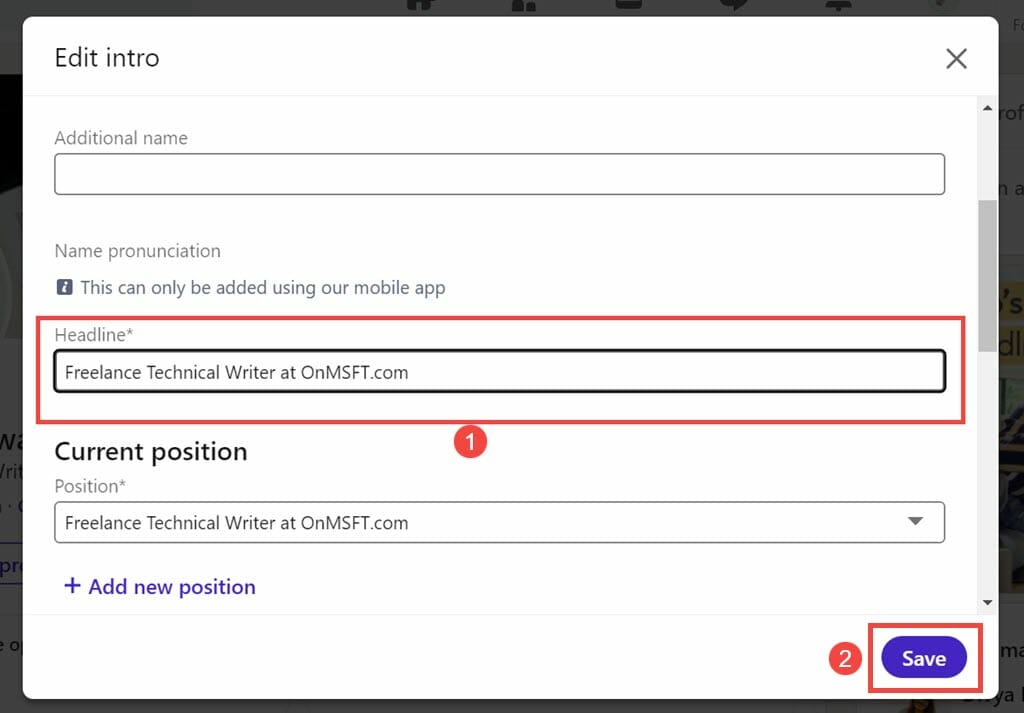
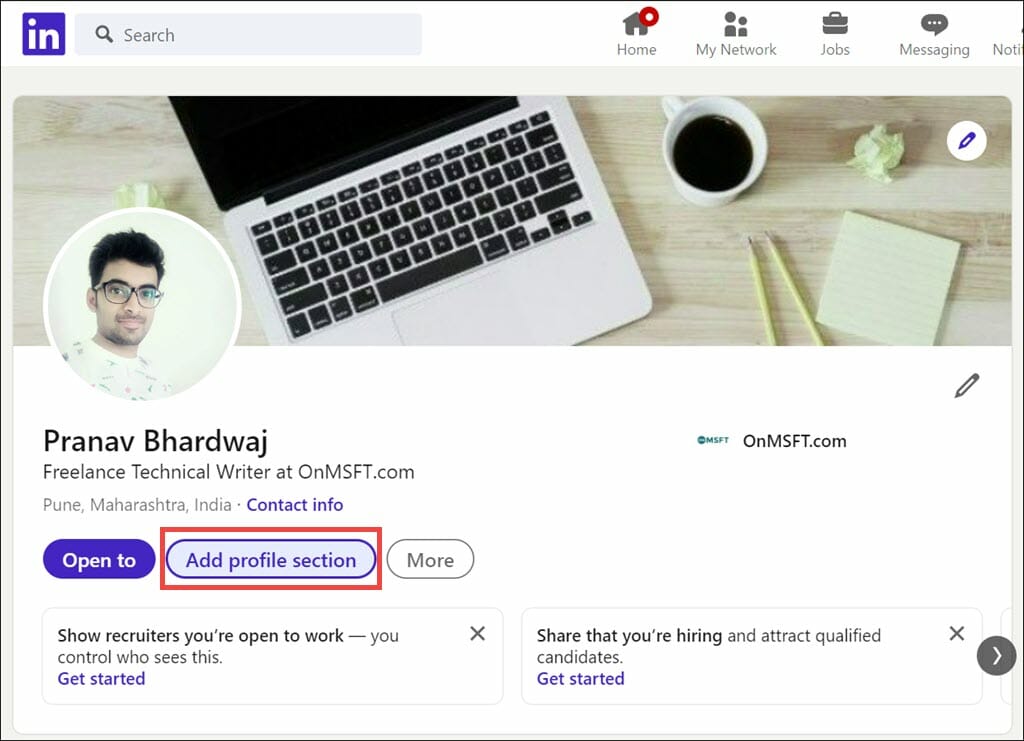

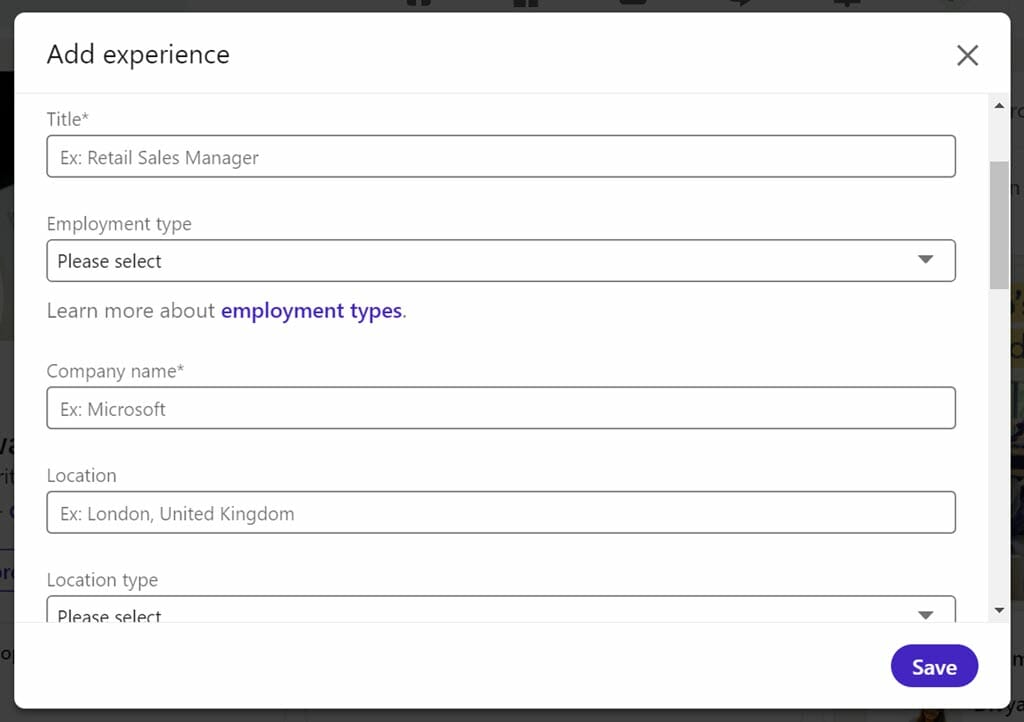
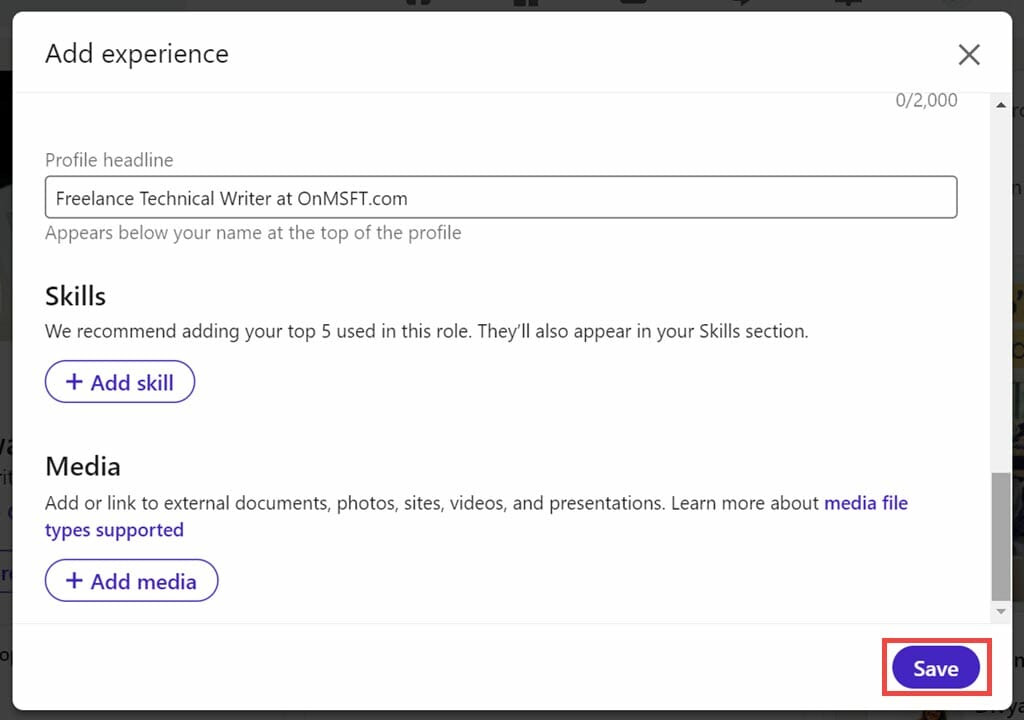
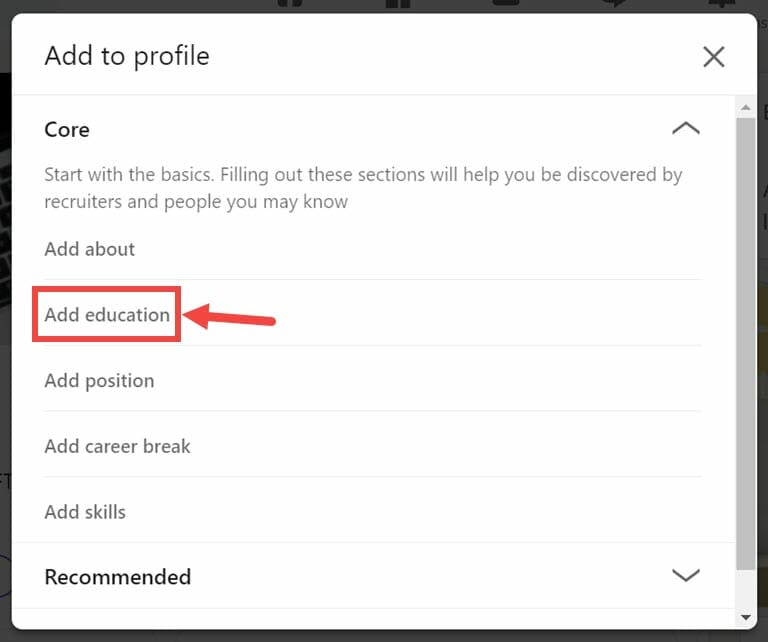
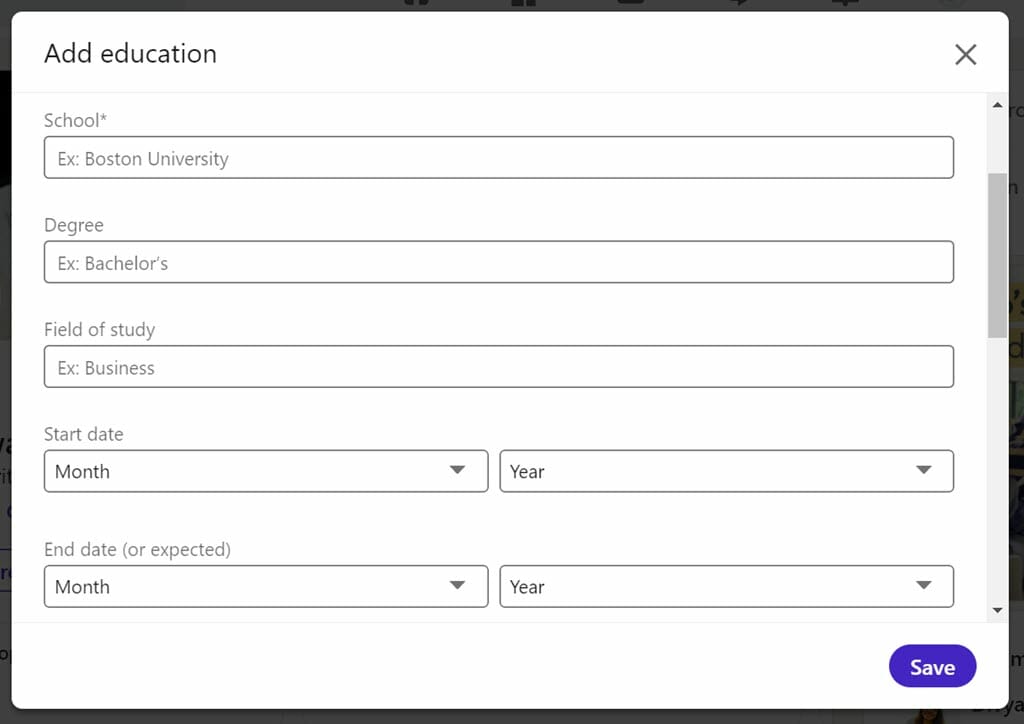


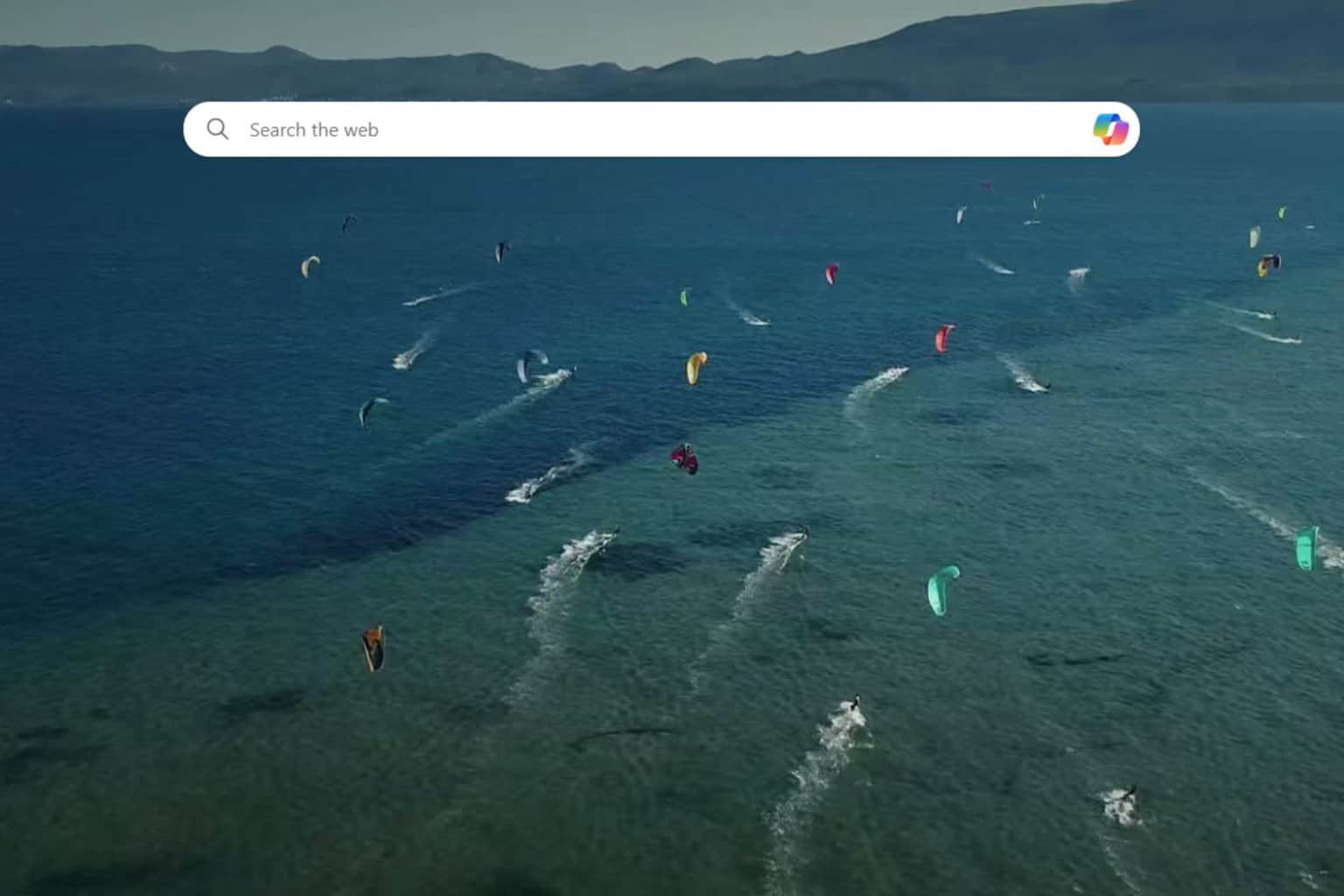
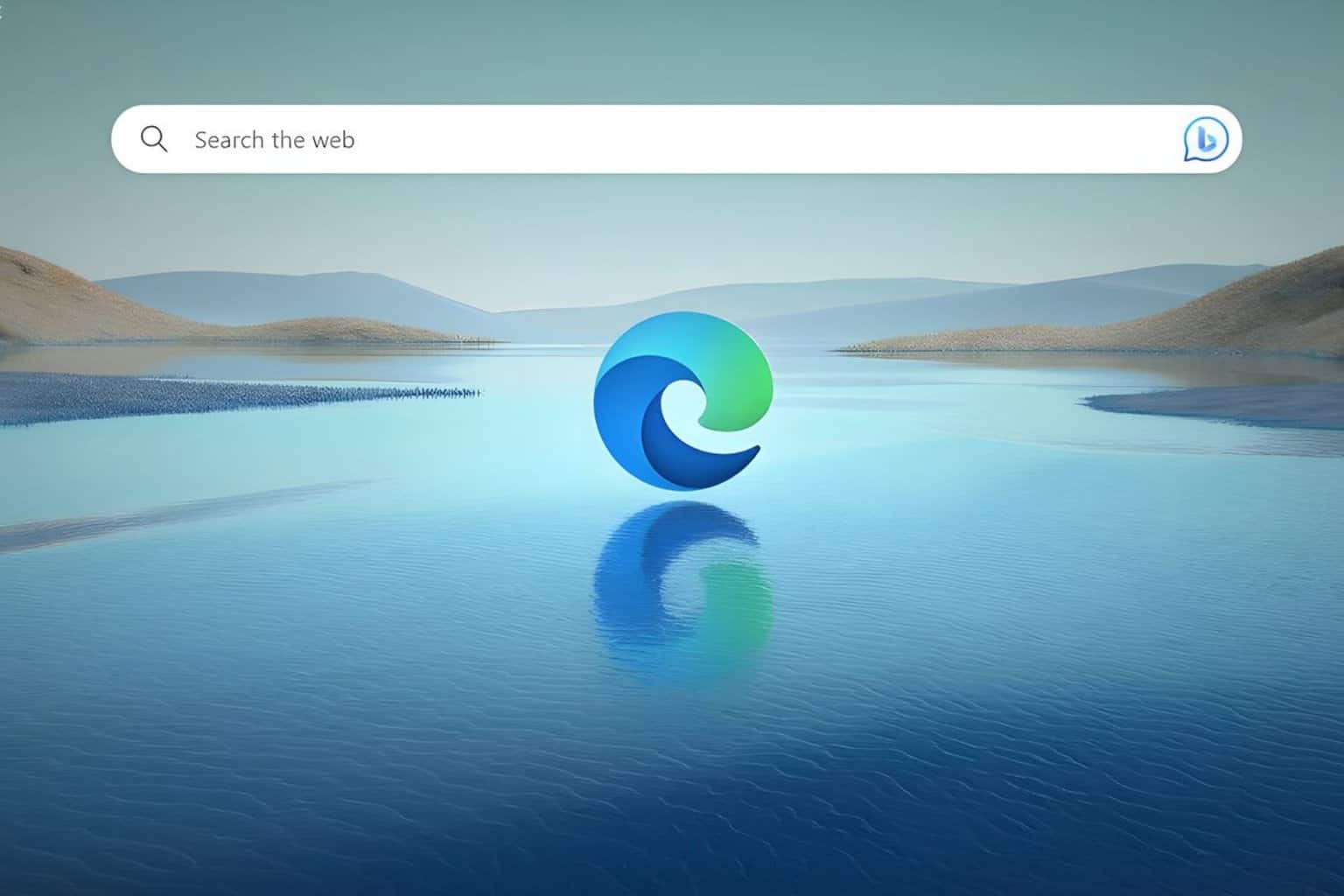
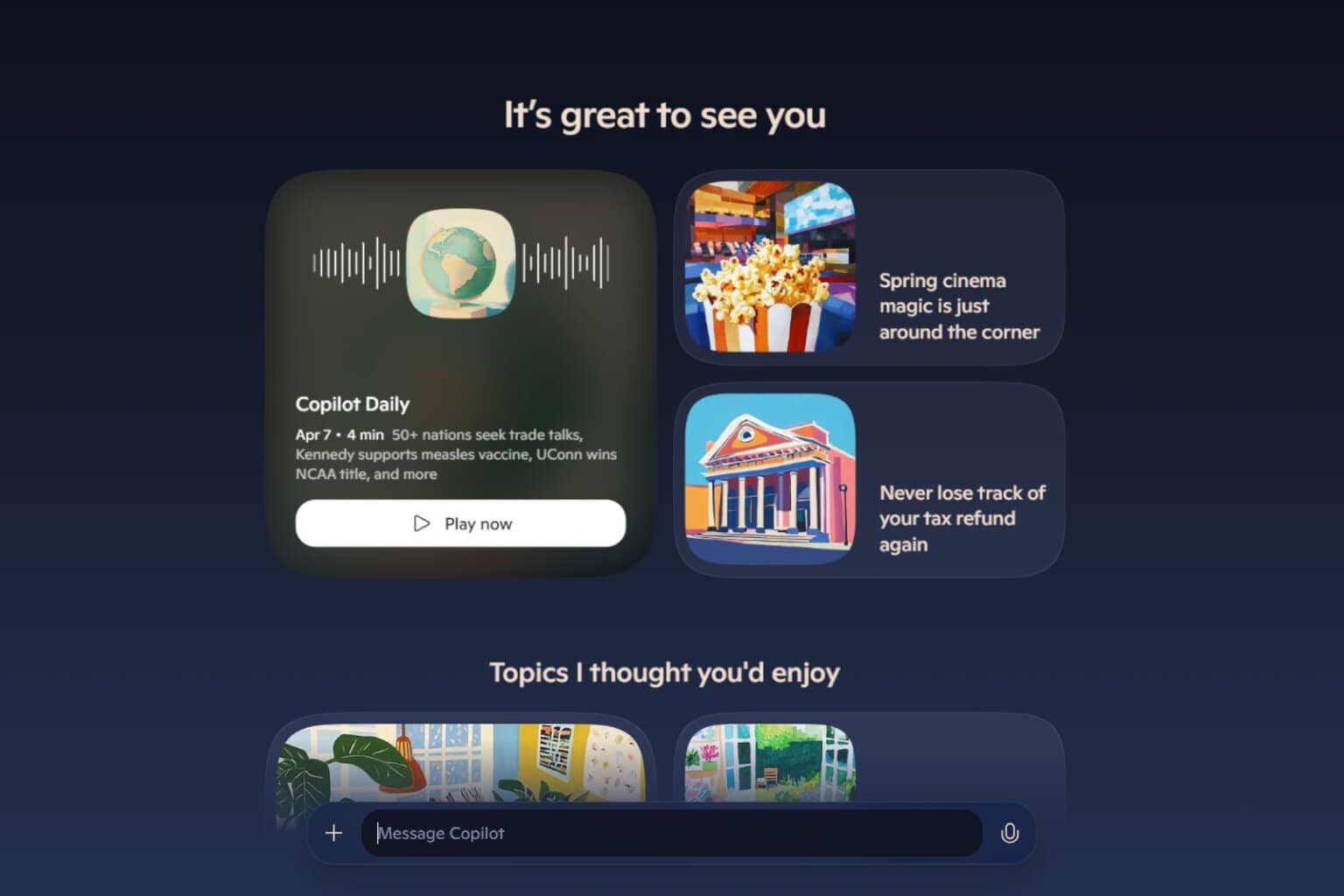

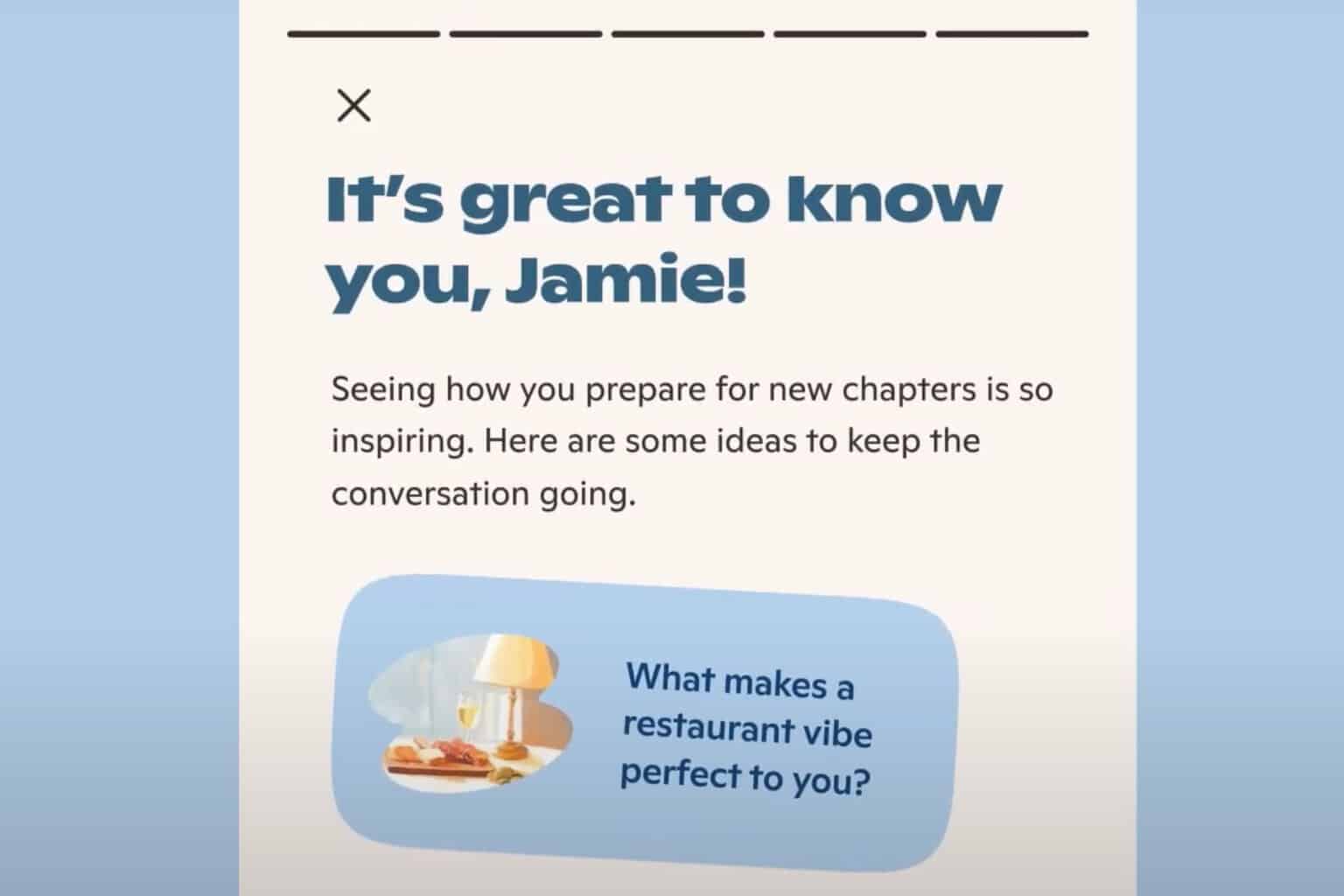
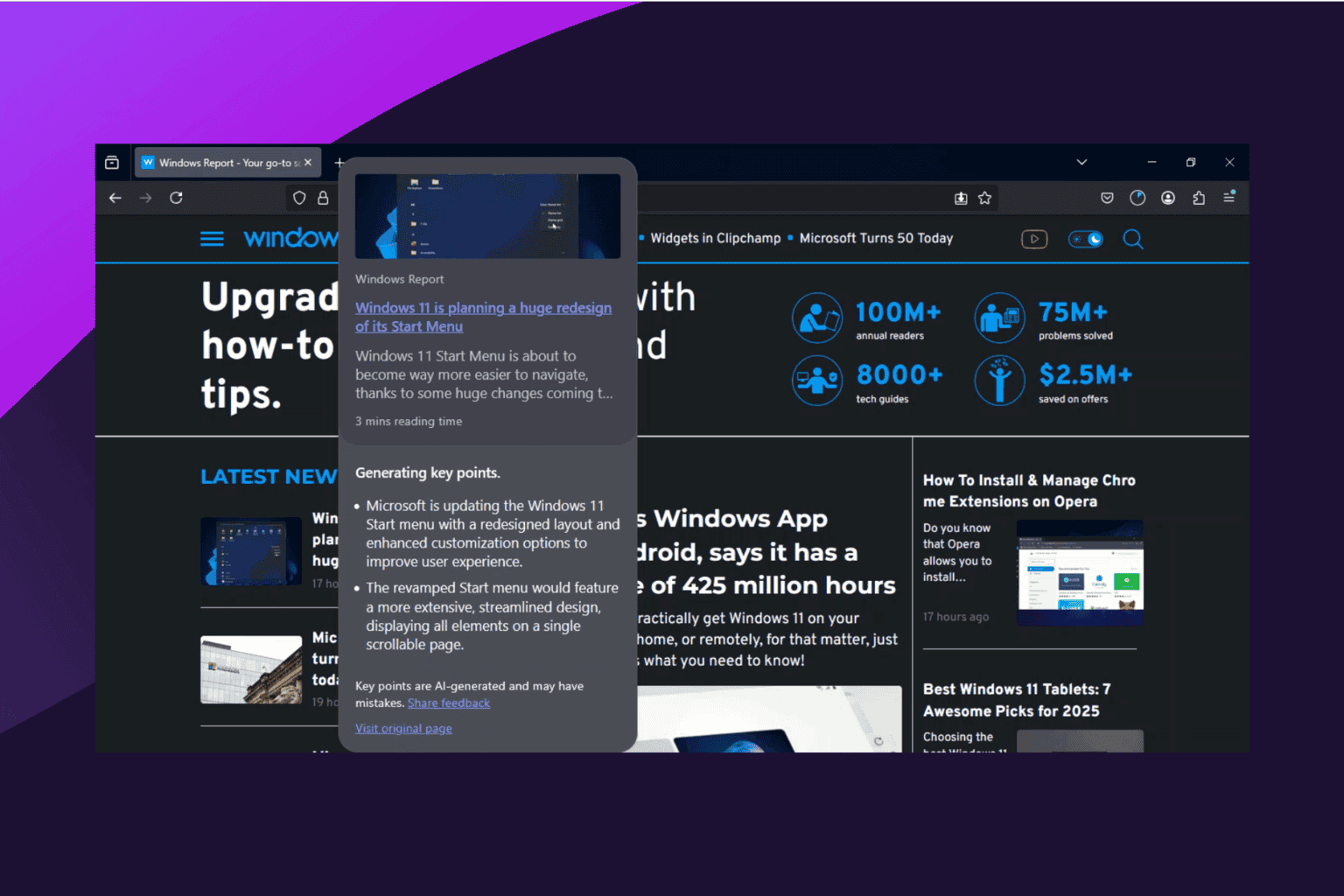
User forum
0 messages