How To Install Asus Monitor Drivers On PCs [2024 Guide]
Learn how to set up your new device in a few minutes
3 min. read
Updated on
Read our disclosure page to find out how can you help Windows Report sustain the editorial team Read more
Key notes
- Installing the Asus monitor driver represents an essential step to getting your newly bought hardware to work properly.
- As a first solution, you can consider downloading the driver directly from the manufacturer’s website.
- Using the monitor properties is another efficient way you can install your screen driver.
- The support of a specialized software may also be a valuable alternative to make your device work.
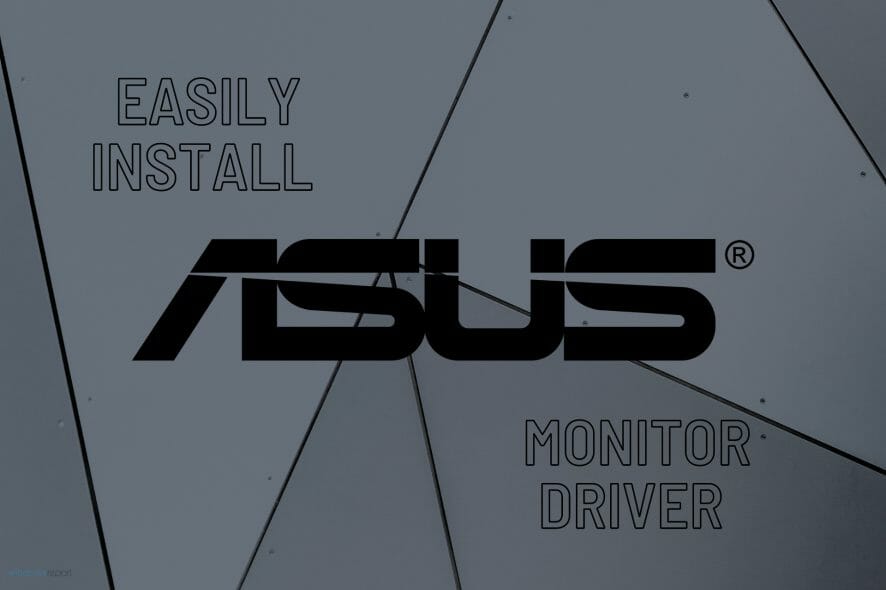
Installing and updating drivers are fundamental actions to properly use your devices. So, it is important for all of us to run these indispensable keys with ease and efficiency.
If you ever wondered how to install the Asus monitor driver, you should know that are several ways you can try. With its features, Windows 10 will help you perform a few easy actions. But first, let’s see what that’s all about.
Is there a driver for ASUS monitor?
In order to set up your Asus monitor, you just need an HDMI cable. Connect its extremities into the HDMI (or DisplayPort) port on your monitor, respectively on your PC and you should be set.
Now, Plug&Play monitors don’t generally require any drivers or additional software installations. Nevertheless, you mustn’t ignore drivers when they are offered because they can further improve your viewing experience in terms of color quality, resolution, and so on.
Fortunately, the official Asus website provides a very useful search feature that allows you yo identify the precise driver you need according to your device’s model.
You will also have to fill in some additional details such as the operating system, then simply select the suitable driver, download it, unzip it, and proceed with the installation.
In today’s article, we will show you some accessible steps to run your screen. Thus, you will be able to save precious time.
How can I install the Asus monitor driver quickly?
1. Use the manufacturer’s website
- Go to the Asus Support Site, scroll down to Drivers and Manuals, and click on Enter Download Center.
- Search for your device model, and select it.
- Select Driver & Tools.
- Choose your operating system and click on Download.
- Unzip the WHQL file.
This option implies the device drivers, which are tested and WHQL certified by Microsoft. So, make sure you should consider it.
2. Use a third-party software
Installing your Asus monitor driver would be far more streamlined with the help of professional driver updating software, such as PC HelpSoft Driver Updater.
Not only it will save you much more time, but it’ll also provide you with long-term support with all your device drivers, not only the ones related to your monitor
⇒ Get PC HelpSoft Driver Updater
3. Use Monitor Properties
1. Press the Windows Key and type settings, then click on the result.
2. Go to System.
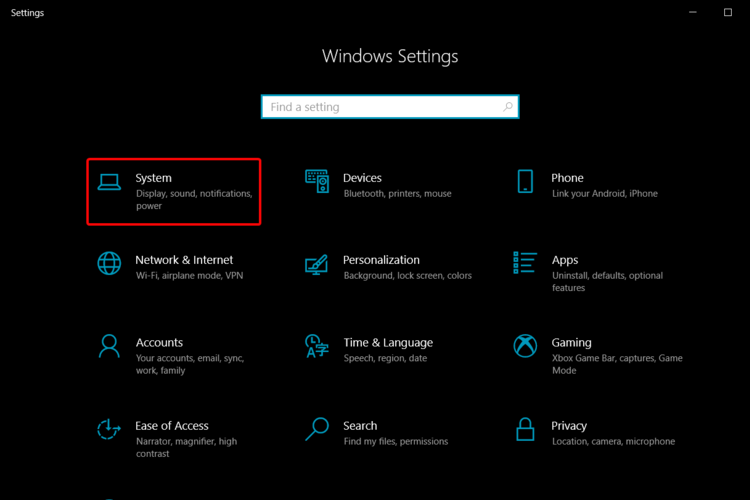
3. On the left side, click on Display.
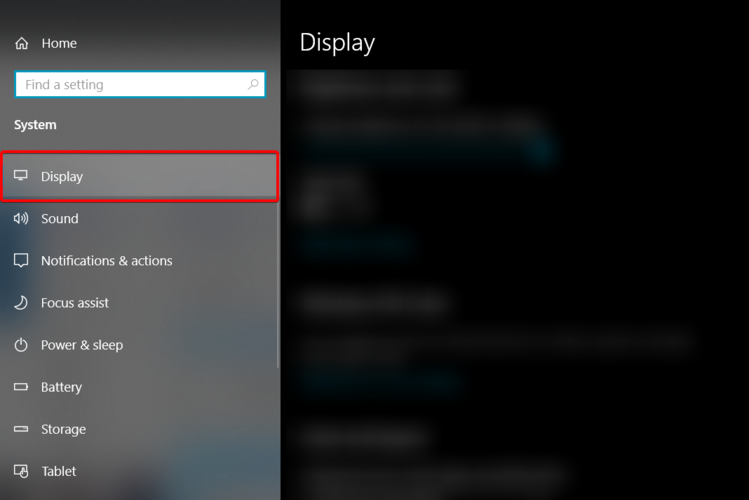
4. Scroll down to Advanced display settings.

5. Choose Display adapter properties for Display 1.
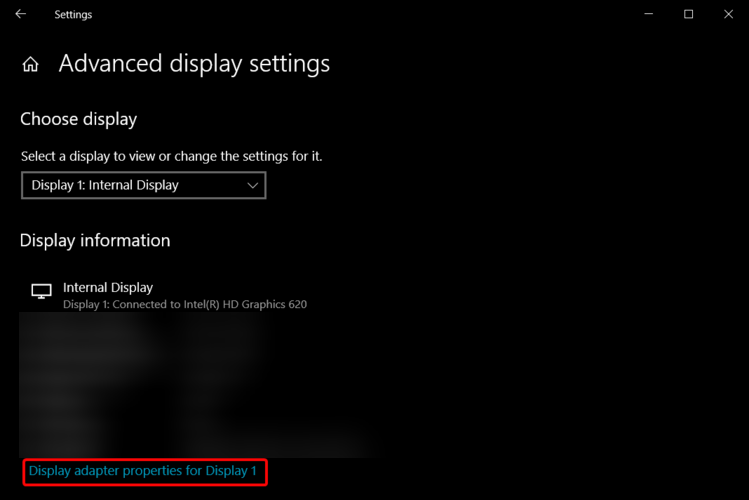
6. In the pop-up window, select the Monitor tab, and then click on Properties.
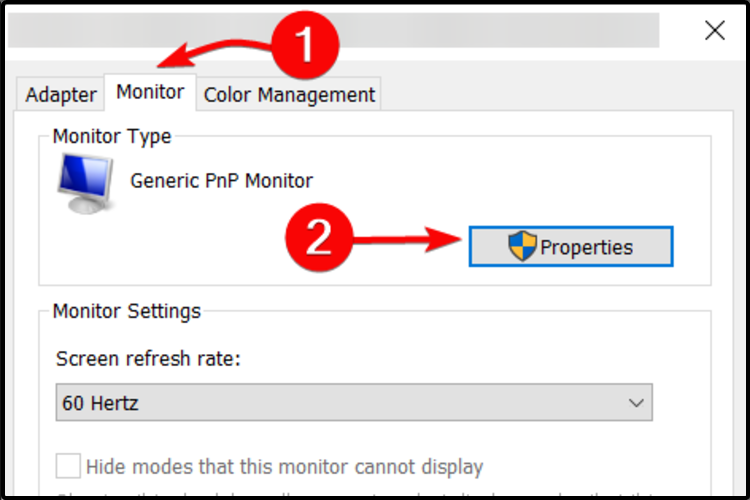
7. Select the Driver tab and click on Update Driver.
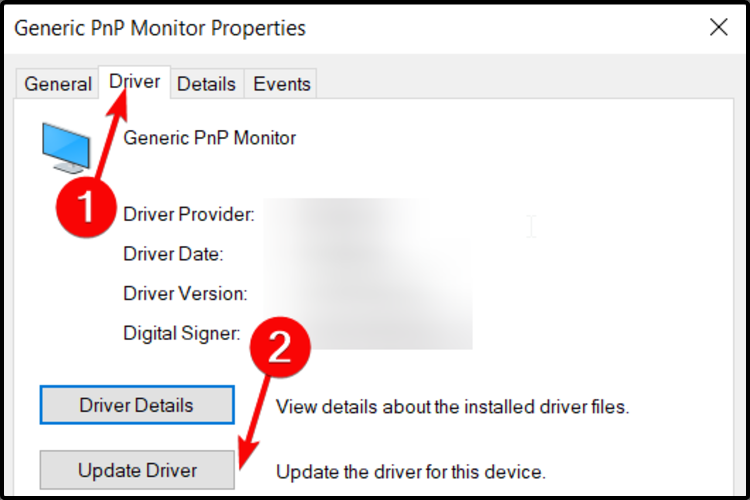
8. Choose Browse my computer for drivers.
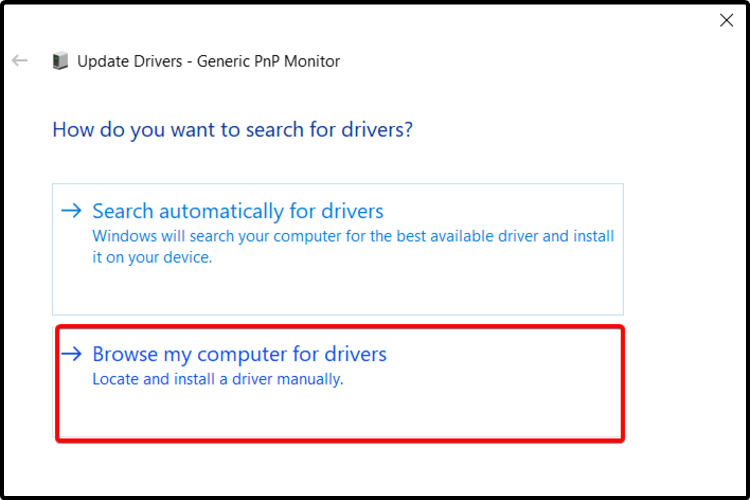
9. Select Let me pick from a list of available drivers on my computer.
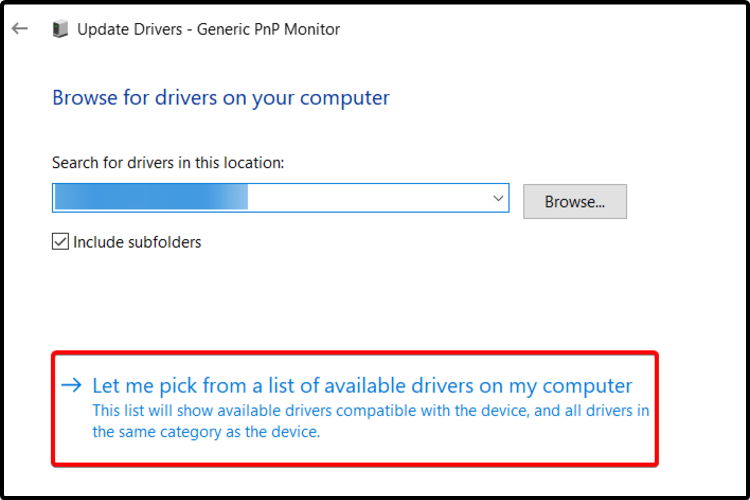
10. Click on Have Disk…, and browse to the location you downloaded these files to.
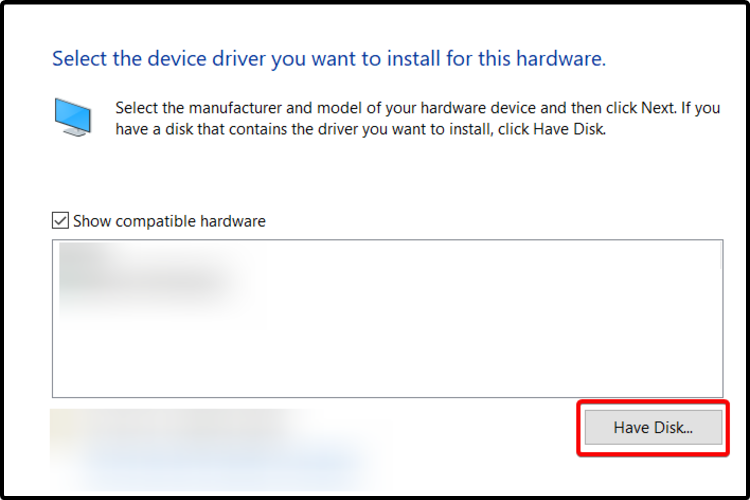
11. Press on OK, and then select the driver name associated with your monitor.
You can also install Asus monitor driver through the OS’s built-in Monitor Properties Settings. They not only help you tweak the monitor to your liking, but also provide you with the ability to install drivers for it.
This was our suggested list in order to help you install the Asus monitor driver. Of course, there are a few more available options, but make sure our recommended ones are the best.
Also, if you wonder how to update drivers in Windows 10, don’t hesitate to check our full guide. So, you’ll be aware of all the useful options.
In addition, let us know which of the presented suggestion suited you the best, and feel free to comment in the section below.
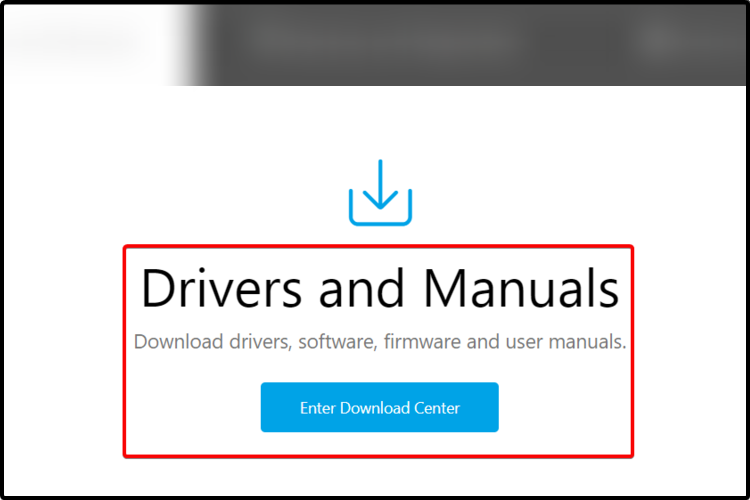








User forum
0 messages