Opera For Samsung TV: How to Download & Install it
Opera isn't officially available for smart TVs
2 min. read
Updated on
Read our disclosure page to find out how can you help Windows Report sustain the editorial team. Read more
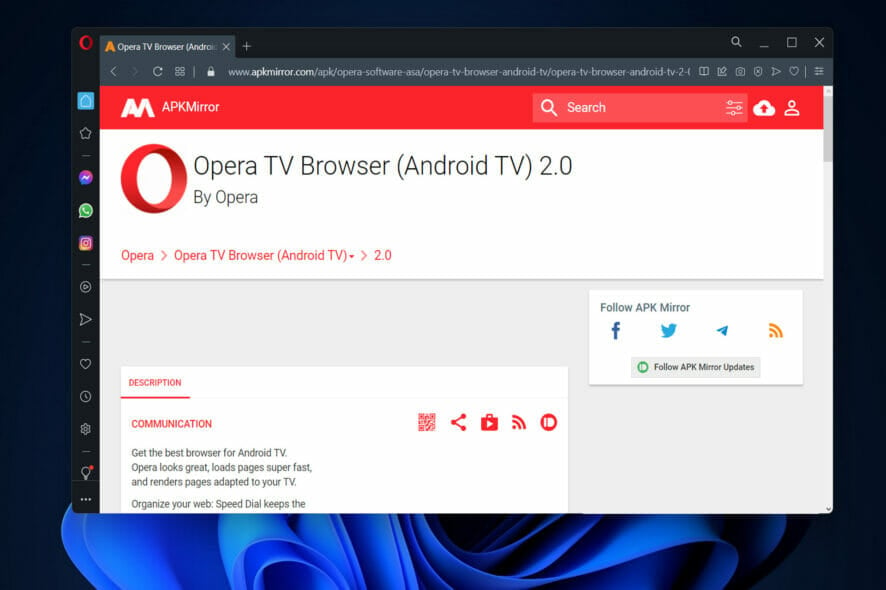
Many users are using smart TVs, and they are wondering if it’s possible to install Opera for Samsung TV. In today’s guide, we’re going to answer this question.
How can I install Opera on my Samsung Smart TV?
Download it from third-party source and sideload it
- Access the current browser installed on your Samsung Smart TV and search for Opera One TV browser. Note that the browser will work on Android TVs, excluding the ones that run on Web OS.
- Look for the APKmirror website and enter it.
- Scroll down to the download button and click on it to start the process.
- Once the file is downloaded, you need to enable sideloading on your device, if it supports it, to install the APK.
Keep in mind that Opera doesn’t have a version for smart TVs anymore, so this version is likely outdated, unsafe, and incompatible with your smart TV. And since it comes from a third-party source, it might not be safe to use.
Can I install another browser on Samsung TV?
No, it’s not possible to install another browser on Samsung TV, so you’re forced to use the built-in browser.
Is Opera available for TV?
Opera used to be available on certain smart TVs in the past, but not anymore, and the company isn’t maintaining or releasing new versions for smart TVs.
If you’re on Android TV, we have a great guide on how to download and install Opera on Android TV, so don’t miss it.
We also have a guide on how to install the Opera browser for Roku, so you might want to check it out.
Was this guide useful for you? Leave us a comment in the section below and tell us what you think. Thanks for reading!
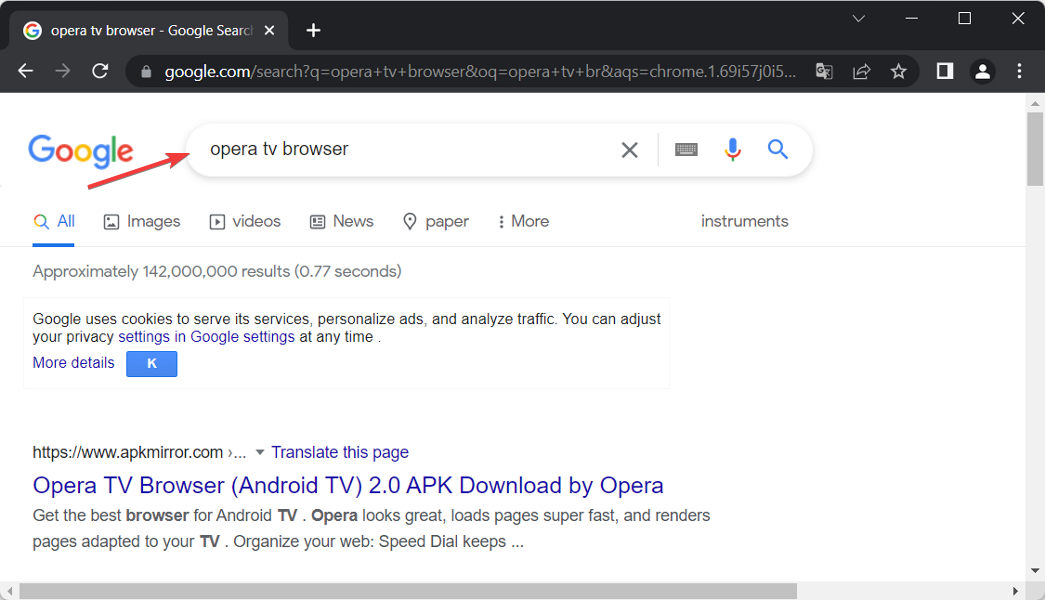
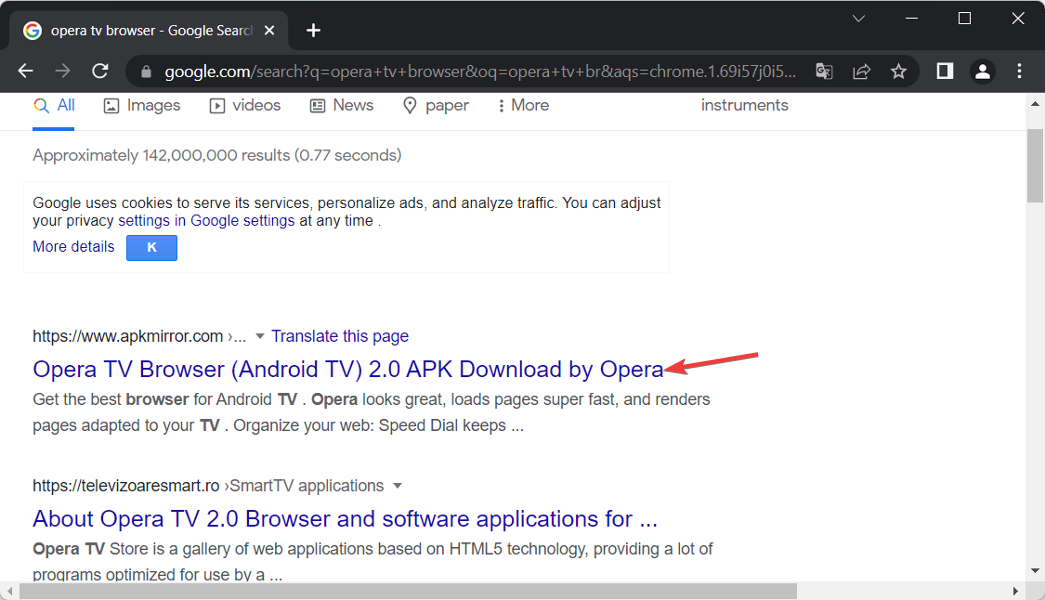
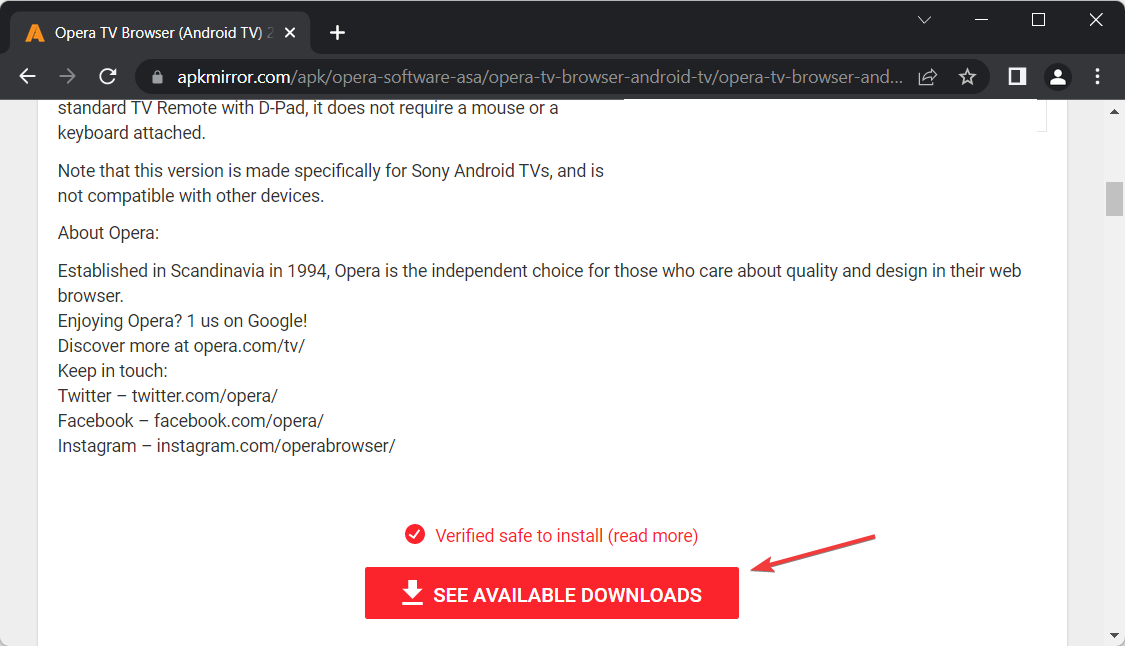

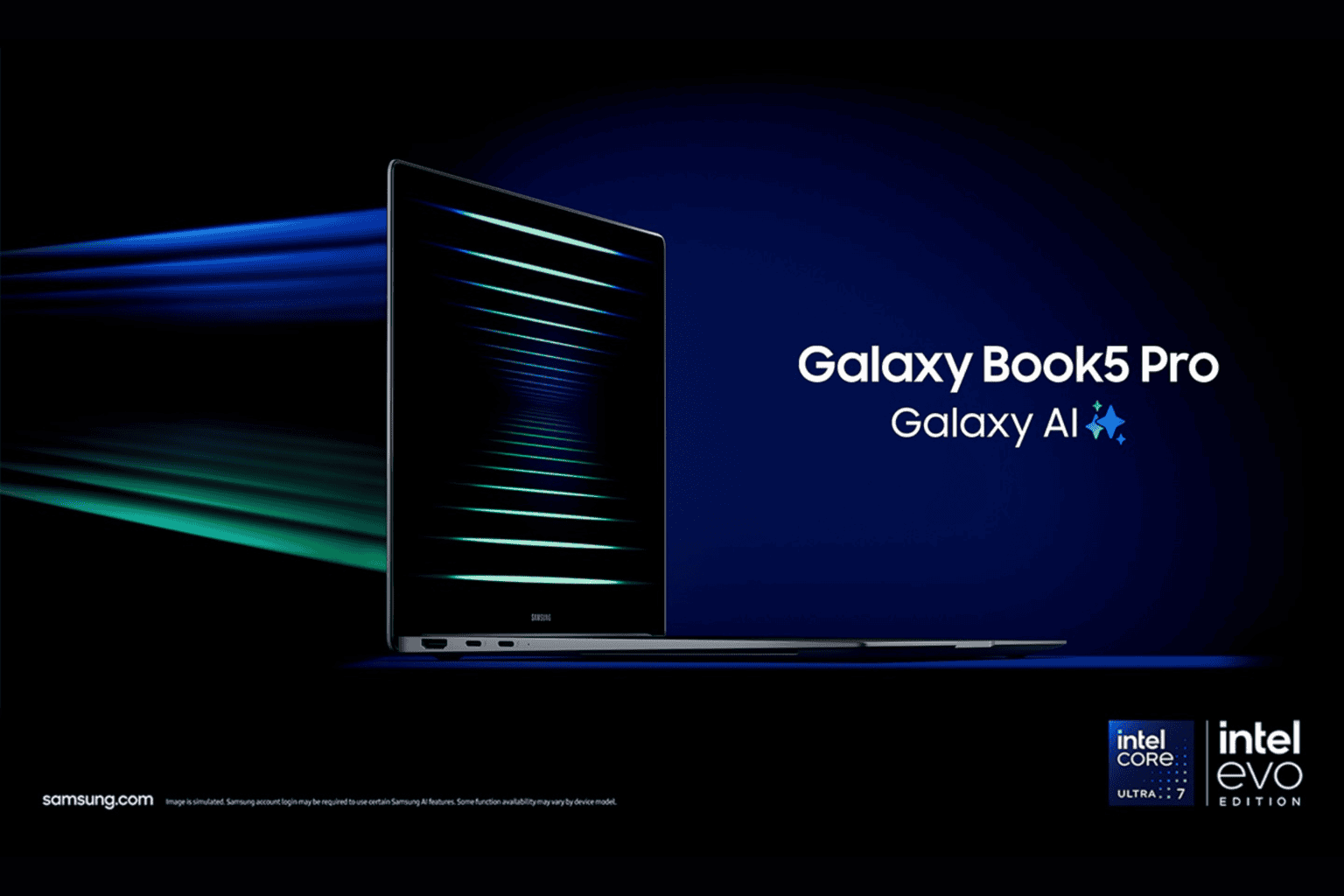






User forum
0 messages