That's How You can Use the Opera Browser for Roku
4 min. read
Updated on
Read our disclosure page to find out how can you help Windows Report sustain the editorial team. Read more
Key notes
- Roku is one of the most popular streaming devices for TVs, but it does not have a native browser.
- There are only two browsers available to download from Roku’s channel store.
- Opera One browser can be cast onto Roku from your PC or smartphone.
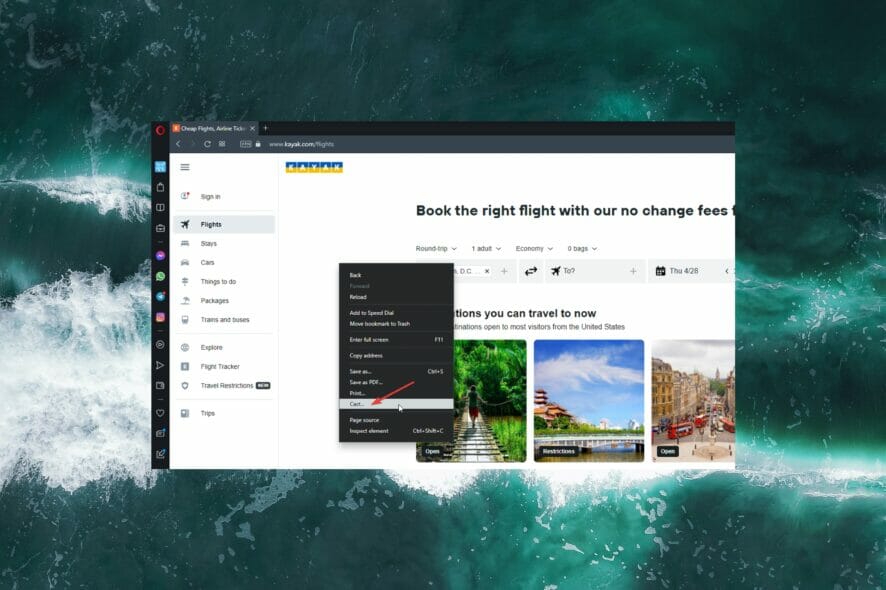
Roku is one of the most used streaming devices for TVs. Roku connects to a TV through HDMI or is pre-installed within smart TVs. The device allows users to stream content through downloadable channels, such as Netflix or Hulu.
Most digital media players, like Roku, don’t offer a built-in browser even though it would be convenient for many users to have the option of one. While there is no way to download and install Opera to Roku, there are some loopholes to get around this.
For Roku users, Opera One is the ideal browser because it’s lightweight and fast. Keep reading for methods on how to use Opera One on Roku devices.
Can I download browsers on Roku?
There is no native built-in browser for Roku and there is no option for users to download their favorite browser. In the channel store, there are only two web browsers offered: Web Browser X and Poprism Web Browser.
While these two browsers are readily available on Roku, they are not ideal. Many users have reported that both Web Browser X and Poprism have clunky and outdated user interfaces and page formatting is wonky.
For a more in-depth look at browsers for Roku, check out our recommendations for the best browser for Roku devices.
Despite not offering native support for Roku, it has some features that are worth the hassle. Opera One uses very few CPU and RAM resources and has a few speed-boosting features like a battery saver.
For those of you who access Roku from your computer, the setup is much simpler, just install the app. You will be able to stream buffer-free and access geo-blocked content if you enable the VPN.

Opera One
Watch your favorite shows seamlessly using this lightning-fast browser.How do I use Opera One browser for Roku?
1. Cast from Android smartphone
- On your Android device, open Settings.
- Open Bluetooth & Device Connection.
- Tap on Cast.
- Toggle Enable wireless display.
- Select Roku from under Nearby Devices.
- Browse using Opera One.
If you don’t have a PC handy, you can cast Opera One directly from your smartphone. Make sure your mobile device is connected to the same network as Roku in order to connect properly.
2. Cast from Opera One
- Open Opera One on your PC and go to a web page.
- Right-click anywhere on the screen and select Cast.
- From the devices shown, select Roku.
Users can use this method to cast Opera One to Roku and control the browser from their PC while displaying on the big screen. This is a quick and easy method to use Opera One on Roku, but only if there is a laptop or PC on hand.
3. Screen mirroring
- Ensure the screen mirroring setting is enabled on Roku.
- On your PC, click on Start then Settings.
- In System, click Display.
- Under Scale & Layout, select Multiple Displays.
- Click on Connect located next to Connect to a wireless display.
- Select Roku Player from the list of devices.
- Open Opera One and start browsing.
This method is similar to casting straight from your Opera One browser only now everything on your screen will be cast onto your Roku. Like with the other methods listed above, make sure your Roku device is connected to the same network as your PC.
Opera One is a lightweight browser that doesn’t use up a ton of resources. It’s also one of the most secure browsers, with an integrated VPN and ad-blocker. The unlimited VPN not only keeps data secure but also allows users to stream from anywhere in the world.
Before you go, if you ever want to use Opera on Samsung TV, we have a great guide that can help you with that.
This guide is geared towards Windows 11 users; however, you can cast to Roku with Windows 10. Comment down below which method worked for you, or let us know if you had any issues connecting the Opera One browser to your Roku device.
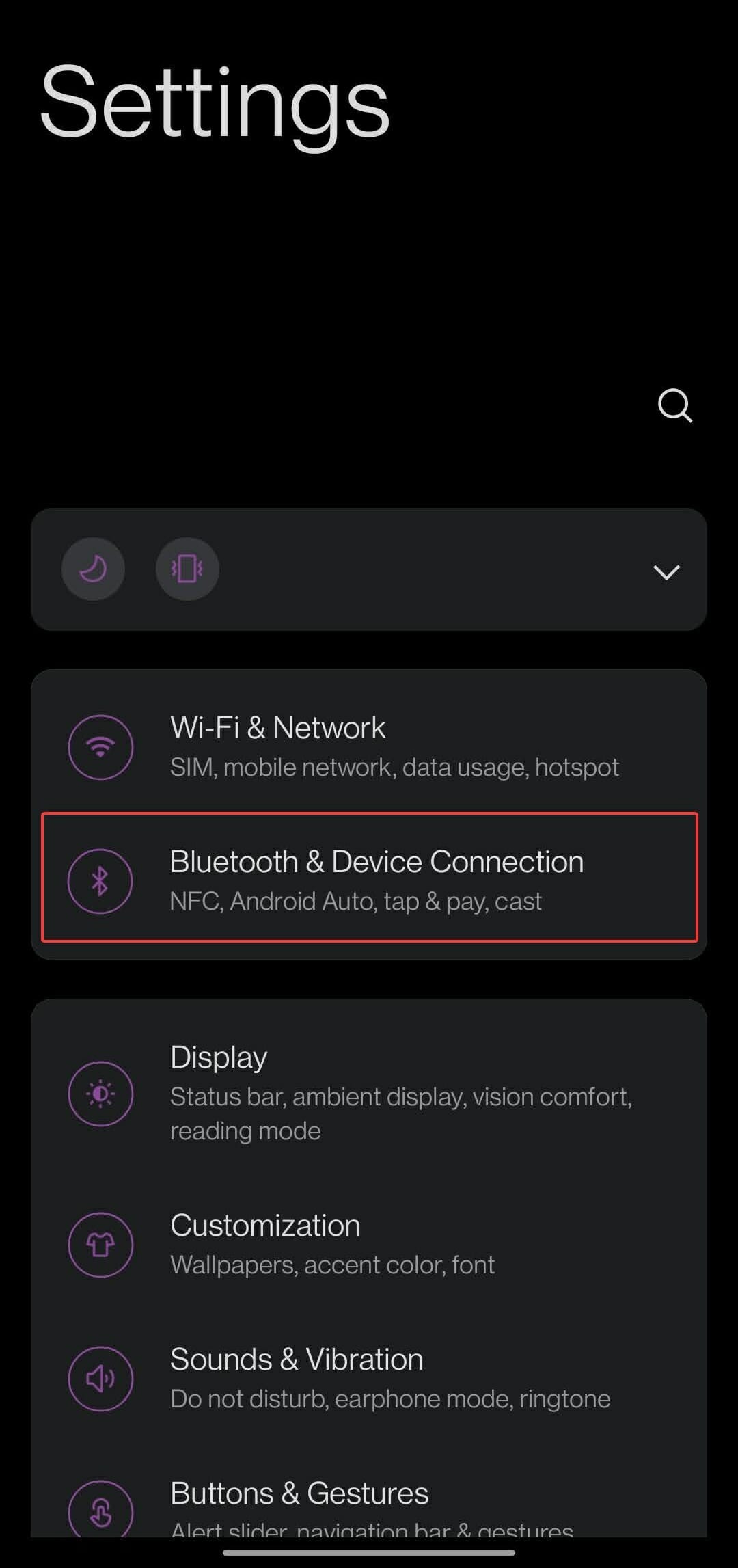
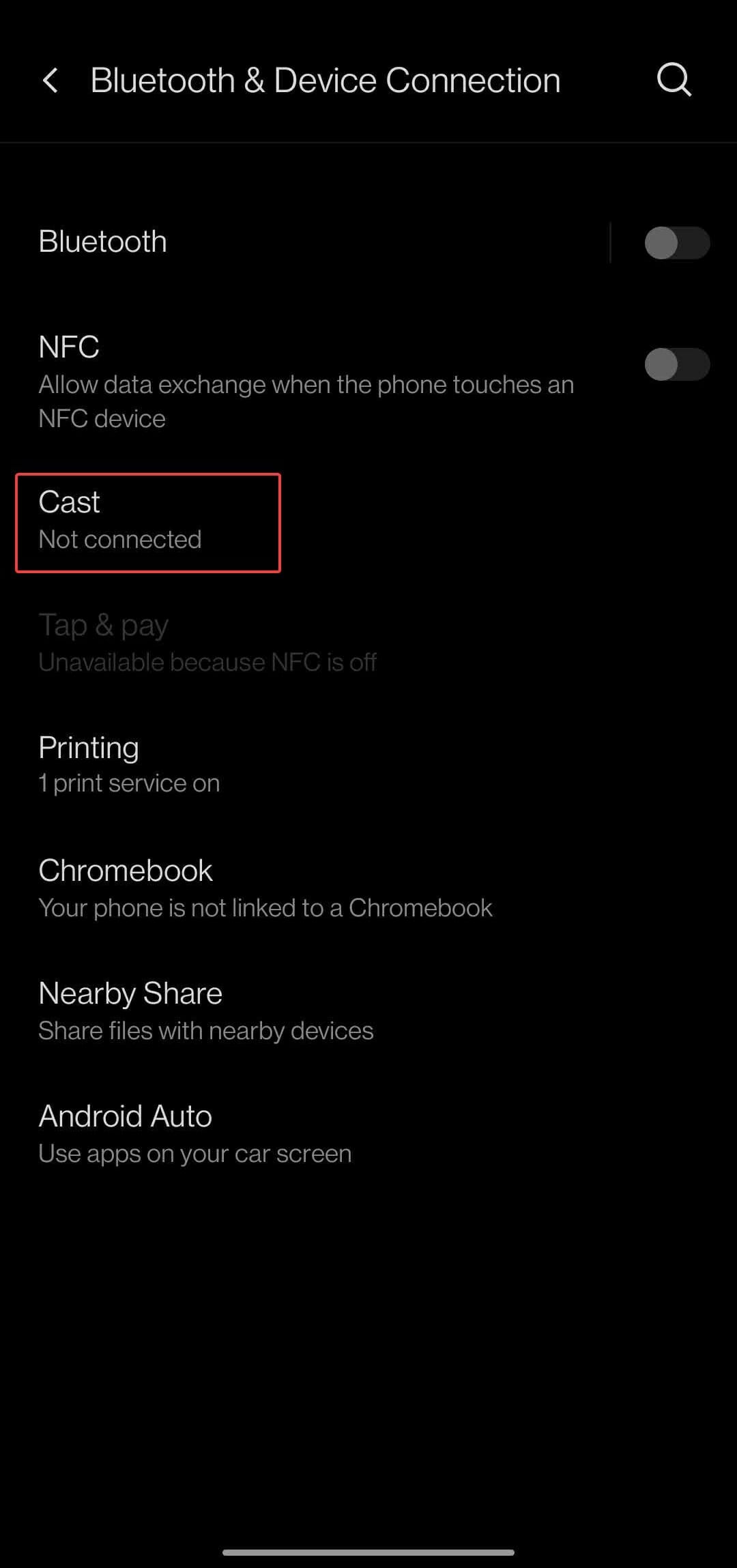
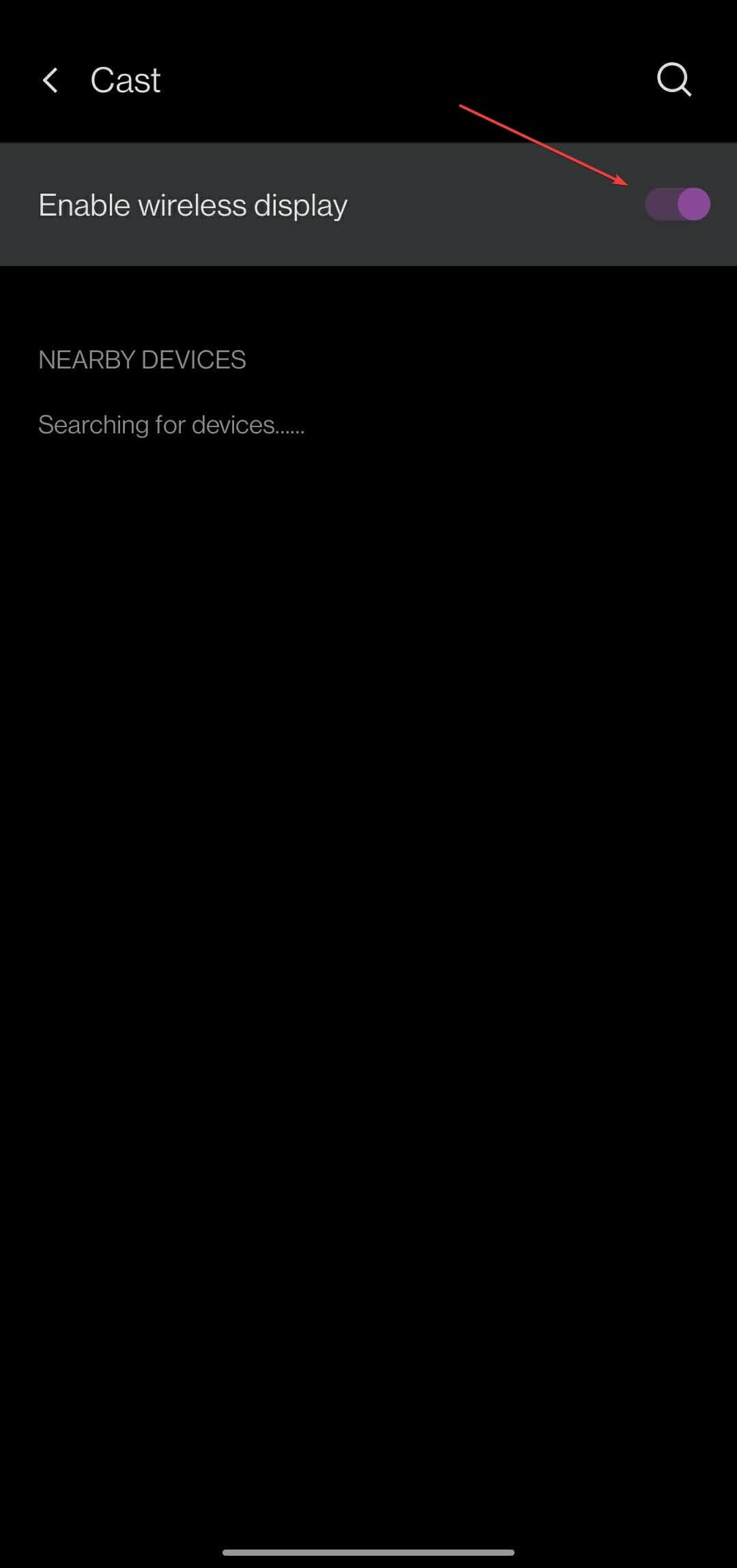
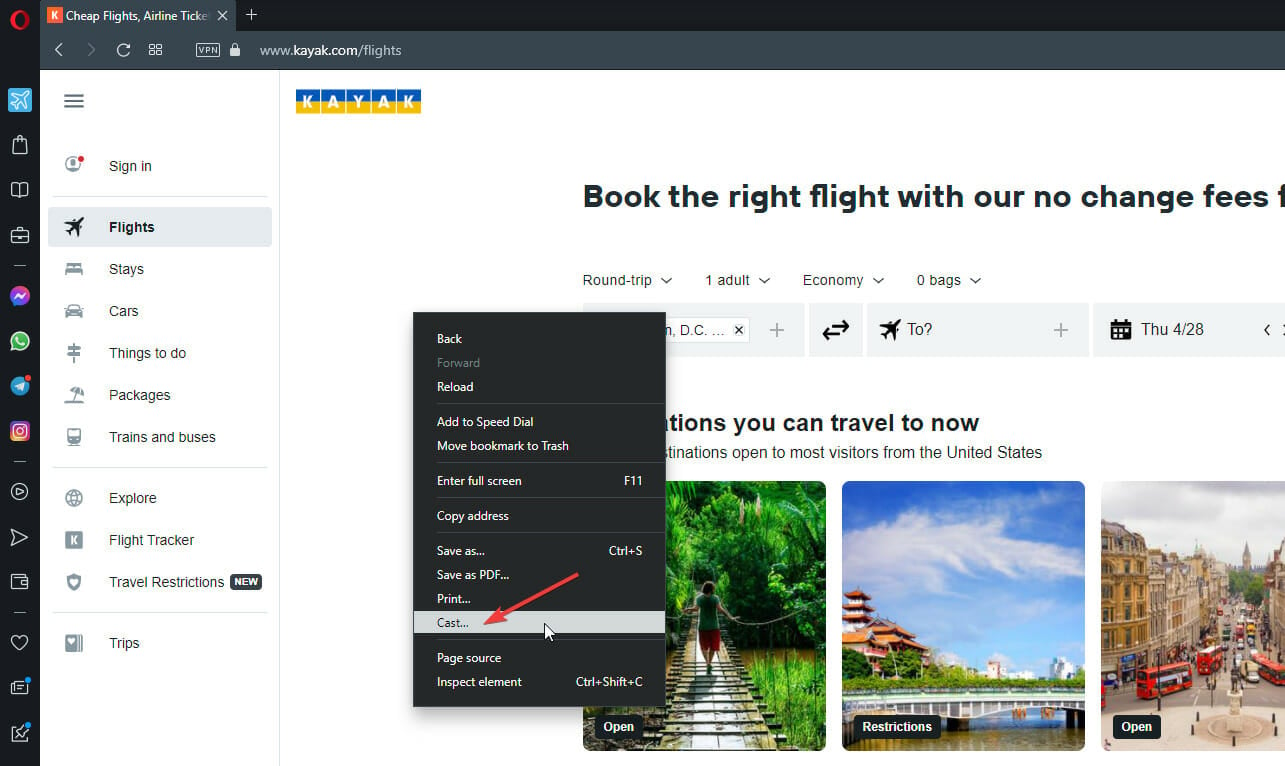
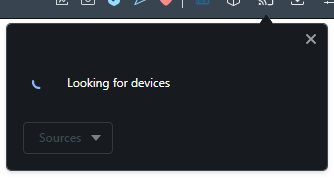
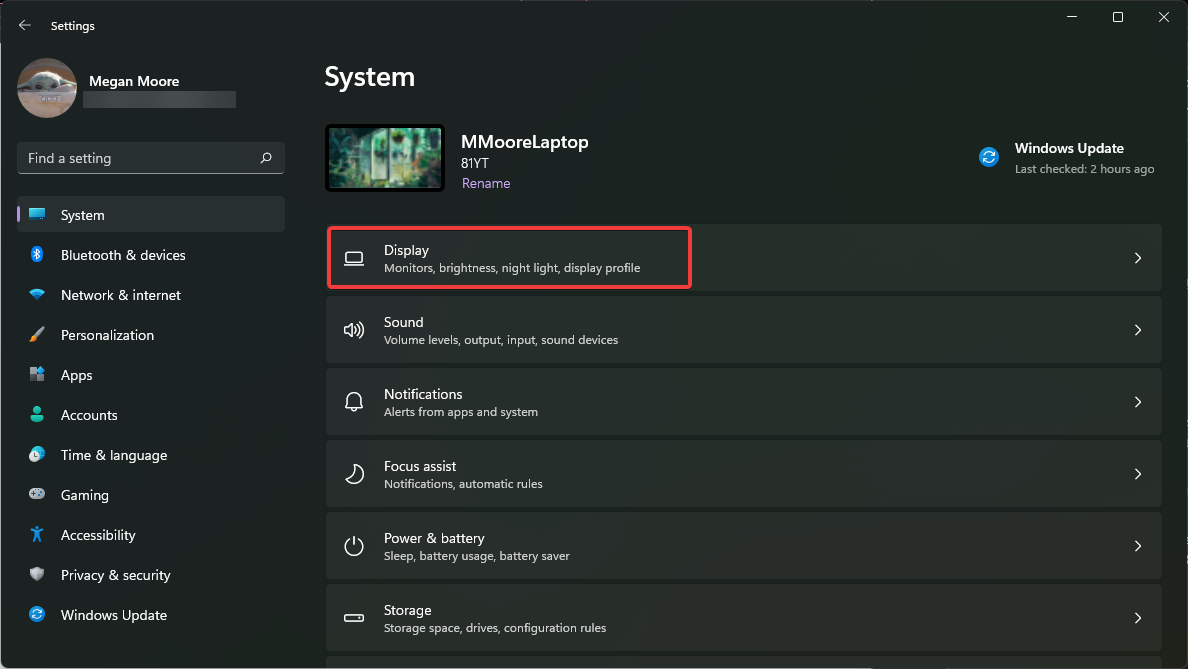
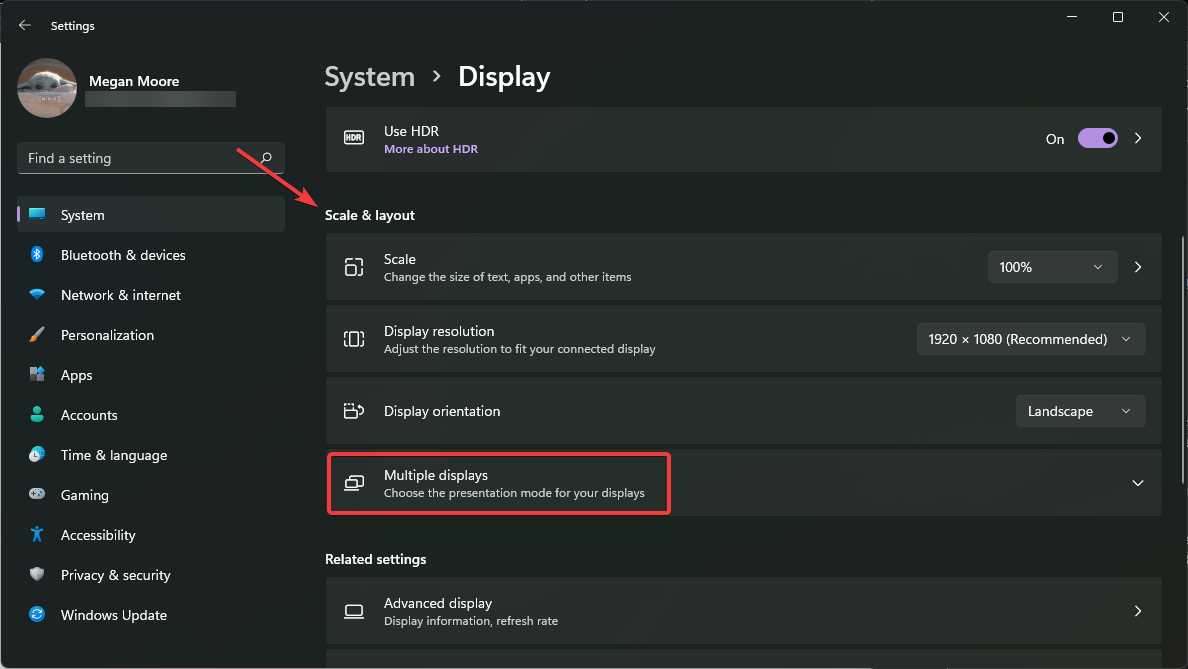
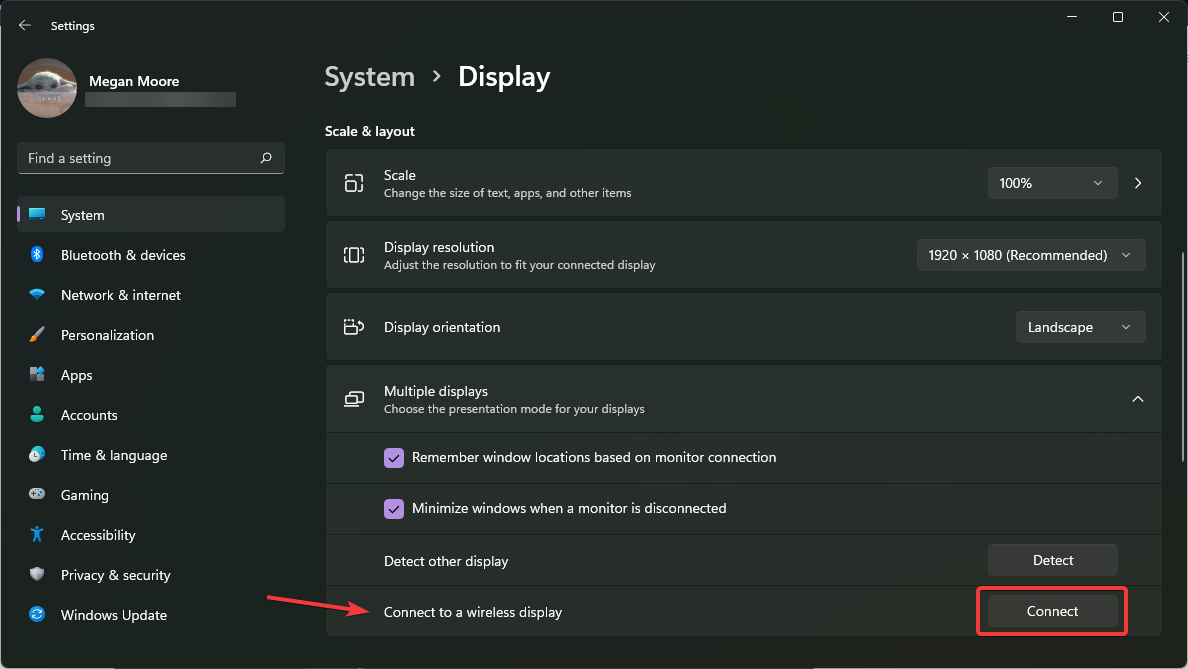






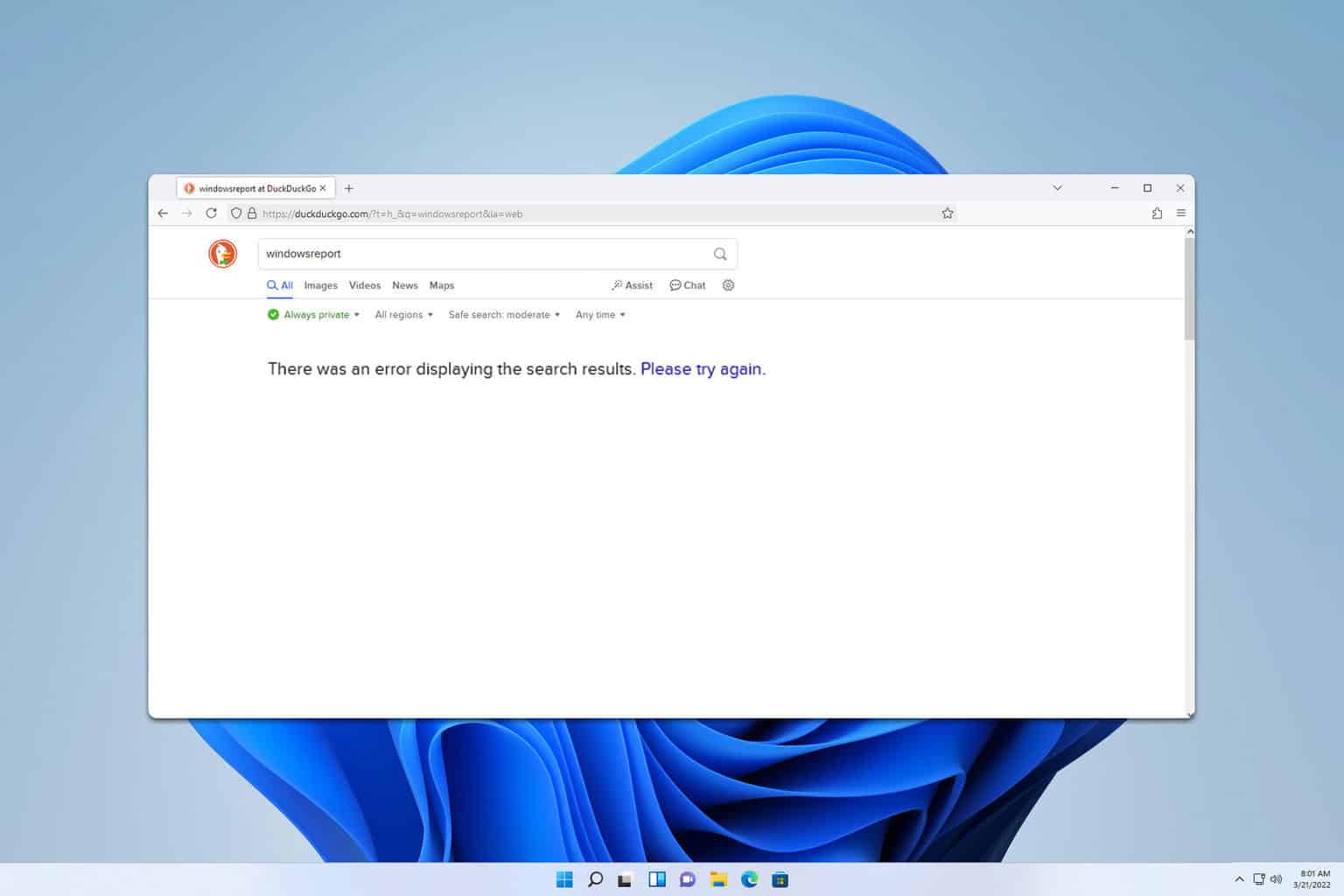
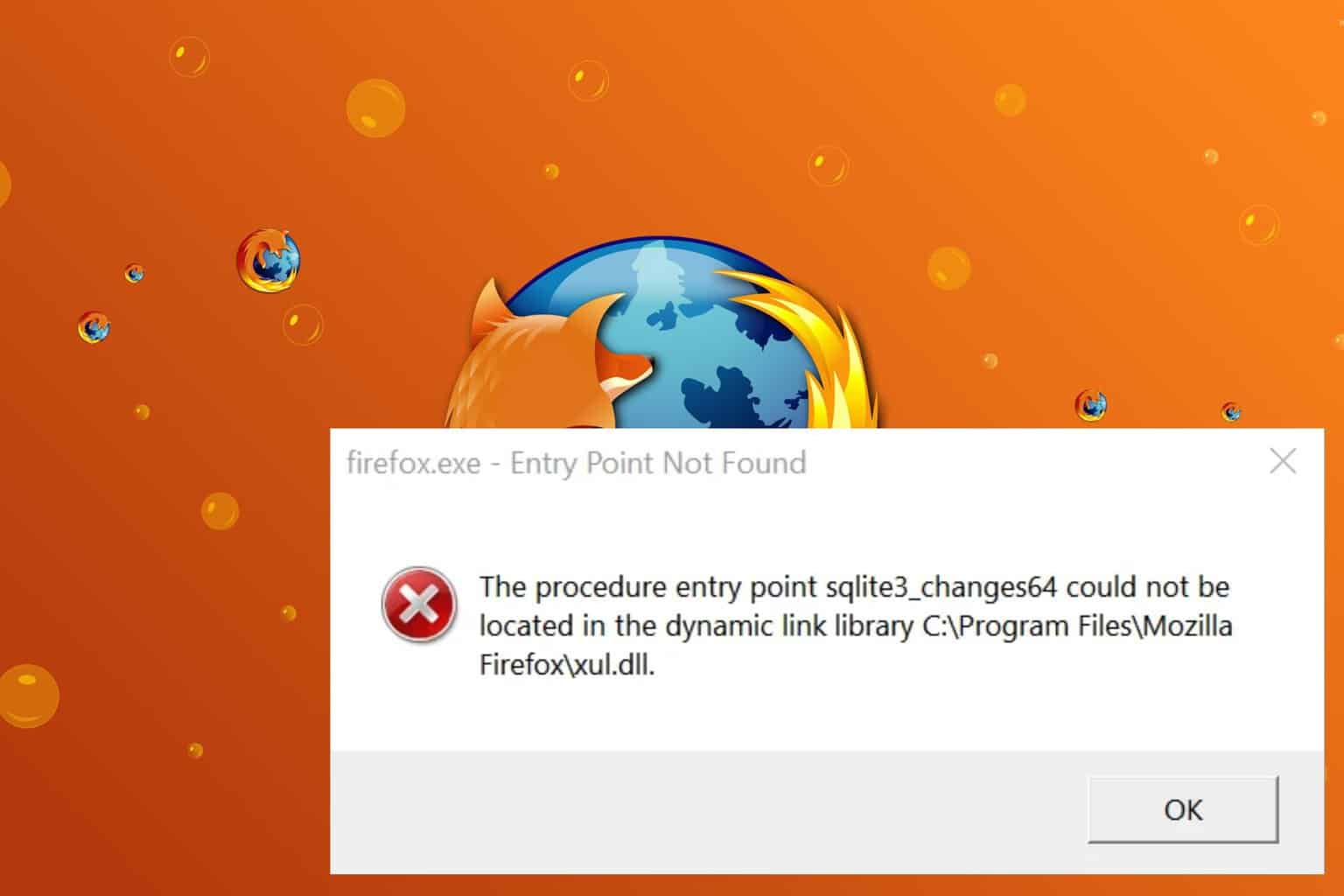
User forum
0 messages