How to Download Valorant on Windows 11 [Install & Play]
4 min. read
Updated on
Read our disclosure page to find out how can you help Windows Report sustain the editorial team. Read more
Key notes
- There are two ways in which you can download and play Valorant on Windows 11.
- The Epic Games Launcher will allow you to install the game and launch it.
- Alternatively, you can get Valorant from Riot Games' website.

If you’re a fan of first-person shooters, you’ve probably heard of Valorant and want to join it as well, thus today’s topic is how to play Valorant on Windows 11.
It is a first-person shooter developed by Riot Games that features innovative mechanics and a cast of characters with a variety of abilities that can be used to gain a tactical advantage in battle. Moreover, it has anti-cheat measures that are among the most stringent in the industry.
So if you’re looking for a first-person shooter with the lowest number of cheaters, look no further than this title. To install Valorant on your Windows 11 PC, you will need to meet the game’s requirements.
The TPM and Secure Boot requirements can be met with the help of our guide on how to enable Secure Boot on Windows 11. However, if you skipped over these requirements when installing Windows 11, you will not be able to install Valorant on your computer.
If you wish to continue using Windows 11, you will need to upgrade your hardware to include TPM and Secure Boot, or you will need to roll back to Windows 10 in order to run Valorant on the same system.
This being said, let’s see how you can play Valorant on Windows 11. There are two ways in which you can install the game and they only require 4 or 6 steps to play the game. Follow along!
How can I play Valorant on Windows 11?
1. Use Epic Games
- Navigate to Epic Game’s page for Valorant and click on the Get button.
- Choose the method in which you want to sign in to your Epic Account, otherwise click on the Sign up button to create one.
- Follow the on-screen steps and then hit the Open Epic Games Launcher button or Download Epic Games Launcher if you don’t have it already.
- Sign in to your account again and choose the location where you want to install Valorant. By clicking on the Downloads button you will be able to keep track of its installation progress. That’s it! Once it is downloaded and installed, hit the Launch button under it.
2. Install from RIOT
- Sign in to Riot by visiting the link anchored. In case you don’t have an account, click on Create Account and follow the on-screen steps.
- Once you have created an account, navigate to Valorant’s download page and hit the Download button. Wait for the download to complete then double-click on the executable file in order to start the installation process.
- Click on the Advanced options button if you want to change the folder you will install the game on, and then click on the Install button.
- The Riot Client will now be installed on your computer. Once done, sign in to your account again on the left side. Note that you can keep track of the download progress in the bottom right corner. Once done, click on the right arrow.
- Accept the user agreement and wait for Valorant to complete its installation process.
- Once finished, click on the Play button in the bottom right corner and select your Display Name that will be shown in Valorant. This is how to play Valorant on Windows 11. Easy, isn’t it?
Many players will be pleased to know that Valorant, like many other Riot Games titles such as League of Legends and Legends of Runeterra, is available for download for free.
For more information on the game at hand, check out our guide on how to fix Valorant not opening in Windows 11.
Alternatively, take a look at how to fix Valorant’s Vanguard errors and become able to play it again without further issues.
Don’t hesitate to leave us a comment in the section below and tell us what you think. Thanks for reading!















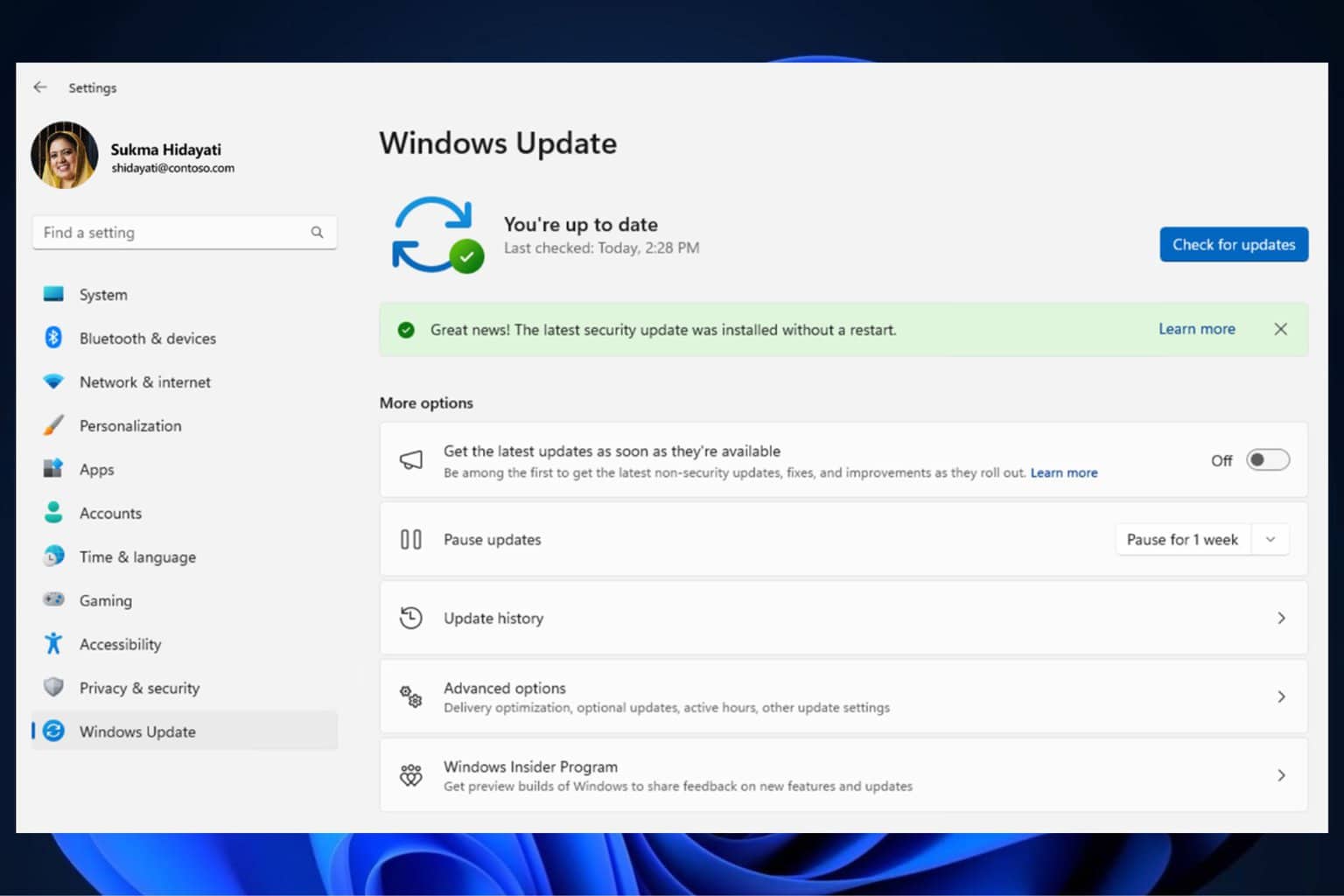

User forum
0 messages