How to Remove The New Outlook From Windows 10
This can be done with PowerShell
2 min. read
Updated on
Read our disclosure page to find out how can you help Windows Report sustain the editorial team. Read more

Many aren’t happy with the new Outlook and are wondering how to remove the New Outlook from Windows 10. This is simpler than you think, and in this guide, we’re going to show you how to do it.
How do I remove the new Outlook from Windows 10?
Use PowerShell
- Press Windows key + S and type powershell. Next, choose Run as administrator.
- Next, run the following command:
Remove-AppxProvisionedPackage -AllUsers -Online -PackageName (Get-AppxPackage Microsoft.OutlookForWindows).PackageFullName
- After that, start Command Prompt as administrator. You can do that by searching for cmd and choosing Run as administrator.
- After that, run the following command: reg add
"HKEY_LOCAL_MACHINE\SOFTWARE\Microsoft\WindowsUpdate\Orchestrator\UScheduler_Oobe\OutlookUpdate" /v BlockedOobeUpdaters /t REG_SZ /d "[\"MS_Outlook\"]" /f
As you can see, besides removing the package, you will need to disable the new Outlook using the registry.
The new Outlook will automatically be installed as an optional update on January 28th or as a monthly security update on February 11th.
While it’s not possible to block the installation, you’ll need to manually remove it with PowerShell and adjust the registry values to prevent the Windows Update from installing it again.
On the other hand, if you want to give it a try, we have a great guide on how to download Outlook for Windows 11. Do keep in mind that the software has some issues, and we wrote about them in our New Outlook could not successfully launch the guide.


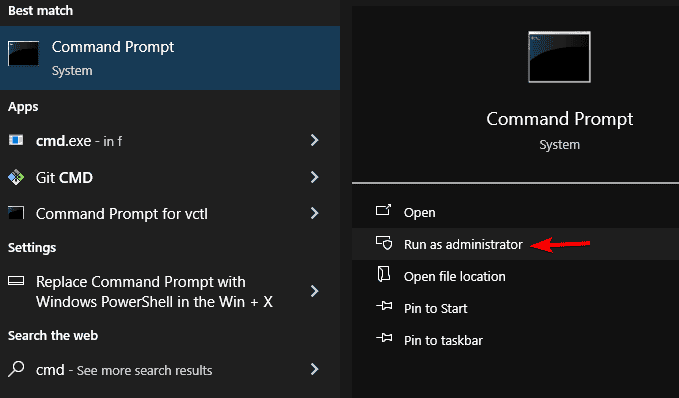




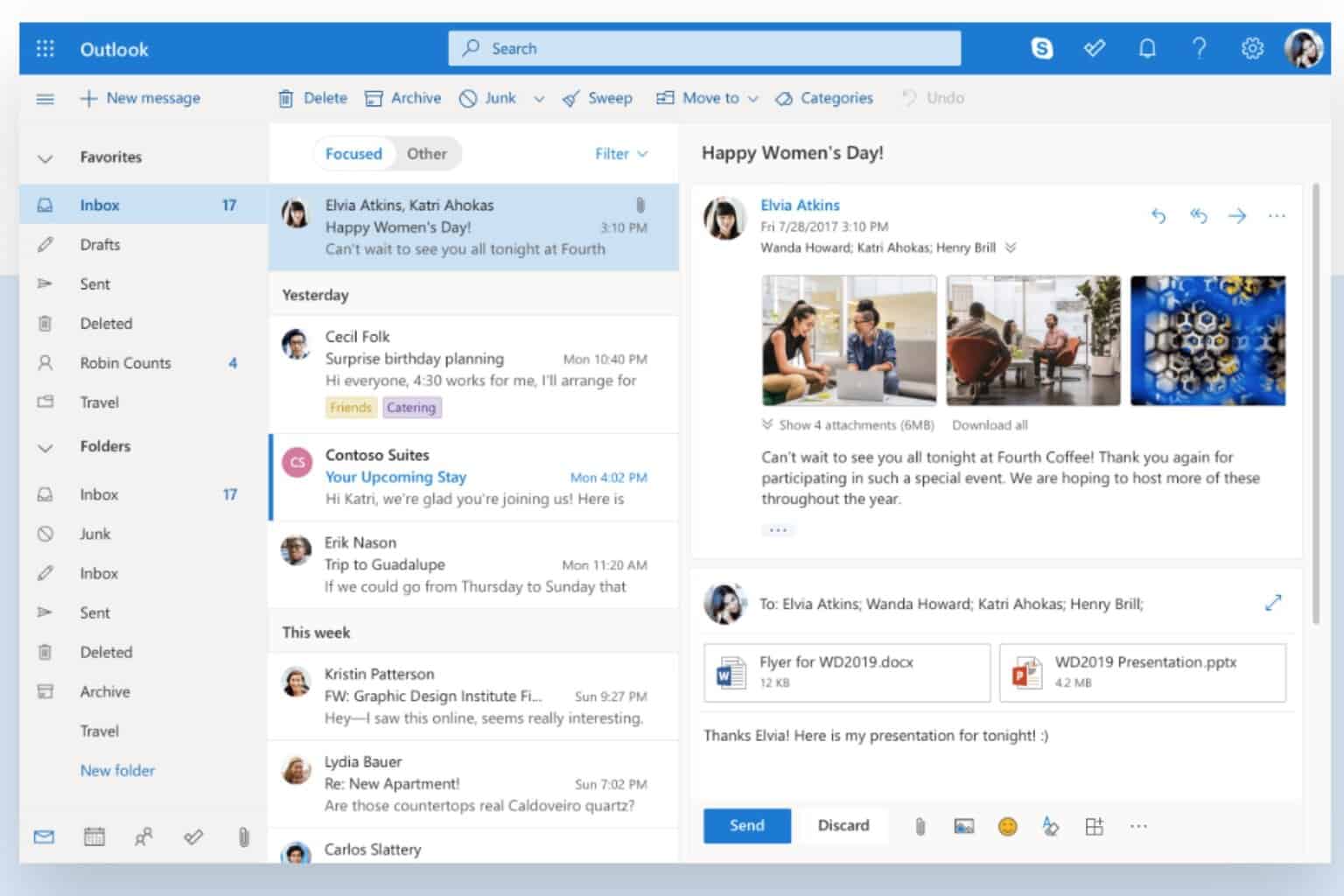
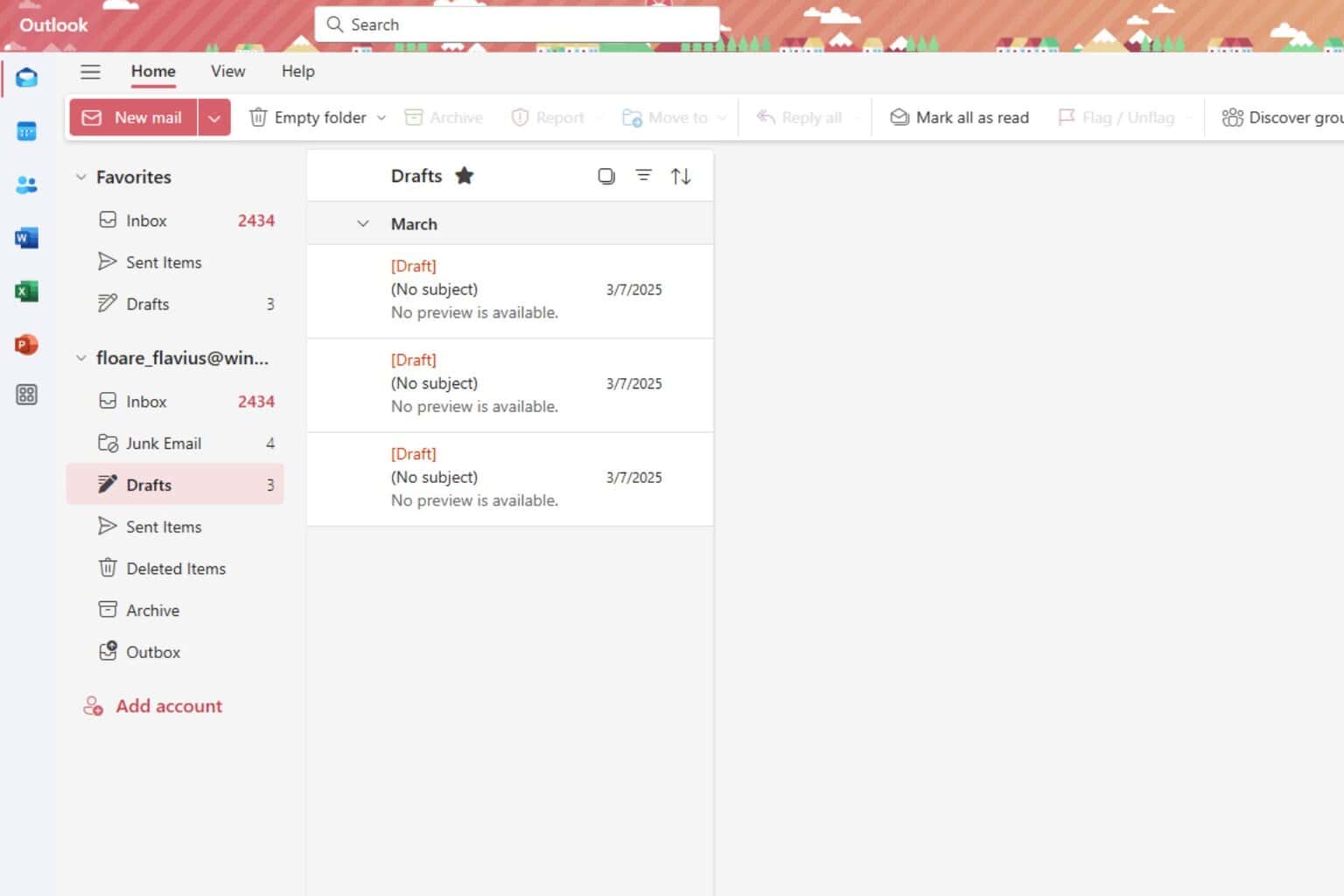



User forum
0 messages