How To Send Secure Email In Outlook [Full Guide]
Encrypt your messages on Outlook for enhanced security
5 min. read
Updated on
Read our disclosure page to find out how can you help Windows Report sustain the editorial team. Read more
Key notes
- Microsoft’s email client is a powerful tool that can be used to send large files, schedule meetings and track your inbox.
- But it also has some great security features that aren’t always obvious or easy to find. In this article, we explore how to send secure emails on Outlook.
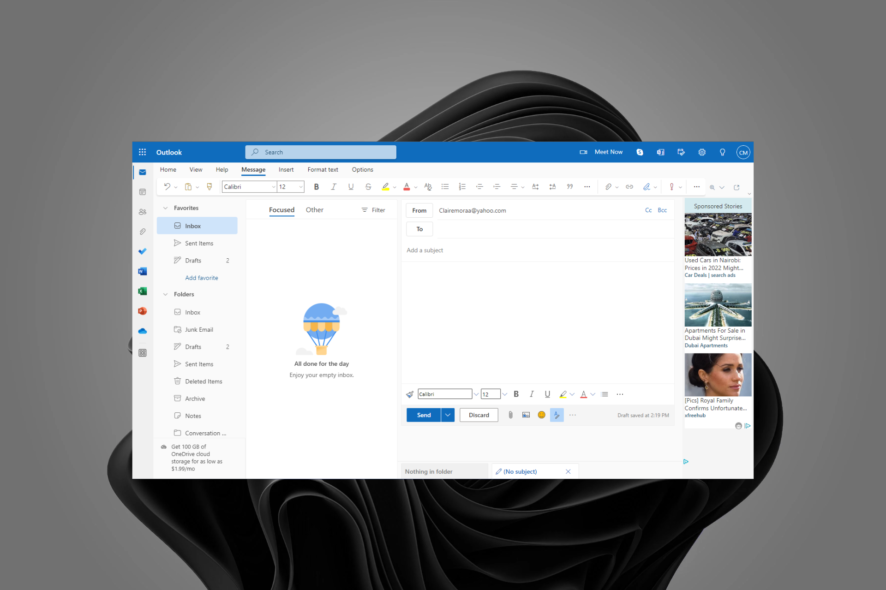
Have you ever sent an email to the wrong person or meant to send it to one person but mistakenly sent it to someone else? For example, you may want to send confidential information over email, but you don’t want your message to be easily accessible.
To prevent unauthorized access, you can use Outlook to encrypt the message. Read on to find out how to send secure email in Outlook.
Does Outlook offer secure email?
Outlook offers secure email features. Most people are familiar with the basic security features, such as the ability to password-protect emails and prevent recipients from forwarding or copying messages. But there’s more to Outlook security than that.
- Encrypted email – Although there exists email encryption software, Outlook also offers secure mail by encrypting messages and attachments. This means that no one can read them except for the intended recipient. Encrypted emails are sent using Transport Layer Security (TLS) or Secure Sockets Layer (SSL), which is a protocol used to verify the identity of a server and create an encrypted connection.
- Office 365 Message Encryption – Office 365 Message Encryption is a service that lets you send and receive encrypted emails. This can be useful if you want to protect information from unauthorized access, for example, when sending sensitive documents to external parties. It also works with most email clients.
- S/MIME certificates – S/MIME stands for Secure/Multipurpose Internet Mail Extensions and is an open standard for public key-private key encryption and signing of email messages. S/MIME uses RSA encryption technology to digitally sign and encrypt emails so that only the intended recipients can view them.
- Signatures – These are for adding an extra layer of protection against spoofing and phishing attacks. They make sure that each message you send is coming from an authorized account by verifying that it’s actually coming from your inbox address. You can also use email signature software if the built-in doesn’t offer much customization. Alternatively, you can add email-scanning software to check for malware.
- Outlook add-ins – In addition to the built-in protection for Outlook, there are several third-party security add-ins available in the Office Store that can help you protect your email account. Outlook add-ins are small programs that can be used to extend the functionality of Outlook.
How can I send a secure email in Outlook?
1. Individual email messages
- Launch the Outlook app and click on New email.
- Navigate to the Options tab and click on the arrow next to More options.
- In the Properties dialog that pops up, click on Security Settings.
- The Security Properties dialog will open and check the Encrypt message contents and attachments box.
- Go to Security under Security setting, and in the drop-down menu, select S/MIME certificate, then press OK.
- Now, when you send the message, it will be encrypted.
Outlook users who want to send S/MIME-protected emails must install a S/MIME certificate on their computer and configure their Outlook settings accordingly.
2. All emails
- Click on File at the top left corner of the Outlook homepage and select Options.
- Navigate to Trust Center, then select Trust Center Settings.
- Select Email Security and check the Encrypt contents and attachments for outgoing messages box.
- Now click on Settings under Encrypted email.
- Navigate to Certificates and Algorithms, and under Signing certificate, select S/MIME certificate, then press OK.
What does encrypting an email do?
Encrypting an email is a way to protect the contents of your message from being accessed by others. If you’re sending sensitive information over email, it’s essential to ensure that no one but the intended recipient can read it.
The encryption process occurs in two steps. First, you need to encrypt the message so that nobody can read it without the correct key. Then, it would be best if you decrypted it with the right key. So, how do you open an encrypted email in Outlook?
You’ll see a lock icon next to the sender’s name if you receive an encrypted email. You can open the email by clicking the lock icon. You will then be prompted to enter the security key to reveal the content of the email.
Encrypting your emails doesn’t mean you send them in secret code. It just means that only the person with the correct decryption key can open them. Now that you know encryption, you may wonder: Where is my Send Secure button in Outlook?
When you send a new email message, you can find the Send Secure button under the File option at the top left corner.
And that’s how to send emails using Outlook securely. Should you encounter any issues, such as Outlook failing to open in Windows 11, we have a dedicated guide for you.
Outlook.com is part of the Microsoft Office suite, so it’s no surprise that it offers a few email security features, among other noteworthy features you need to look out for. And should you encounter issues sending encrypted emails, check out our article.
Further, you can install multi-factor authentication software to add an extra layer of protection for all your accounts.
We also have an exciting comparison of Outlook vs. Gmail if you are in the market for a reliable email client.
Let us know what other security measures you have when sending emails below.
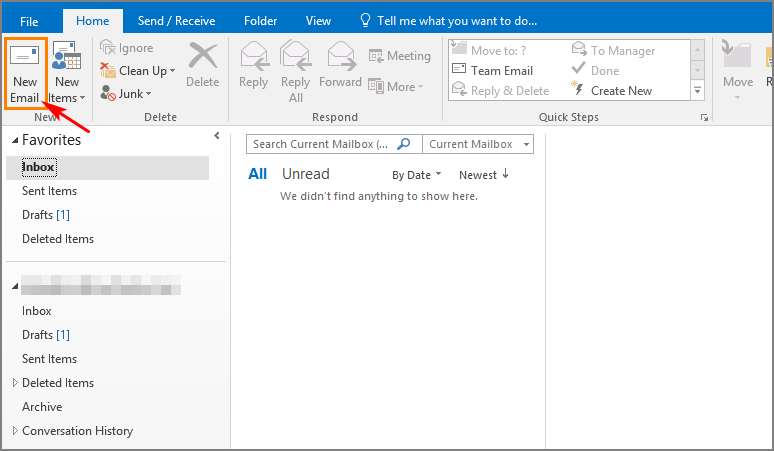
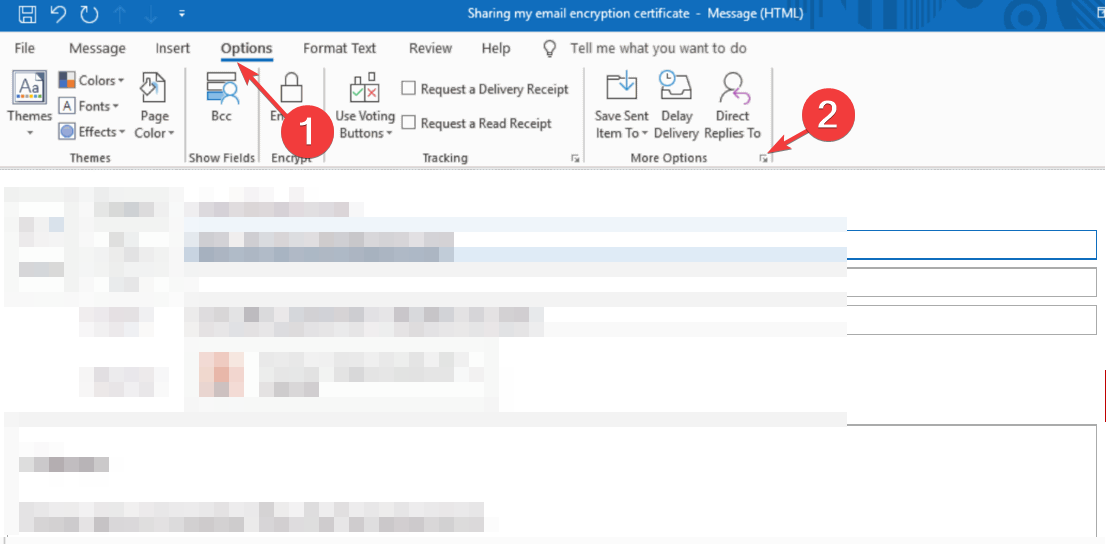
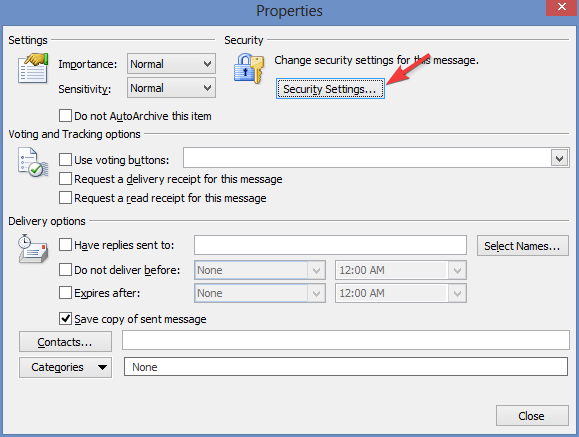
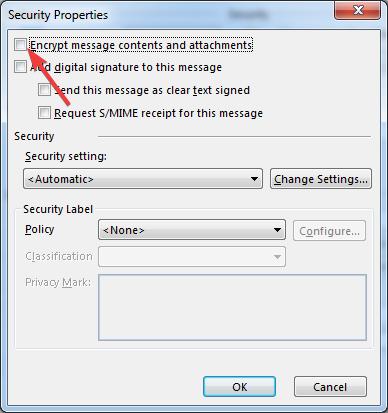
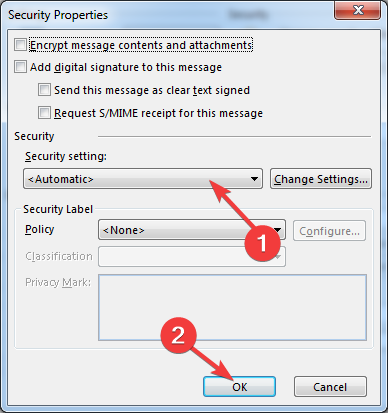
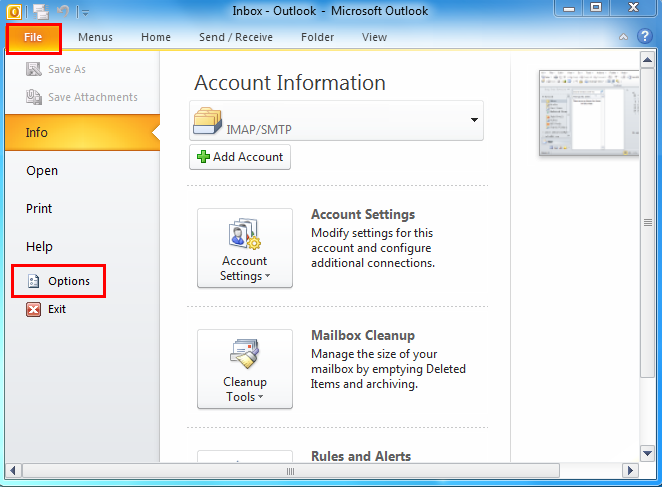
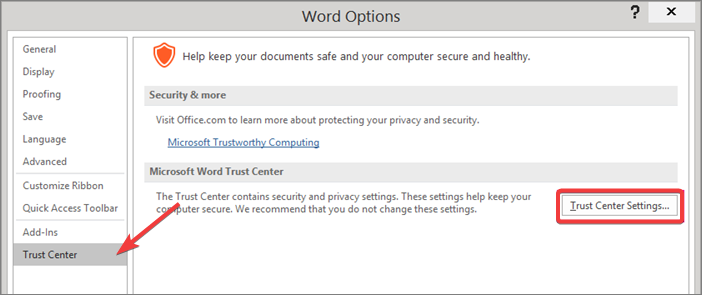
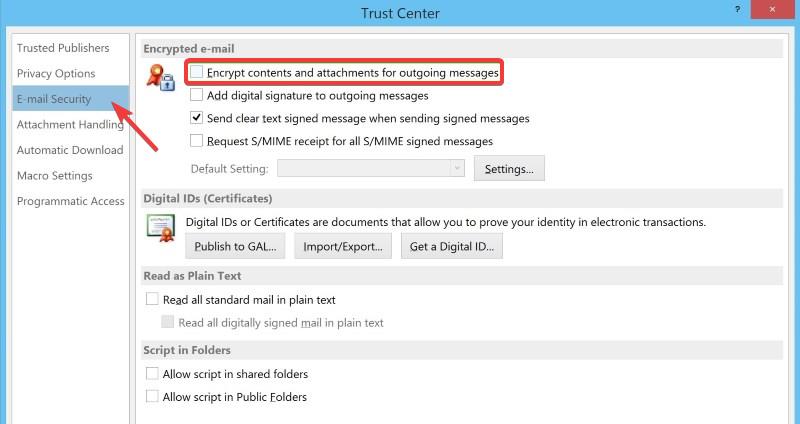
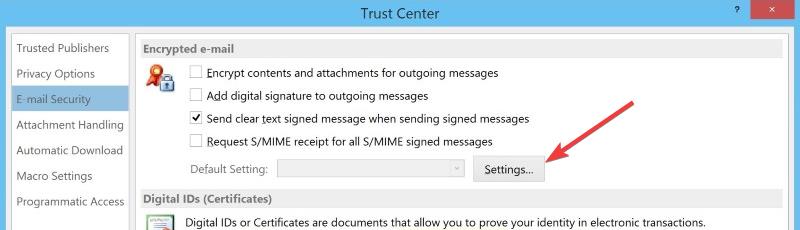
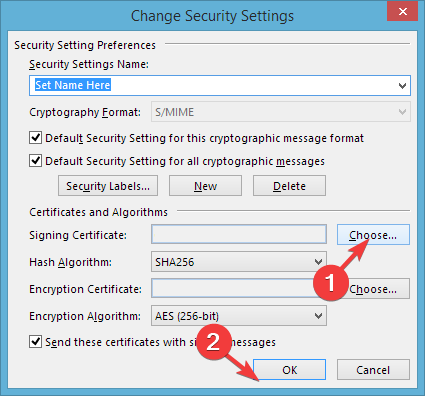
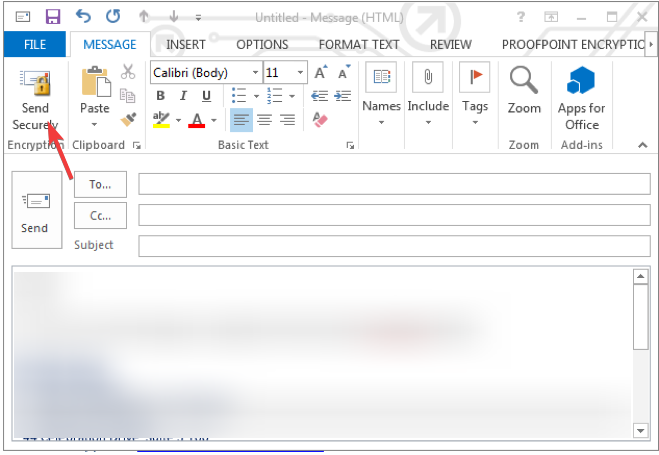
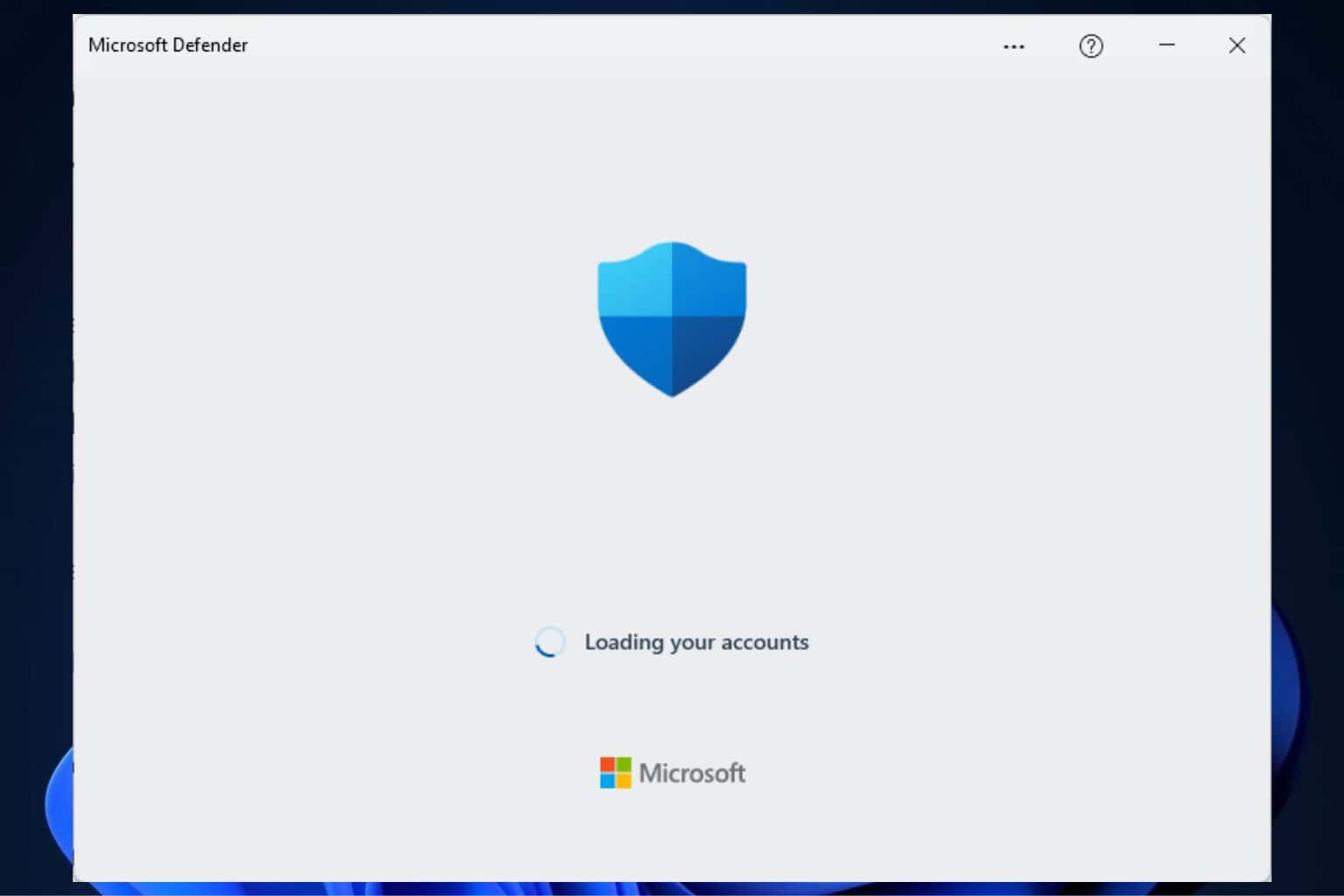



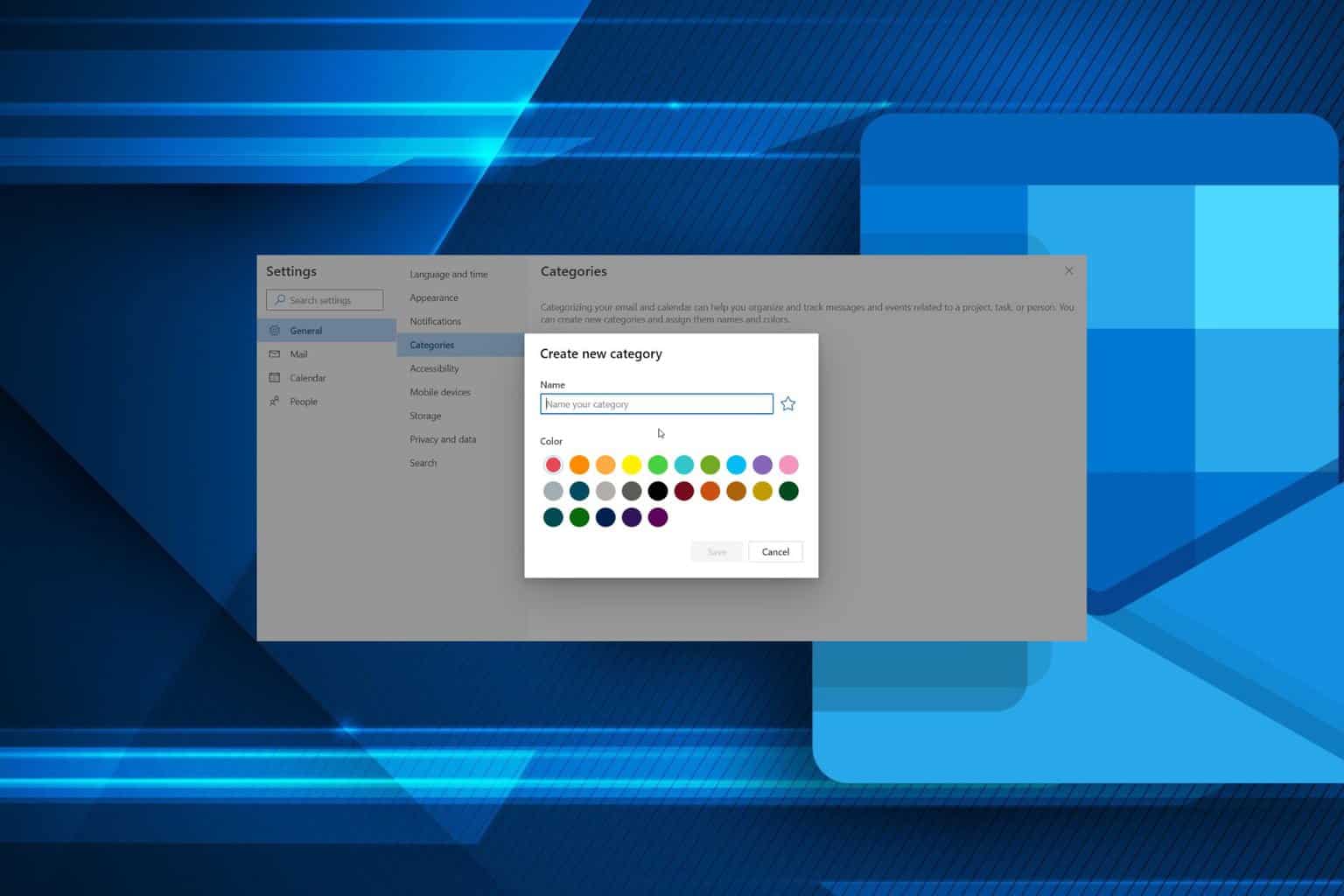

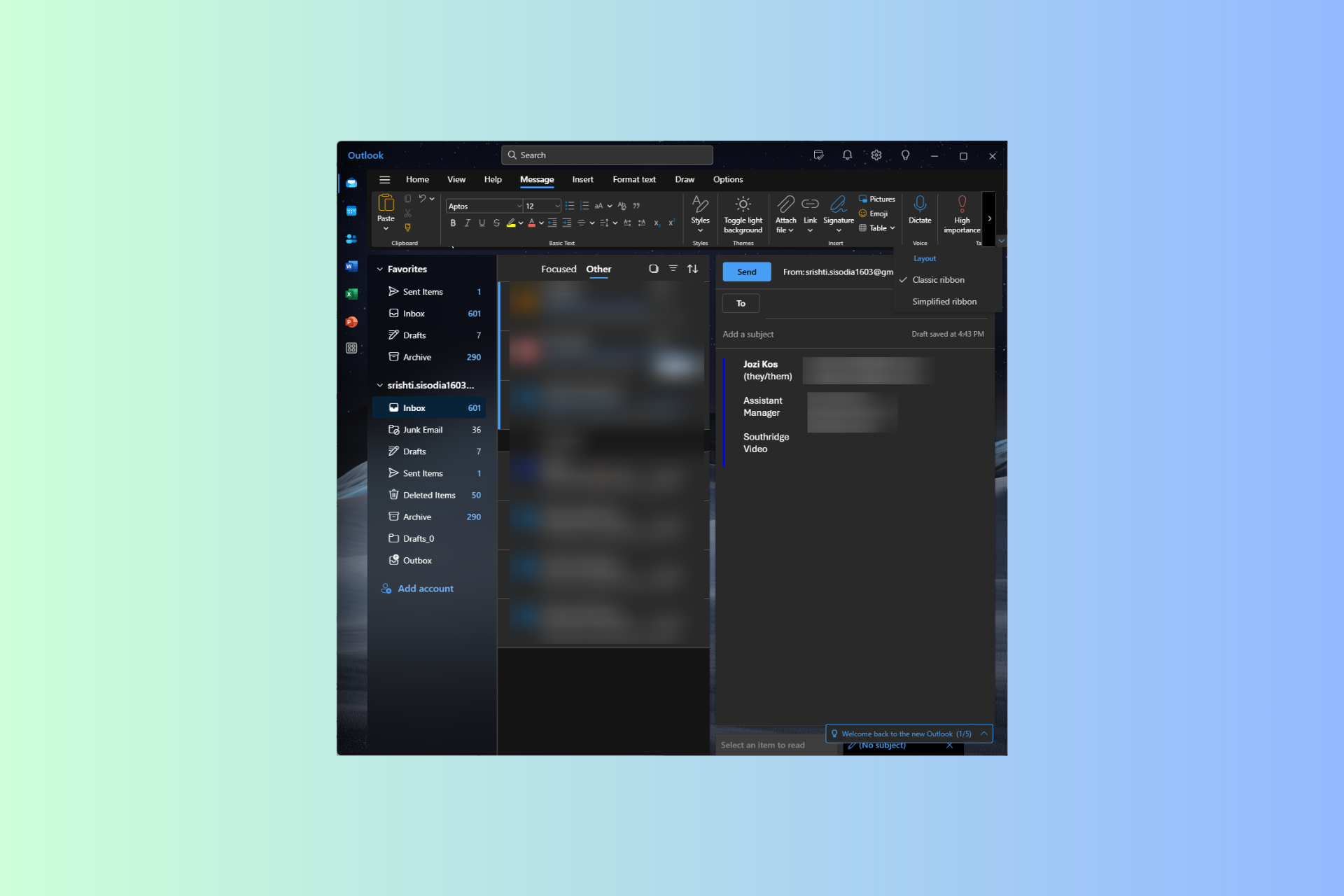
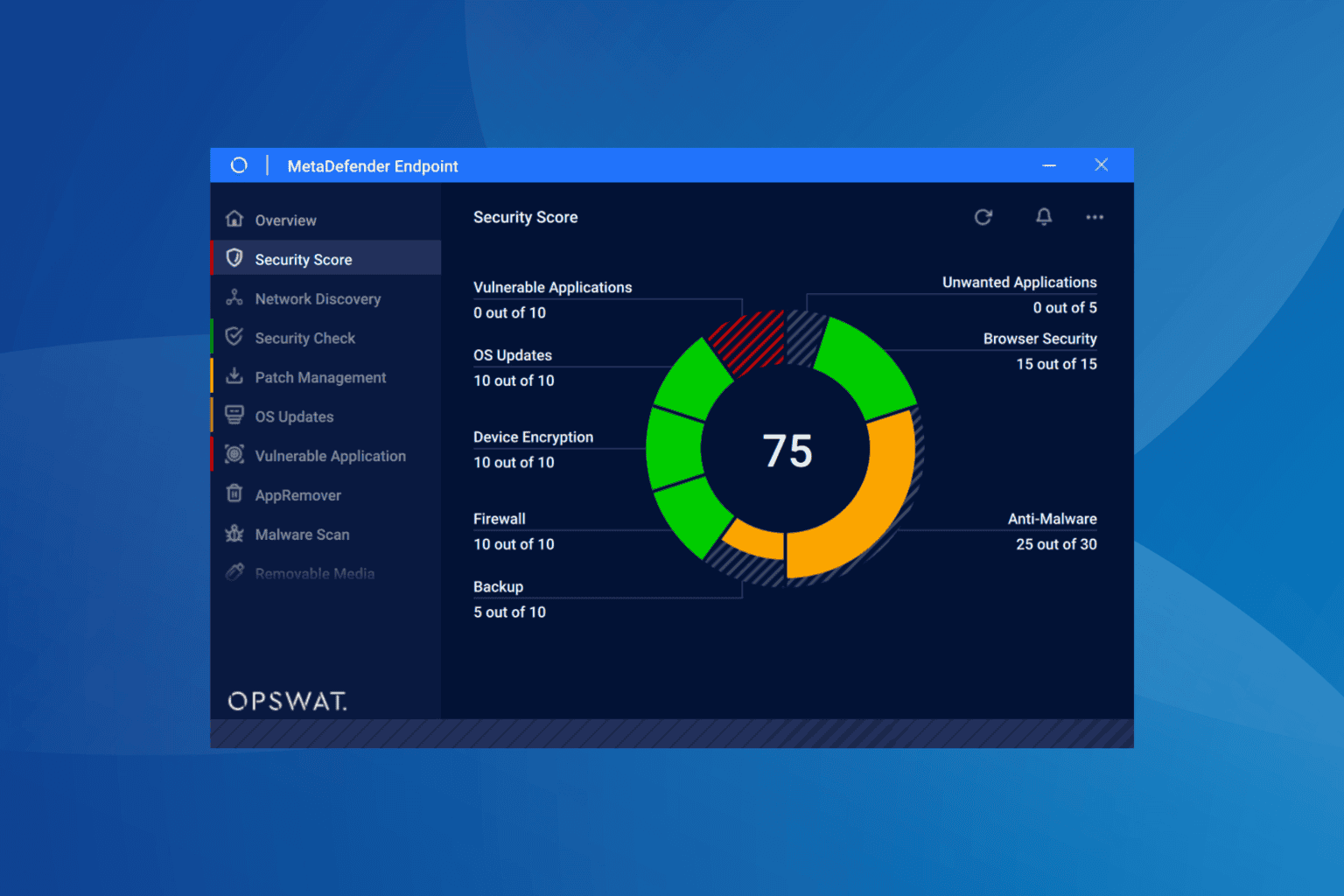
User forum
0 messages