Email Signature Software: 6 Best to Use With Office 365
Create professional email signatures with these tools
7 min. read
Updated on
Read our disclosure page to find out how can you help Windows Report sustain the editorial team Read more
Key notes
- If you own a business, you increase its value with the email signature software that sends professional emails.
- We provide a Windows-compatible platform to help you manage your email signature.
- All tools provide high customization options and are incredibly simple to use.
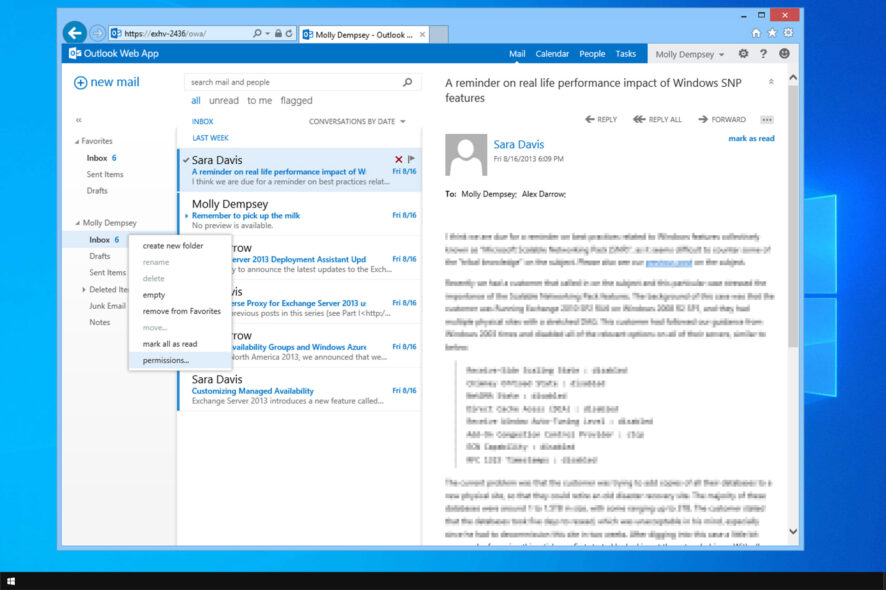
If you’re using Office 365, you’re probably using a compatible email client for Microsoft Office 365. However, email signature software can take your emails to a new level.
Using them will ensure that your emails look professional, and in today’s guide, we’ll show you the best tools for the job.
What’s the best email signature software to use?
WiseStamp – Best email signature software

WiseStamp is one of the most used email signature software that works with almost every client, including Gmail, Google WorkSpace, Outlook, Mac Mail, iPhone, and Yahoo Mail.
It offers a range of customizations and pre-set templates to create signatures for individuals and organizations seamlessly.
You can also choose the layout, colors, and font style and add buttons, personal photos or brand logos, banners, videos, disclaimers, links to social accounts, and more.
WiseStamp offers dynamic banners, which have recently become highly popular. The platform has a collection of these for every occasion, all very attractive, and there’s also the option to add a link to the banner.
In addition to the plethora of pre-set templates available, WiseStamp allows users to create a template from scratch and integrate the various components into it.
Besides, it’s the best signature software for organizations, creating unified signatures for all employees, regardless of their number, at a low cost.
WiseStamp hasn’t become the leading email signature software overnight but has worked through the years, adding more customizations and simplifying the process.
Features to look out for in WiseStamp:
- Seamless creation of email signature
- You can add a dynamic (animated) signature
- Auto-installation of the signature into emails
- Offers a wide range of templates, so you will always find the perfect one
- Allows adding gender pronouns to the email signature
Xink – Quick deployment
Xink is an email signature platform that is compatible with Windows and helps companies all over the world manage their email signatures.
With its help, you can create professional, branded email signatures and manage them across devices and email systems.
Setting up and customizing the email signature according to your company’s needs will be effortless.
This might be the perfect choice if you need reliable email signature software for Exchange or any other service.
Take a look at some important features included in Xink:
- Compatible with Office 365, Google Workspace, and Outlook
- Various integrations, including Azure AD, Active Directory, SQL Azure, Apple, Salesforce, Zendesk, etc.
- Compatible with Mac Mail
- Ability to create mobile-friendly signatures
- Quick deployment
⇒ Get Xink
Exclaimer – Great customer experience
Over 50 million users worldwide are currently using Exclaimer signatures software to obtain total control over their corporate email signatures.
With Exclaimer, you can ensure that every message comes with the appropriate email disclaimer for legal compliance.
Another important thing worth noting is that no unauthorized user can redesign their signature.
With its features, Exclaimer is one of Outlook’s best email signature software, so it’s worth checking out.
Check out the most important features that make this tool so trusted by its users:
- Ability to create attractive email signature software templates with HTML images and text
- You will be able to get signatures with merged field data that is pulled from Active Directory/Office 365 Directory
- Manage everyone’s signature from a central console to ensure high professionalism around your brand
- Design different signatures for different departments
- Signatures can include dynamic content, including award logos, promotional banners, media icons, and more
Email Signature Rescue – Incredibly simple to use
Email Signature Rescue is a professional email signature software for small teams, companies, and designers as well.
Using Email Signature Rescue, you can create and customize signatures with the software, download and email all signatures from the dashboard, and install in more than 45 email clients following the easy guides.
The software also allows you to crop, resize, and upload your images. Email Signature Rescue supports retina images and animated gifs.
After customizing your signature, download it and get an API key from the Dashboard.
You can try out the program for a week to see how it works, and if you don’t like it, you will get your money back.
Check out the best features that are implemented in Email Signature Rescue:
- Ability to create, edit, and manage all your HTML signatures online.
- Various customizable email signature templates
- Over 200,000 social media icons are available
- Ability to add custom graphics to your signatures
- Requires no technical knowledge to use
CodeTwo Email Signatures for Office 365 – Best HTML template editor
CodeTwo Email Signatures for Office 365 is an administrative program that enhances your ability to manage company-wide email signatures and disclaimers.
Using this tool, you can gain control over every email traveling through your Office 365 tenant.
CodeTwo Email Signatures for Office 365 allows you to compose signature templates using a built-in HTML editor. Your signature will be visible when you write your email.
Check out the best features that come with CodeTwo Email Signatures for Office 365:
- Ability to personalize your signatures by using Azure AD data.
- Easy to add images and banners to your signatures
- You can use Office 365 users’ photos in signature templates.
- Support for personalized social media links in your email signatures
- Has Email marketing, analytics, and one-click-surveys
ZippySig from Gimmio – Great for first-time users
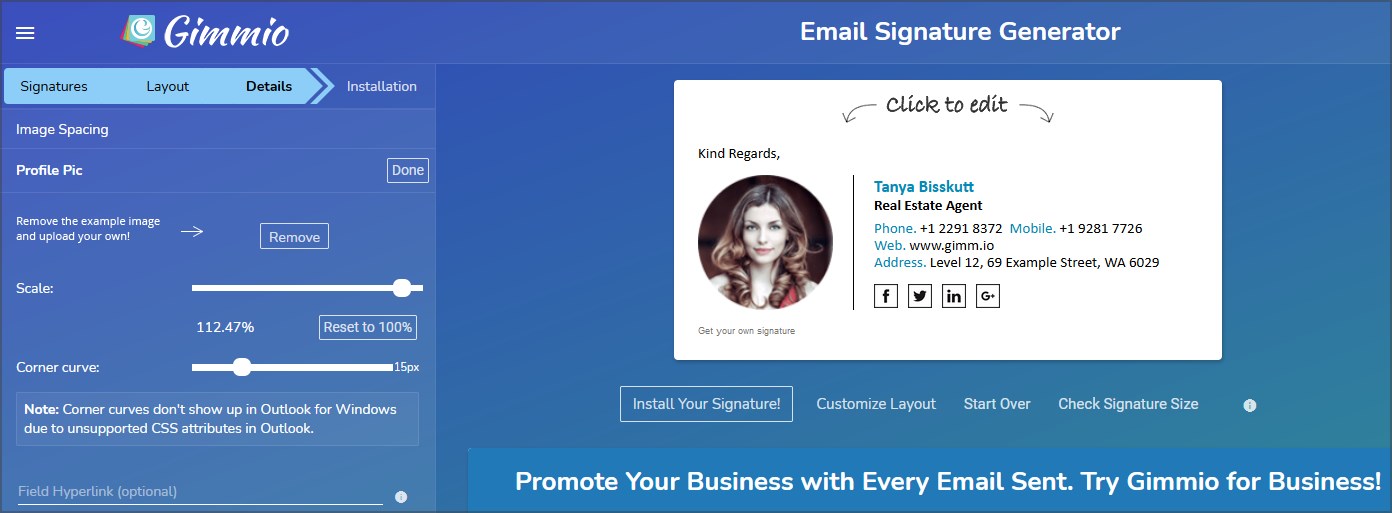
With ZippySig, you can create stunning and reliable email signatures in just a few seconds.
The service is web-based and works in any web browser. In the left panel, simply select the elements you want to change and adjust their settings.
This incredibly simple email signature generator will be perfect for first-time users.
Check out the most impressive features that are packed in ZippySig:
- Ability to create stunning email signatures that will give your company a professional vibe.
- Endless customization options to ensure a consistent and professional brand image.
- Email signatures are stored online and ready for easy installation.
- Your email signatures can be edited, duplicated, or deleted from your dashboard.
- Multiple plans are available: economy (perfect for sole traders and micro businesses), business (preferred plan for most companies), and ultimate (perfect for IT or design companies).
How do I create a professional-looking email signature?
There are several guidelines to follow when creating an email signature:
- Length – Make your signature short and straight to the point. Don’t use more than 3-4 lines of text or else your recipient might not read it.
- Use fewer links – Including links in your signature is acceptable, but don’t overdo it. Keep the number of links less than 3 for best performance.
- Use images – A good image will make your signature stand out. Adding a corporate logo or your professional photo will make your signature stand out.
- Don’t use colors – You want your email to look professional and have the same style. Adding colors to your signature might make it look out of place, so don’t do it.
- Use fewer fonts – Having less font variety works better for signatures. Use one or two fonts maximum for best results.
- Choose the information carefully – Keep only the essential business information in your signature. Make sure not to include any contact information that’s not essential.
This is where our roundup of five of the best email signature tools comes to an end.
Go to their official websites to check out more details on their features, and pick the best tool for email signatures that fits your needs.
If you got the e-mail signature software, maybe you’re also interested in our selection, including the best e-mail clients for Windows 10.
We also have a guide on how to perform DKIM Office 365 setup, so don’t miss it.
What product did you choose? Let us know about any other software that you use in the comments below.
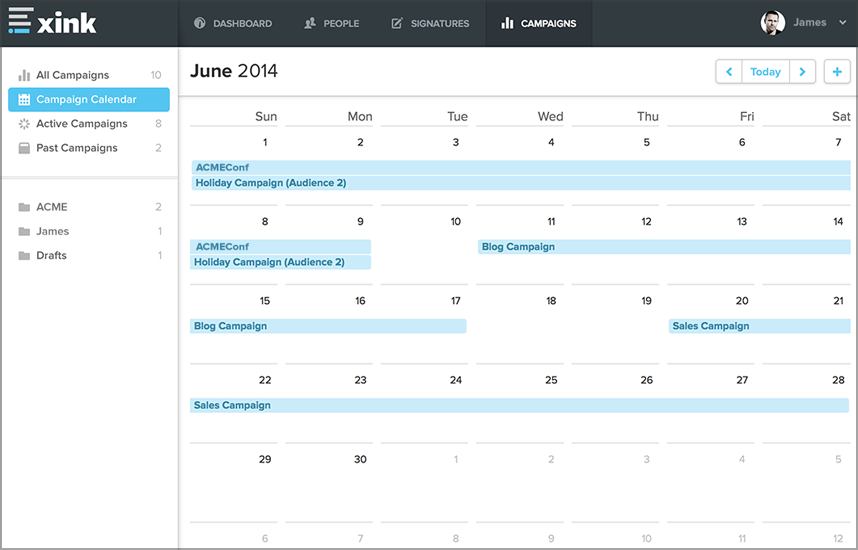
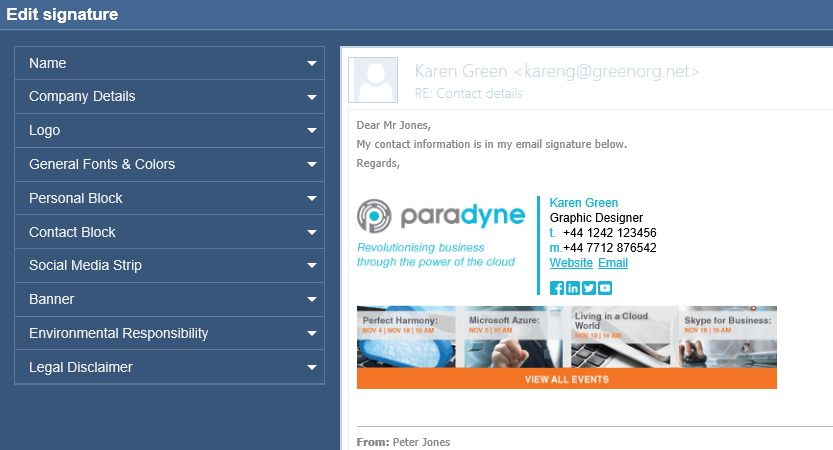
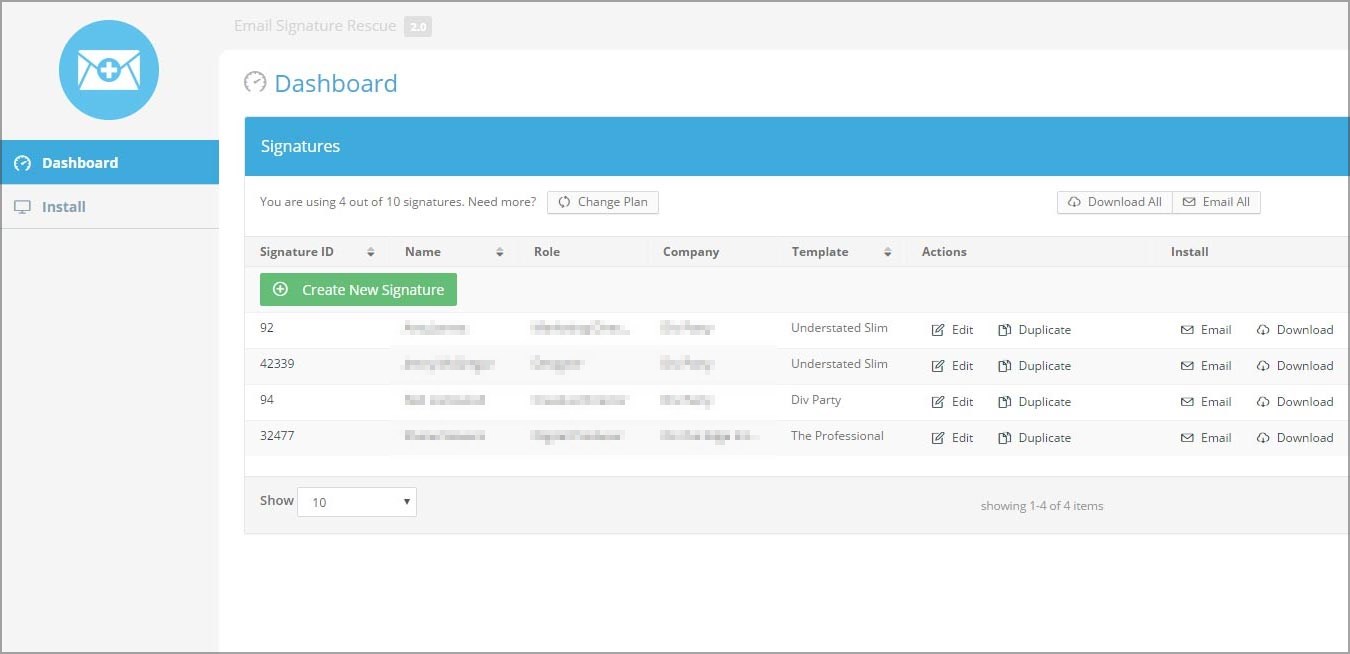
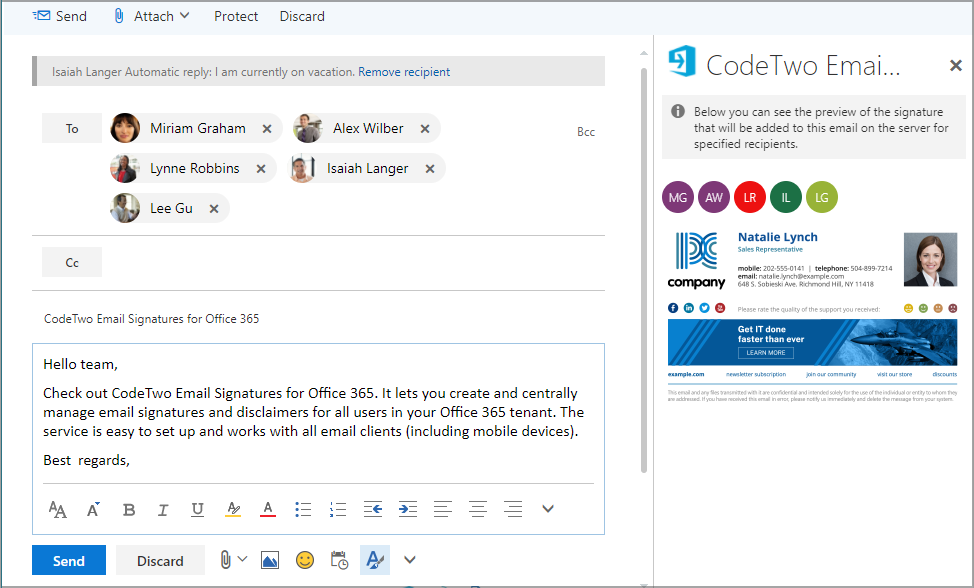






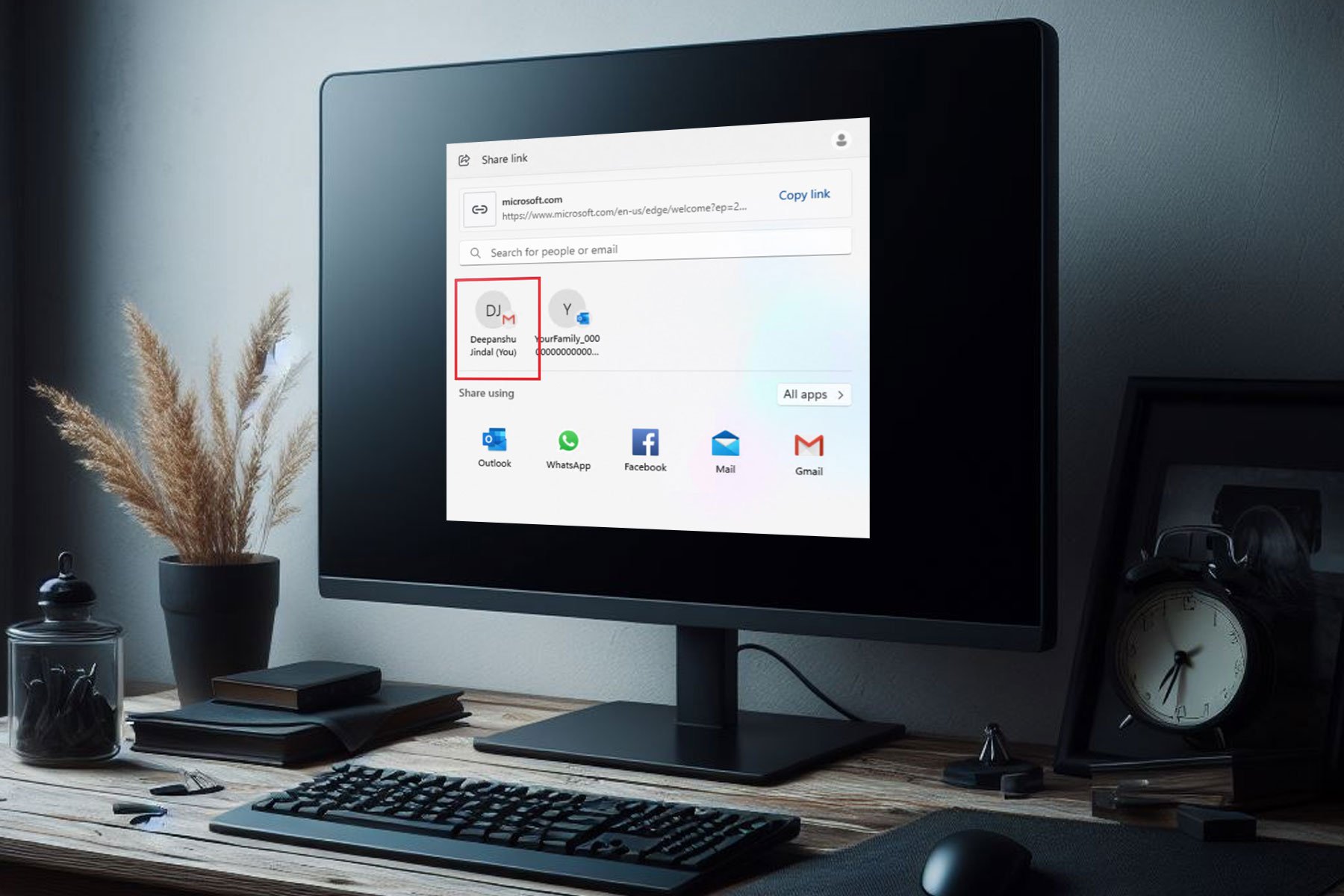
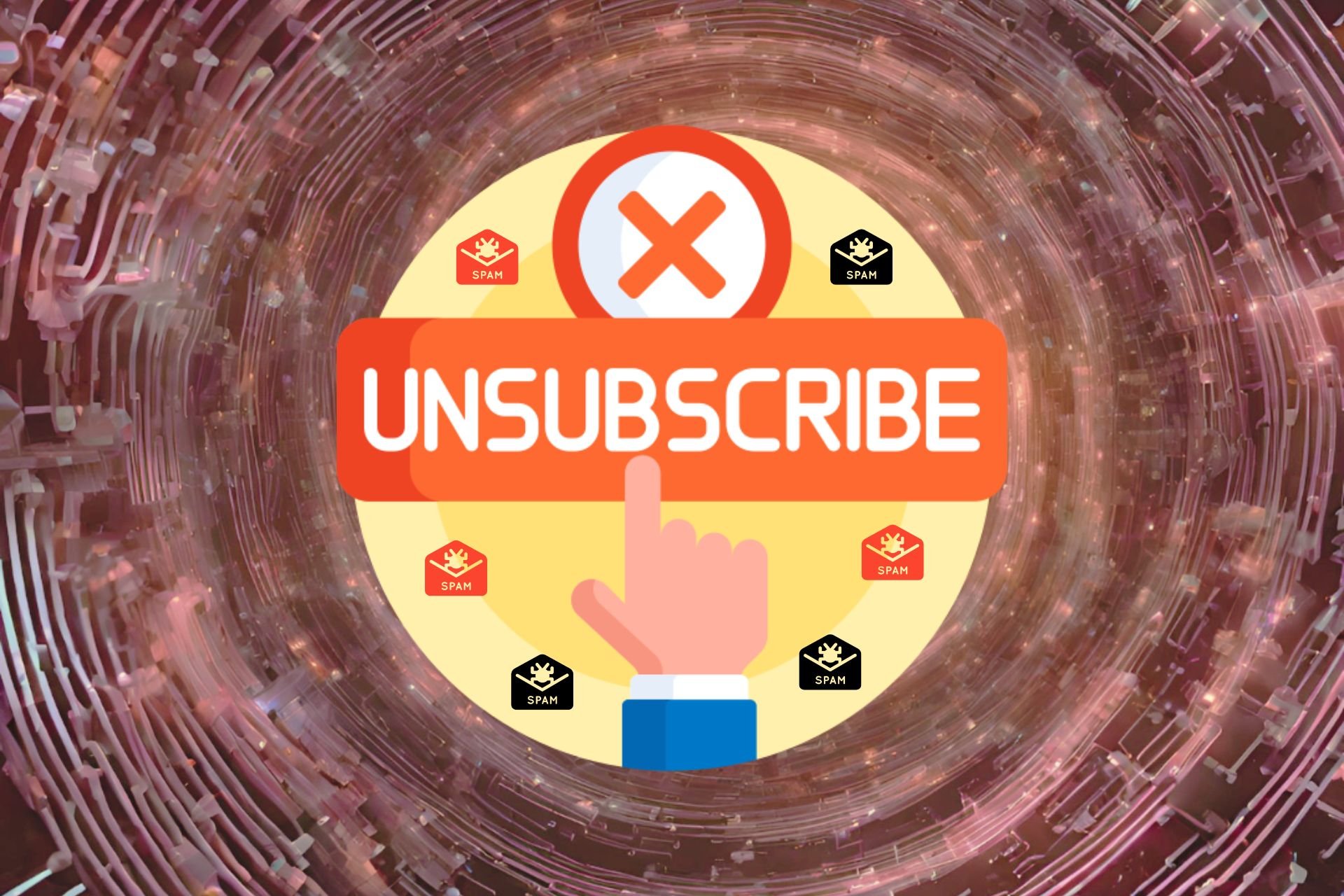
User forum
0 messages