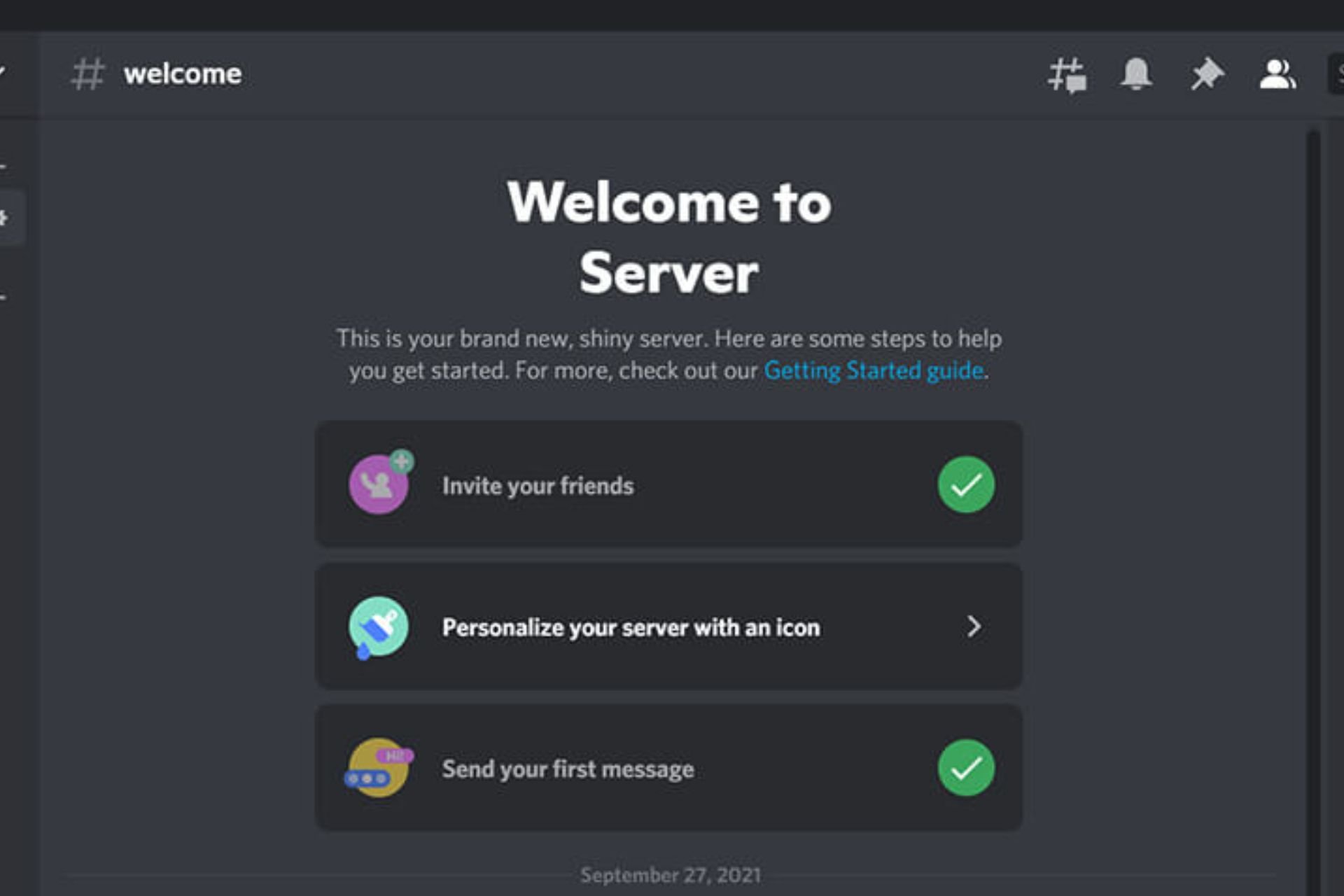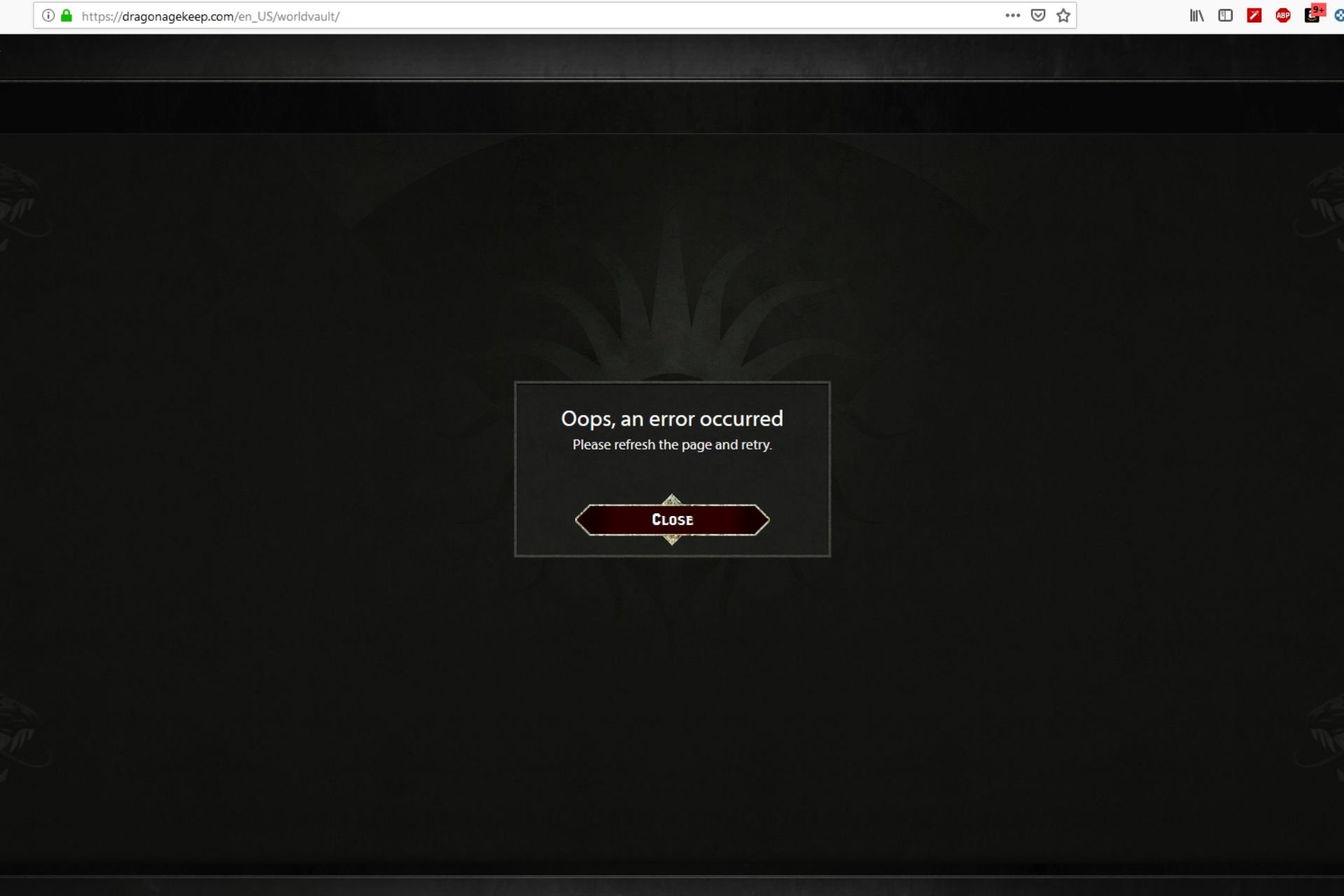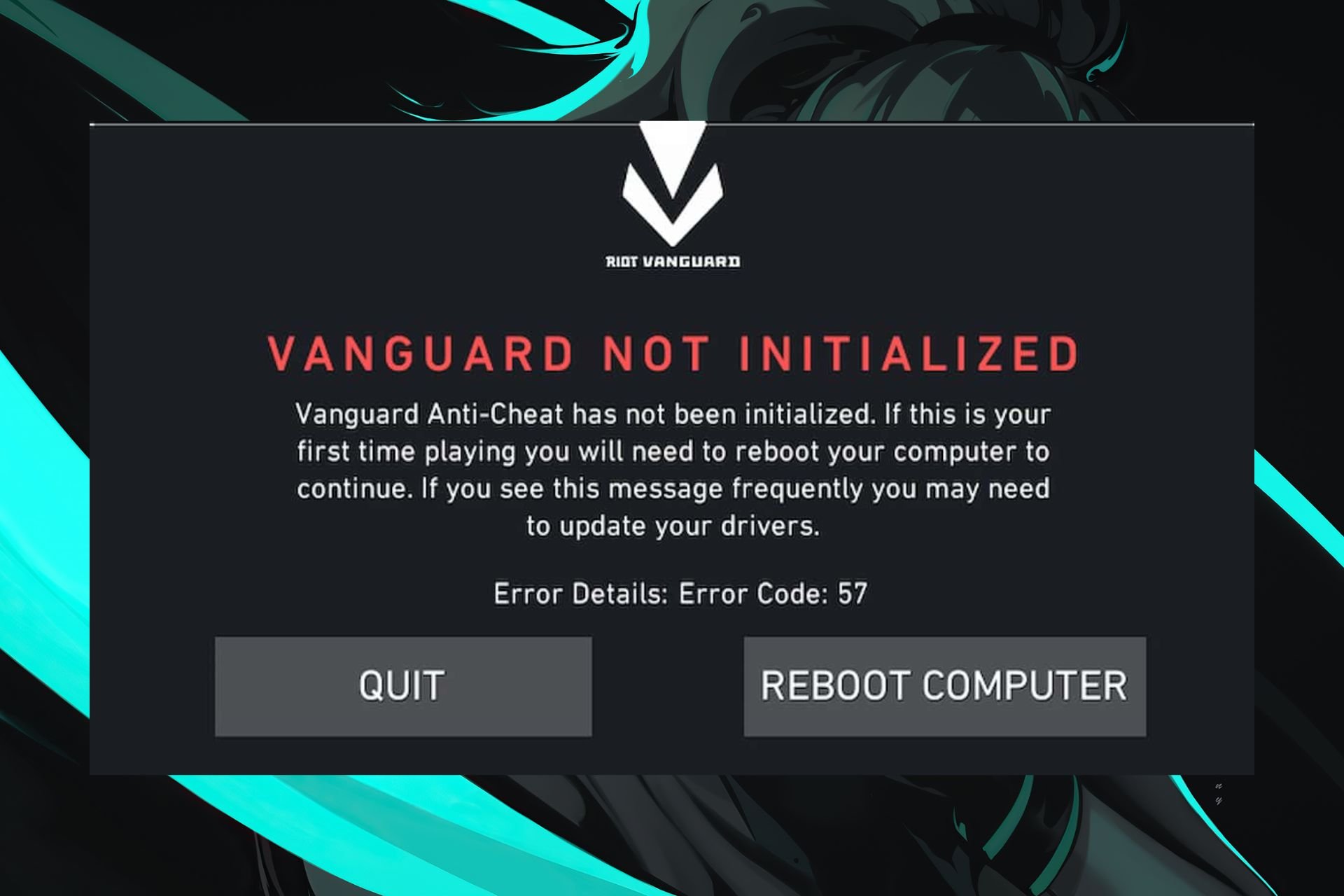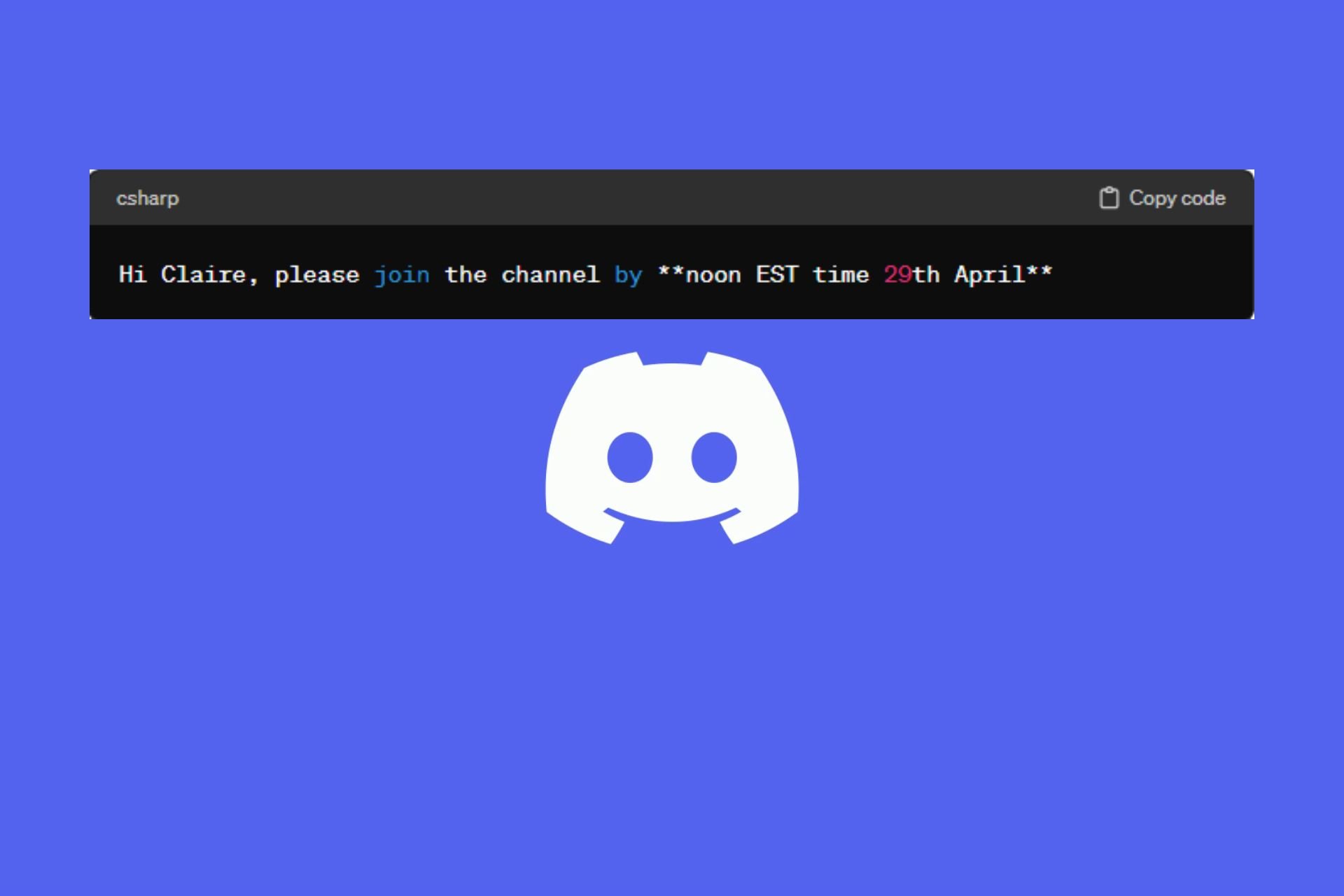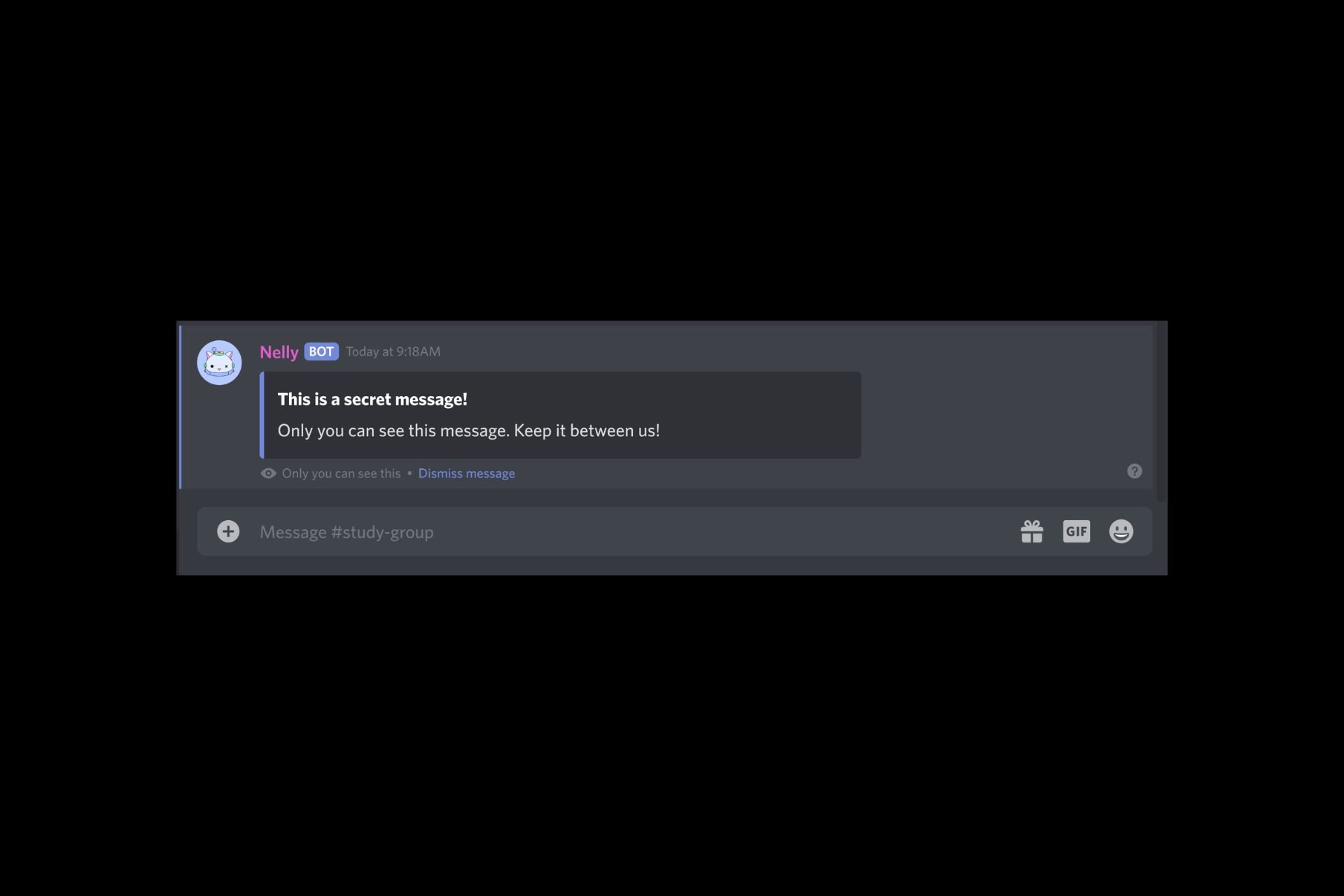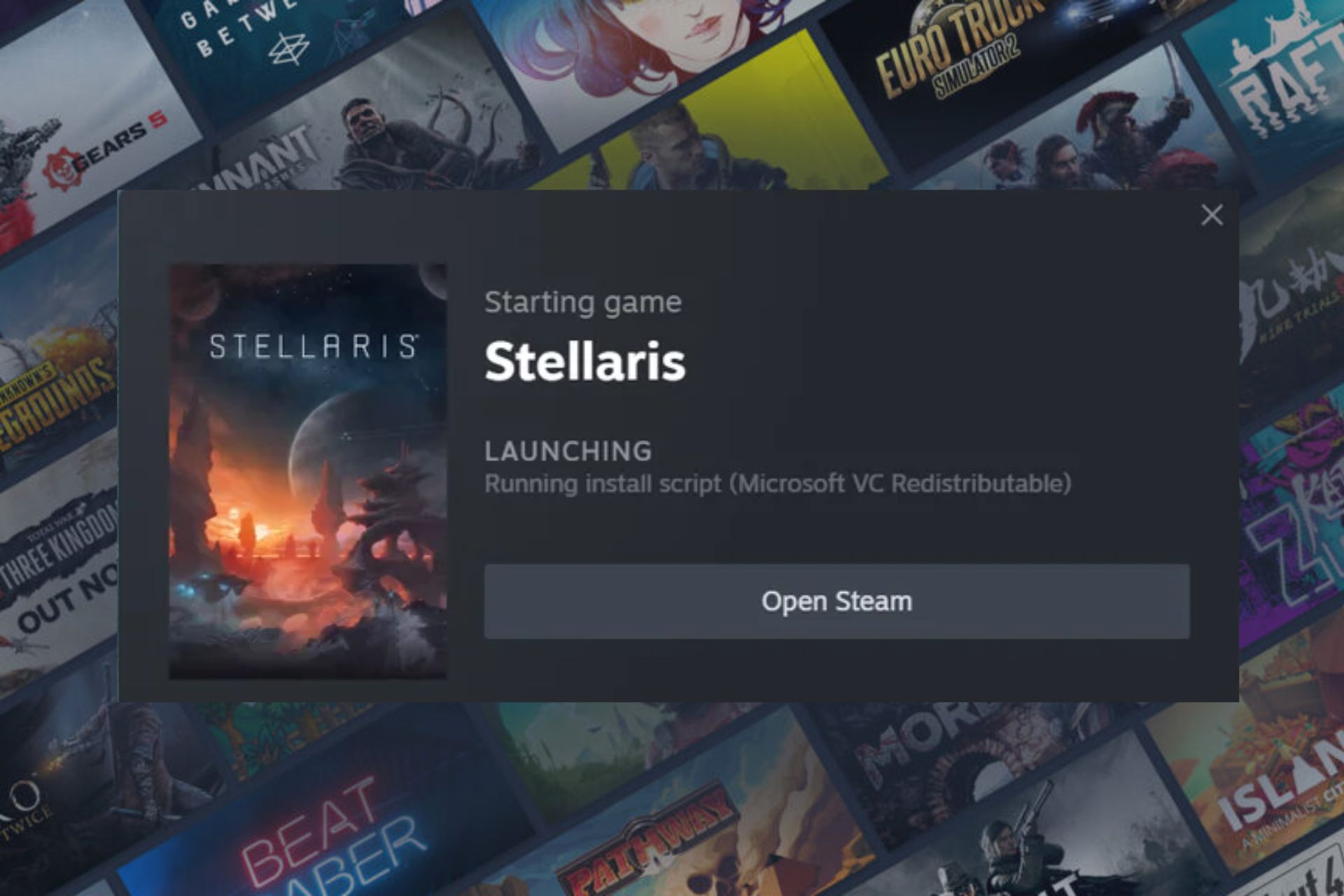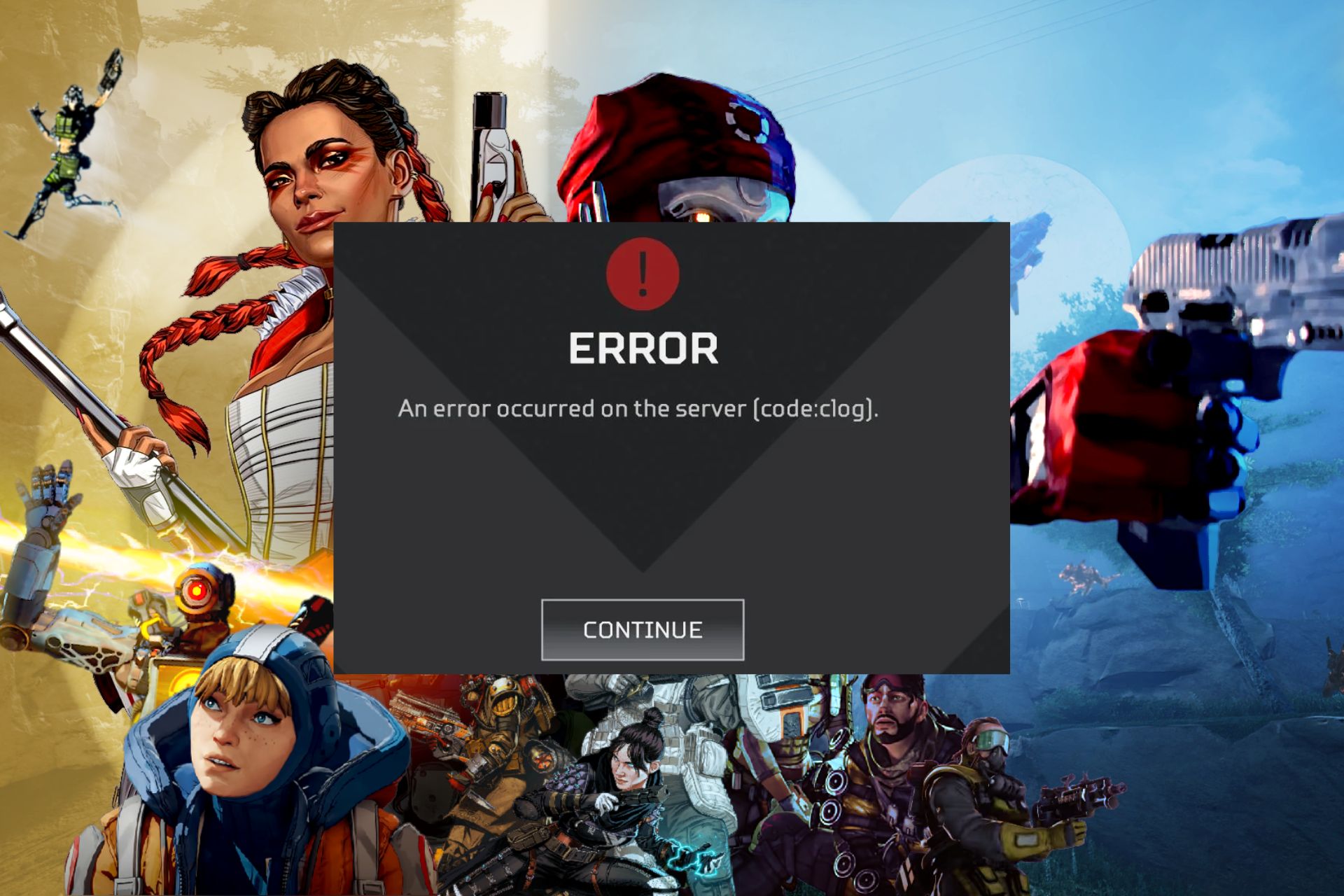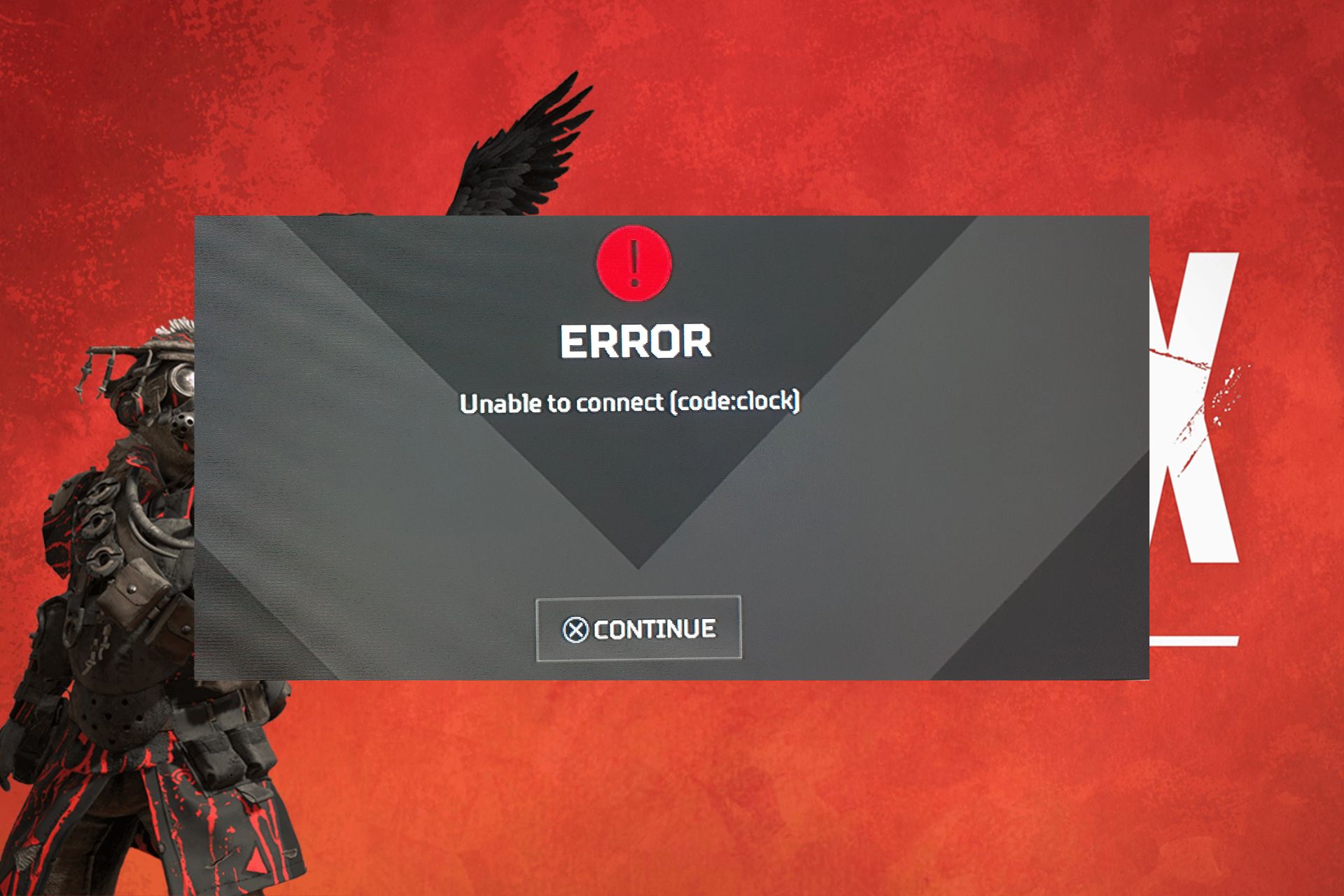How to Update Roblox on PC [Complete Guide]
Easy way to update your Roblox app in no time
4 min. read
Updated on
Read our disclosure page to find out how can you help Windows Report sustain the editorial team Read more
Key notes
- Roblox is one of the best gaming platforms that allow you to create your own experience.
- To ensure this top-notch experience is always upheld, you need to regularly update the software to keep the bugs and glitches at bay.
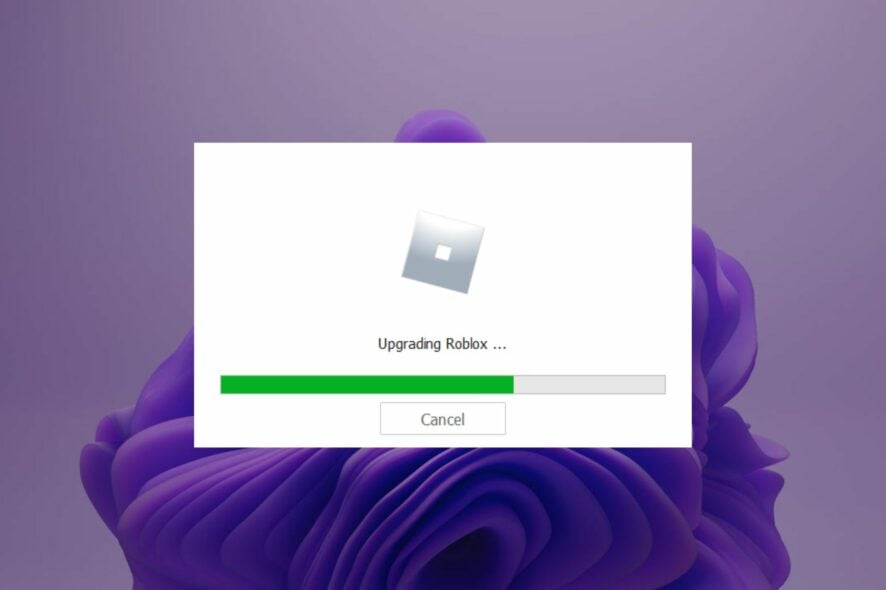
Updating Roblox is important if you want the latest features, bug fixes, and security patches. Being one of the most popular games in the world, you can download and play Roblox on a number of platforms including PC and Mac.
But if you’re using a computer, you need to make sure that your version of Roblox is up to date. The process should occur automatically, but if it doesn’t, you may have to trigger it manually. Otherwise, you might have trouble connecting with other players.
Why should I update Roblox?
As a general rule, any software you use should always be kept up-to-date to avert risk. The same applies to Roblox. If you are not yet convinced of the importance of updating, here are a few more reasons:
- New features/updates – Roblox releases new features and content on a regular basis, including new games and features for existing games.
- Security updates – Updates help the Roblox servers to fight against hackers and cheaters. If you want to get rid of hackers, you need to update regularly.
- Latest bug fixes – New updates address any issues you encounter while playing the game. This includes fixing crashes and other problems when playing Roblox.
- Performance enhancements – By staying up to date, you’ll benefit from a better overall experience on Roblox.
- Improved stability and reliability – With each update, Roblox strives to make the newer version better by ensuring that it runs smoothly on all supported versions of Windows.
How do I update my Roblox version?
Before you update your Roblox game, check the following:
- Make sure that your computer meets the minimum requirements for updating your game. If it does not meet these requirements, then there is a chance that the update will fail.
- Check the size of the update and ensure you have enough free space on your device.
- Turn off all background apps and close all other programs before updating your Roblox game.
1. Update automatically
- Navigate to your browser and go to Roblox’s official site.
- Log into your account if you haven’t already.
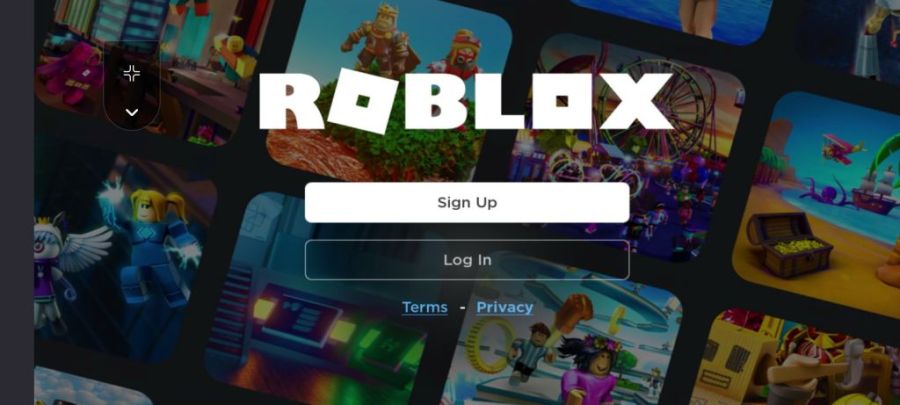
- Click on any game to run, and the update should be triggered automatically.
2. Uninstall and reinstall the Roblox app
- Hit the Windows key and click on Settings.

- Click on Apps on the left pane then select Apps and features on the right pane.
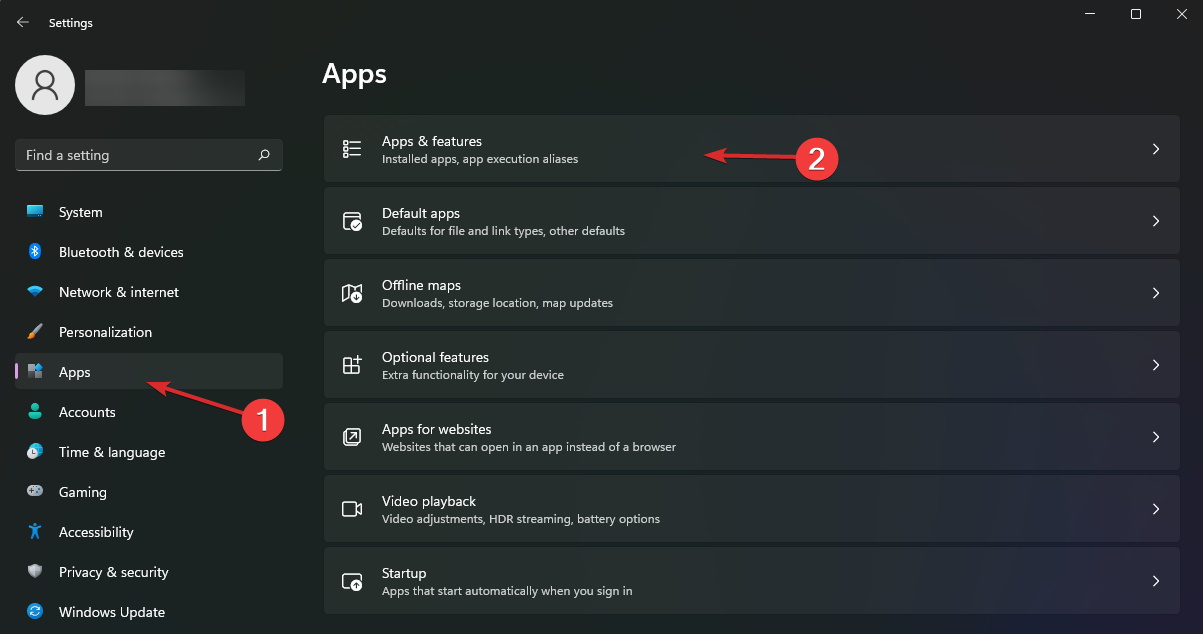
- Locate Roblox, click the three vertical ellipses, and hit Uninstall.
- Go back to the Roblox site and download it again.
This method ensures that you get the latest version, especially if your previous version was corrupted.
Why can’t I update my Roblox game?
There are many reasons why you can’t update your Roblox game, but here are just a few of the most common ones:
- Connection issues – If your connection is not strong enough or it drops out frequently, it might be difficult to update your game.
- Insufficient space – If you don’t have enough space on your computer, it won’t be able to install or update the game.
- Firewall interference – Make sure that your anti-virus/anti-malware software isn’t blocking Roblox from installing or updating correctly. You can turn off its real-time protection feature temporarily while installing or updating the game.
- Server issues – If you are not able to update your game, it means that either the Roblox server or your computer is having issues. You should check the Roblox status page just to be sure or try again later.
- Browser cache – If you’re using Roblox on a browser, it is possible there’s a lot of accumulated browser cache that is preventing the update.
If you’re yet to enjoy all that Roblox has to offer because of geo-restrictions, we have recommended some of the best VPNs for Roblox. These will allow you to access the software from anywhere.
We also have an answer for when Roblox is unable to update, so be sure to check out our comprehensive article on the same.
For any additional thoughts on this topic, feel free to drop us a comment down below.