2 Simple Ways to View Google Docs Anonymously
4 min. read
Updated on
Read our disclosure page to find out how can you help Windows Report sustain the editorial team. Read more
Key notes
- If you don’t want others to find out, learn how to view Google Docs anonymously.
- There are quick and simple ways you can do that, without the need to modify account settings or install a third-party app.
- Also, find out when and why you can’t anonymously view a Google Document.

Google lists the profiles of all the users currently viewing a document in the top-right corner. You may have encountered users with random names if you work regularly on shared Google Docs. This happens when others anonymously view Google Docs on a browser.
In this case, instead of showing their Google account name, Docs refers to these users as Anonymous animals. For instance, the user views the document anonymously if you see someone named Anonymous Wolf, Anonymous Iguana, or Anonymous Ibex.
Once you know there’s an option, curiosity arises about how to view Google Docs anonymously. To find out, read the next section.
How do I view Google Docs anonymously?
1. Sign out of the Google Account
- Sign out of your Google account.
- Now, paste the Google Docs link you want to view anonymously in the address bar and hit Enter.
Your real account name would not appear to other users while viewing the document now.
However, all else remains the same. Whether you can edit or leave comments depends on the permissions provided by the user who created the document and won’t be affected by going anonymous.
This method is suitable for those who occasionally view a Google Doc anonymously and don’t mind signing out of their account for a while.
2. Use Incognito mode
- If you are using Chrome, click on the ellipsis near the top-right corner and select the New Incognito window from the flyout menu. Alternatively, you can press Ctrl + Shift + Esc to launch the Incognito mode.
- Once done, paste the link for the Google Docs in the address bar and hit Enter.
You would appear anonymous since the incognito mode is isolated and doesn’t rely on stored cookies. This may also help if the Google Docs site refuses to connect when logged in.
You can also use similar modes in other browsers to view Google Docs anonymously, for instance, Private mode in Firefox or InPrivate browsing in Edge.
This method works better for users who prefer viewing Google Docs anonymously since they don’t have to regularly sign in and sign out of their account, thus saving some time.
Why don’t I appear anonymous in Google Docs?
Remember, you will appear anonymous only when accessing the Google Docs through a link and not if the document has been individually shared with you. So, the sharing settings should be configured such that anyone with the link can view/edit the document.
In case someone has individually provided permission to view/edit the Google Docs, your Google account name would appear even if you use Incognito or Private mode.
Also, you will be asked to sign in to your Google account to access the document, so the first method listed earlier won’t work either.
Why do I need to view Google Docs anonymously?
Everyone has reasons for it, but it’s generally to mask the identity. If you are viewing a document shared by a bunch of people and don’t want others to find out when you are viewing it, go anonymous.
For instance, class notes that teachers share with students or, in some cases, official documents.
Whether to go anonymous or normally view a document depends solely on your requirements and the situation.
Speaking of choices, you can also enable or disable Strikethrough on a document on Google Docs. You can also hide comments in Google Docs for a distraction-free reading experience.
Also, find out how to create awesome and fancy borders in Google Docs since there are no direct methods, and you must resort to workarounds. And if you want, you can even learn how to hide comments in Google Docs.
Aside from all the col stuff you can do on Google Docs, compare it with Microsoft Word and see which one you prefer.
If you have any queries, drop a comment in the section below.
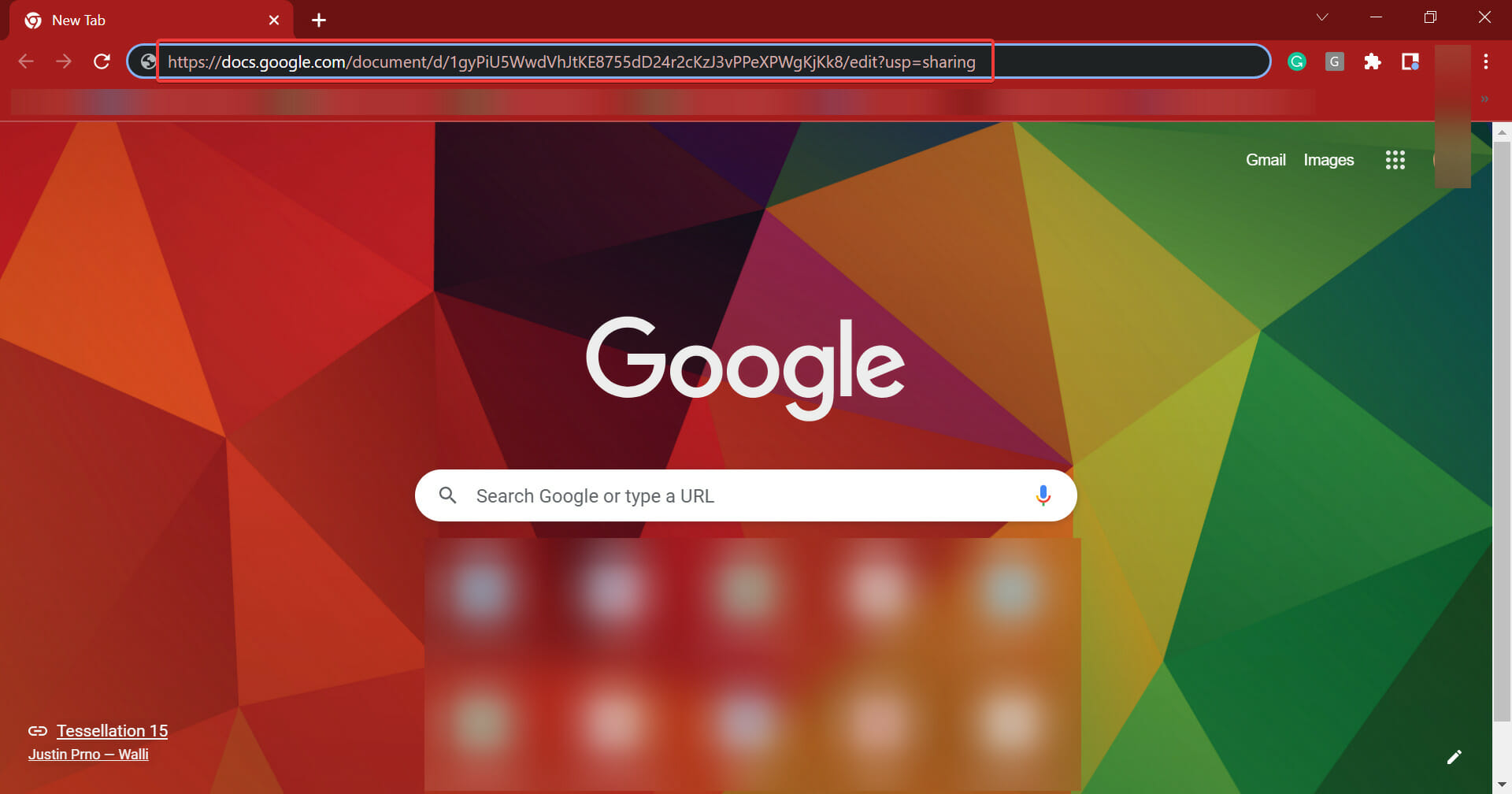

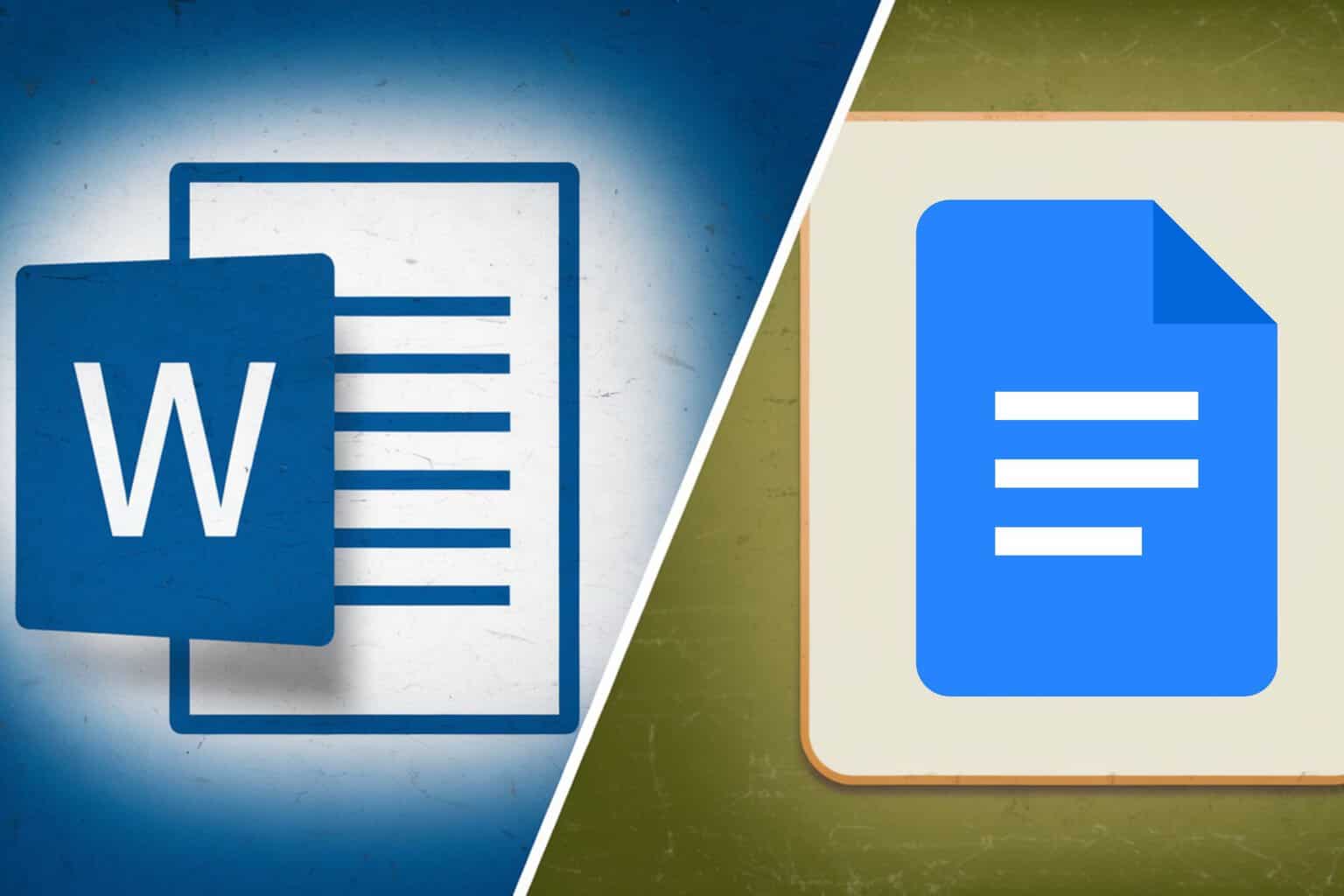
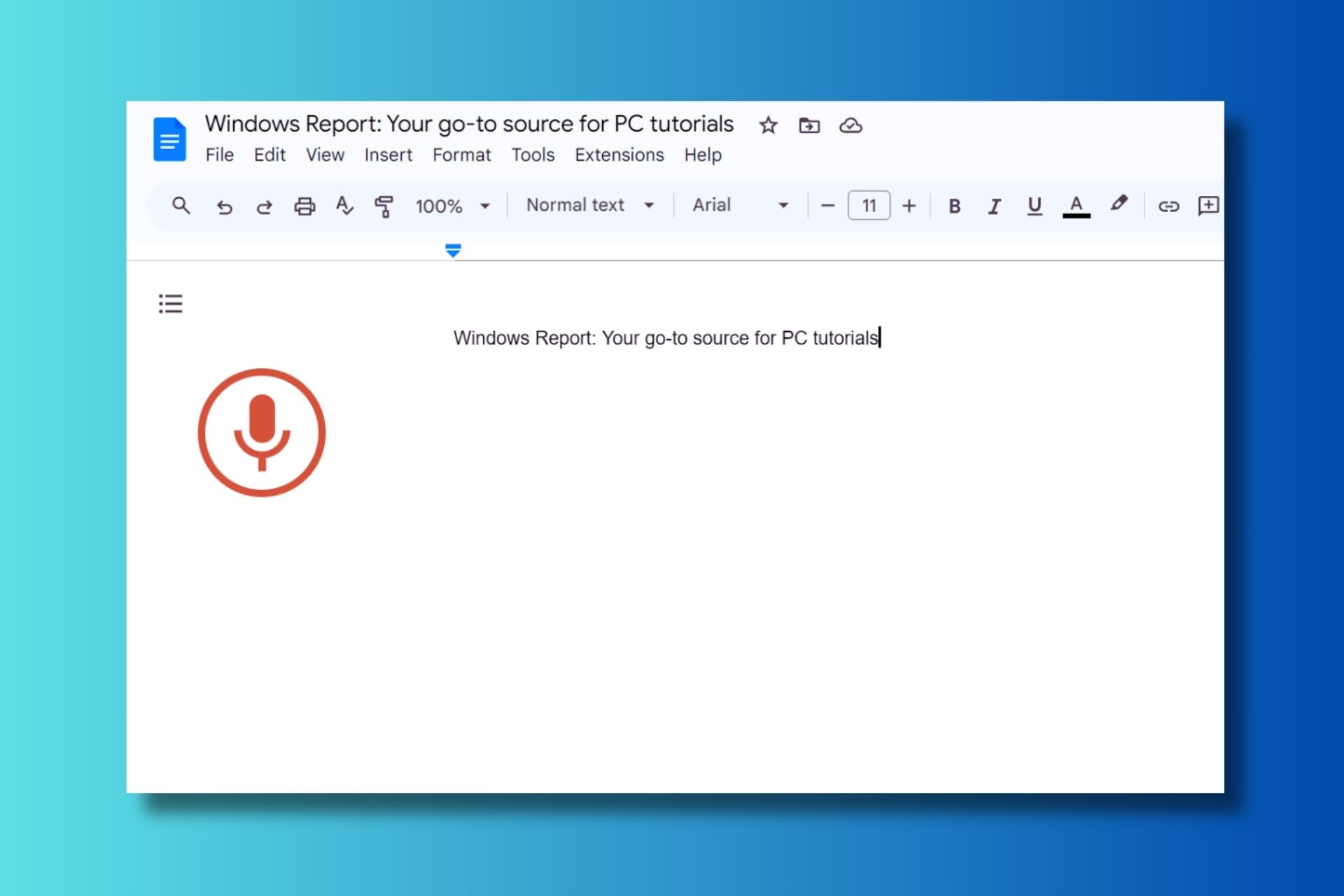
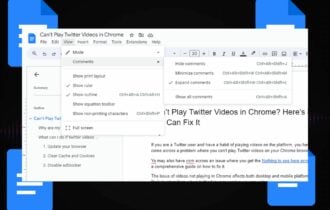

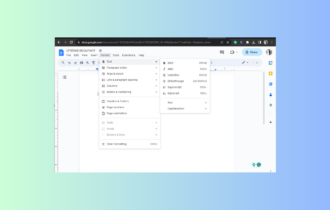
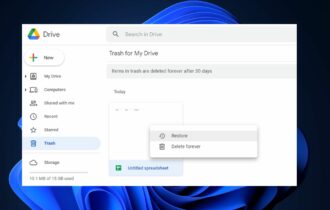
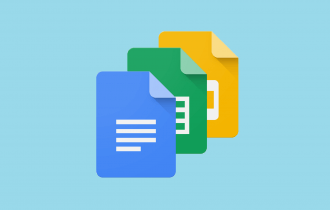
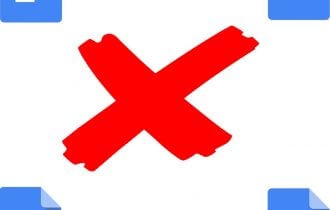
User forum
0 messages