3 easy ways to take your Printer from offline to online
4 min. read
Updated on
Read our disclosure page to find out how can you help Windows Report sustain the editorial team. Read more
Key notes
- HP Printer says offline is a common error that holds you back from printing your documents.
- It happens because of outdated drivers, connection issues, or bad settings.
- You can fix it by verifying the printer’s port and Windows services status, as described below.
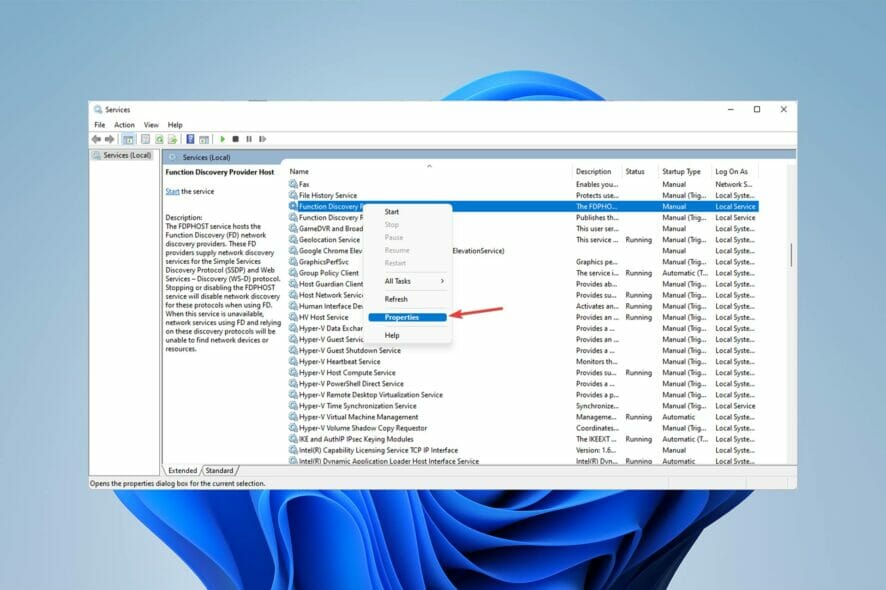
You are doing your job and you need to print some crucial documents when your HP printer says offline.
This problem is more common than you might guess and nearly everyone runs into it from time to time.
Most of the time, the problem is with the cables, and you should double-check that they are correctly attached.
Before we get into the solution, let’s talk about why your HP printer says offline.
When and why does the HP printer say offline?
There are many reasons that your HP printer says offline and you have documents waiting. Mostly, outdated drivers, connection issues, and bad settings can cause this error to happen.
When your HP printer won’t print and says offline, it is best to pause all the print jobs you have for it.
Do not overload it by adding more prints to the stack and try to figure out how you can bring it back online before resuming your prints.
Check out this article if the HP printer won’t scan in Windows 10/11.
What should I do if the HP printer says offline?
1. Launch HP Print and Scan Doctor
- Download the HP Print and Scan Doctor application to identify and solve your HP printers errors.
- Open HPPSdr.exe from the download location. You might need to be an administrator to be able to do this. If your computer prompts you, select Yes so that your computer can trust the file source.
- Then, tap on Start and select your printer. If your printer is not present, reboot your printer, then choose Retry.
- Follow the prompts the application gives you and choose Yes if it asks to turn on printer updates. Then set your default printer.
- Click on the Start menu, search for Printers, then choose Printers & Scanners.
- Deselect Let Windows manage my default printer.
- Next, select your printer from the list. If your printer is on the list more than once, select the one with idle/online status.
- Following that, choose Manage then, click on Set as default.
When an HP printer says offline in Windows 11, it is best to manage your printers yourself and set your printer to default.
You can also use Outbyte Driver Updater, a program that checks your PC for missing or outdated drivers and automatically installs them.
Using this program and updating the drivers, you can easily fix issues like HP printer says offline that are caused by driver issues.
2. Check your connection status
- Reboot your printer by turning it off, waiting 10 seconds, and then unplug the power cable from your printer.
- Then, turn off your computer.
- Reconnect the printer power cable and turn the printer on again.
- Next, unplug the power cable from your network router and wait 10 seconds before connecting it back again.
- When your Internet connection is back again, turn on your computer.
- After that, connect your printer to your Internet via the HP Wireless Setup Wizard or the HP Smart application.
- Print a wireless report and check if any connection issues still exist.
- Finally, you can look for this report in the Network settings or the Wireless menu of your printer.
3. Verify printer port and Windows services status
- Click on the Start menu, search for the Control Panel, and hit Enter.
- Then, go to Devices and printers.
- Right-click your printer and select Printer Properties.
- Click on the Ports tab and see if your printer uses a WSD port. If it does, continue to go through the next steps, but skip them if it does not.
- Click on the Start menu again, search for Services, and click on press Enter.
- Find Function Discovery Provider Host and Function Discovery Resource Publication.
- After that, check the Status and Startup type columns. If they show up blank, with a manual startup type, right-click the name and choose Properties.
- Change the Startup type to Automatic.
- Next, choose Start under the service status and select OK.
- Go to the Devices and Printers window and press F5.
- Now, click on your printer’s name and see the status.
After fixing the issue, it is best to ensure that enough paper is loaded into the input tray of your HP printer and that the paper width guides rest gently against the sides of the paper stack.
Also, keep in mind that the correct ink or toner cartridges must be installed and that the printer must have enough ink or toner for your print job.
If you get fatal errors when installing HP printer drivers, this article could help.
Let us know if you were able to fix the HP printer says offline issue in the comments section below.
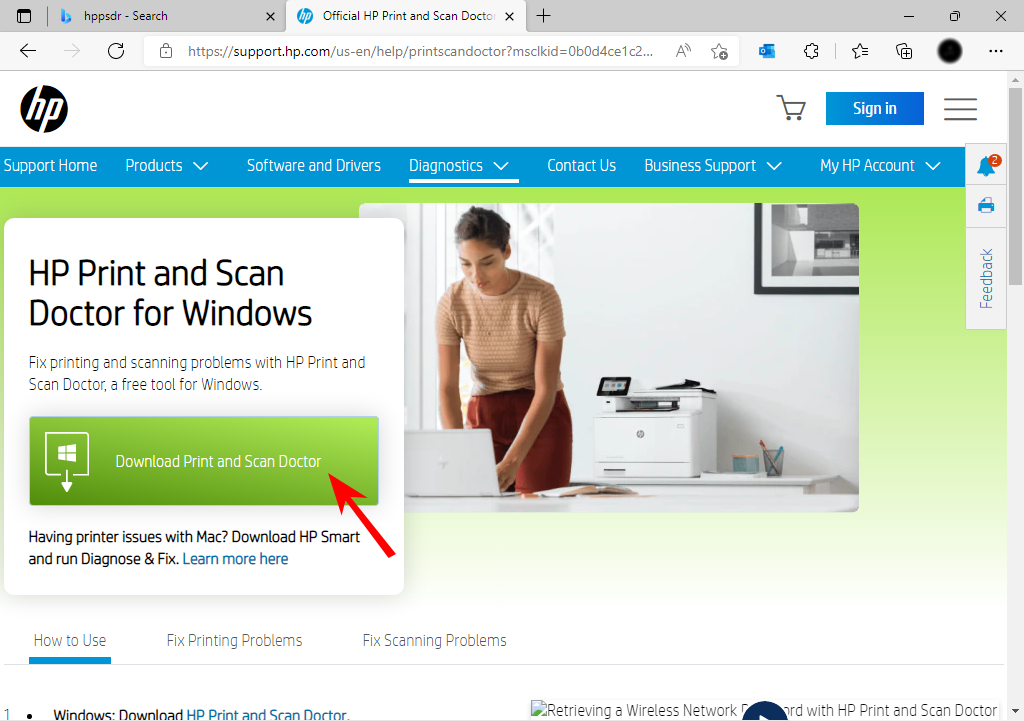
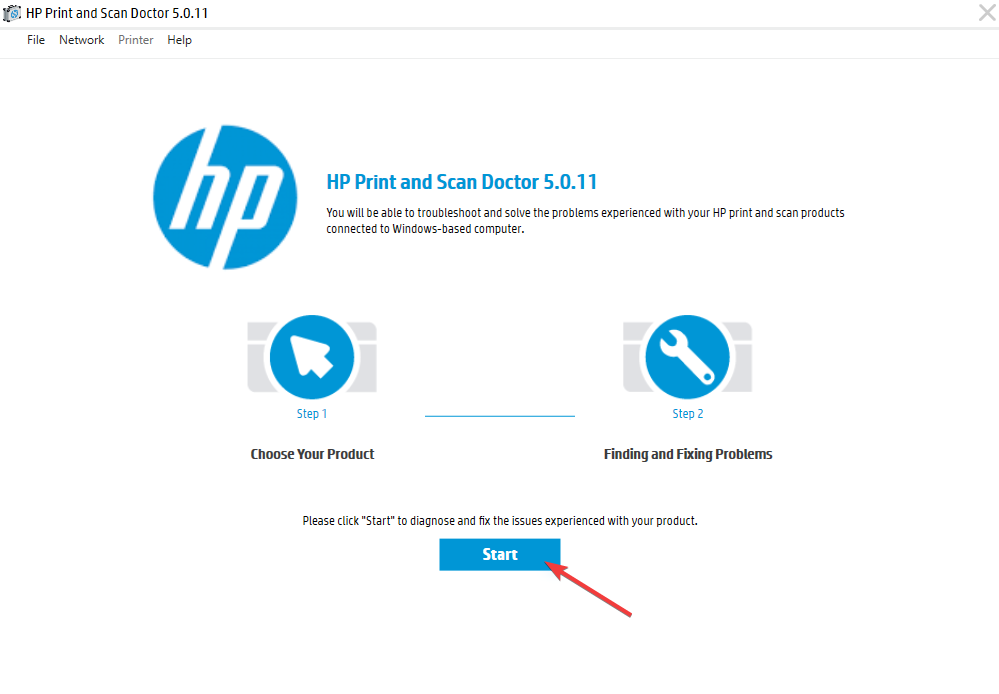
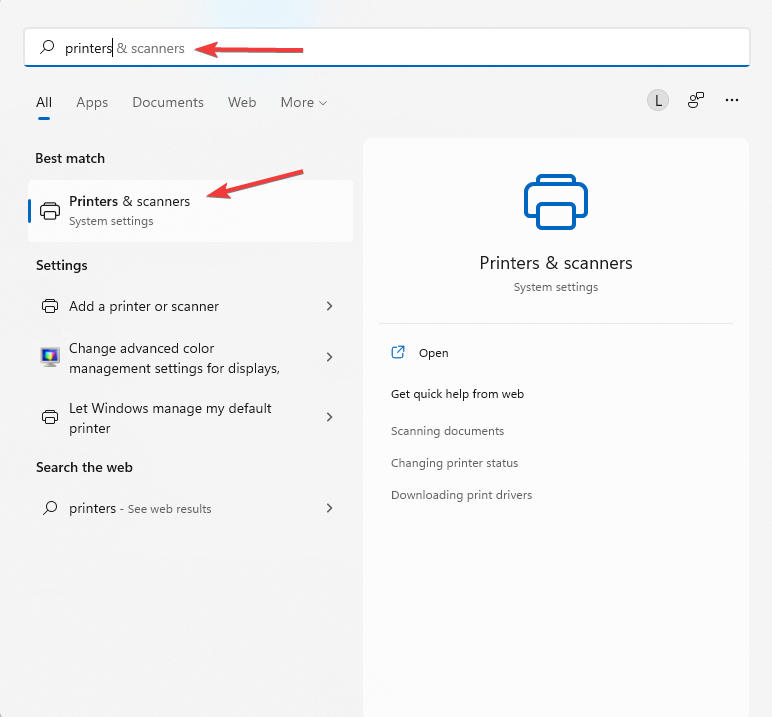
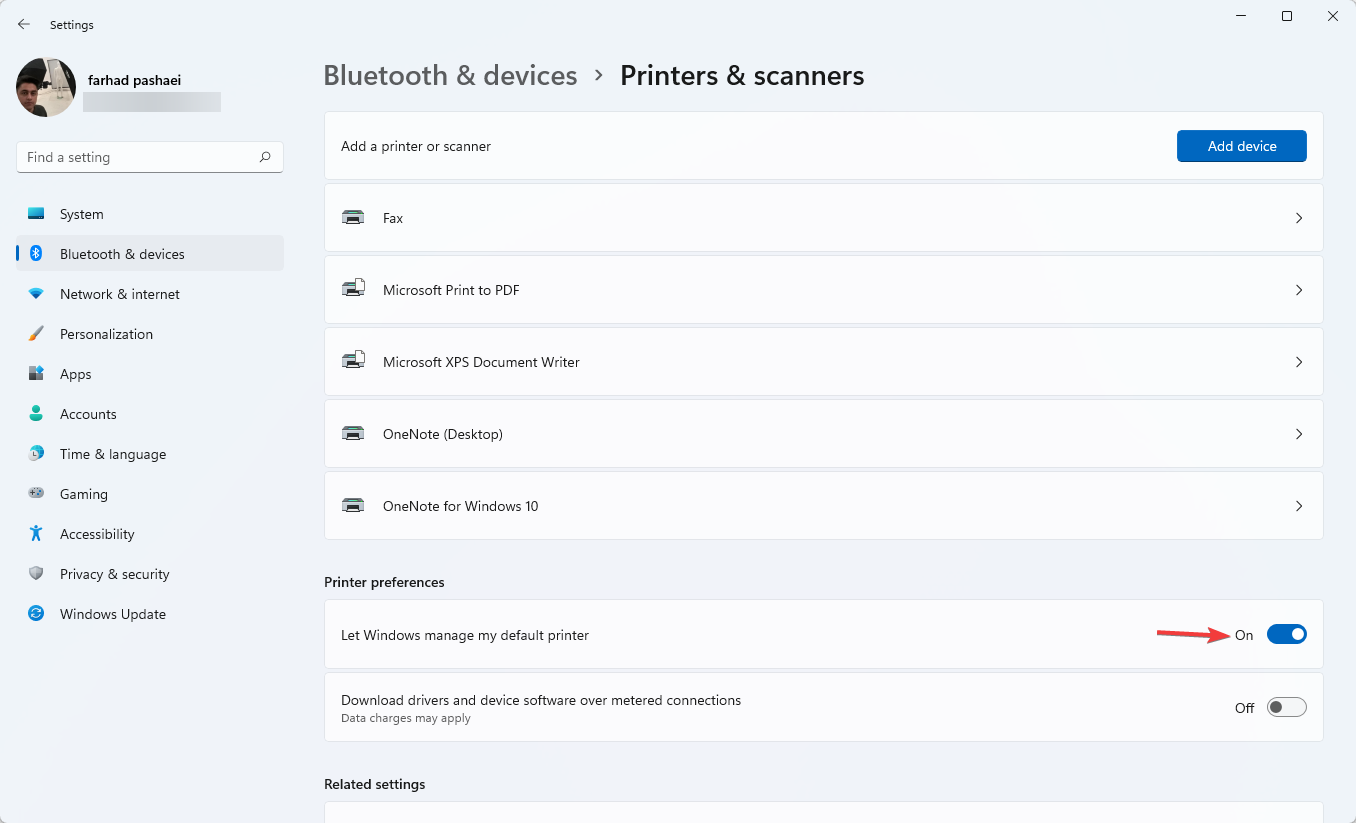
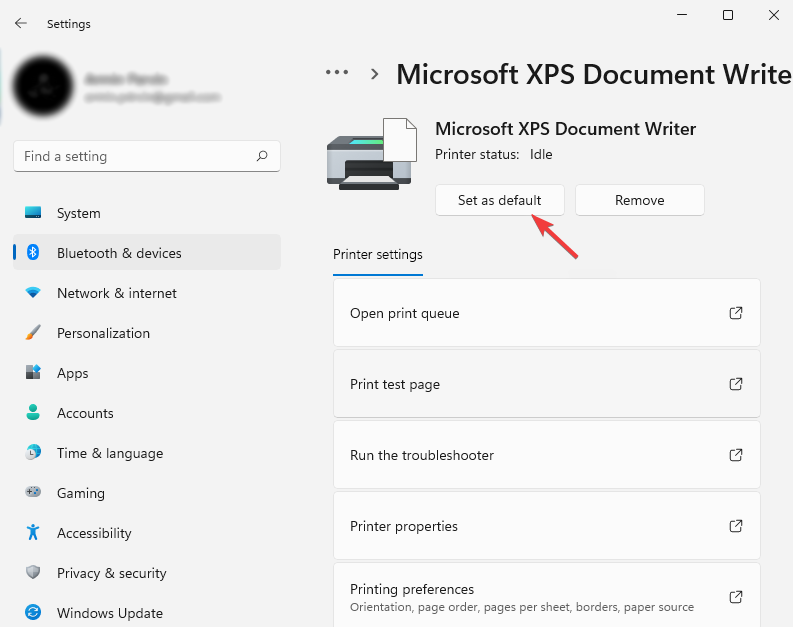
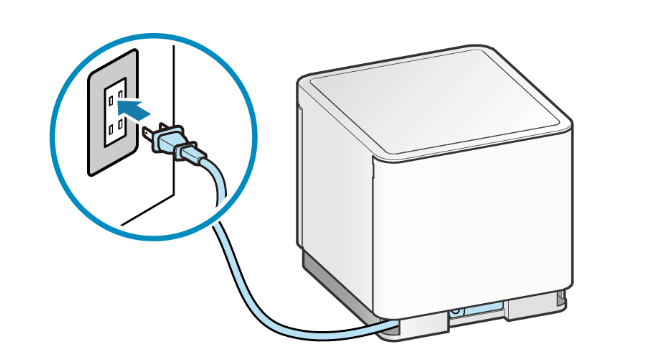
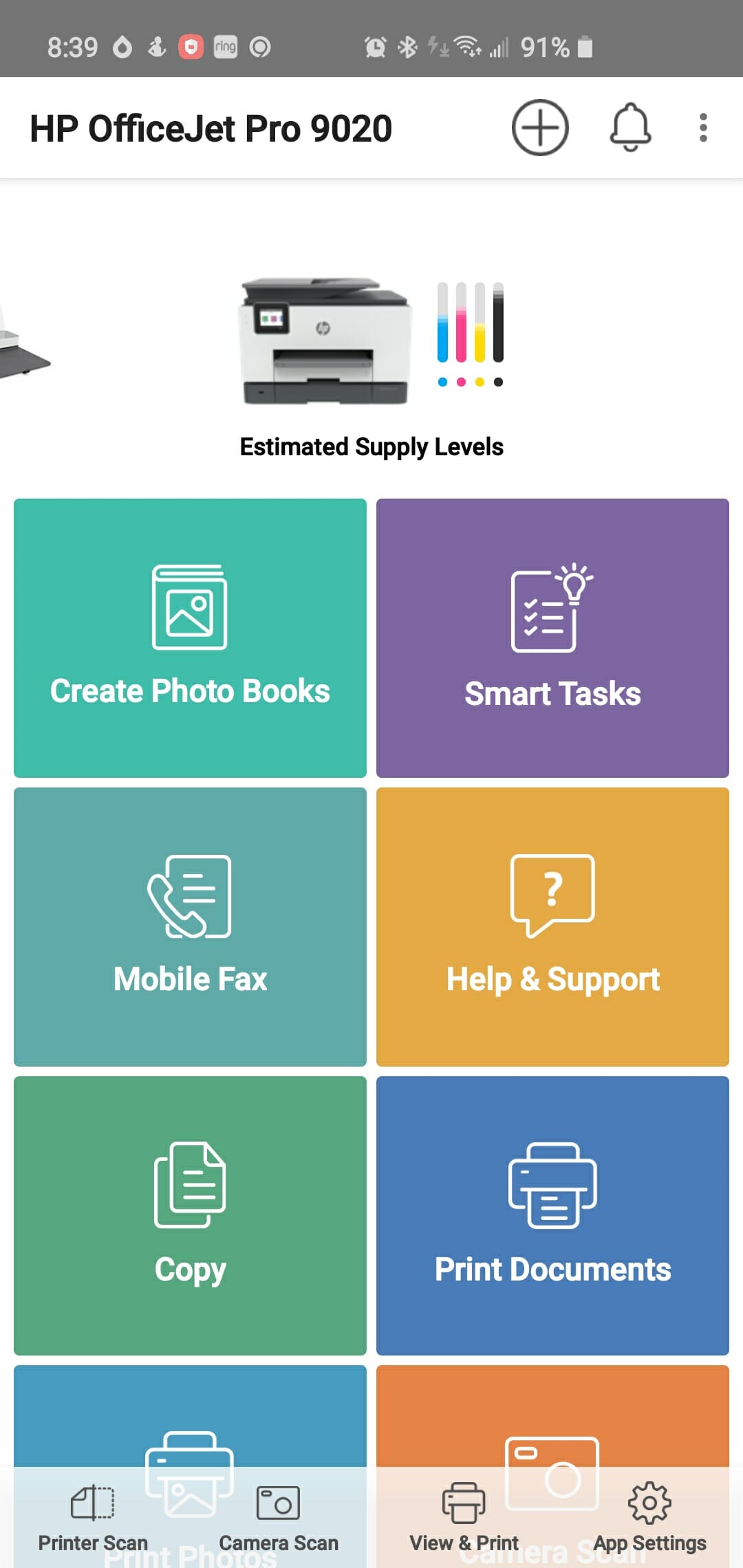
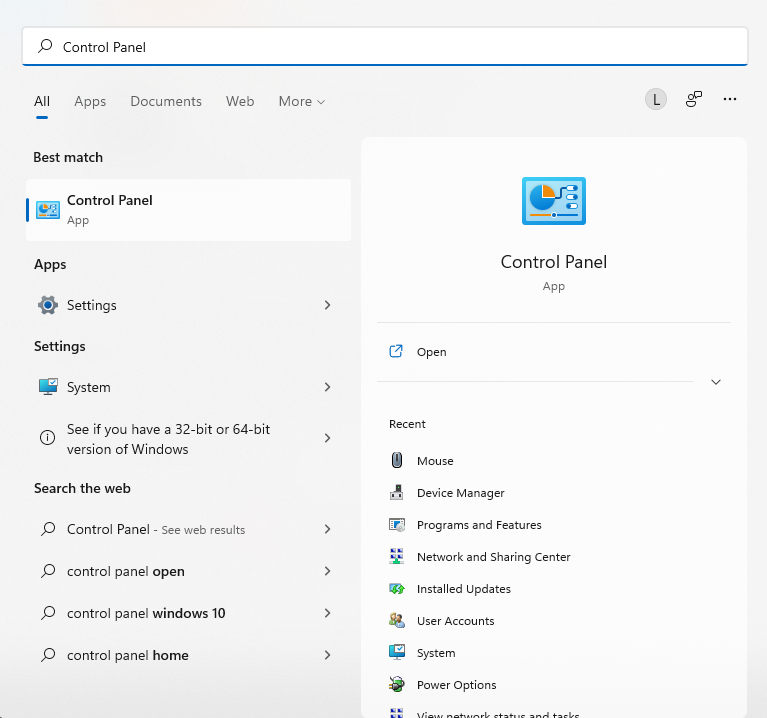
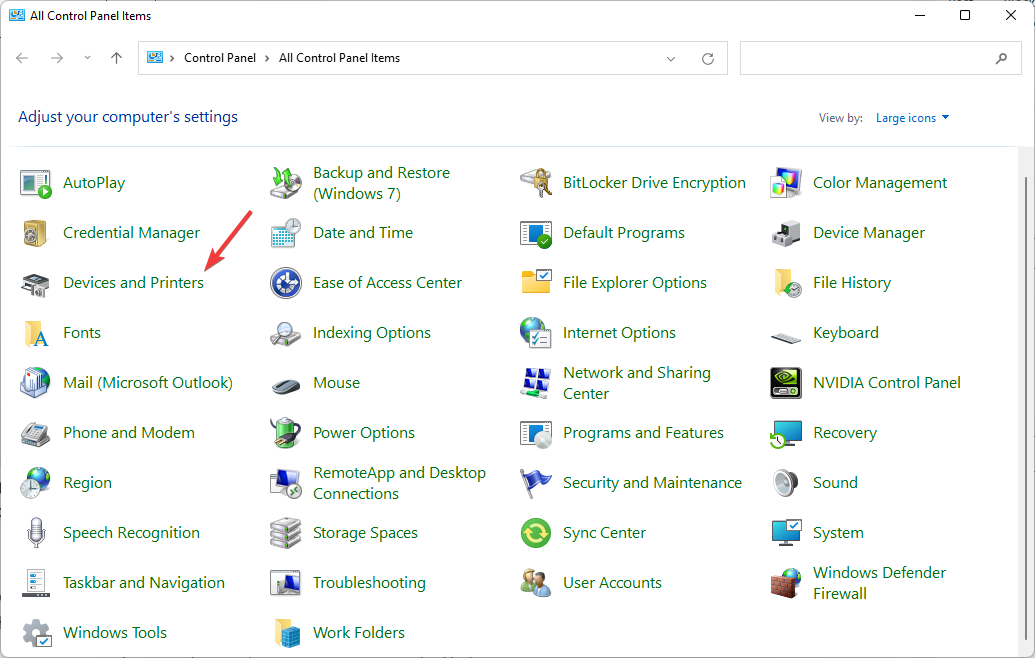
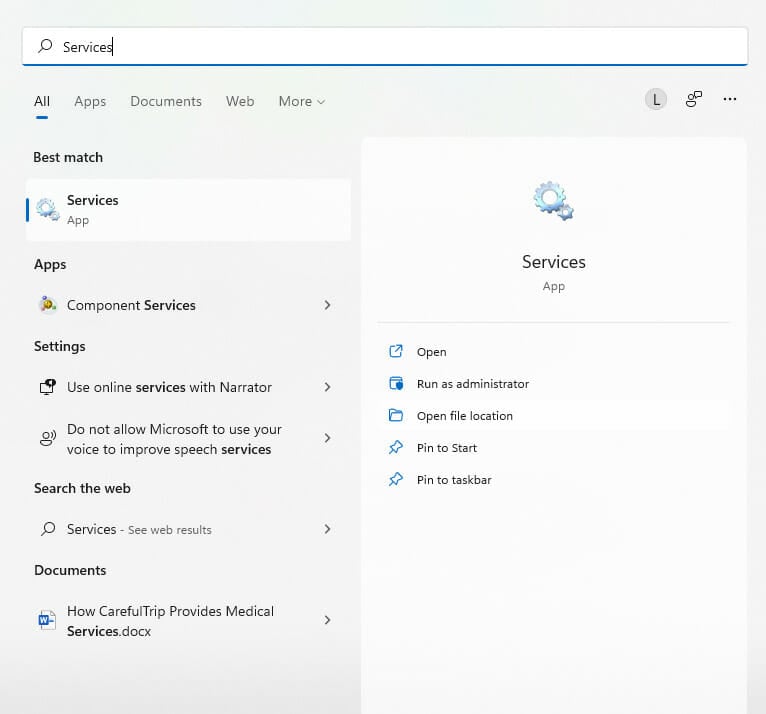
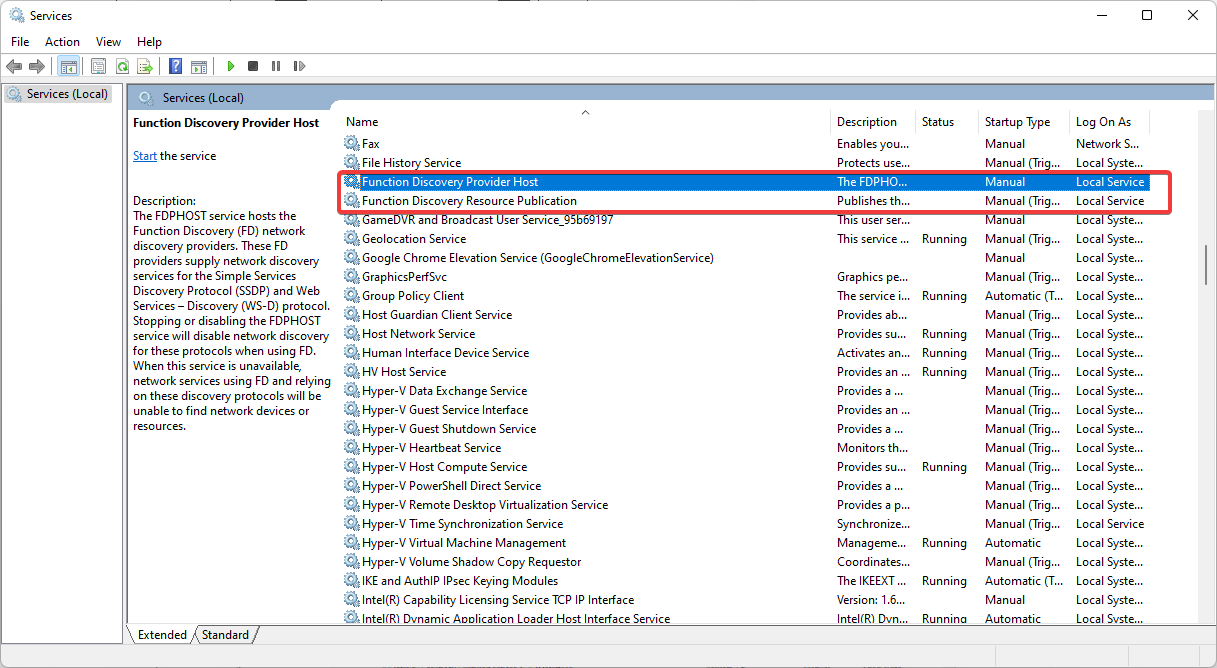
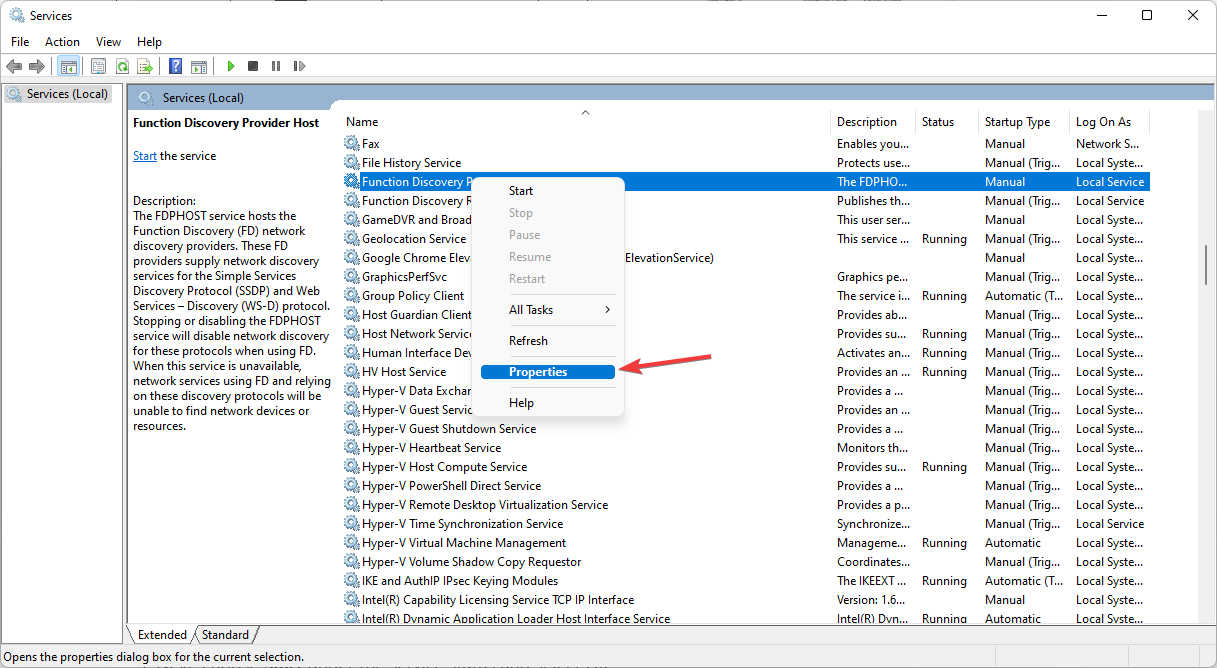
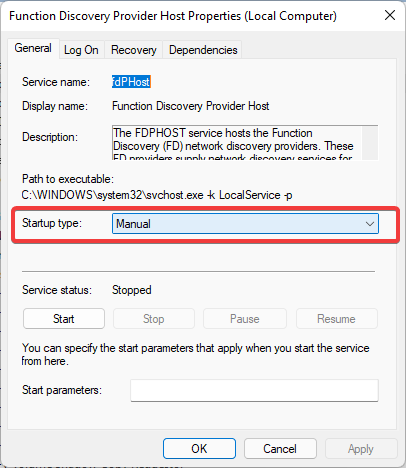








User forum
0 messages