HTC Vive Drivers Are Not Installing: 4 Ways to Fix It
HTC Vive drivers may be impaired by connection issues
5 min. read
Updated on
Read our disclosure page to find out how can you help Windows Report sustain the editorial team. Read more
Key notes
- It is essential to check the system requirements for Virtual Reality headsets like the HTC Vive to know if your PC can handle it.
- Reinstalling the SteamVR in the Steam software can help fix the HTC Vive drivers not installing issue.

Gaming has gone to the next level with virtual reality headsets that allow users to play games in real time. Users complain of issues with virtual reality headers, like HTC Vive drivers not installing.
However, issues with the HTC Vive virtual reality headset not connecting or working correctly affect your gameplay. So, this article will discuss the various causes and potential solutions to help fix the problem without hassles.
Why are the HTC Vive drivers not installing?
Although many factors, especially on new devices, can cause driver issues. However, the frequent causes culminated from various forums online point to these major ones:
- Outdated graphics drivers: Once the graphics drivers are outdated, it can lead to many issues with the gadgets’ performance.
- Connection issues: When there are issues with the link box power adaptor connected to the link box and power source, you may encounter the problem.
- Issues with the SteamVR: Sometimes, Steam may encounter server issues, which may cause SteamVR home to crash or not work.
How do I force HTC Vive drivers to install?
Before trying anything else, ensure to perform the following checks:
- Ensure to close all SteamVR-related background processes.
- Connect your link box to the USB using a 2.0 USB port and the HDMI to the graphics unit.
- Stop all other device updates that may be interrupting the drivers.
- Ensure the Internet connection is stable, or check for your connection speed.
- It is germane to download from the official download website rather than using third-party options.
- Try restarting your device, as it could be the reason HTC Vive is not detected.
1. Reboot the HTC Vive headset
- Open the SteamVR app on your device.
- Click on the SteamVR menu button at the top of the screen and select Devices from the menu drop-down.
- Select the Reboot Vive headset option and wait for it to restart.
- Connect and check if it can install drivers.
Restarting the HTC Vive headset will resolve the startup errors preventing it from installing rivers.
2. Update your graphics driver
- Press Windows + R key to prompt the Run window.
- Type the following into the search space: devmgmt.msc, and click OK.
- Click on Display adapters from the search results, select the graphics driver you wish to update from the drop-down, and then right-click on it.
- Click the Update driver software option, then select Search automatically for drivers, allowing your device to find updates.
Restart your computer after the updating process is complete. Many users confirm that they have been able to fix the HTC Vive not connecting issue.
You can check our guide on the other ways to update graphics drivers on Windows 11 if you have any difficulty with the steps above.
To ensure you get the latest updates, we recommend using Outbyte Driver Updater, a tool that specializes in finding and safely installing the latest versions of all your drivers.

Outbyte Driver Updater
Keep your drivers updated, so you encounter no errors or problems from now on.3. Reinstall the SteamVR in the Steam Client
- Launch the Steam software on your device and click on the Library tab.
- Click Tools in the Library window, then right-click on the SteamVR to prompt the Properties option.
- Select the Local Files tab, and then users can click on the Delete Local Tool Content option.
- Then select SteamVR to reinstall.
We recommend you restart your device to sync the changes correctly and allow the SteamVR to reinstall.
Reinstalling the SteamVR in the Steam software can fix the SteamVR Home not working and also help the HTC Vive install drivers smoothly.
4. Perform a power cycle on the Link box
- Close all Steam apps on your device and the SteamVR client.
- Unplug the HDMI and USB cables connected to the link box and the computer.
- Please disconnect the power cable from the electric outlet and leave it to rest for some minutes before plugging the cables back.
- Plug all the Link box’s cables back in.
- Launch the SteamVR app.
You may receive a driver installation prompt after starting the app. Wait till the installation process ends. Read about the best HTC Vive Virtual Reality headsets in 2022.
Can my PC handle HTC Vive?
The system requirements for HTC Vive are quite basic, to be honest, and most PCs should be able to run it without any issues. Let’s take a look at the minimum requirements:
- GPU: NVIDIA GeForce GTX 970, AMD Radeon R9 290 or higher
- Processor: Intel Core i5-4590/AMD FX 8350 or higher
- RAM: 4GB
- Video output: HDMI 1.4, DisplayPort 1.2, or a more recent one
- OS: Windows 7 and higher
- USB port: USB 2.0 or USB 3.0
These are the best fixes to solve the HTC Vive drivers not installing problem. We recommend that you follow the steps strictly for optimal results.
Meanwhile, it is also important to note that Virtual machines like the Oculus Rift VR and HTC Vive are keen on system requirements.
Navigating through your virtual reality game on a PC that doesn’t meet the requirements will make your VR experience awful and poor.
Hence, we recommend you read our guide on how to check if your PC is ready for a virtual reality gaming experience.
Kindly leave your suggestions and questions in the comments section. We’d like to hear from you.
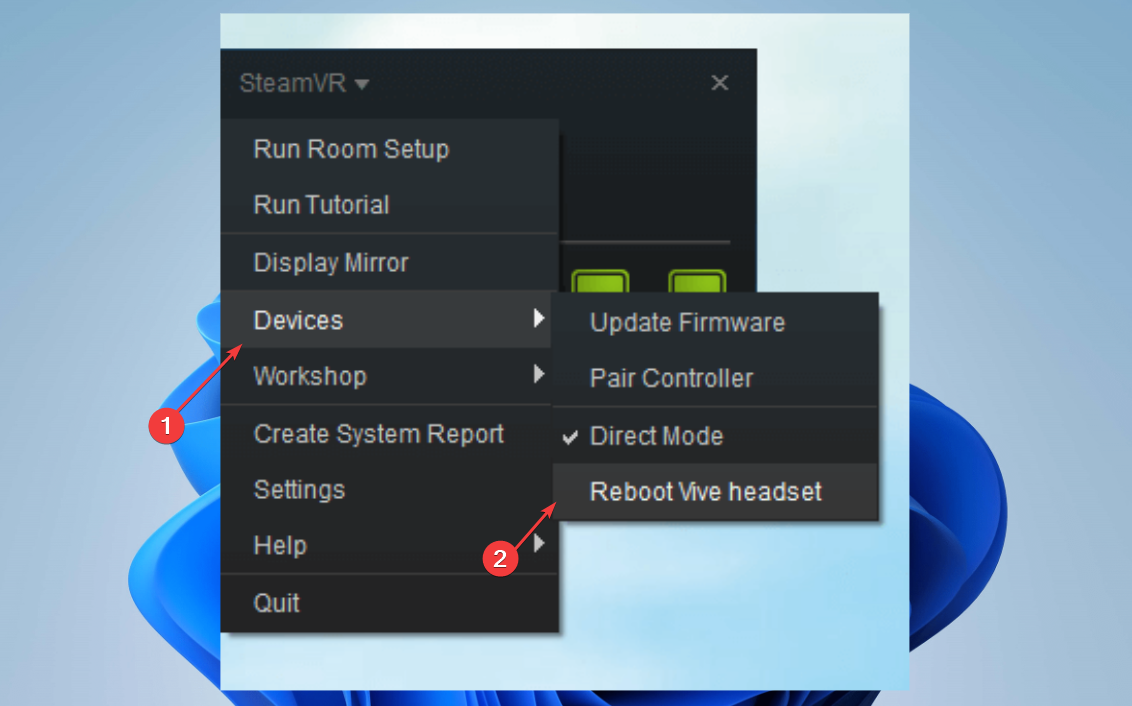
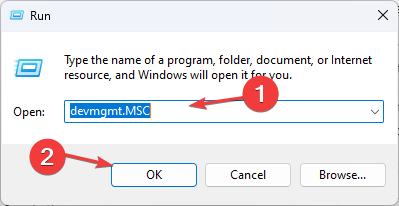
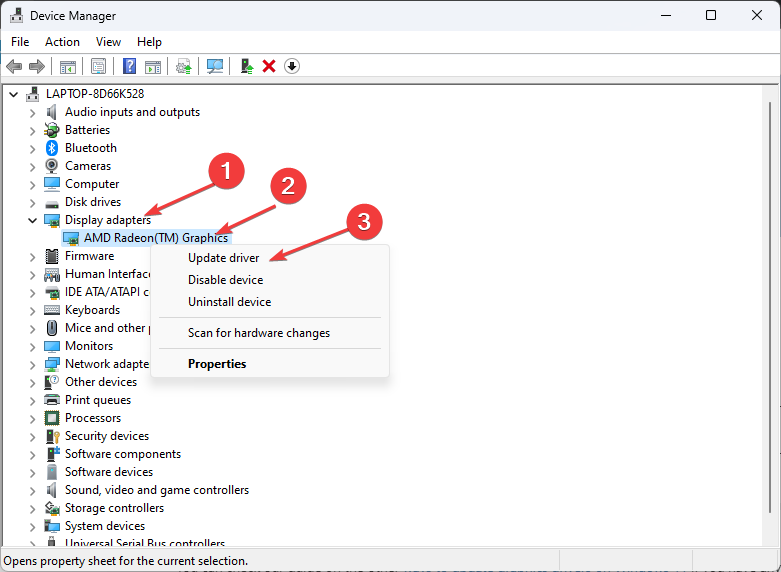
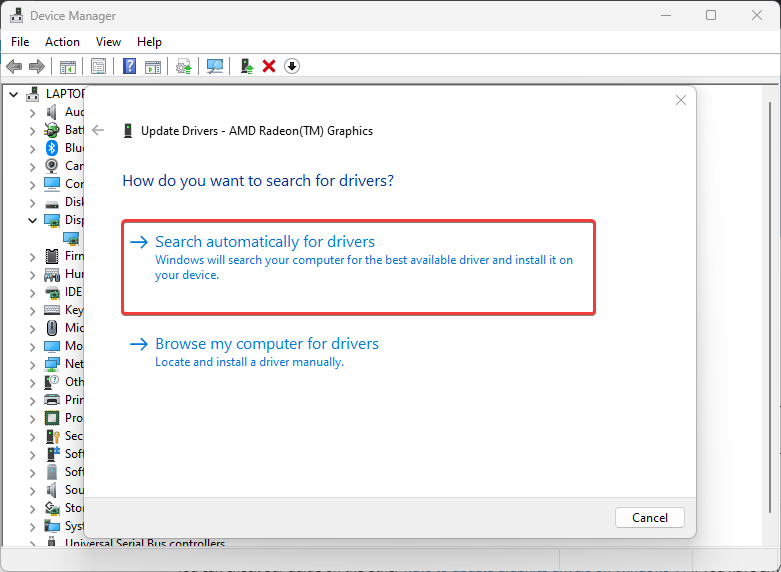
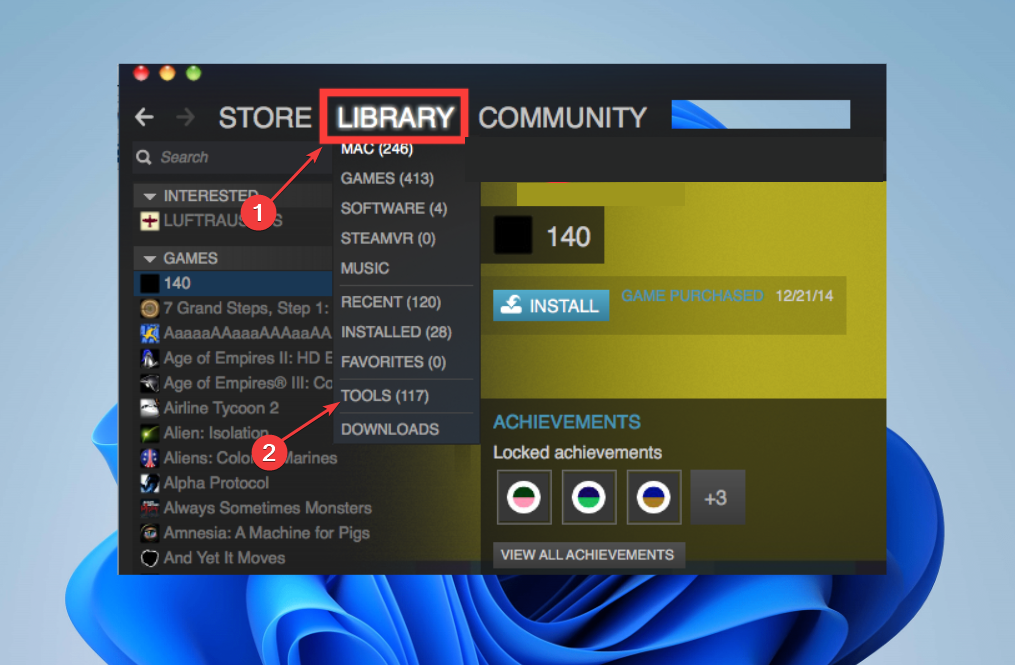


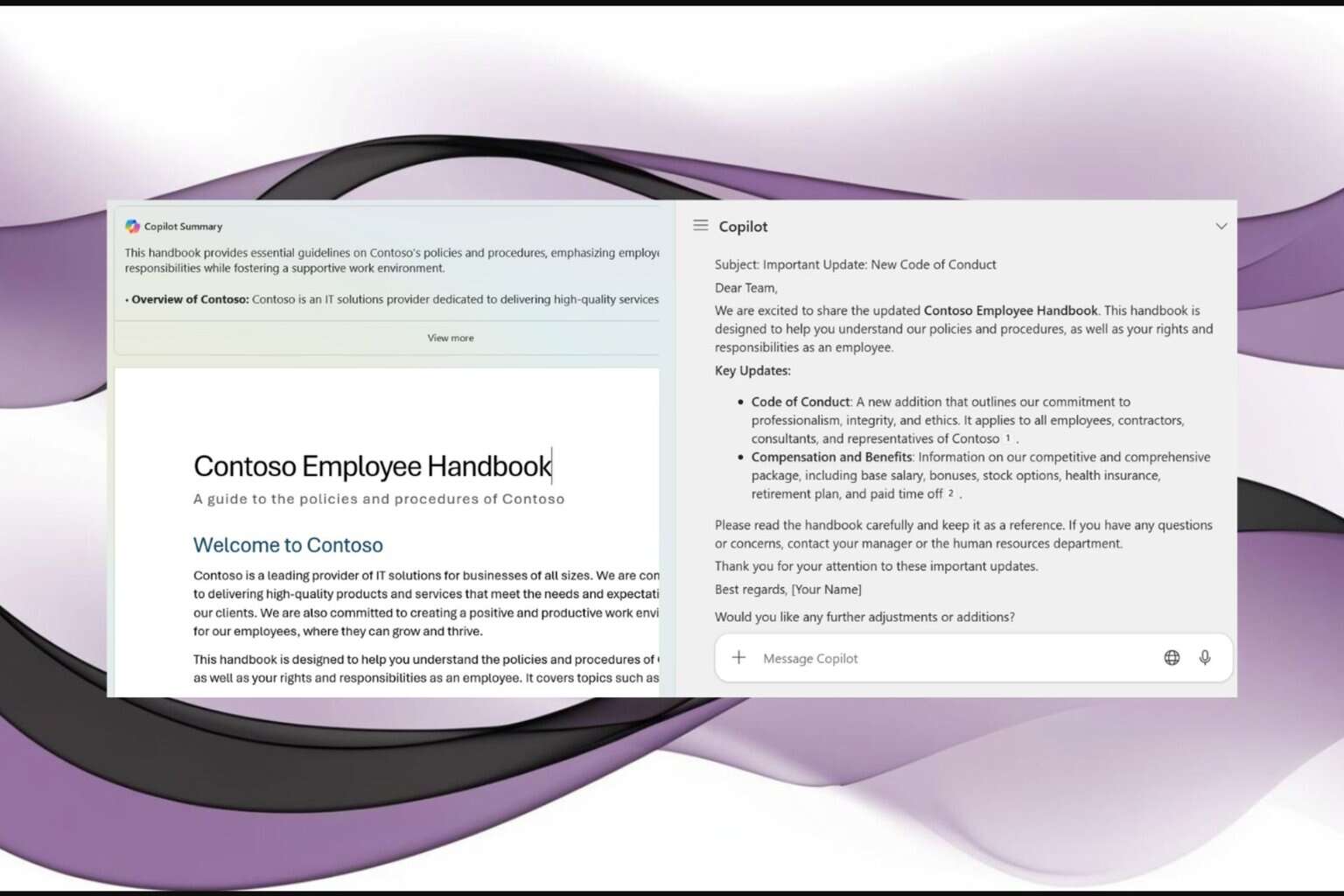
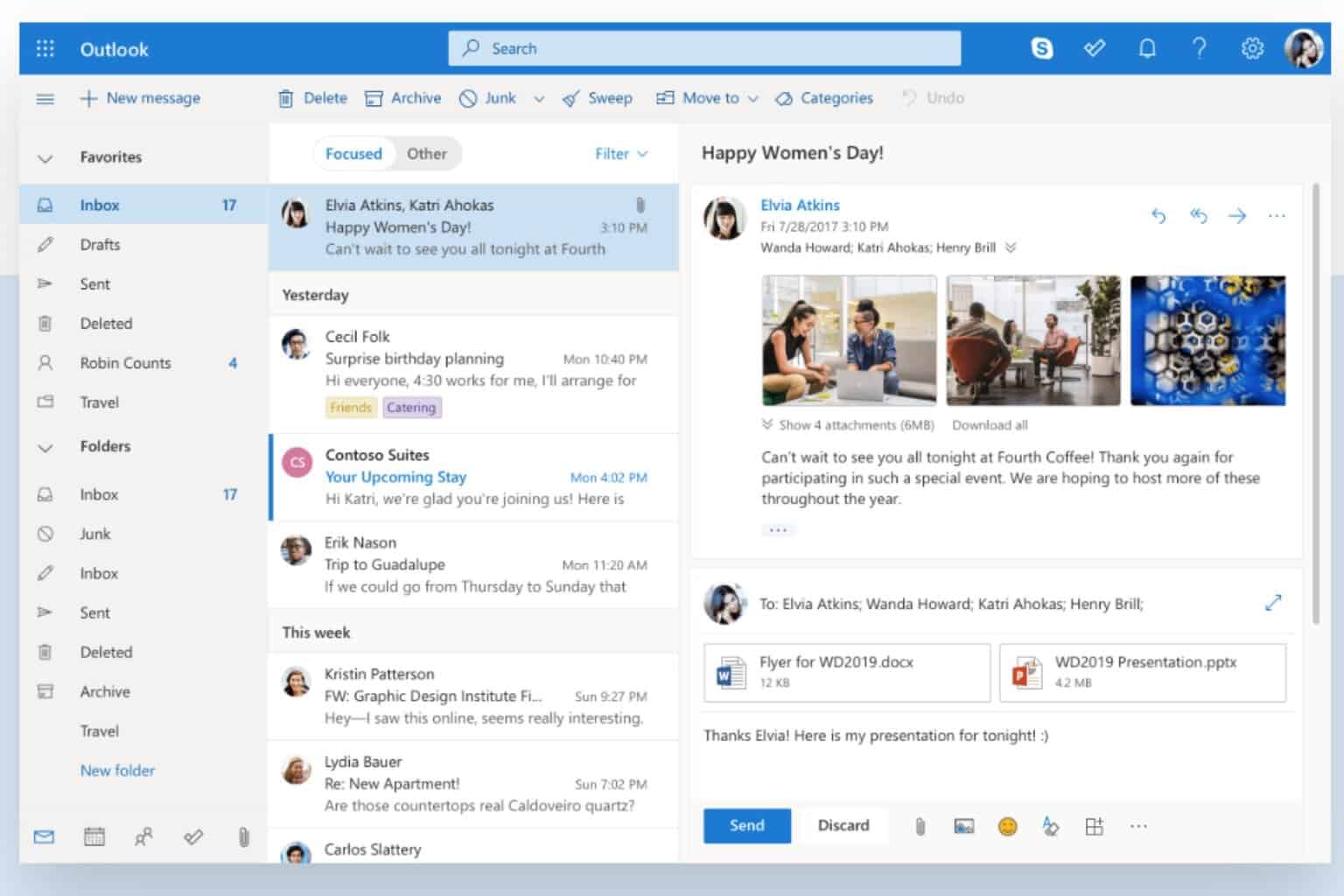

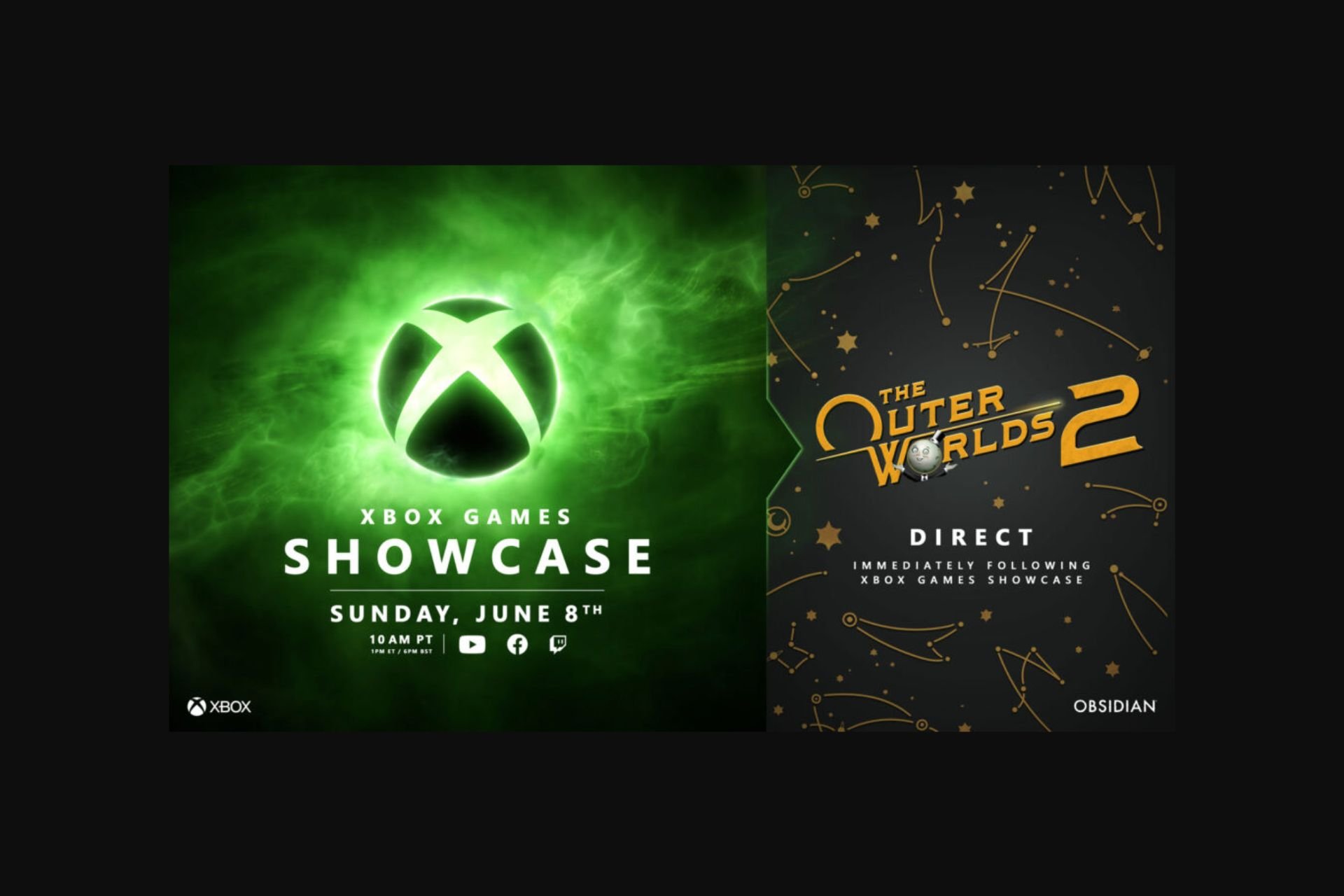



User forum
0 messages