Hulu Error Code P-DEV340: 6 Quick Ways to Fix it
Why a new HDMI port could be the answer
5 min. read
Published on
Read our disclosure page to find out how can you help Windows Report sustain the editorial team. Read more

If you’re streaming a show on Hulu but can’t quite get past the loading stage and instead get hit with the error code p-dev340, there may be a playback issue. it could be a problem with your device or internet connection. A quick restart should fix this but sometimes, the issue is way too complex.
Usually a problem with loading means you’re getting an intermittent connection but for Hulu, this could also mean compatibility issues with your HDMI cable. You can try another HDMI port to check whether it’s your HDMI port that’s not working or the Hulu servers are down at the moment.
To check whether Hulu servers are down, visit the official Hulu Support page on Twitter for any official communication from the company.
How can I fix Hulu error code P-DEV340?
1. Change to HDMI 1.4 mode
- Open Settings on your device.
- Select About.
- Locate the Build number and select it several times until the developer mode is unlocked.
- Next, go to Developer options and set HDMI to 1.4 mode.
Most newer devices support 4K resolution. However, if you’re using an older HDMI cable with a capped internet connection, it may not be capable of properly handling the bandwidth required for streaming high-quality content.
You can downgrade to the 1.4 mode or upgrade to a high-speed HDMI cable for a smoother streaming experience.
2. Clear cache
2.1 Android app cache
- Tap on settings on your phone.
- Next, tap on Apps.
- Find the Hulu app and tap on it.
- Scroll down and select Storage.
- Tap on Clear data and Clear cache, then try again.
2.2 Android TV cache
- On your TV, find your Settings.
- Go to Apps and select Hulu.
- Scroll down and hit Clear data and Clear cache.
2.3 Browser cache
- Open Opera GX and click the Opera icon in the upper left corner to open Settings.
- Select Privacy and Security.
- Scroll down to Clear browsing data.
- Select the type of data you want to clear, and the time range, then click Clear data.
3. Disable IPV6
- Hit the Windows key, type Control Panel in the search bar, and click Open.
- Click on Network and Internet.
- Navigate to Network and Sharing Center.
- Select Change adapter settings.
- Right-click on the connection you wish to disable IPV6 and select Properties.
- On the Network properties dialog that pops up, uncheck the box beside Internet Protocol Version 6 (TCP/IPv6), then click OK.
The IPV6 internet protocol ensures smooth streaming for most programs but if a specific program’s network configuration was not designed for IPV6, there may be compatibility issues. For Hulu, you can try switching it off and see if the error code P-DEV340 disappears.
4. Reset the Hulu app
- Hit the Start Menu icon on the Taskbar and click on Settings.
- Click on Apps on the left pane, then select Apps & features on the right pane.
- Navigate to Hulu app, click on the three ellipses and select Advanced options.
- Scroll down and select Reset.
- Follow the on-screen prompts and try again.
5. Reinstall the Hulu app
- Hit the Start Menu icon on the Taskbar and click on Settings.
- Click on Apps on the left pane, then select Apps & features on the right pane.
- Navigate to Hulu app, click on the three ellipses and select Uninstall.
- Launch the Microsoft Store, search for the Hulu app, and click Install.
- Follow the on-screen prompts and try again.
6. Factory reset your TV and update it
6.1 Factory reset
- Press the Home button on your remote control.
- Now go to Settings.
- Under Storage & Reset select Factory data reset.
- Choose Erase everything and confirm by selecting Yes.
6.2 Power cycle your router
- Once you’re done, perform a power cycle on your router by powering off the device you are using to watch Hulu.
- Next, power off the modem and router and unplug the equipment from the power source.
- Take a moment and let the devices idle for a few minutes.
- Reconnect all the devices back to their power sources.
- Restart your modem as well as your TV/stream devices.
6.3 Update your TV’s firmware
- For this solution, we shall be using the TCL model.
- On your TV, find your Settings.
- Go to System.
- Click on About then select Software update.
- Select Network update and click on System update.
- Now click on Check Update. Your system will scan for any available updates.
- You’ll either start downloading updates or get a message that your TV is already up to date.
If you’re using a Windows or Android device to stream Hulu, also ensure the OS is up-to-date.
Unfortunately, the P-DEV340 is just one of the many Hulu connection errors that may appear when you launch the app or try to stream but at least it’s not a Hulu black screen. You can try playing another video just to make sure it’s not an isolated case and an error playing this video issue.
If none of the solutions come to your aid, try Hulu’s customer support. We’ve also covered errors in the same family like Hulu P-DEV310 and P-DEV336 errors so check out our guides for more tips.
Meanwhile, as you wait for a fix, we encourage you to explore other streaming apps. Disney+ for instance also has the Hulu app so you can switch to it and see if the error still shows up here.
That’s all we had for this article but do share any other solutions that may have worked for you in the comment section below.


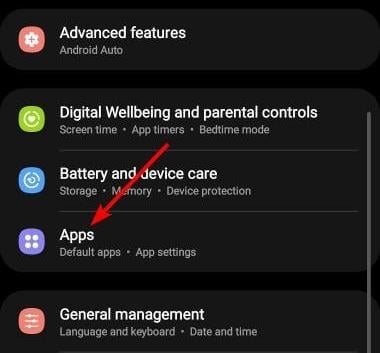
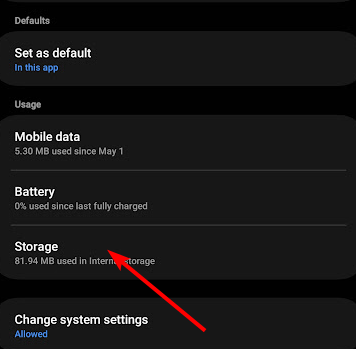
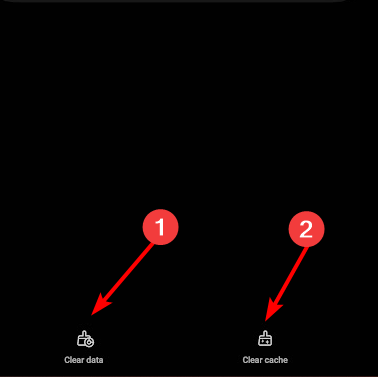
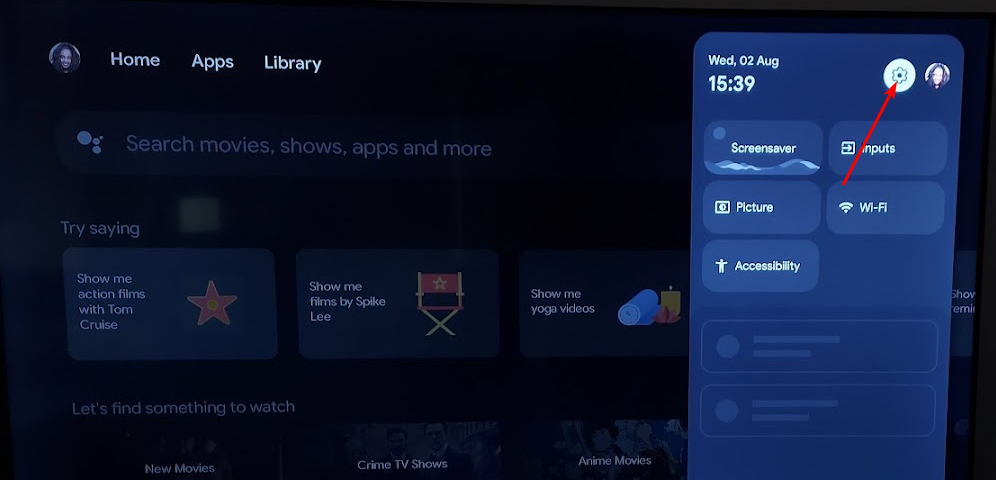






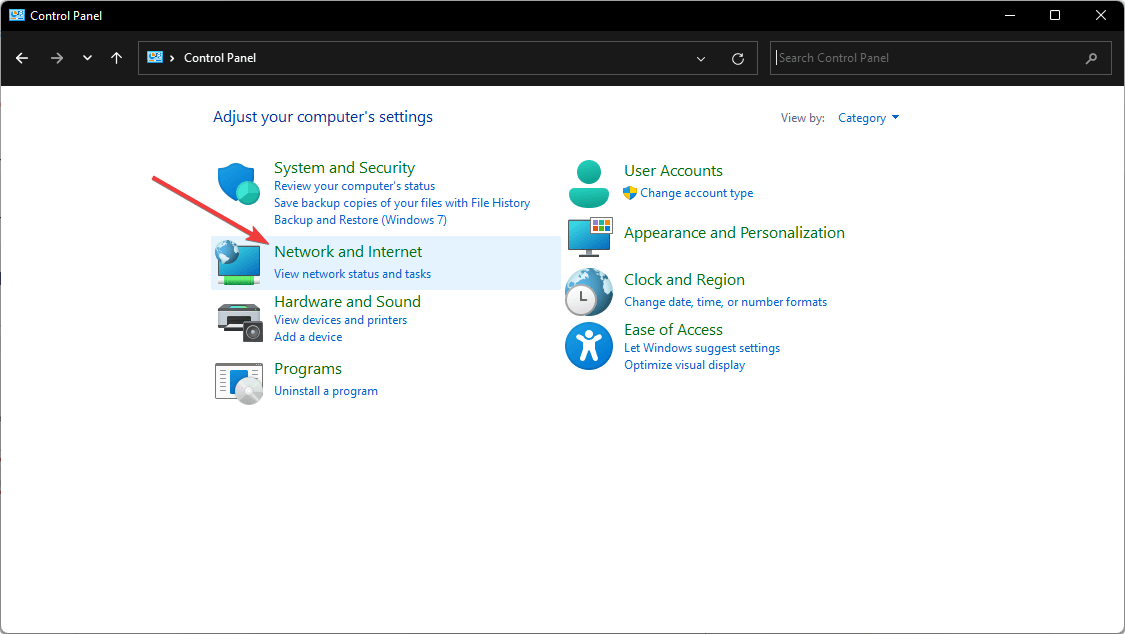
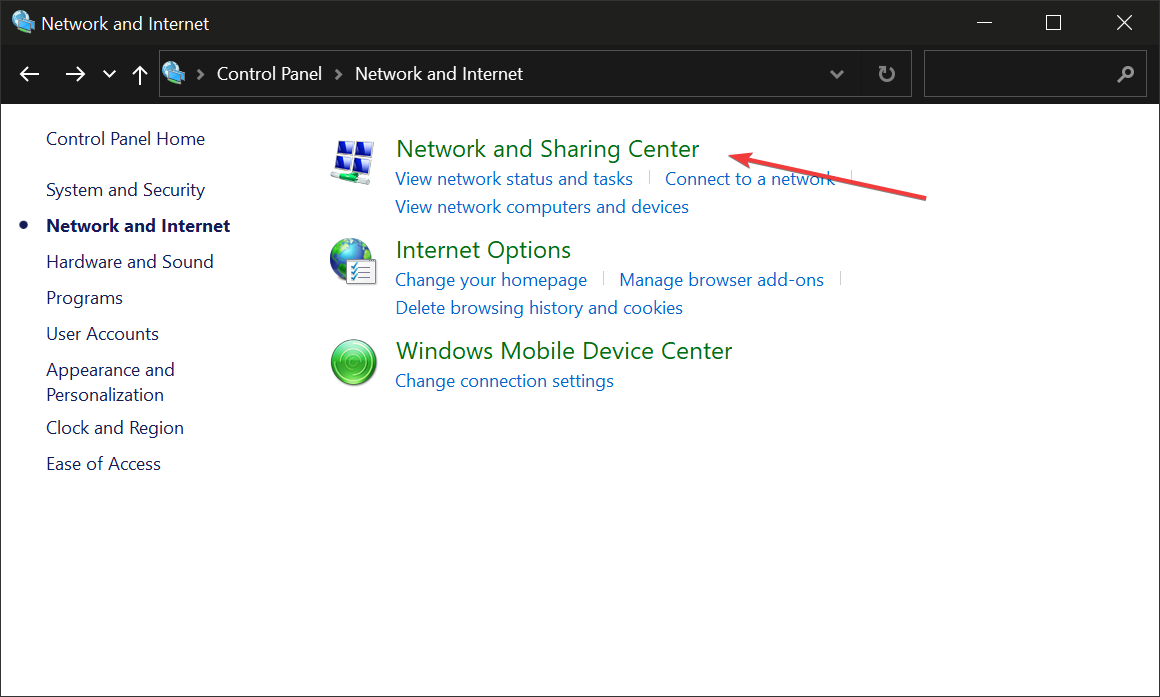
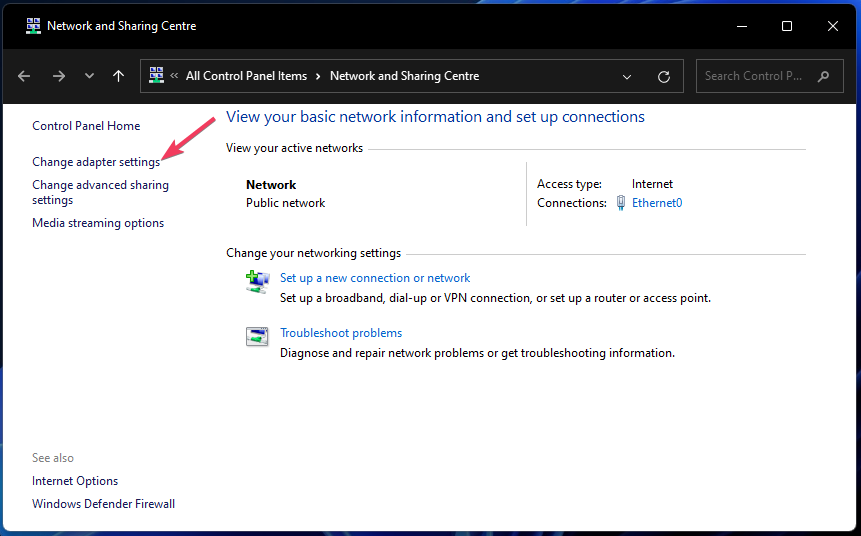
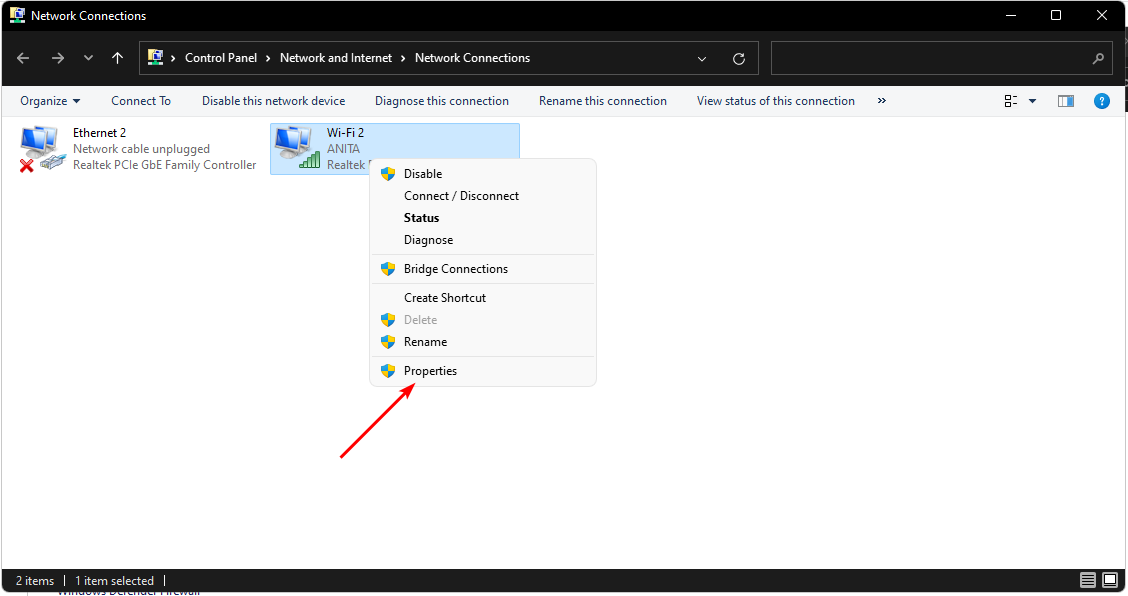
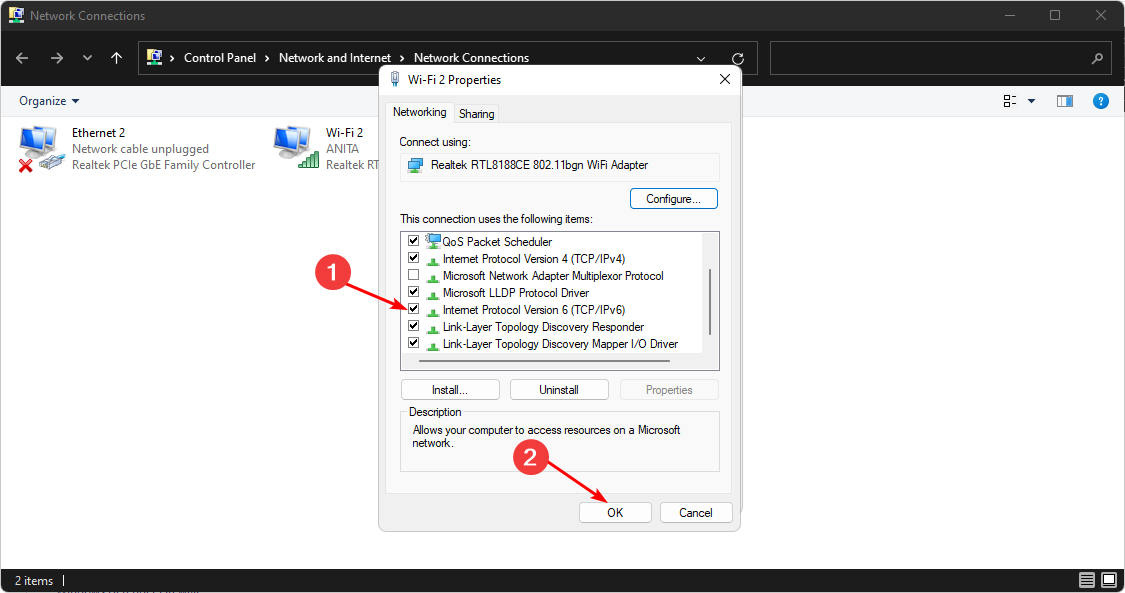

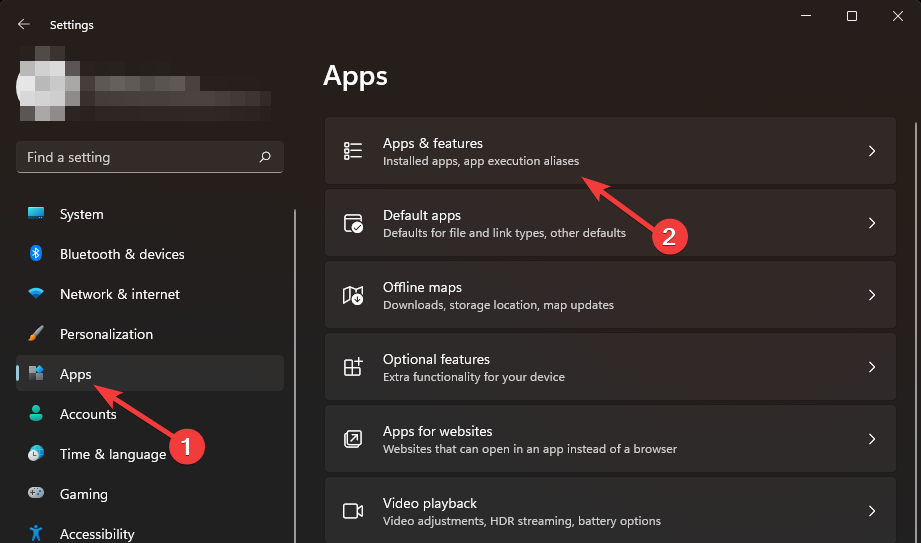
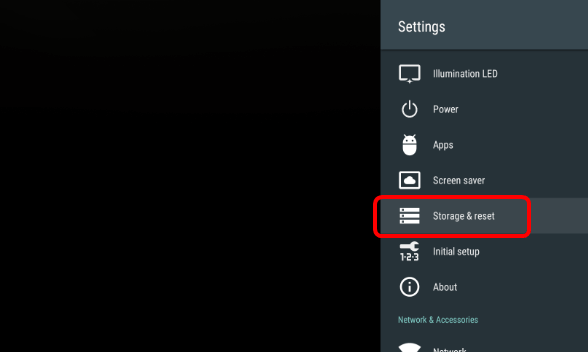
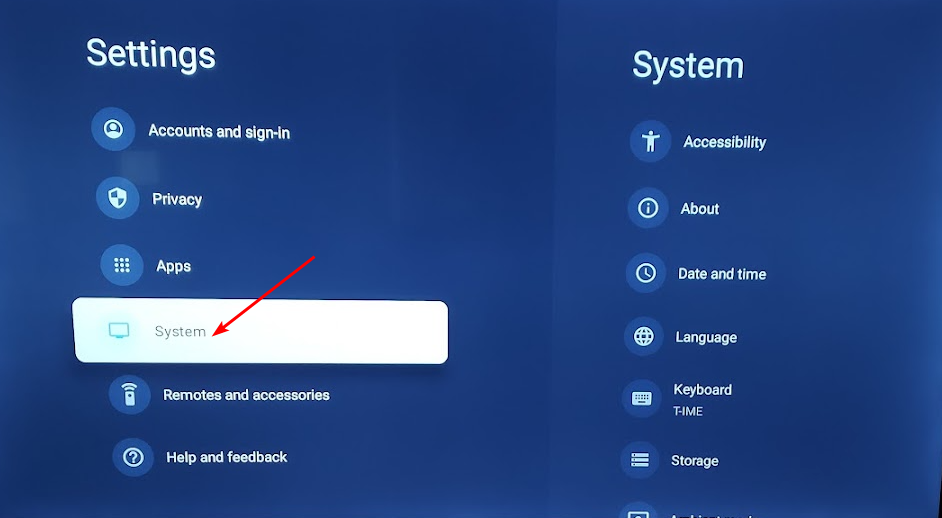
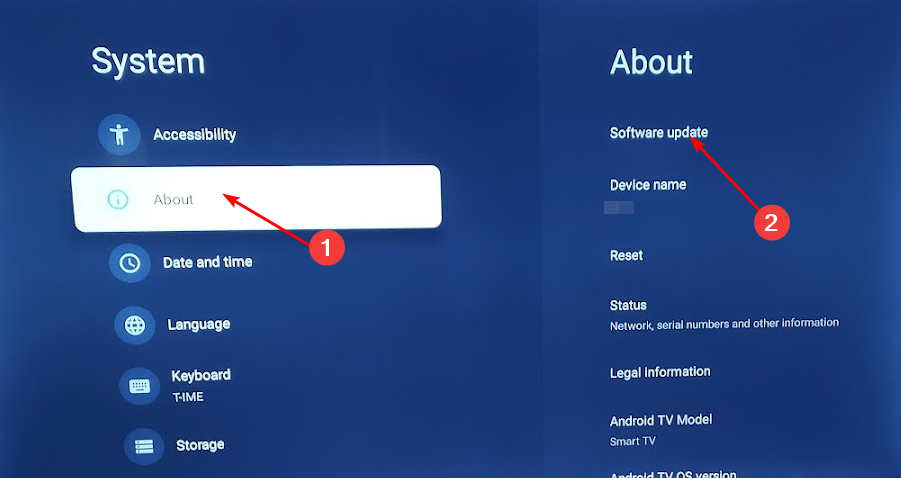
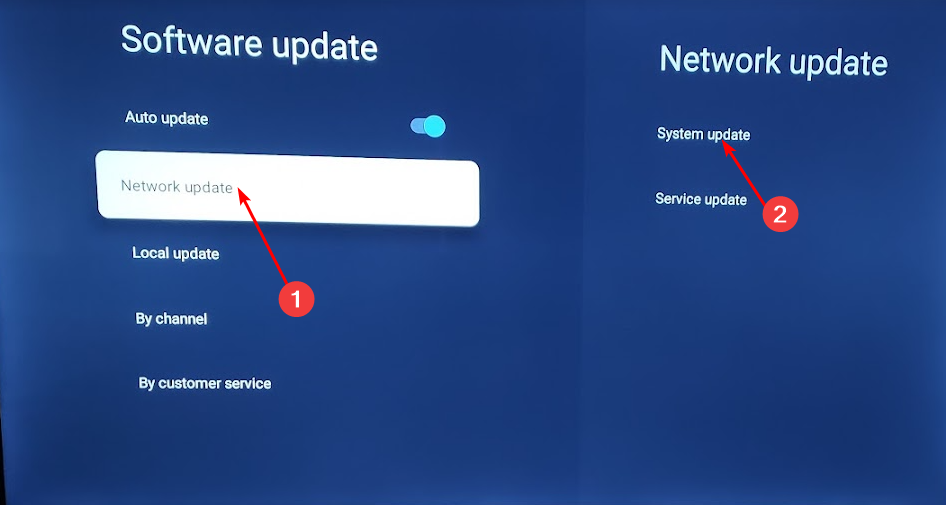
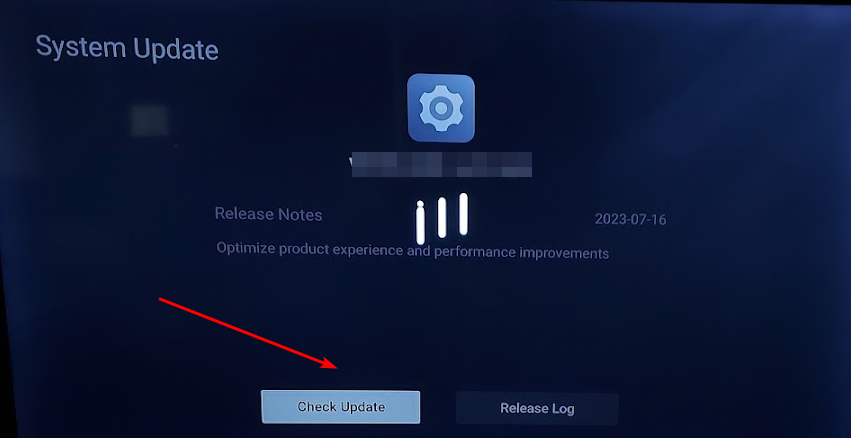
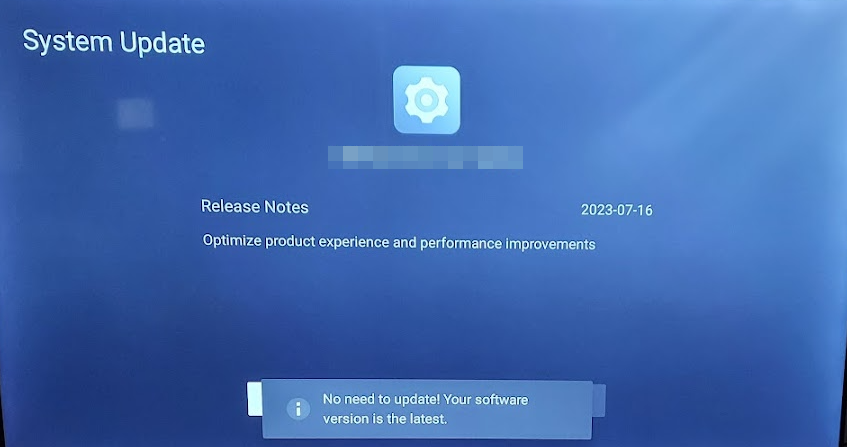


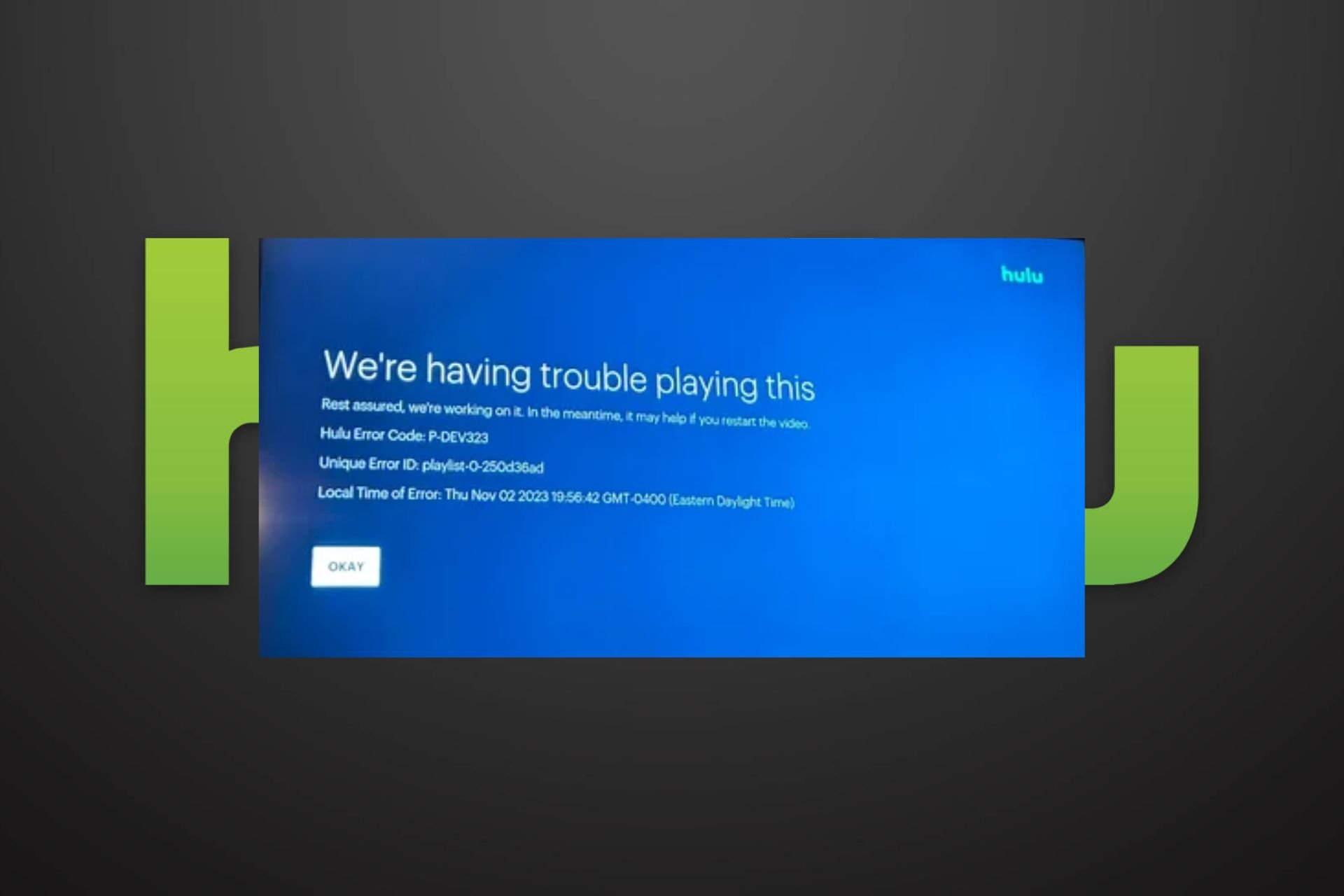
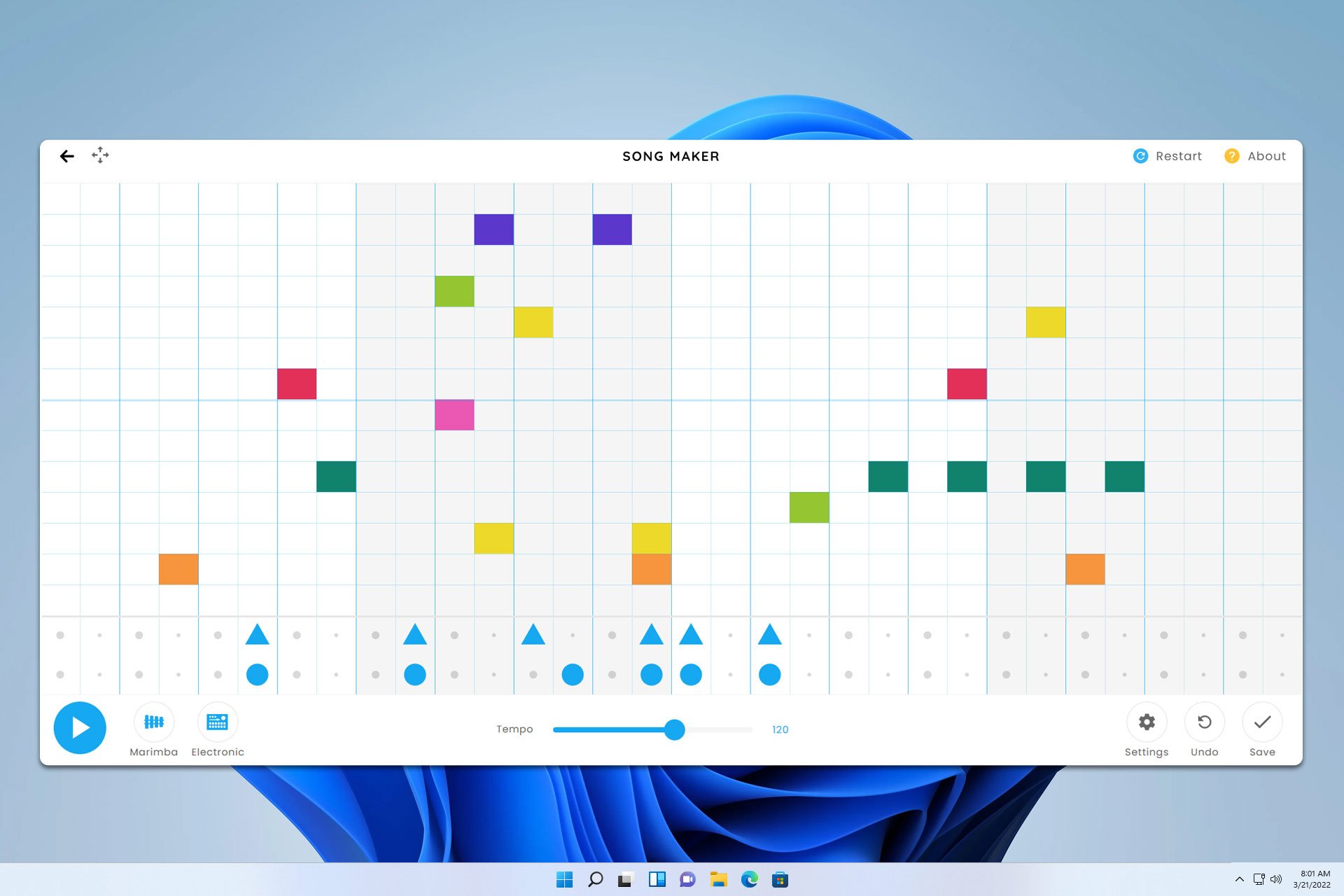
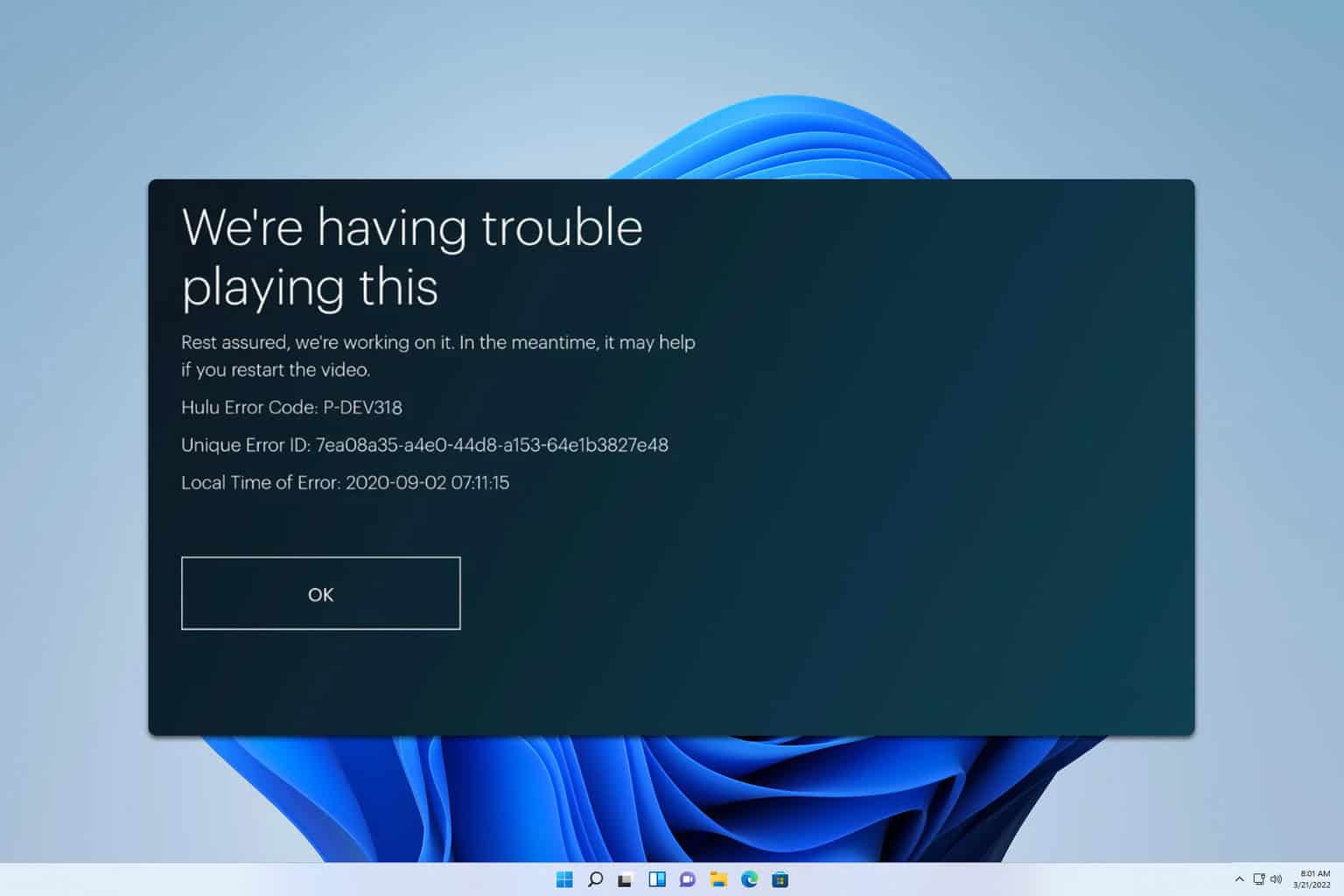


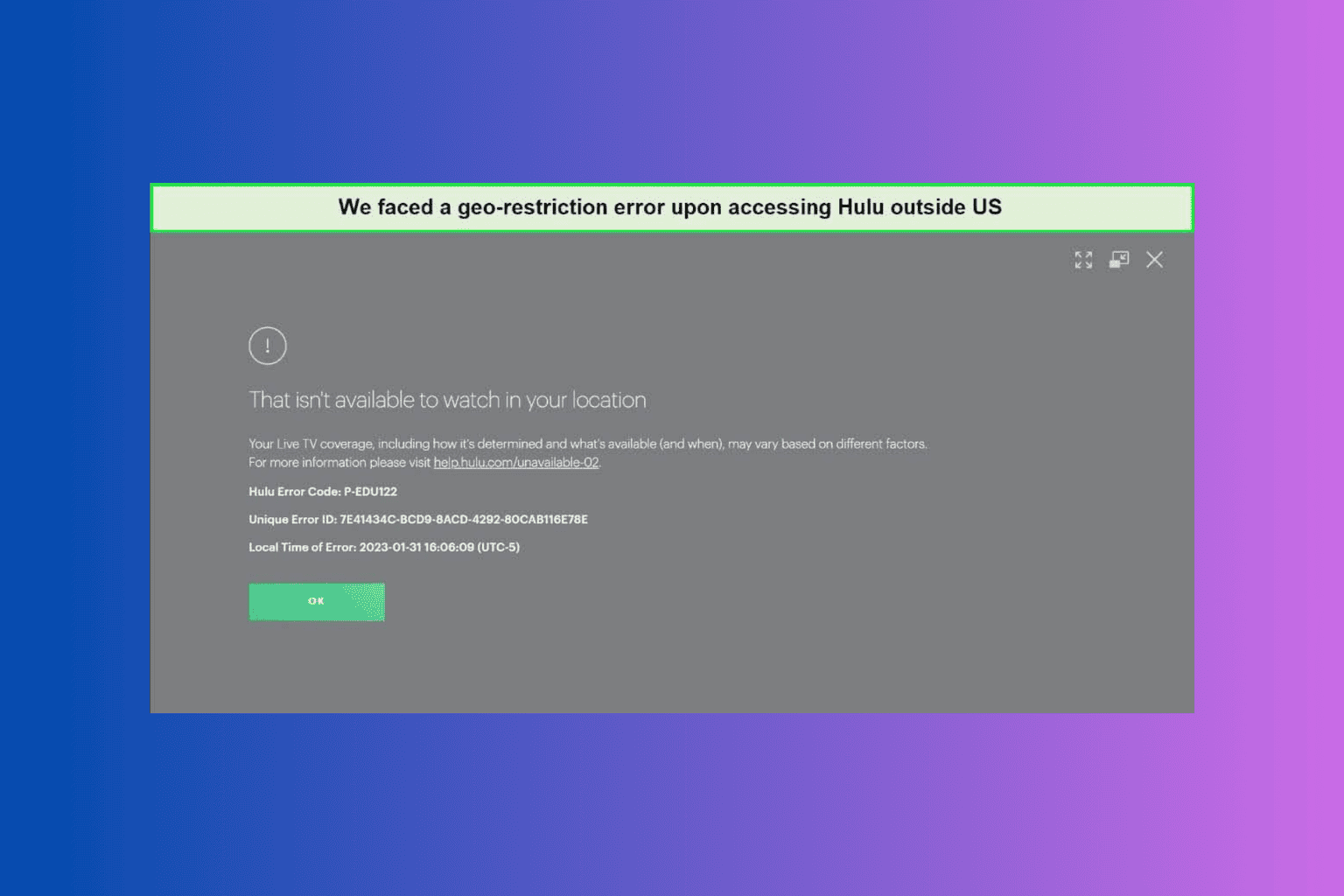
User forum
0 messages