iCloud Keeps Popping up on Windows 11? How to Turn it Off
Issues with iCloud configuration files can cause this problem
2 min. read
Updated on
Read our disclosure page to find out how can you help Windows Report sustain the editorial team. Read more
Key notes
- If you wondering how to stop iCloud from popping up, you can disable it from Task Manager.
- For a more permanent solution, you might have to reinstall the software to fix it.
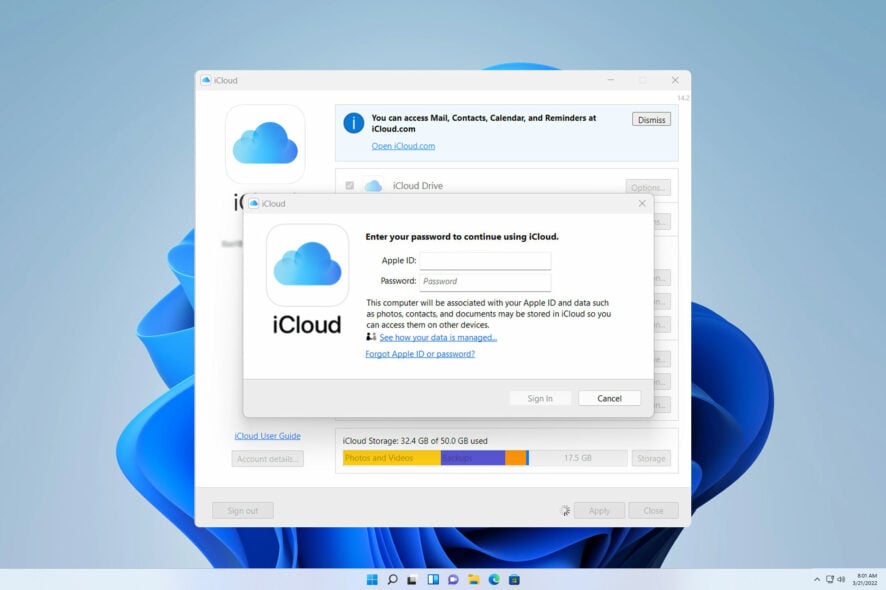
Many reported that iCloud keeps popping up on Windows 11, and this can be rather tiresome because the window starts appearing as soon as your PC starts.
Luckily, there are a couple of solutions that you can use to fix this problem on your PC, so keep on reading.
Why does my computer keep asking me to log into iCloud?
This is most likely due to iCloud configuration files. The software might not be properly configured, and this is why it’s asking you to log in constantly.
How do I stop the iCloud window from popping up?
Before we start:
- You might be able to fix the problem by updating Windows or by entering your iCloud credentials into the prompt.
1. Disable iCloud from startup
- Press Ctrl + Shift + Esc to open Task Manager.
- Navigate to the Startup tab.
- Locate iCloud on the list, select it, and choose Disable.
2. Reinstall iCloud
- Press the Windows key + X and choose Installed apps.
- Next, select iCloud, click the three dots next to it, and choose Uninstall.
- Follow the instructions on the screen to complete the process.
- If there are any more iCloud apps available, remove them as well.
- Press Windows key + R and enter %programdata%
- Locate and remove all iTunes and iCloud folders. If you don’t have other Apple software, remove Apple folders as well.
- Optional: Delete any iCloud folders from the following directories:
C:\Users\[YourUser]\
C:\Users\[YourUser]\Pictures - After that, install the application again.
To see how to do that, visit our guide on how to download and install iCloud for Windows 11.
What happens if I delete iCloud from my computer?
All files that are already synced will remain in the cloud. However, files from iCloud Drive Folder will get deleted, so be sure to copy them to another location.
If iCloud keeps popping up on Windows 11, you can try signing in or removing the application and all its associated files.
This isn’t the only issue, and many reported that iCloud is not syncing. To learn more about iCloud, don’t forget to check our guide on how to download all photos from iCloud.
Did you find these solutions helpful? Share your solutions with us in the comments section.
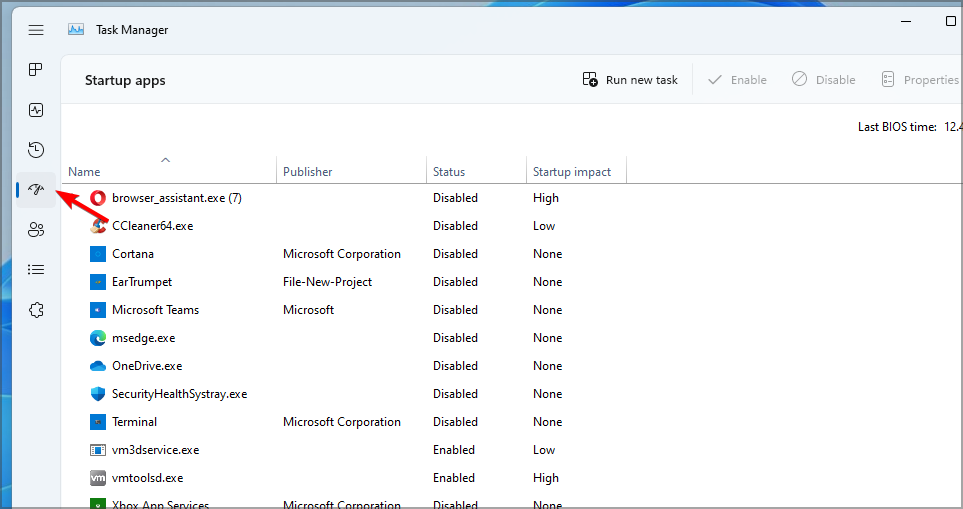
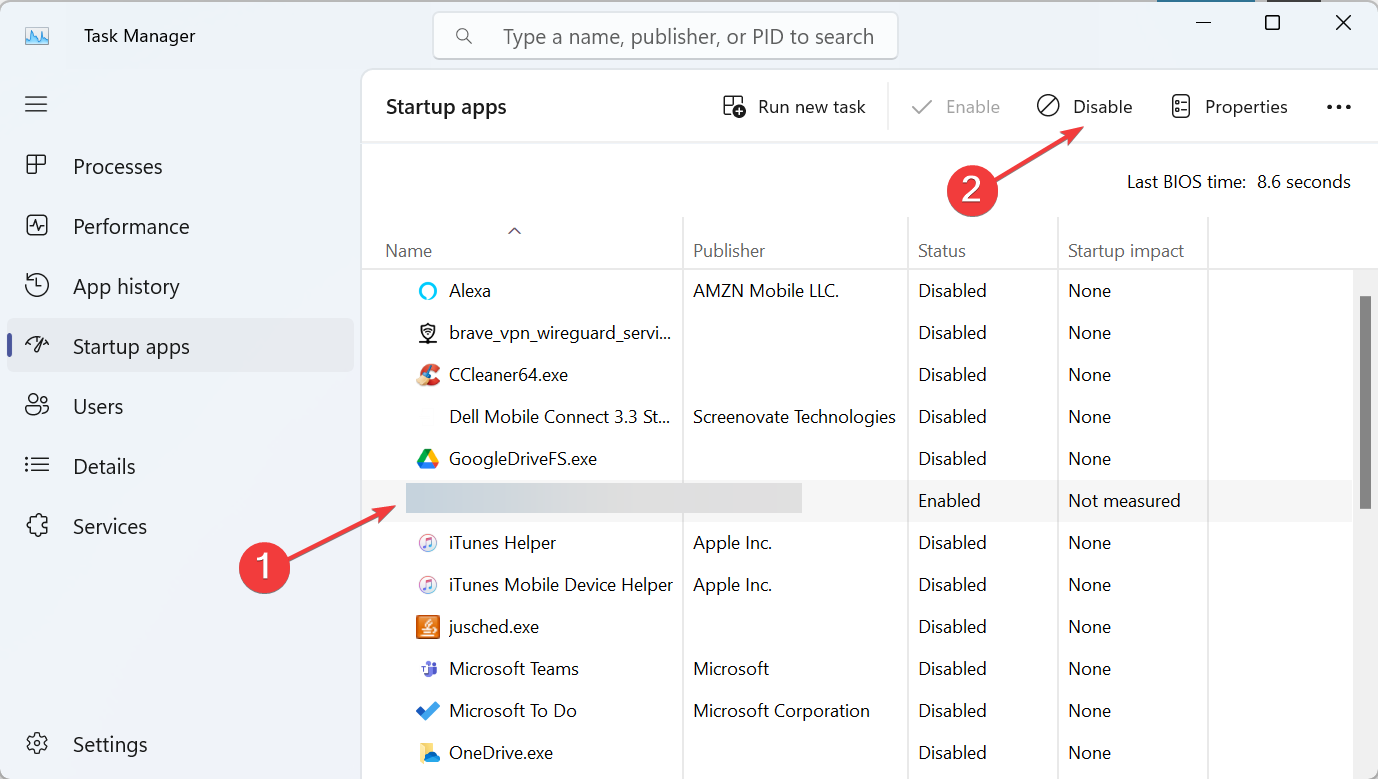
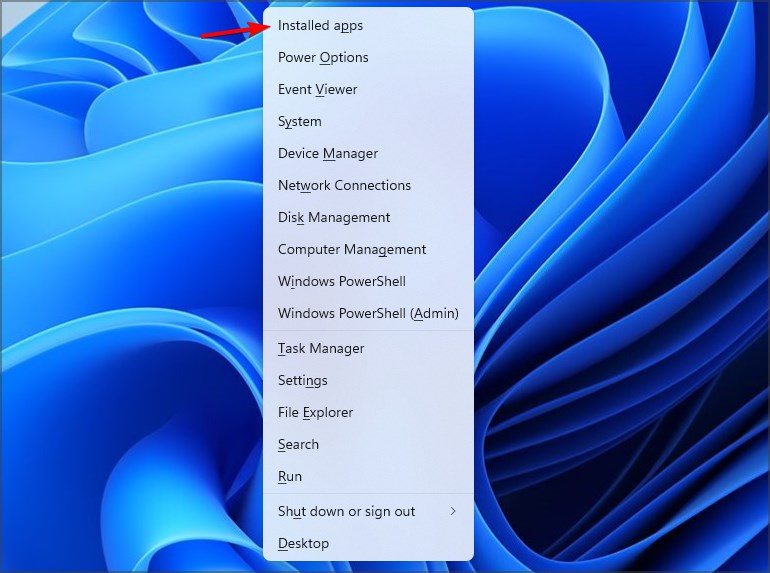
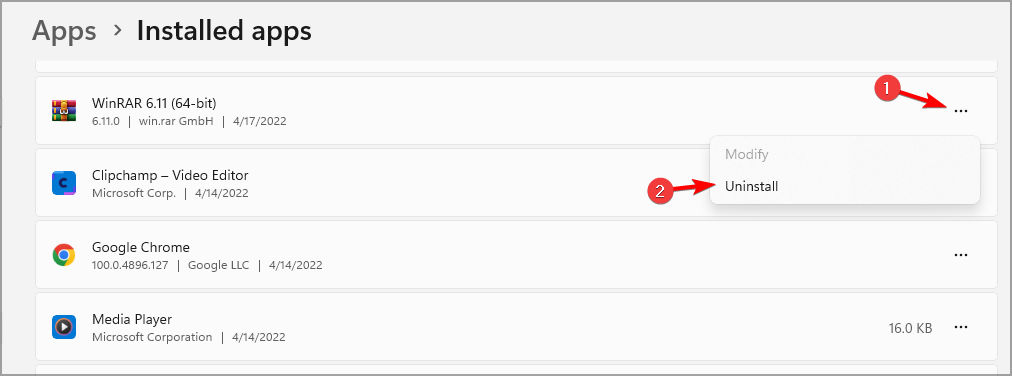
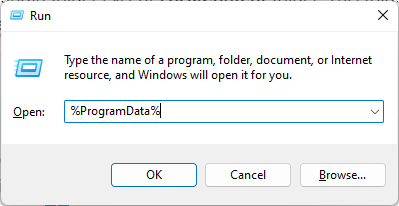

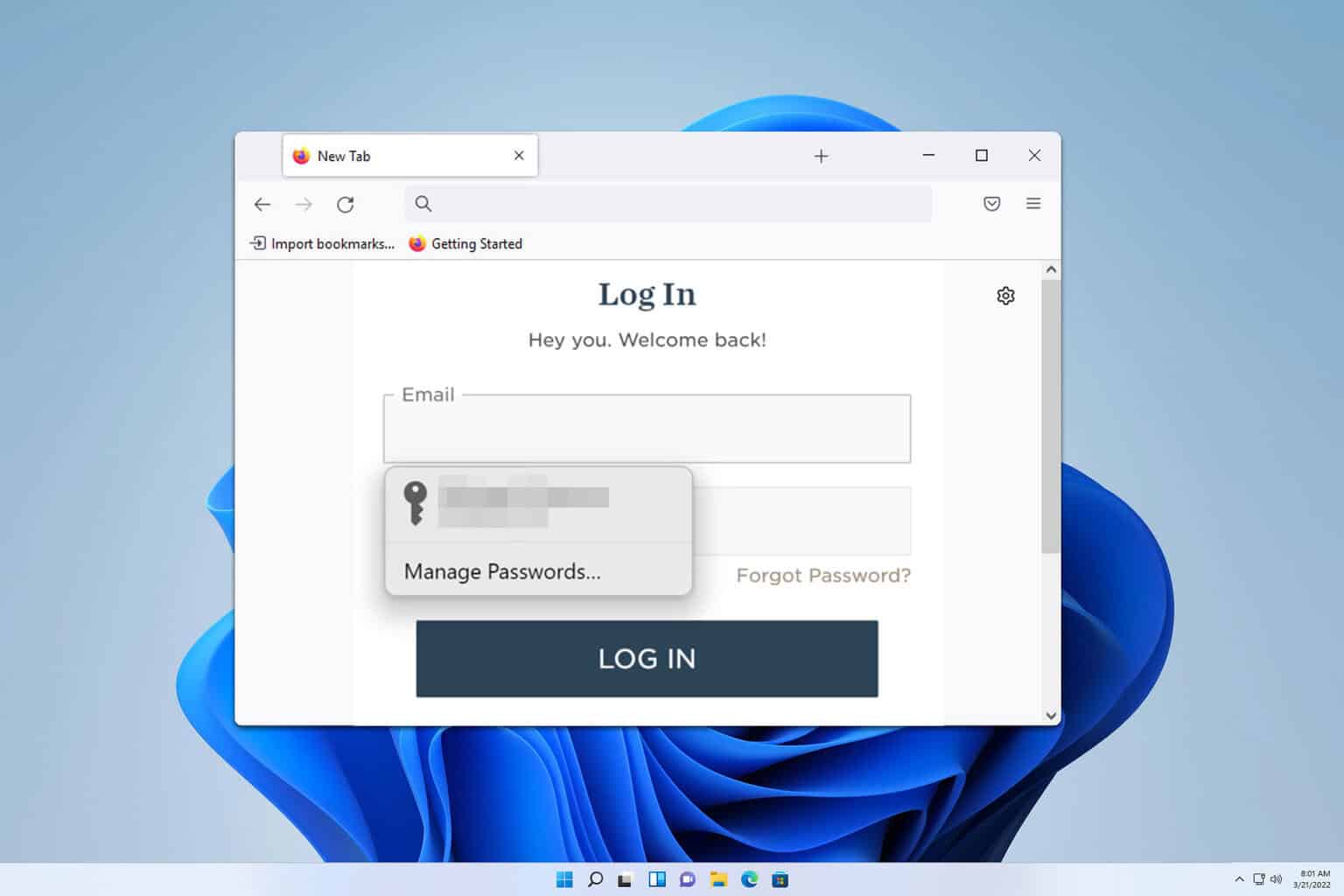
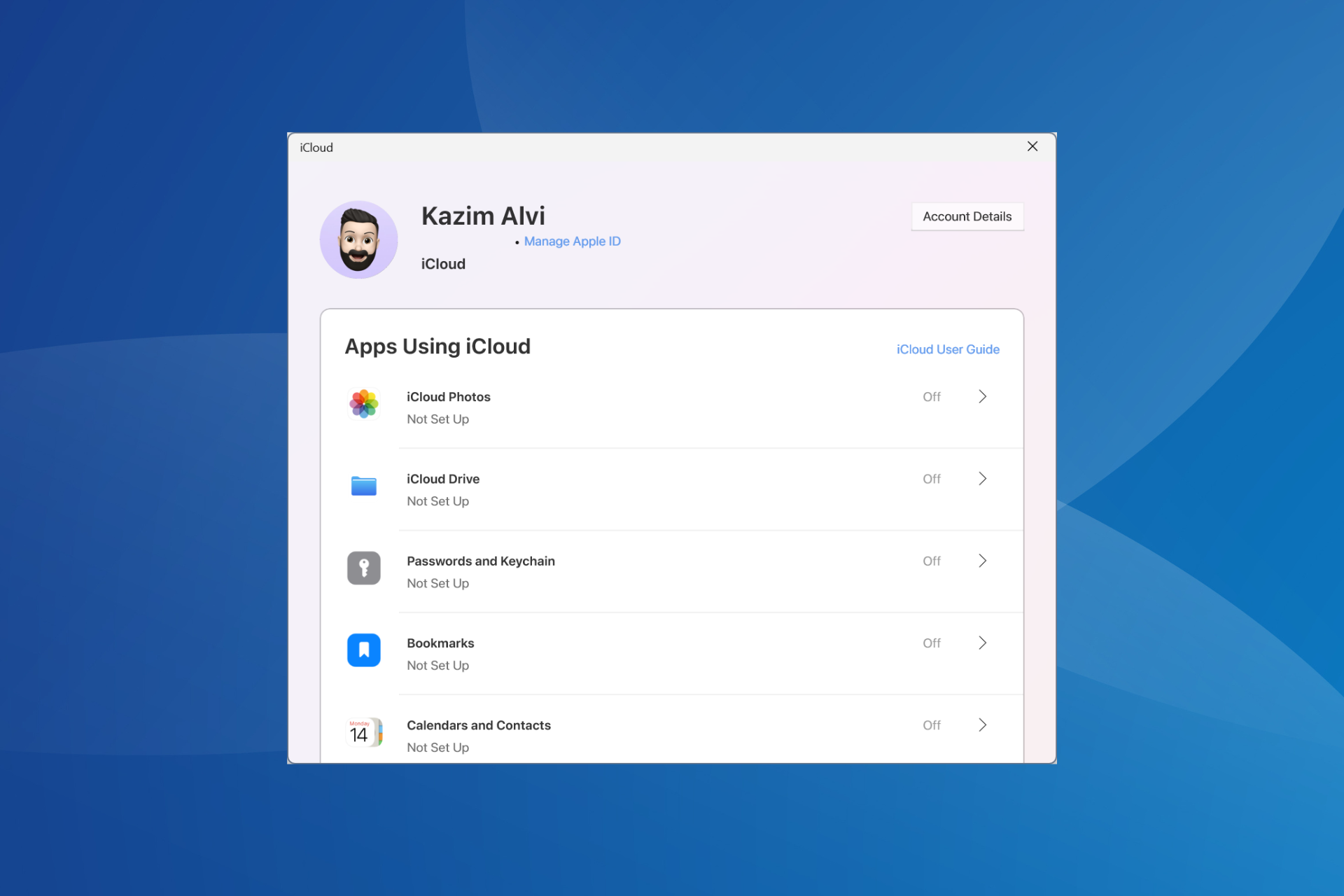
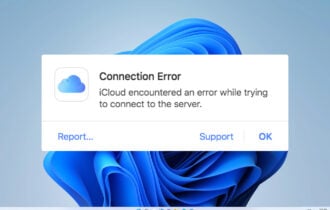
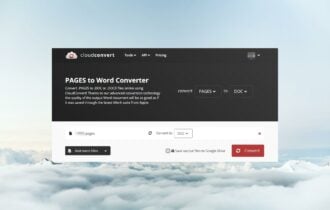
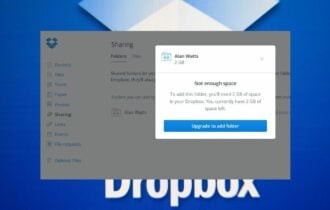
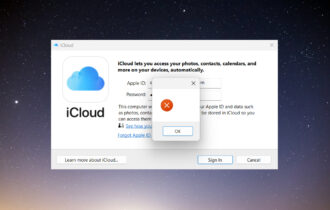
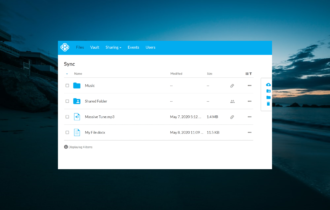
User forum
1 messages