iCloud Encountered an Error on Windows 11 [Server Connection Fix]
If iCloud is not connecting to server, adjust your network configuration
2 min. read
Updated on
Read our disclosure page to find out how can you help Windows Report sustain the editorial team. Read more
Key notes
- iCloud server error can occur due to IPv6 feature or DNS problems.
- In some instances, third-party software can cause connection issues.
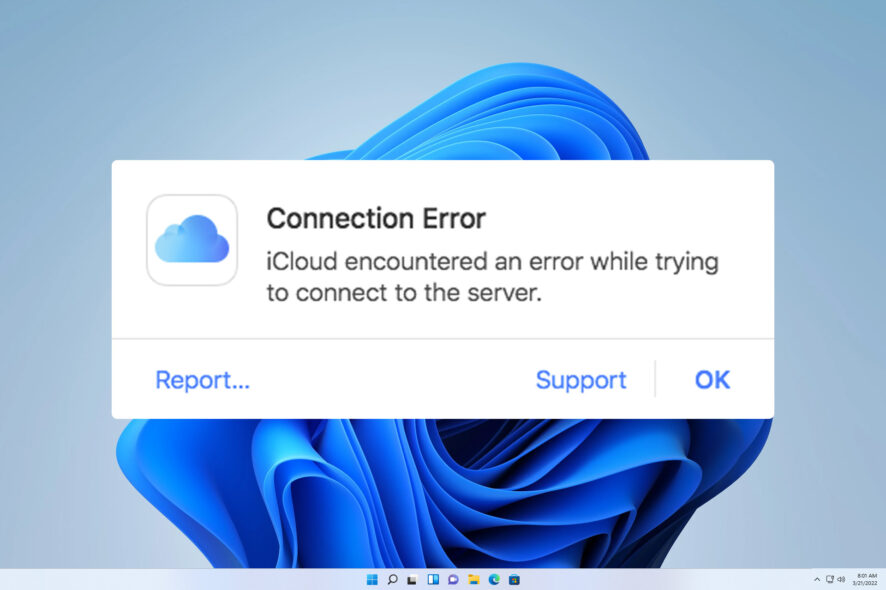
If you get iCloud encountered an error while trying to connect to the server error on Windows 11, you won’t be able to sync your files.
This can be a problem since your cloud backup will stop working, but there are ways to fix this error message, and today we’re going to show you a couple of ways to do it.
Why is my iCloud not connecting to the server?
- Issues with your Internet connection, including IPv6 and DNS compatibility issues and incorrect settings.
- Third-party services and applications can sometimes interfere with iCloud.
How do I fix the iCloud server error?
1. Disable IPv6 protocol
- Press the Windows key + S and enter network. Select View network connections.
- Double-click your current connection. The connection status window will appear.
- Next, click the Properties button to view your network settings.
- Uncheck Internet Protocol Version 6 (TCP/IPv6) and click OK.
- Restart your PC, and the connection error should be gone.
2. Use Google DNS
- Use the steps 1-3 from the previous solution to open your connection properties.
- Double-click the Internet Protocol Version 4 (TCP/IPv4) to open its properties.
- Check Use the following DNS addresses. Next, enter 8.8.8.8 as the Preferred and 8.8.4.4 as the Alternate DNS server.
- Click OK to save new DNS settings.
3. Disable Killer Network Service
- Press Windows key + R and enter services.msc. Click OK.
- Locate the Killer Network Service and double-click it.
- Set the Startup Type to Disabled and click the Stop button to stop the service.
- Lastly, click Apply and OK to save changes.
This service is usually available only on Dell devices.
In most cases, your network connection issues will cause this problem, and if that happens, you can’t sign into iCloud on Windows until you fix them.
These aren’t the only issues, many reported Error connecting to the Apple ID server and
This action could not be completed iCloud connection error messages, but they can be easily fixed.
Did we miss the solution you used to fix iCloud encountered an error while trying to connect to the server error on Windows 11? If so, share it with us in the comments below.
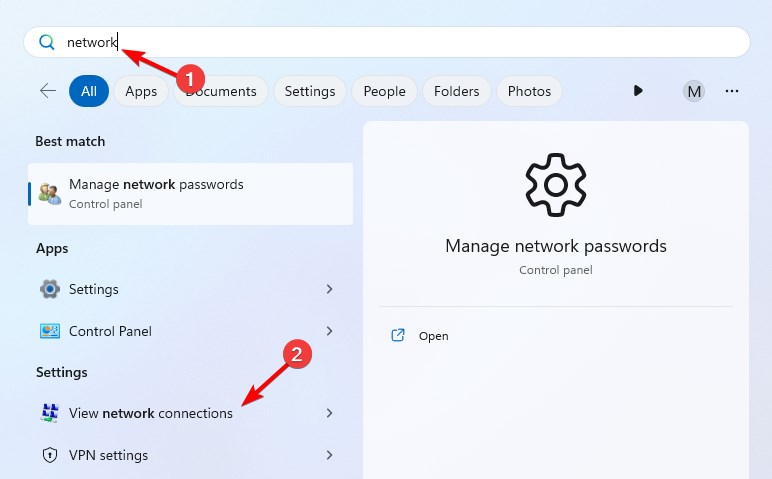
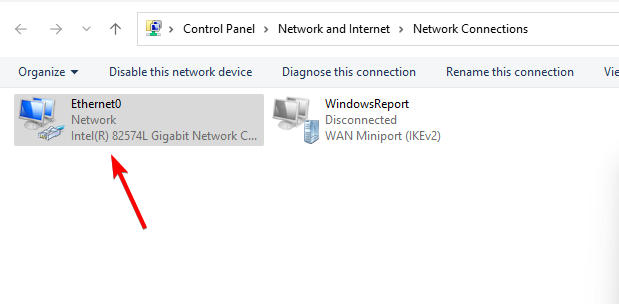
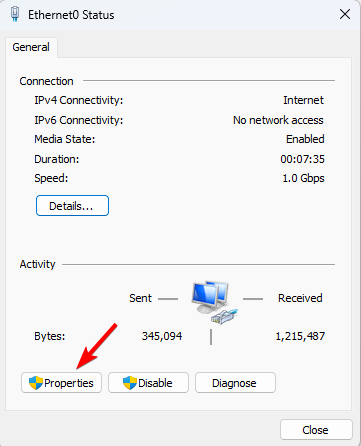
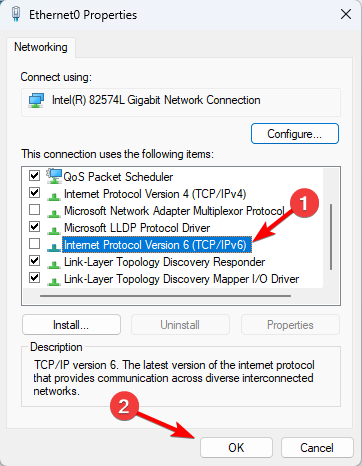
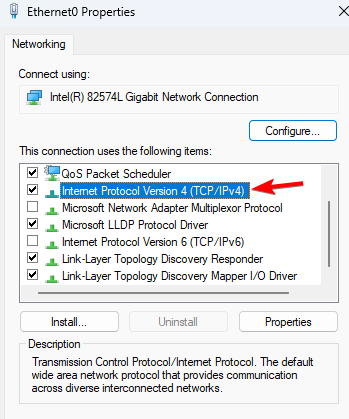
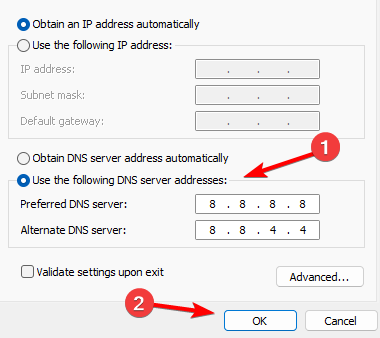
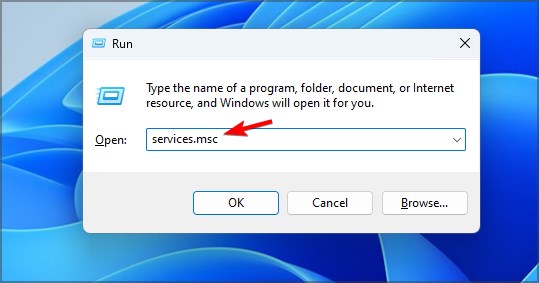
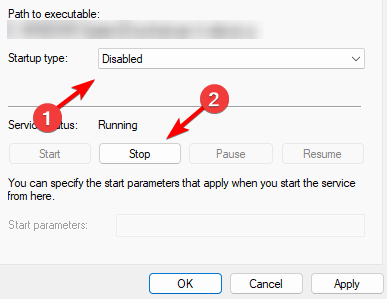








User forum
0 messages