iertutil.dll Missing: How to Download & Fix it
Employ a DLL fixer to find the missing file
4 min. read
Updated on
Read our disclosure page to find out how can you help Windows Report sustain the editorial team. Read more
Key notes
- When you install a new program on your computer, it often adds new DLL files to your system folder in order for it to work properly.
- Sometimes, these DLL files can go missing and interrupt how the particular program or the entire PC works.
- A virus infection is the most obvious culprit so a virus scan should resolve the issue.
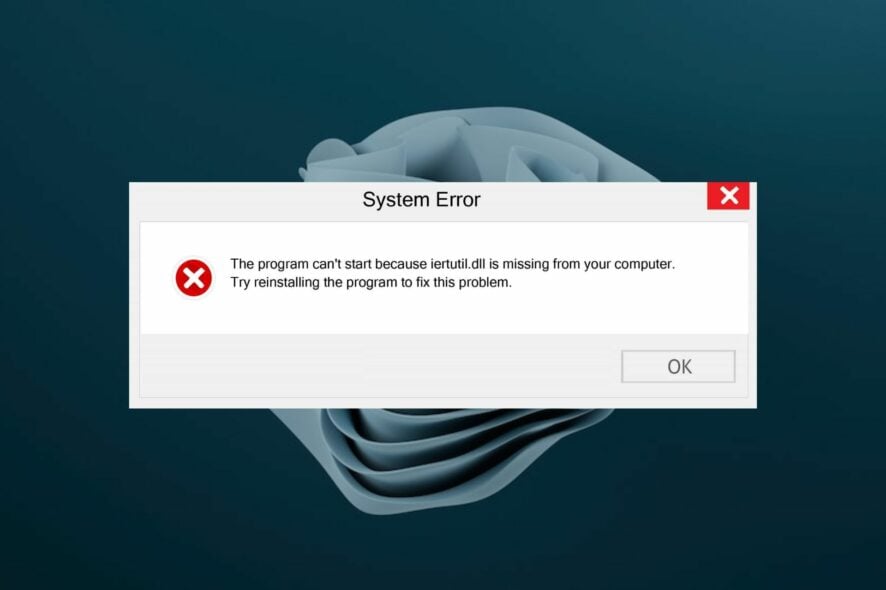
Iertutil.dll is a library file that is used by the Internet Explorer browser. It loads the Internet Explorer toolbar and other components. While it is important for the smooth running of your PC, sometimes it can go missing.
A damaged or missing DLL file is one of the most common reasons why your computer won’t start up properly. You may have accidentally deleted it, so read along to find out how to restore the missing DLL file.
What is Iertutil DLL?
You already know that DLL or Dynamic Link Library files are small files that contain compiled code and resources that can be shared among many applications. Iertutil.dll is a Windows DLL file.
It’s a dynamic link library that contains functions to assist with internet and network connections. These functions can be used by any program or process running on your PC.
Iertutil DLL is required for Internet Explorer to work properly, and it may be associated with other products from Microsoft Corporation as well.
Why is the Iertutil.dll file missing?
A missing Iertutil.dll file can cause a variety of problems, including program crashes and error messages. Possible causes include:
- Windows registry issues – If the registry becomes damaged or corrupted, it can cause problems with many different functions of your PC.
- Virus or malware infection – Viruses and other malicious programs are known to cause DLL errors by modifying important system files and resources.
- Insufficient disk space – If your hard drive has insufficient space, then you may start getting errors while installing programs or accessing some functions of your computer.
- You’ve uninstalled applications that use this file – If you have recently uninstalled software that uses this file, then it is possible that the system has removed it from the computer for some reason.
- Incorrect/incomplete installation – If you have installed a program that includes the iertutil DLL and the installation fails, those DLLs will not be registered correctly.
- Hardware failure – A hardware failure occurs when some part of the PC starts to malfunction. This could be anything from a broken motherboard, hard drive, or video card. You’ll need to run hardware diagnostics.
What can I do if the Iertutil.dll file is missing?
Before you embark on the multi-step solutions, check off the following:
- Check your Recycle bin to see if the iertutil file is present. If so, you can easily recover deleted files.
- Restart your Internet Explorer browser.
- Try restarting your PC.
1. Run a virus scan
- Press the Windows key, search Windows Security and click Open.

- Select Virus & threat protection.
- Next, press Quick scan under Current threats.
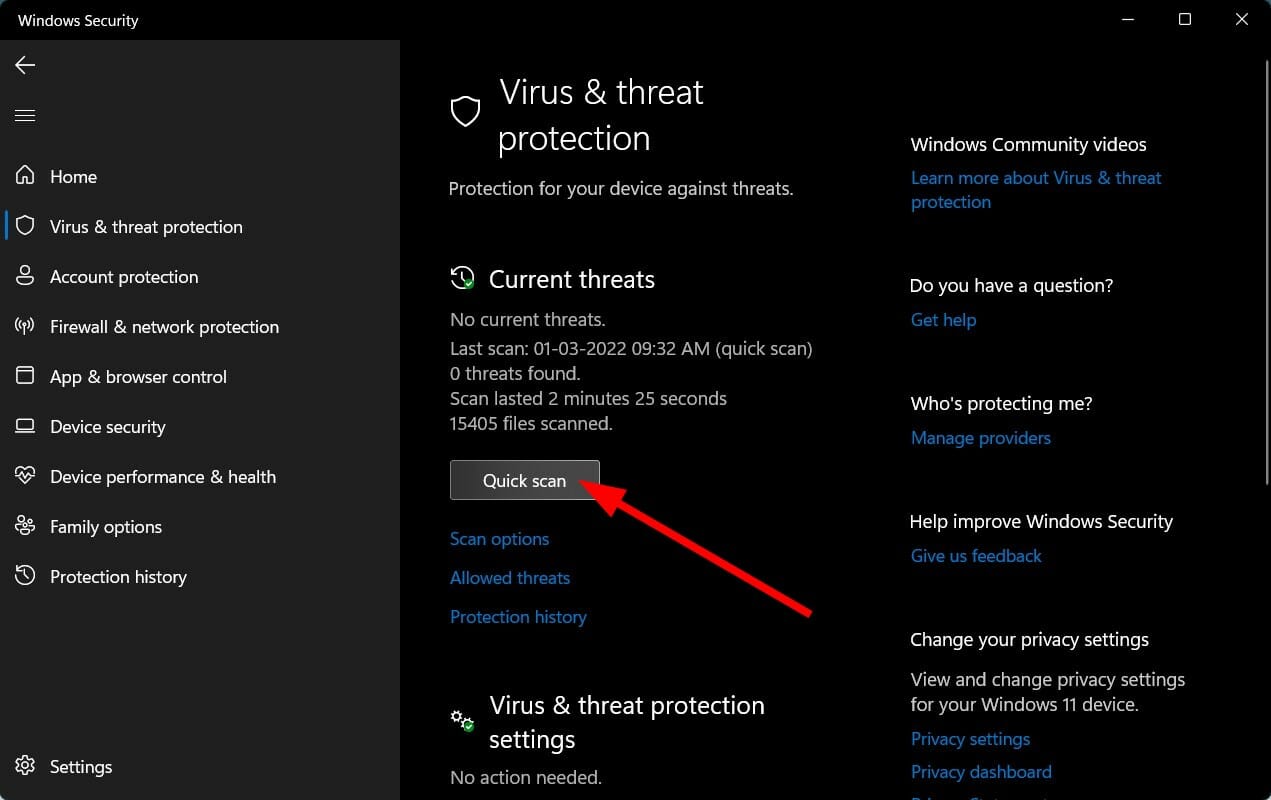
- If you don’t find any threats, proceed to perform a full scan. Click on Scan options just below Quick scan.
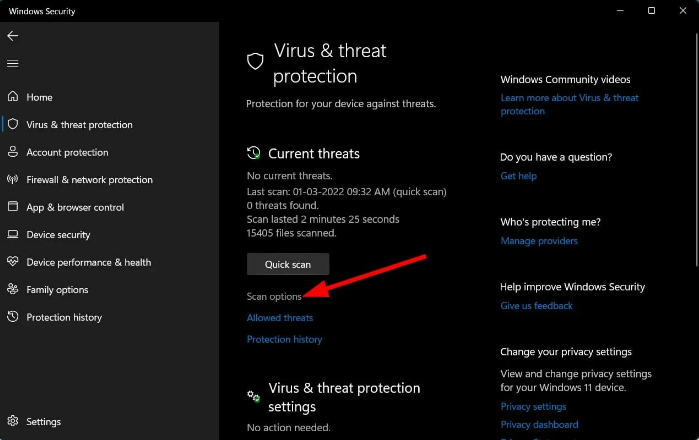
- Click on Full scan to perform a deep scan of your PC.
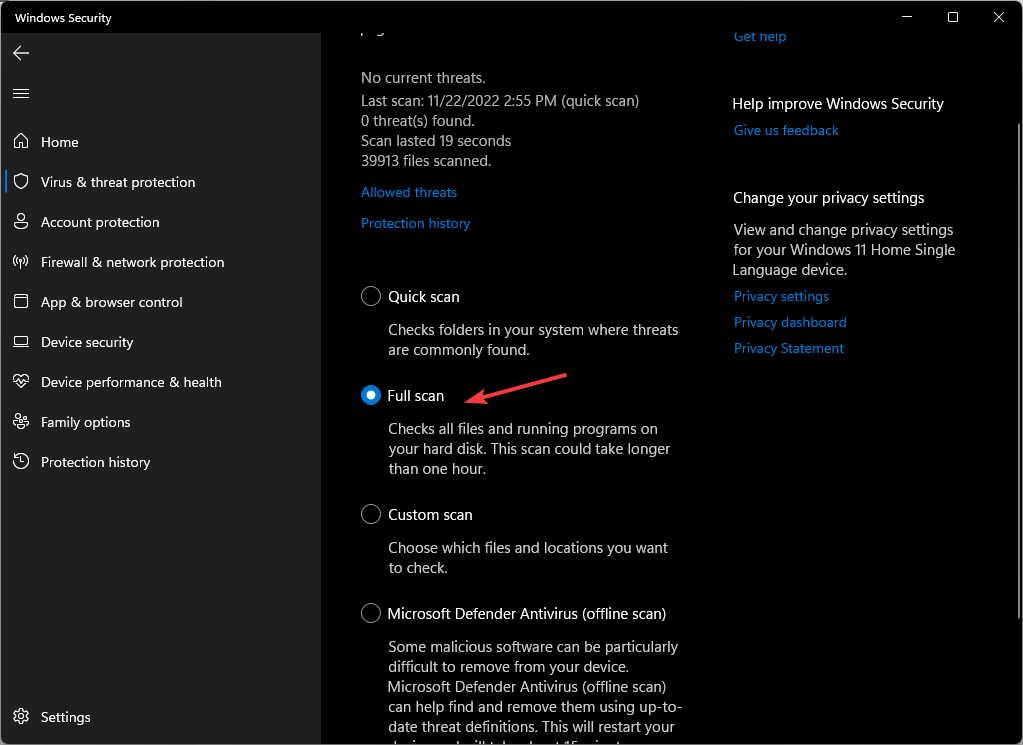
- Wait for the process to finish and restart your system.
You can also use an alternative and let a professional antivirus do a malware scan for you. This kind of tool comes with some of the most advanced security features that will keep all viruses at bay.
2. Clean the registry
If your registry is corrupt by any chance, it would do you good to clean it. The best way to keep your Windows registry clean and healthy is to use a good registry cleaner tool.
Registry cleaners scan your entire registry and look for problems such as missing links or invalid entries. If, after the scan, it finds corrupt entries, it fixes these problems automatically.
3. Run the DISM and SFC commands
- Hit the Windows key, type cmd in the search bar and select Run as administrator.

- Enter the following command:
DISM.exe /Online /Restorehealth - Allow for the command to be executed, then type in the next one:
sfc /scannow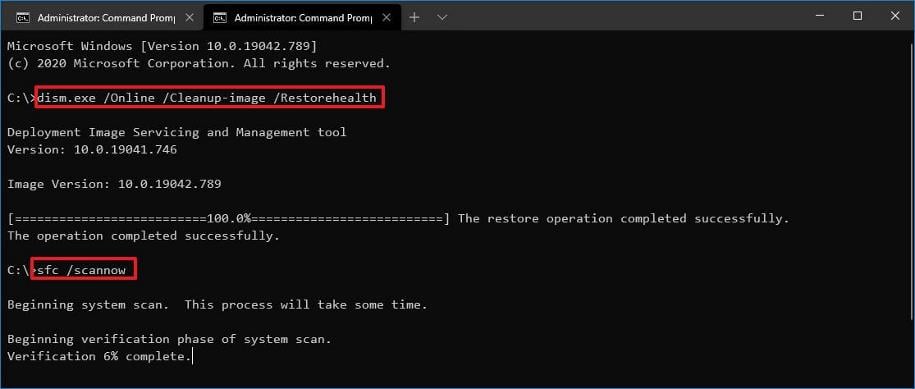
If you had trouble with your Internet Explorer browser because of the iertutil.dll file missing, we hope our guide has offered substantial help. You may also come across a variation of the same error in the form of Iertutil.dll not found or Iertutil.dll bad image. The same fixes may apply to resolve these issues.
In case you’re looking to solve such issues faster, we have ranked some of the best DLL repair software to help you get this done in no time.
If you managed to fix the error with a solution not mentioned above, you’re welcome to share it with us in the comment section below.


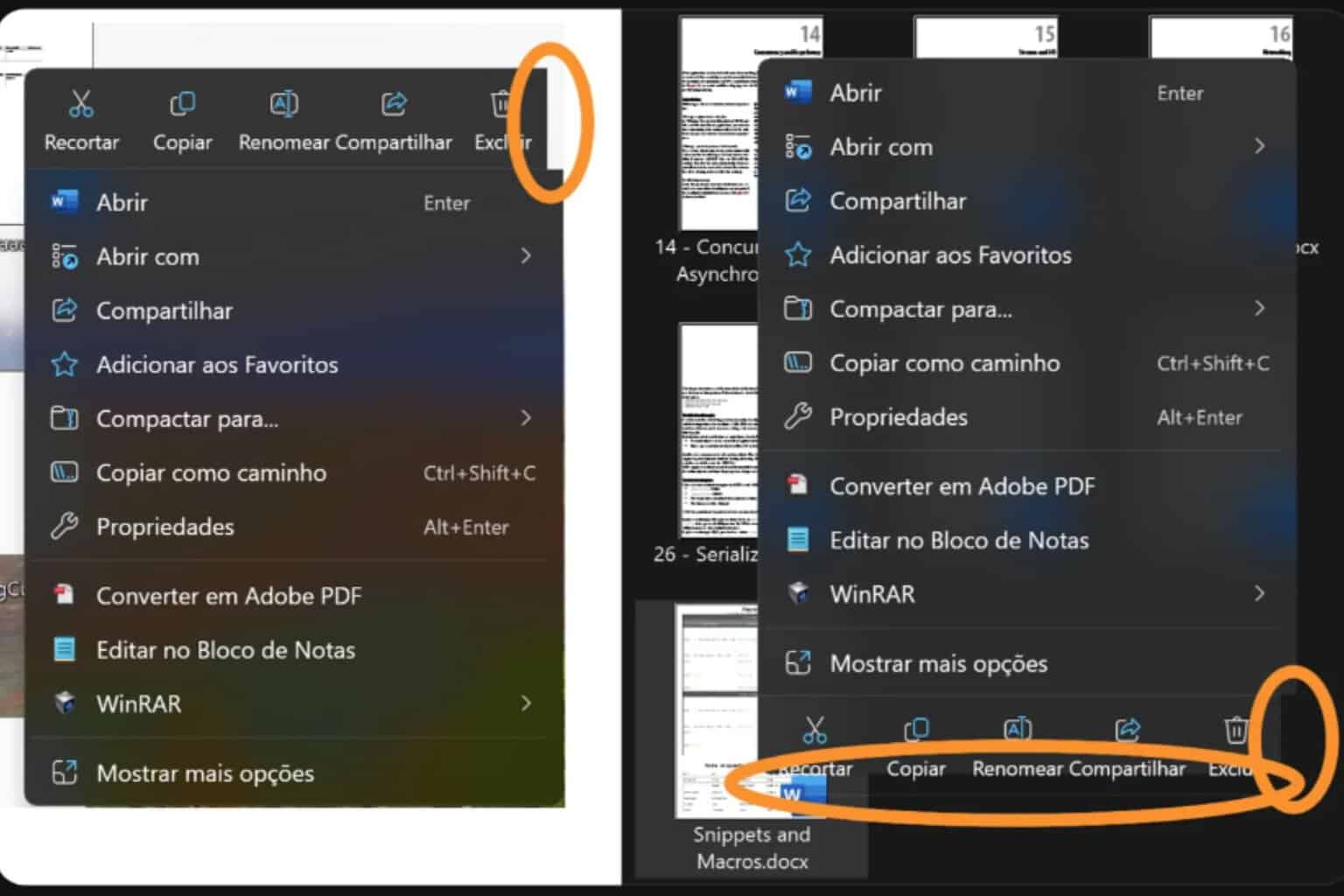



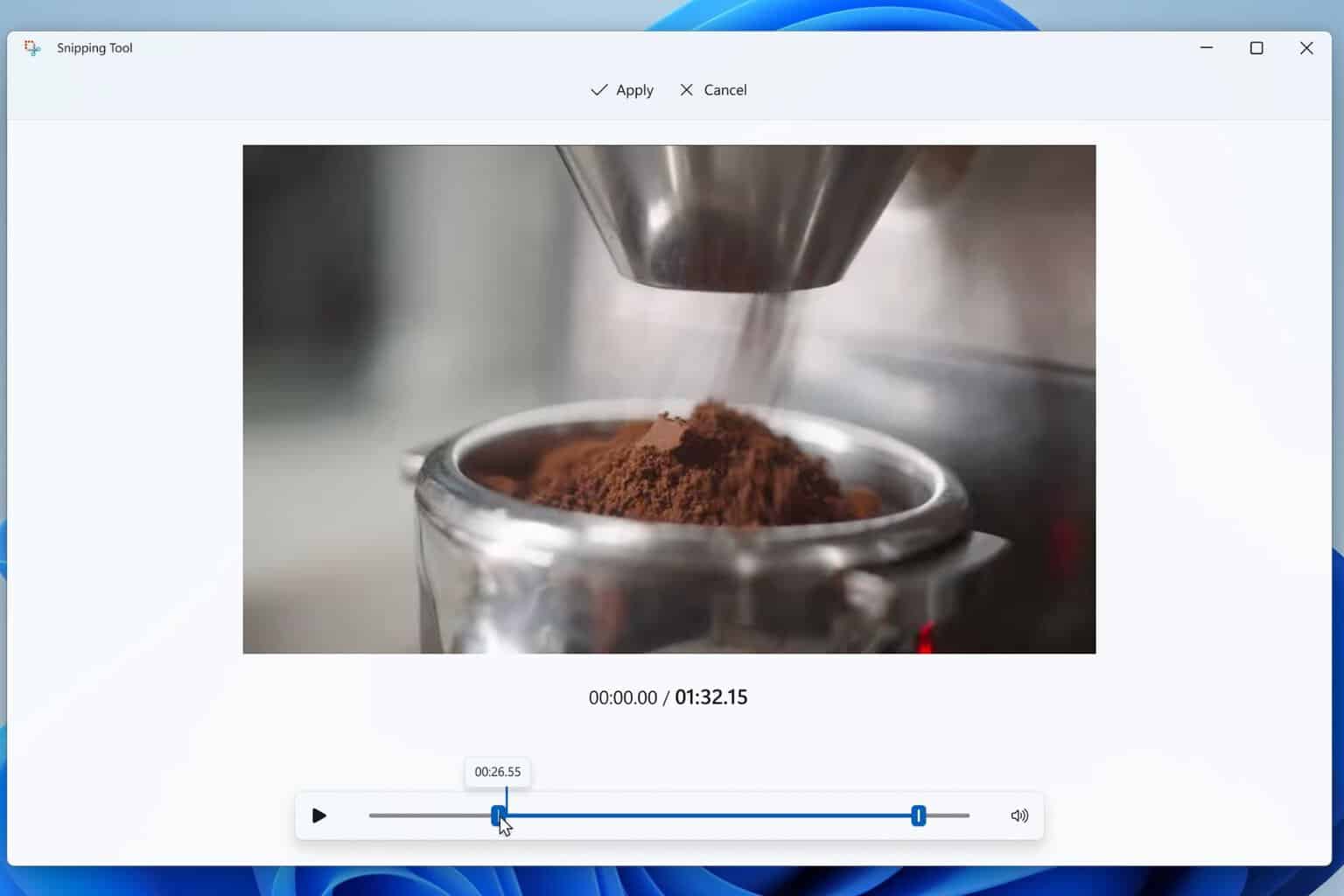
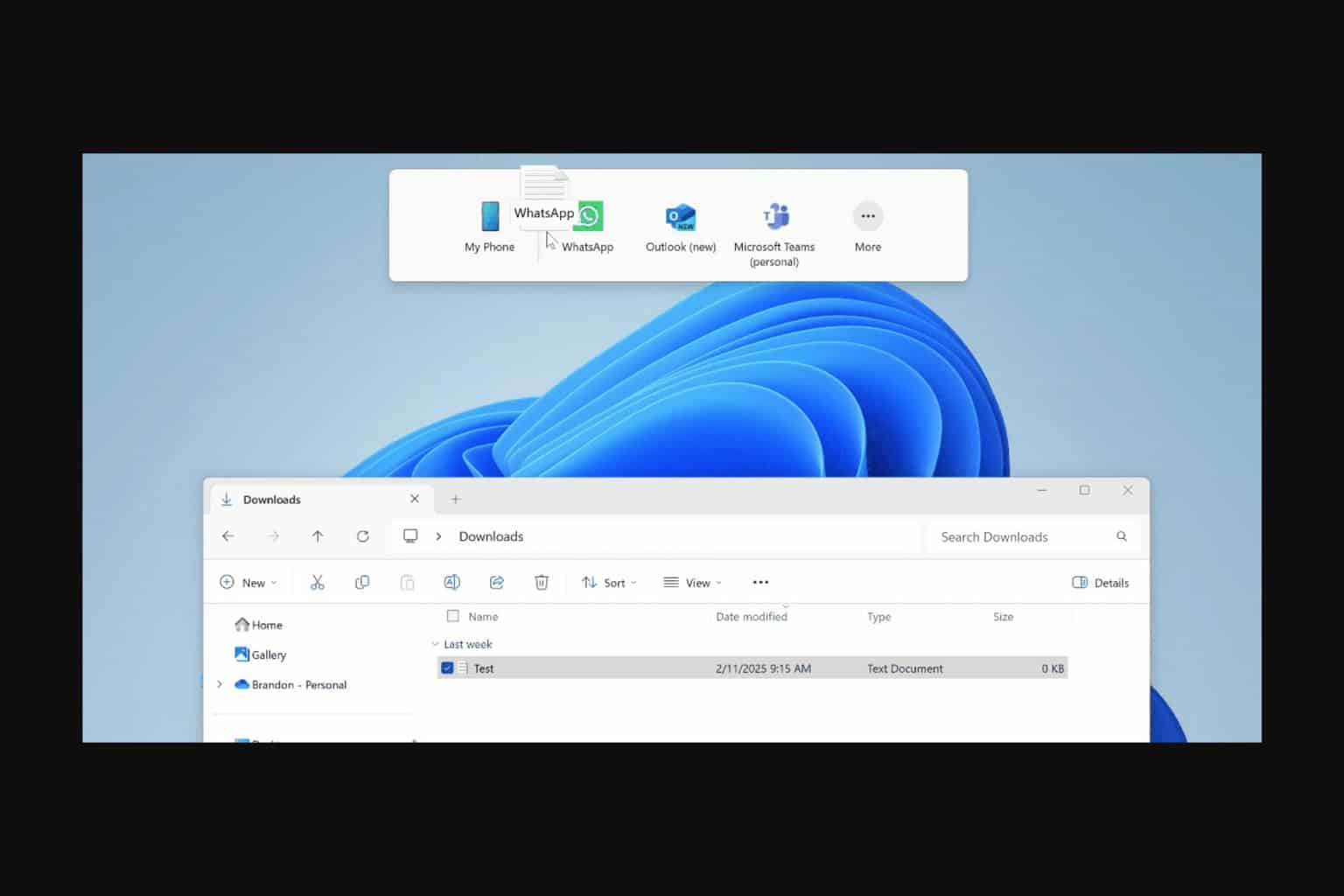

User forum
0 messages