If your File Explorer is slow & the mouse cursor flashes, blame Adobe. But there's a fix
Here's what you need to do.
3 min. read
Published on
Read our disclosure page to find out how can you help Windows Report sustain the editorial team. Read more

Dozens of Windows users everywhere, especially Windows 10 users have noticed a worrying issue happening on their devices in the last weeks: File Explorer would suddenly become slow and unresponsive sometimes.
One Windows user mentions their Windows 10 device not responding properly to a simple request:
Hello everybody, not sure how long it is like that, i started noticing it a week ago or so. Whenever i click, doubleclick or mark (click and drag a box) files or folders, the mouse cursor flashes as a loading circle two, three, four times and the system hangs for a moment, then proceeds normally. I think i also got performance issues as i have small lags of 1 second every once in a while (mouse movement stops for a second, then jumps to the new position) while gaming.
Windows 10 user
Many issues cause File Explorer on Windows to become laggy, slow, or unresponsive, and there are also dozens of solutions to make fix these issues. However, in this case, there was a specific issue that not only made File Explorer slow but also caused the mouse cursor to flash.
After many Windows users reported this issue, one user found a common root: all these devices had Adobe Creative Cloud installed.
Many creative cloud users are reporting that in the past day windows explorer has become very slow with everyone experiencing the same problem. Clicking on folders/files in file explorer causes the cursor to flash 3 times and takes 2-3 seconds to load the folder/file on any disk drive. The posts below are starting to pop up in reddit help communities and the common factor is that everyone has Creative Cloud installed. I am experiencing this myself on my work system. Adobe needs to get an emergency fix put out for this.
Windows user affected by the issue
Adobe checked it, and the company confirmed the issue was caused by a recent update released to the Creative Cloud. Luckily, it didn’t take long for the company to come up with fixes for it.
So, if you’re currently experiencing a slow File Explorer on a Windows device, but you also have installed the latest Adobe updates for the Creative Cloud, here’s what you need to do.
Adobe is making Windows’ File Explorer freeze: here’s what you need to do
- Close any opened File Explorer windows.
- Open the Creative Cloud Desktop App.
- Go to the Help panel.
- Select Check for Updates.
- Download and install the latest updates for the Creative Cloud Desktop App.
- After the installation is successful, open File Explorer again and see if the problem persists.
Adobe says the issue should be gone by the time you open File Explorer, after the installation.
However, if it doesn’t work, the company says Windows users should also try this next solution.
- Go to C:\Program Files\Common Files\Adobe\Adobe OS Extension (or the path where Adobe is installed)
- Rename the file AdobeExplorerExtensionCore.dll to temp_AdobeExplorerExtensionCore.dll.
These two solutions should entirely fix the issue, as many Windows users said they entirely fix the problem.
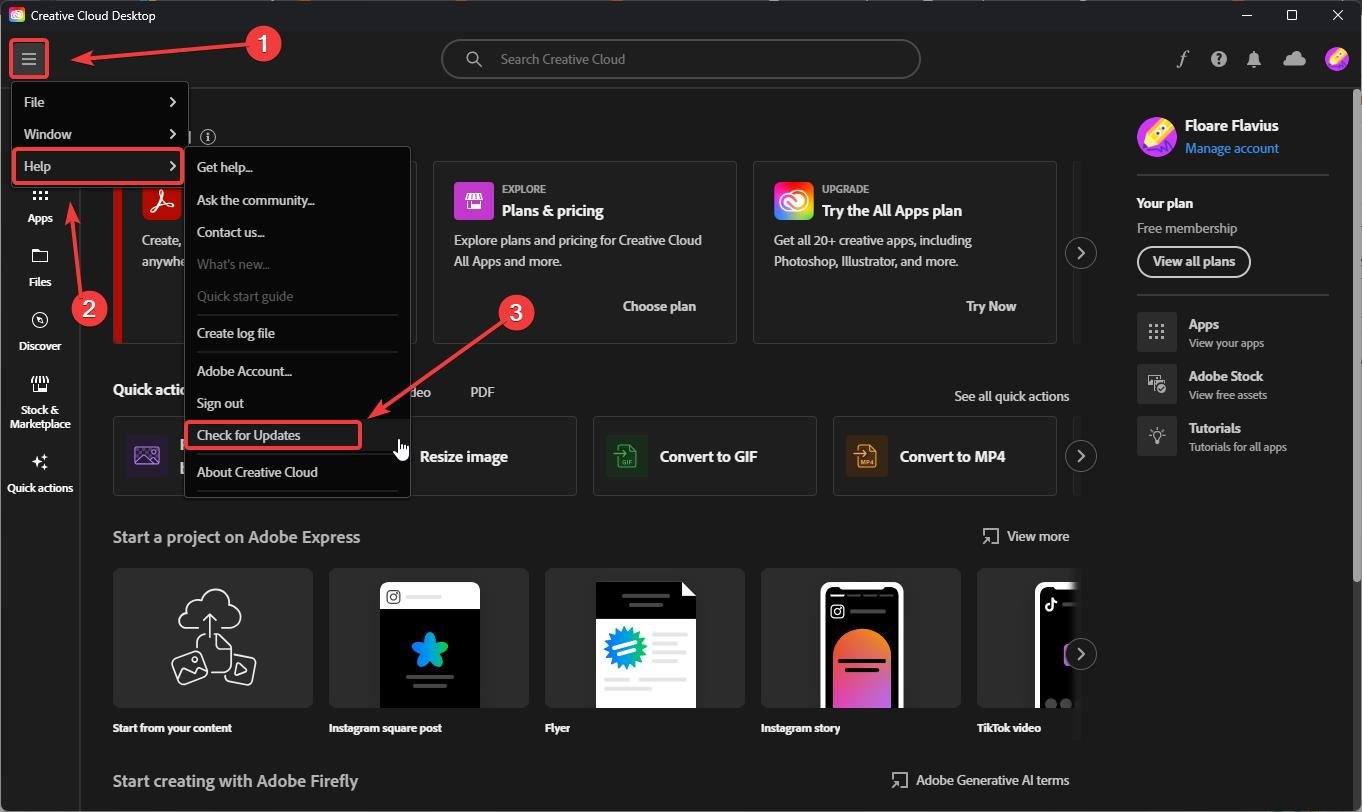
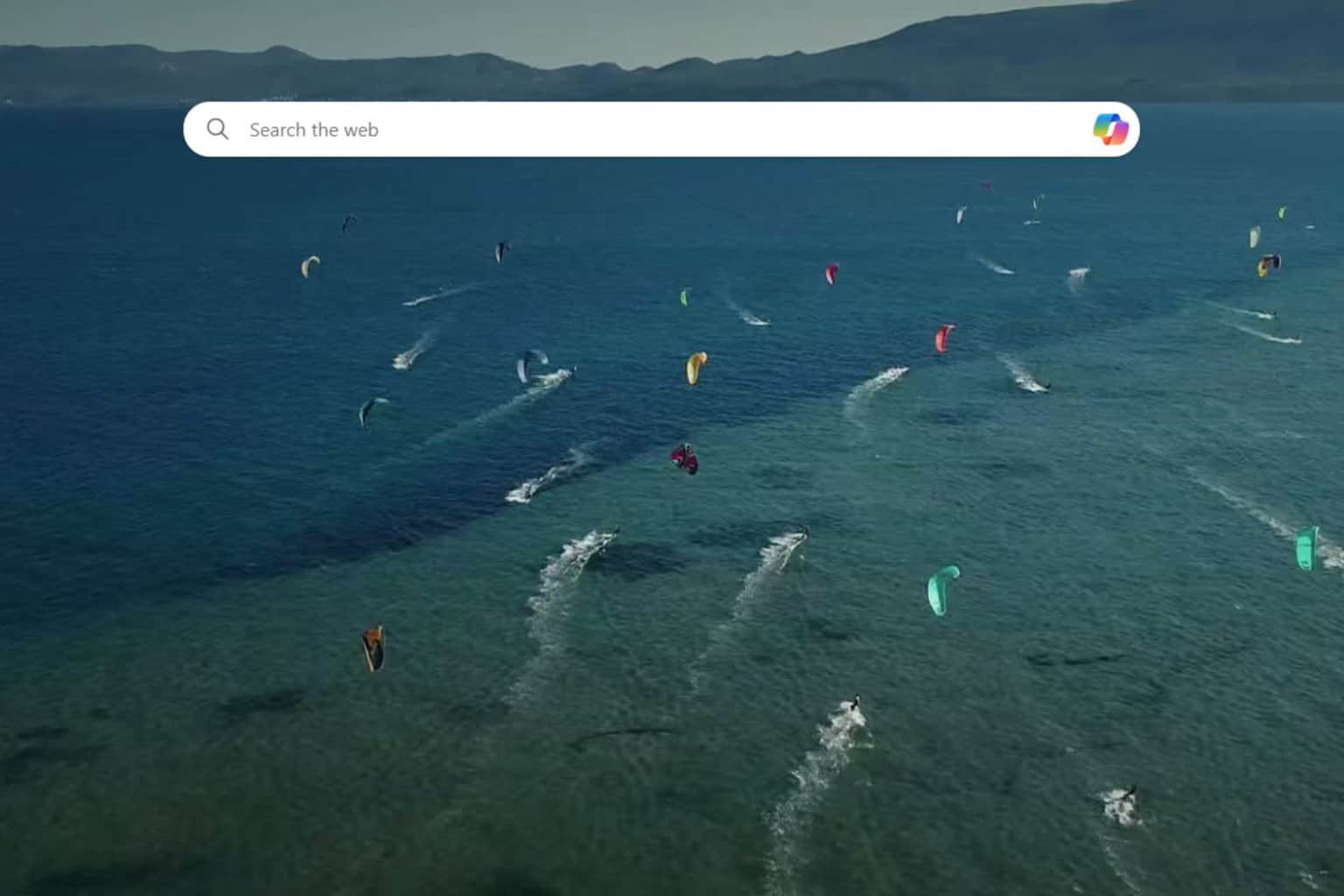
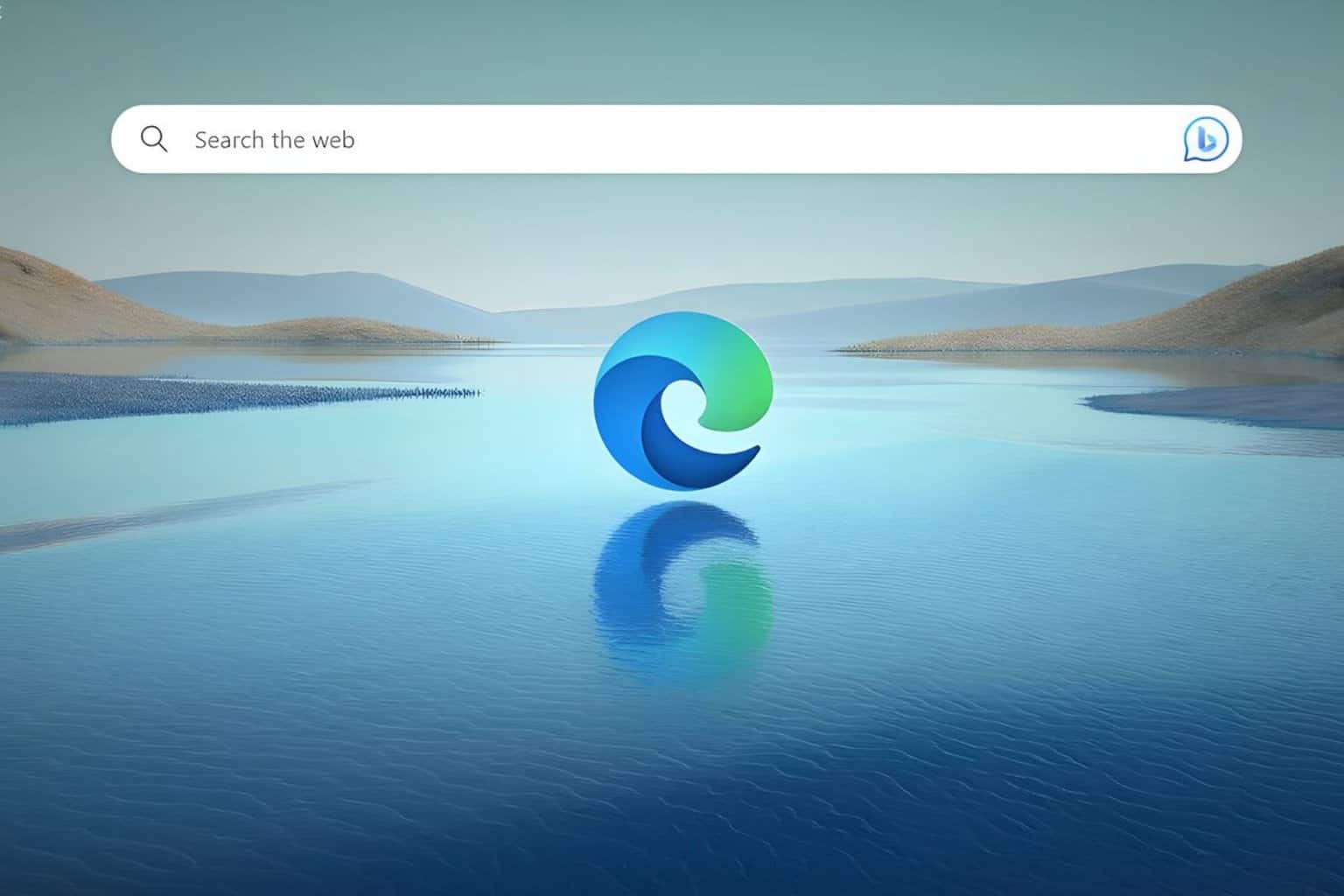
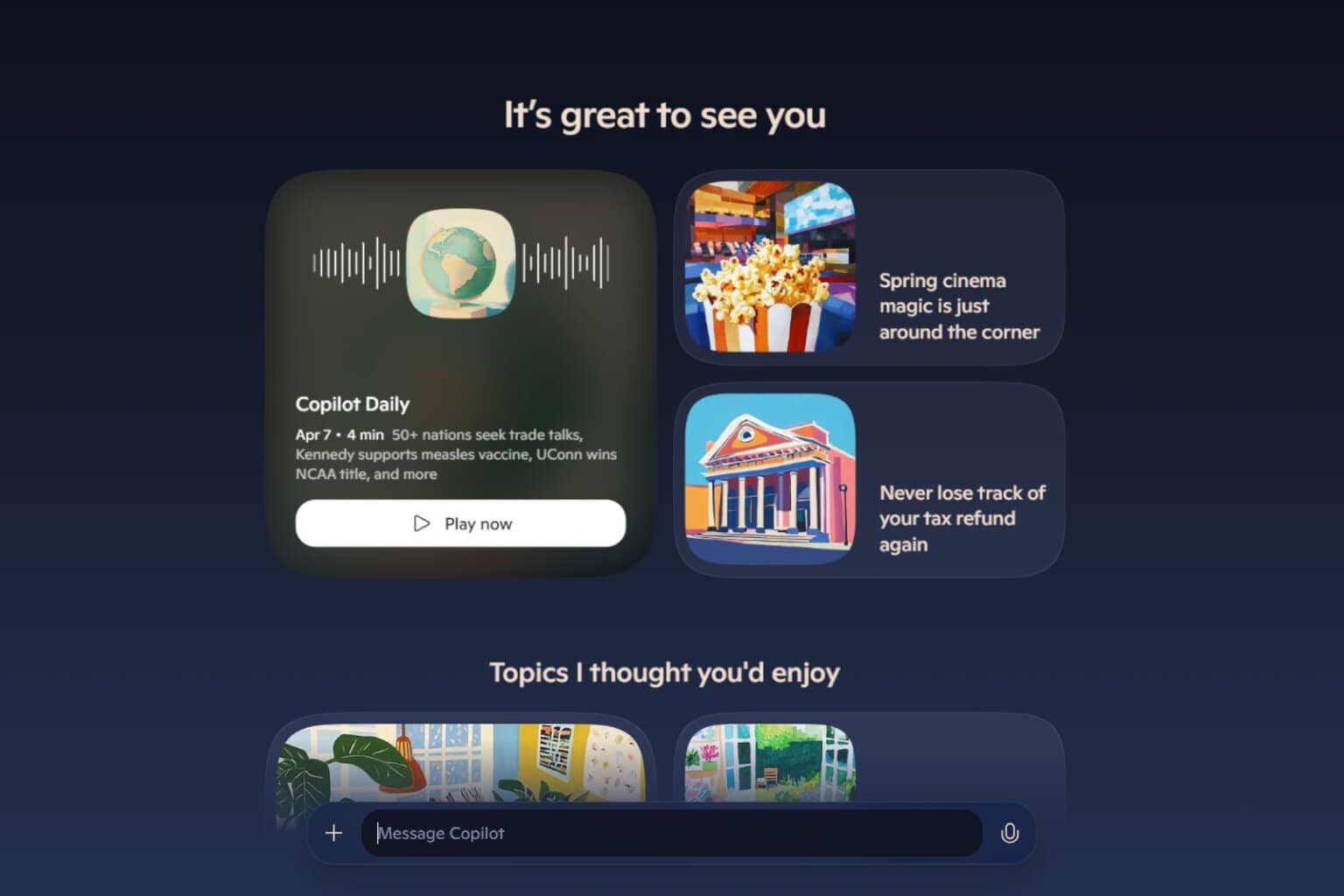

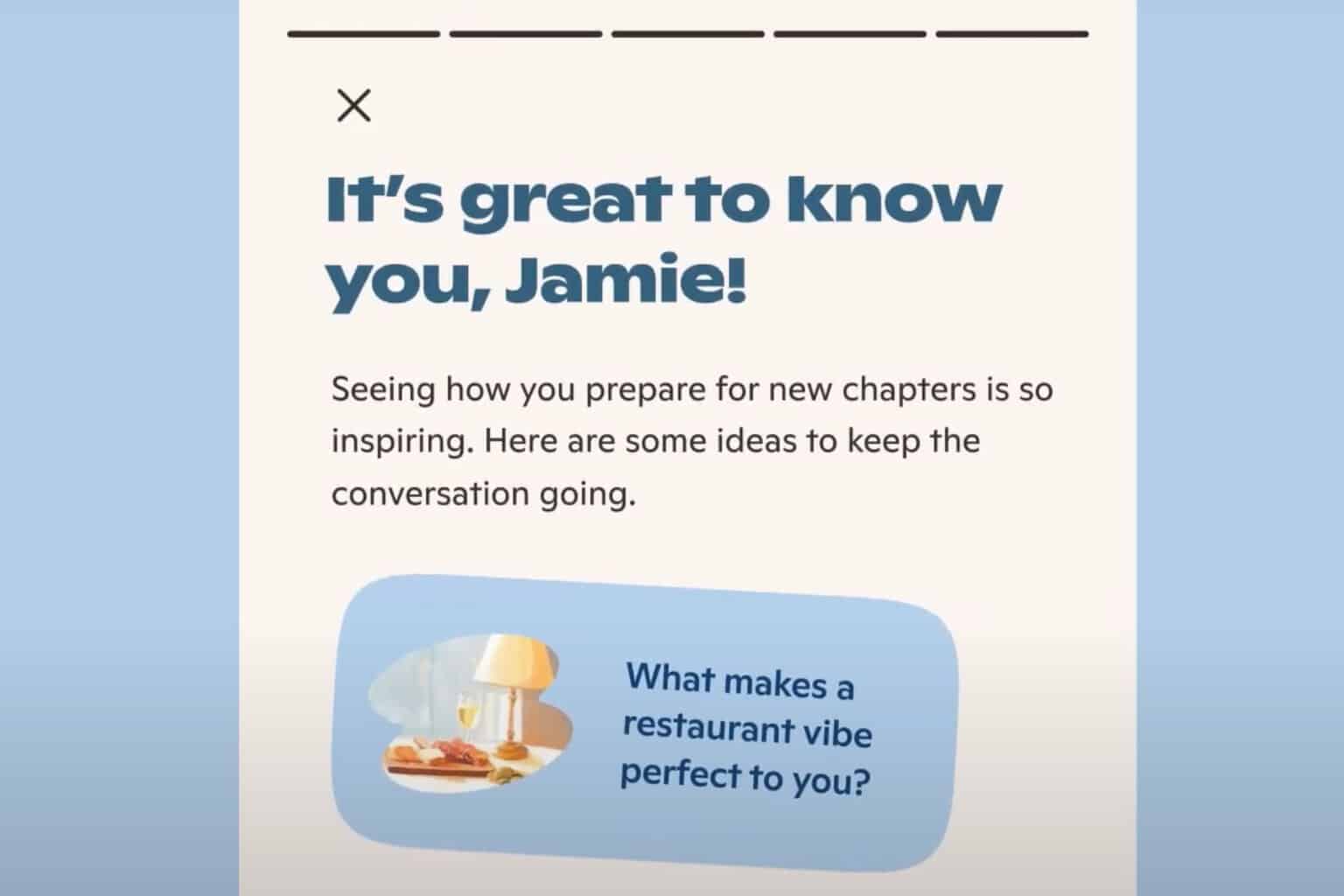
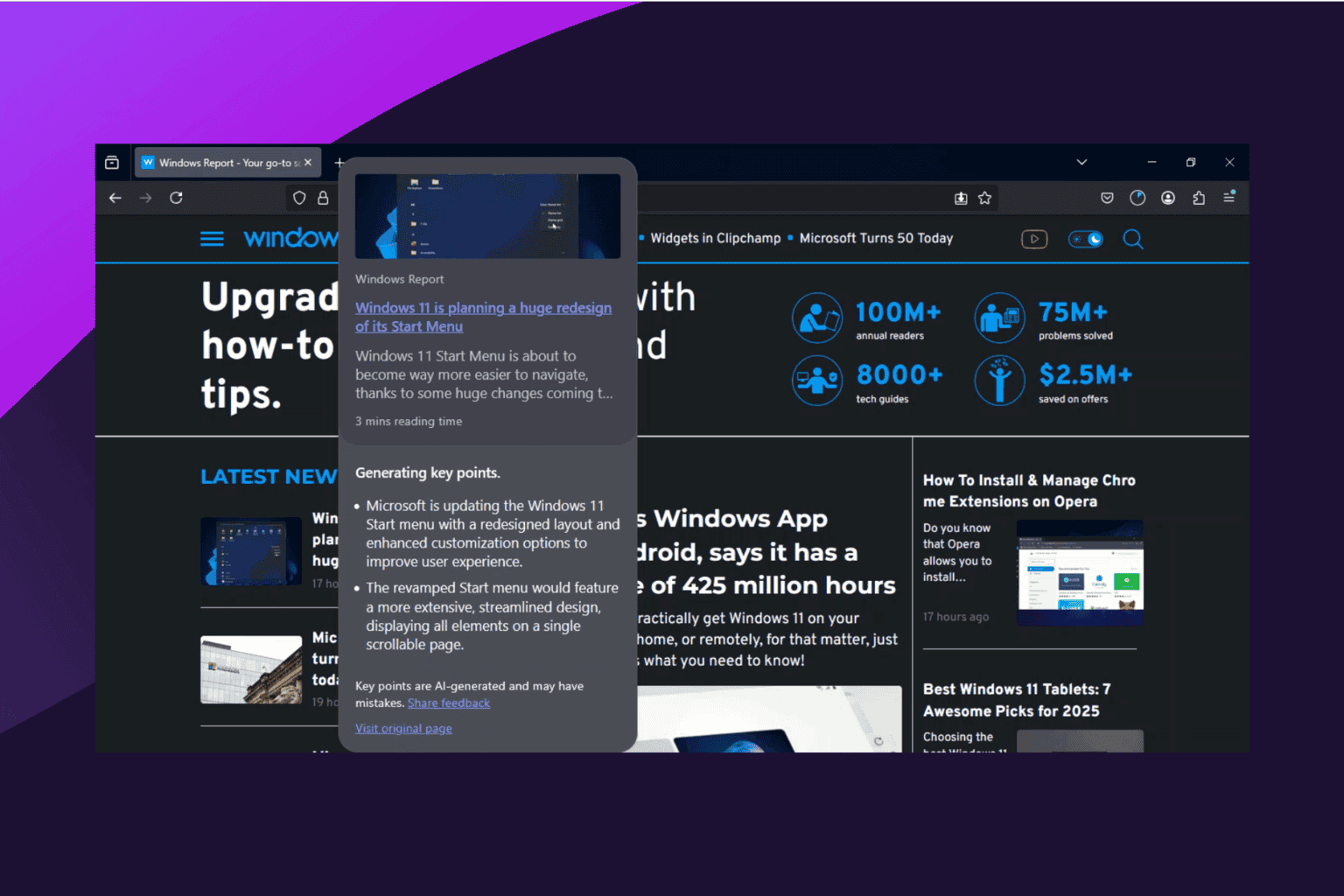
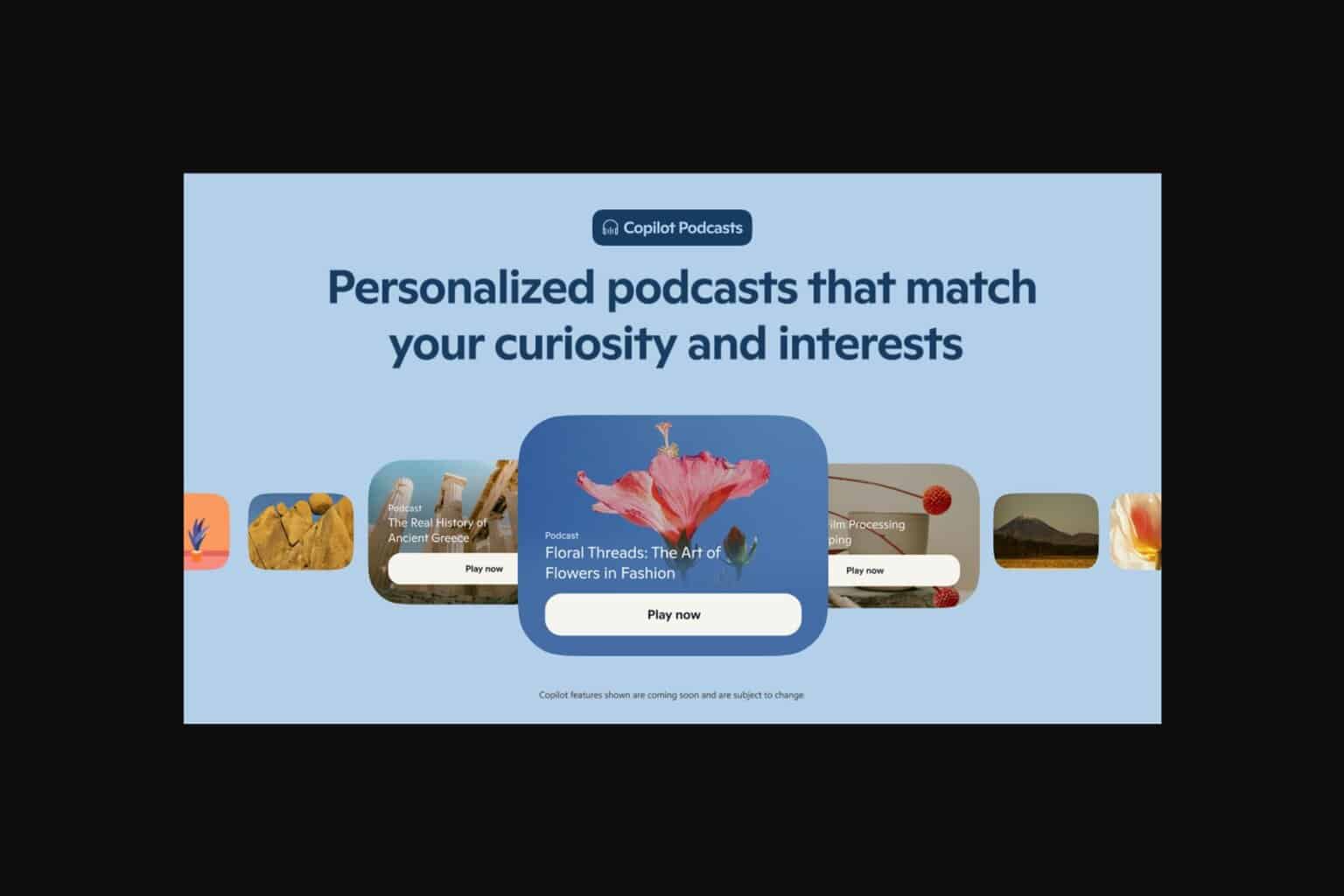
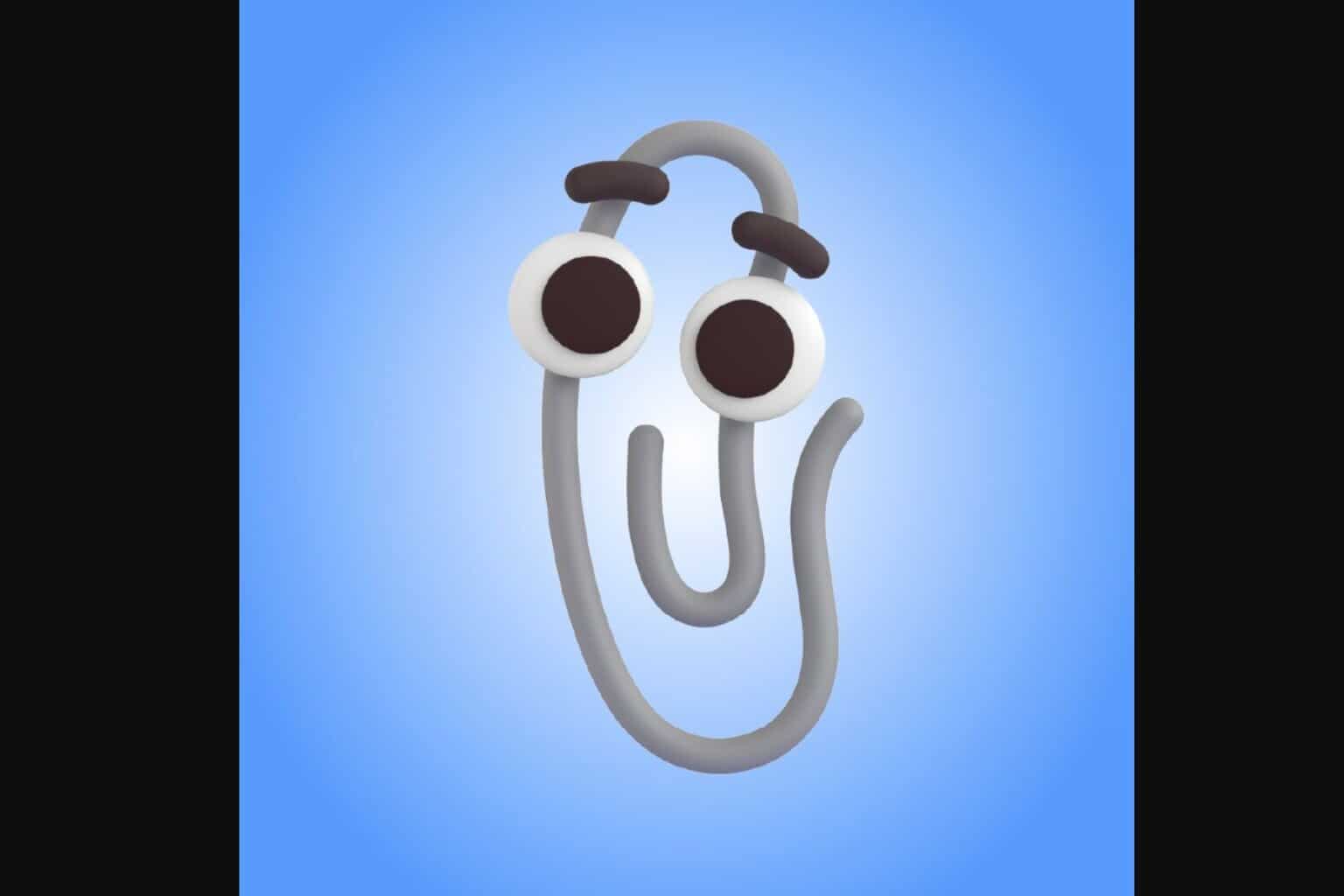
User forum
0 messages