Ijl15.dll is Missing or Not Found: 7 Ways to Download the DLL
Your antivirus may have deleted the file
5 min. read
Updated on
Read our disclosure page to find out how can you help Windows Report sustain the editorial team. Read more
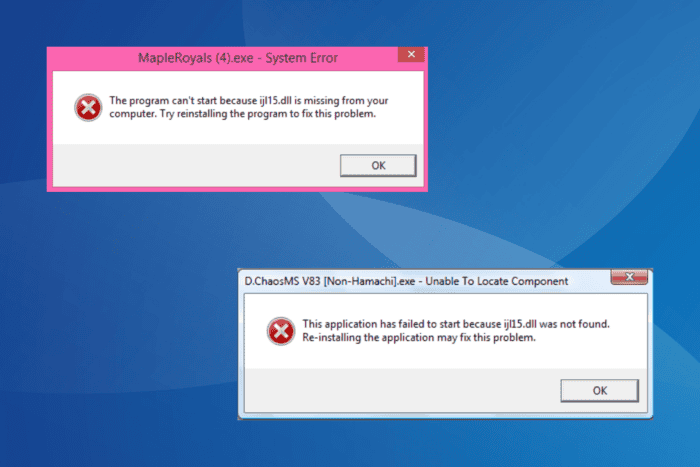
The ijl15.dll file, developed by Intel and a part of the Intel JPEG Library (IJL), is required by several apps and games to run, primarily the older ones. When it’s not available, you get an error that reads, The program can’t start because ijl15.dll is missing from your computer. Try reinstalling the program to fix this problem.
Programs affected by the missing ijl15.dll error include ZooTycoon, MapleLegends, MapleRoyals, Warcraft 3, and D.ChaosMS, amongst others. Reasons for the DLL not found error are malware infection, inadvertent deletion by the active antivirus, and incompatibility between the OS and the DLL file.
Before you proceed to the solutions, restart the PC, install all pending Windows and app updates, and uninstall any conflicting third-party antivirus!
What can I do when ijl15.dll is missing?
1. Get a copy of the DLL
When ijl15.dll is missing or not found, you can always get it from another user. Just make sure that both PCs are running the same iteration and architecture of Windows. Regarding the location of ijl15.dll, it’s advised to place the DLL in the same folder as the affected app’s launcher (.exe) file.
So, go to another computer > copy the DLL to a USB flash drive > connect the USB drive to the affected PC > move the DLL to the folder storing the affected app’s launcher > reboot the PC.
The app/game throwing the missing ijl15.dll error should now run fine.
2. Run a malware scan
- Press Windows + S to open Search, type Windows Security in the text field, and click on the relevant result.
- Click on Virus & threat protection.
- Click on Scan options.
- Select the Full scan entry and click the Scan now button.
- Wait for the scan to complete (may take 15-30 minutes) and check for improvements.
3. Restore ijl15.dll and whitelist the app in Windows Security
 NOTE
NOTE
- Press Windows + S to open Search, type Windows Security, and click on the relevant result.
- Click on Virus & threat protection.
- Click on Protection history.
- Select Quarantined items from the Filters dropdown menu.
- If you find the ijl15.dll file listed here, restore it.
- Now, go back to Virus & threat protection and click on Manage settings under Virus & threat protection settings.
- Click on Add or remove exclusions.
- Click Yes in the UAC prompt.
- Next, click the Add an exclusion button and select Folder from the list of options.
- Navigate to the affected app/game’s folder, choose it, and click on Select Folder.
- Finally, reboot the PC to apply the changes and check for improvements.
In 3 out of 5 cases of missing ijl15.dll in MapleStory or MapleRoyals, the antivirus solution quarantined the DLL, mistaking it for a threat. So, you will have to restore the quarantined file and add the game to the list of exclusions to prevent further issues.
4. Reinstall the affected app/game
- Press Windows + R to open Run, type appwiz.cpl in the text field, and hit Enter.
- Select the affected app/game from the list, and click on Uninstall.
- Follow the on-screen instructions to complete the uninstallation process, and then reboot the PC.
- Finally, reinstall the app from an official source, say the developer’s website or Microsoft Store.
Remember, the ijl15.dll file comes bundled with apps and games and is not natively a part of Windows. So, if you are getting the DLL not found error, it’s likely that the installation didn’t go through properly, and reinstalling the app should fix things!
In case a quick removal doesn’t work, I recommend using a top-rated software uninstaller to delete any leftover files, app cache, and Registry entries, which might trigger conflicts during the reinstallation.
5. Perform a system restore
- Press Windows + S to open Search, type Create a restore point, and click on the relevant result.
- Click the System Restore button.
- Select the Choose a different restore point option, if available, and click Next.
- Pick a restore point created before the issue first appeared or the oldest one from the list, and click Next.
- Verify the details, click on Finish, and then confirm the change.
- Wait for the restore to complete. It may take 15-30 minutes.
A system restore allows you to revert all changes made in the recent past, including the one behind the ijl15.dll not found error in Windows. This is helpful when you can’t pinpoint the exact underlying cause.
6. Install the app/game on a virtual machine
For much older games, say those developed over two decades ago, you will have to set up a virtual machine, install an older, compatible iteration of Windows, and then play the game on it.
This is a slightly tricky and time-consuming solution but works perfectly with older games developed for, say, Windows Vista. Besides, you don’t have to pay a dime for it. Several free virtual machines are available and can be set up in no time.
7. Contact the app’s support team
If virtual machine is not an option, you should contact the app’s developers or the dedicated support team. Perhaps, they could provide you with a compatible DLL for the game or share dedicated fixes to resolve the issue!
By now, you must have fixed the ijl15.dll was not found error, and the affected app/game should be up and running!
Before you leave, discover expert tips to optimize your PC for gaming and enjoy a seamless, error-free experience! Before you leave, don’t miss our guide on what to do if lua5.1.dll is missing on your PC.
For any queries or to share which fix worked for you, drop a comment below.
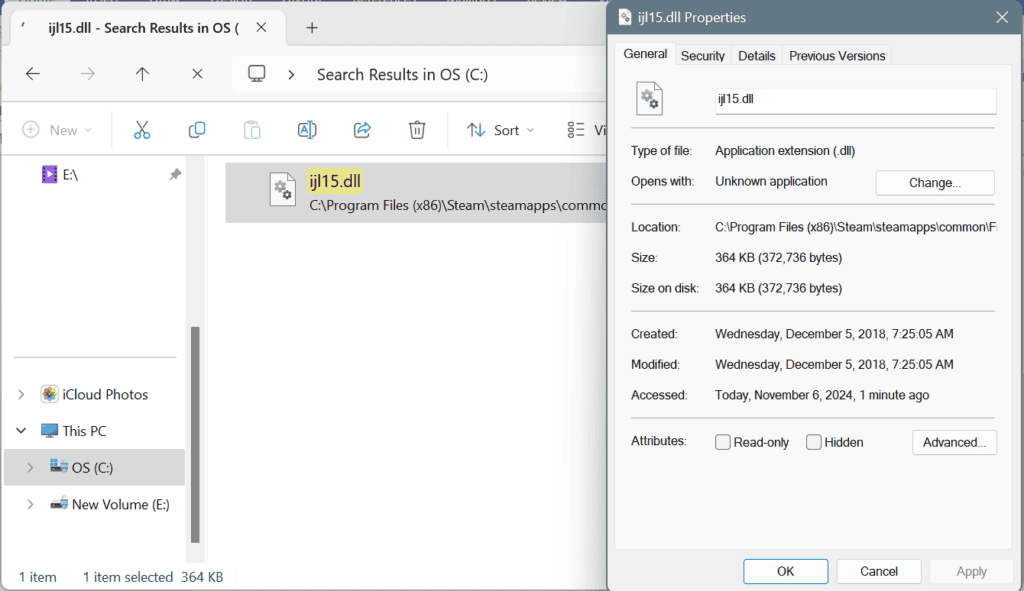
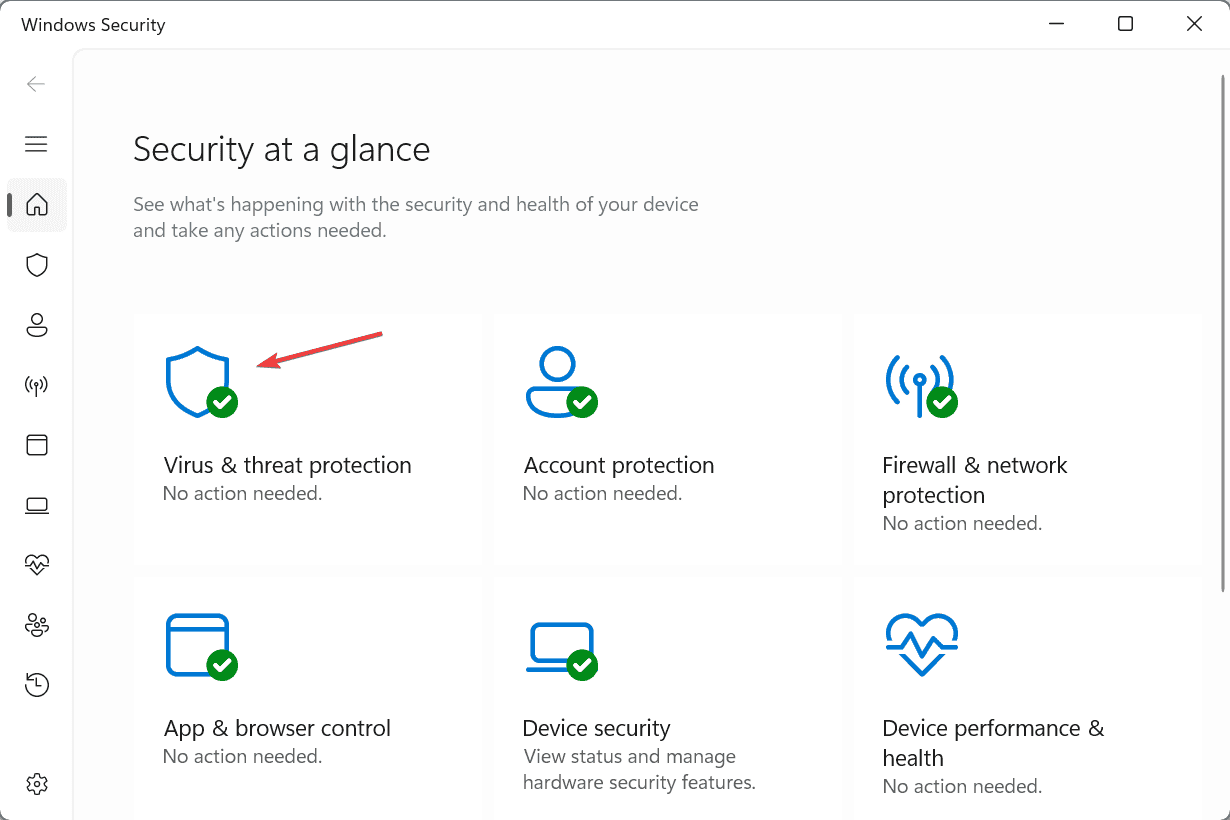
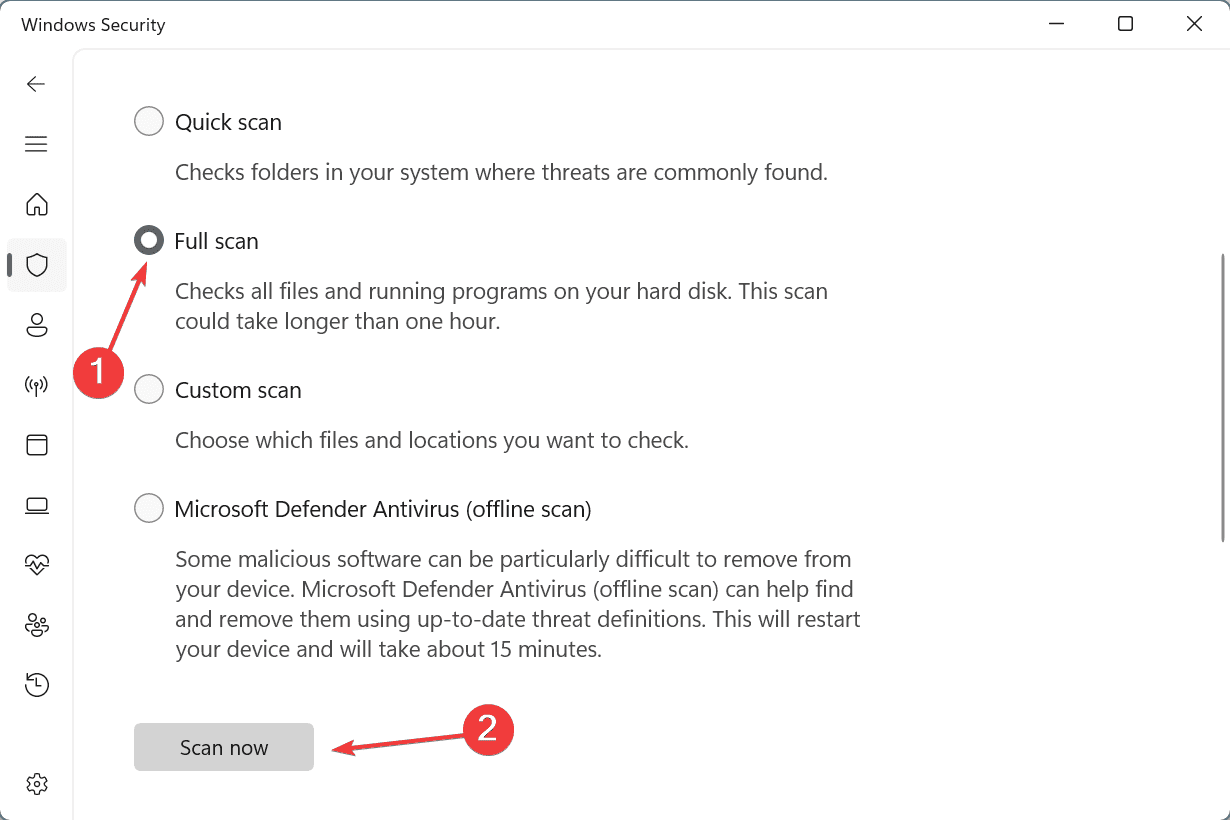
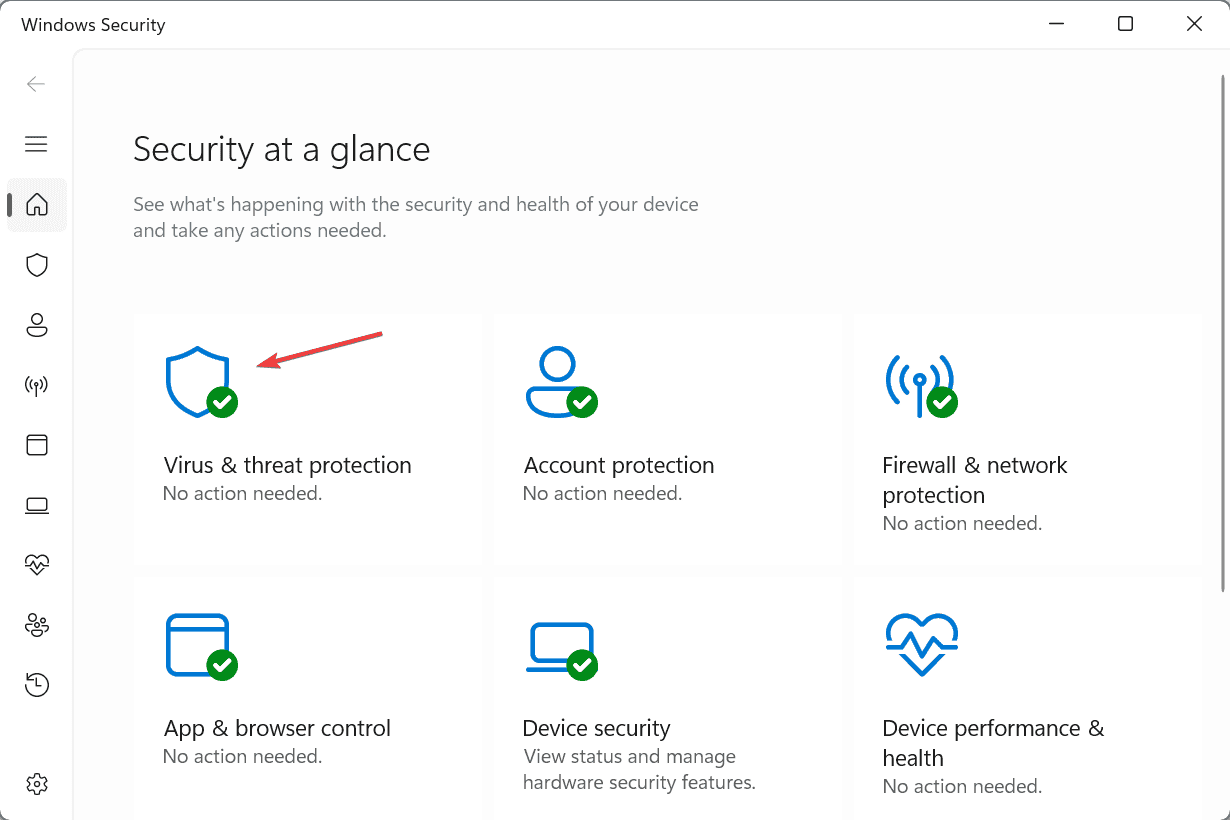
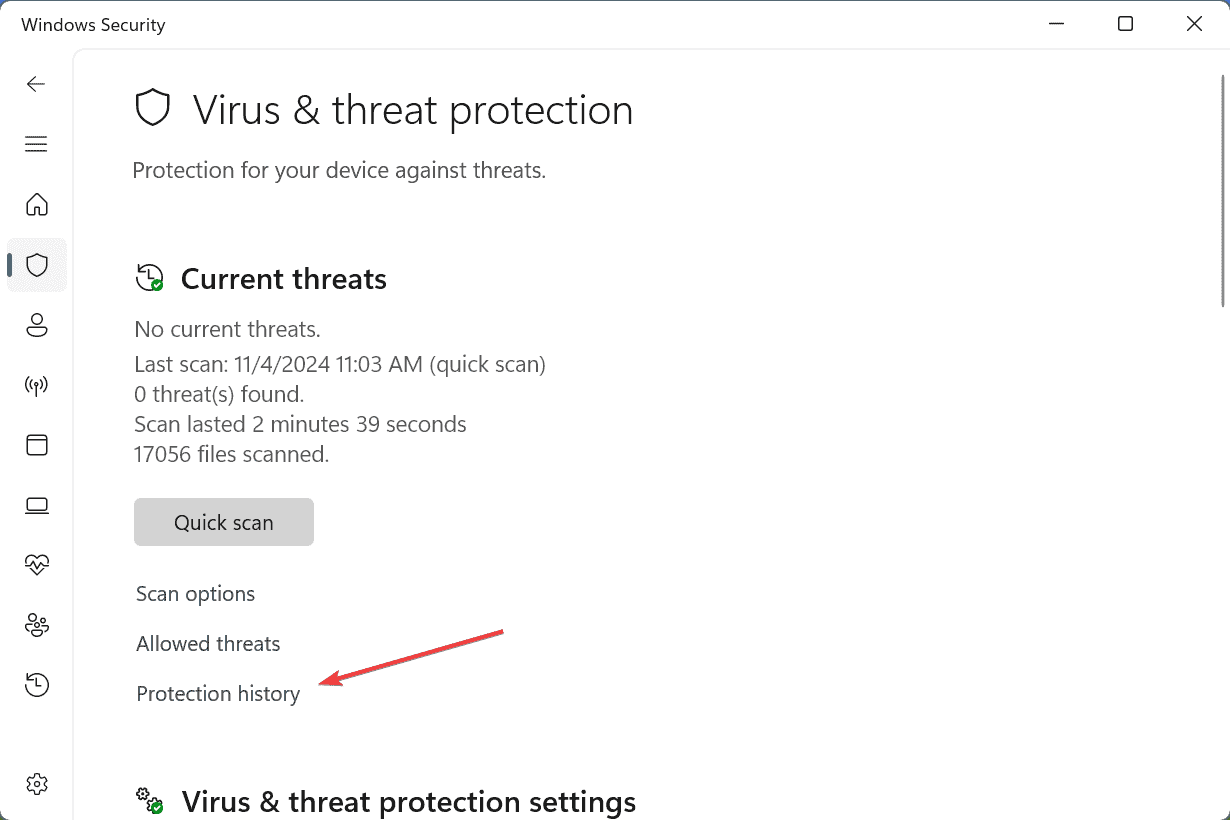
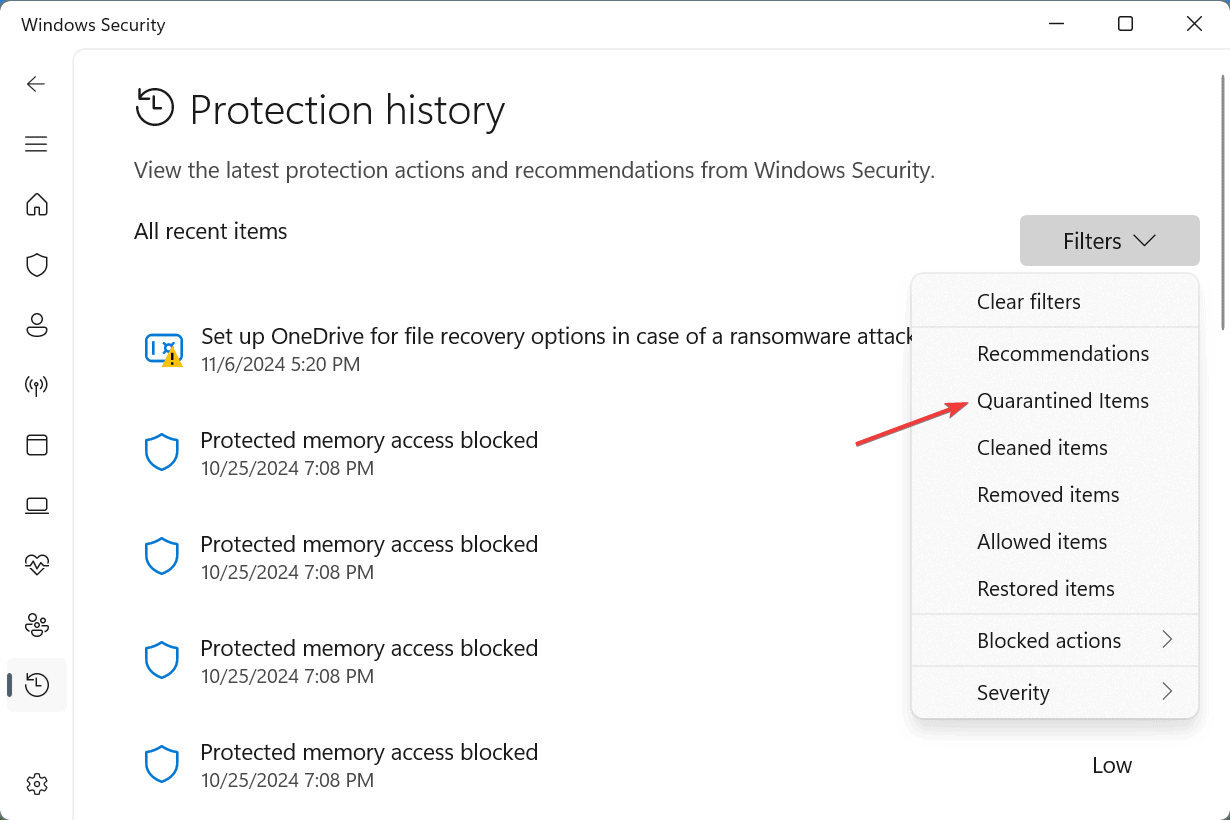
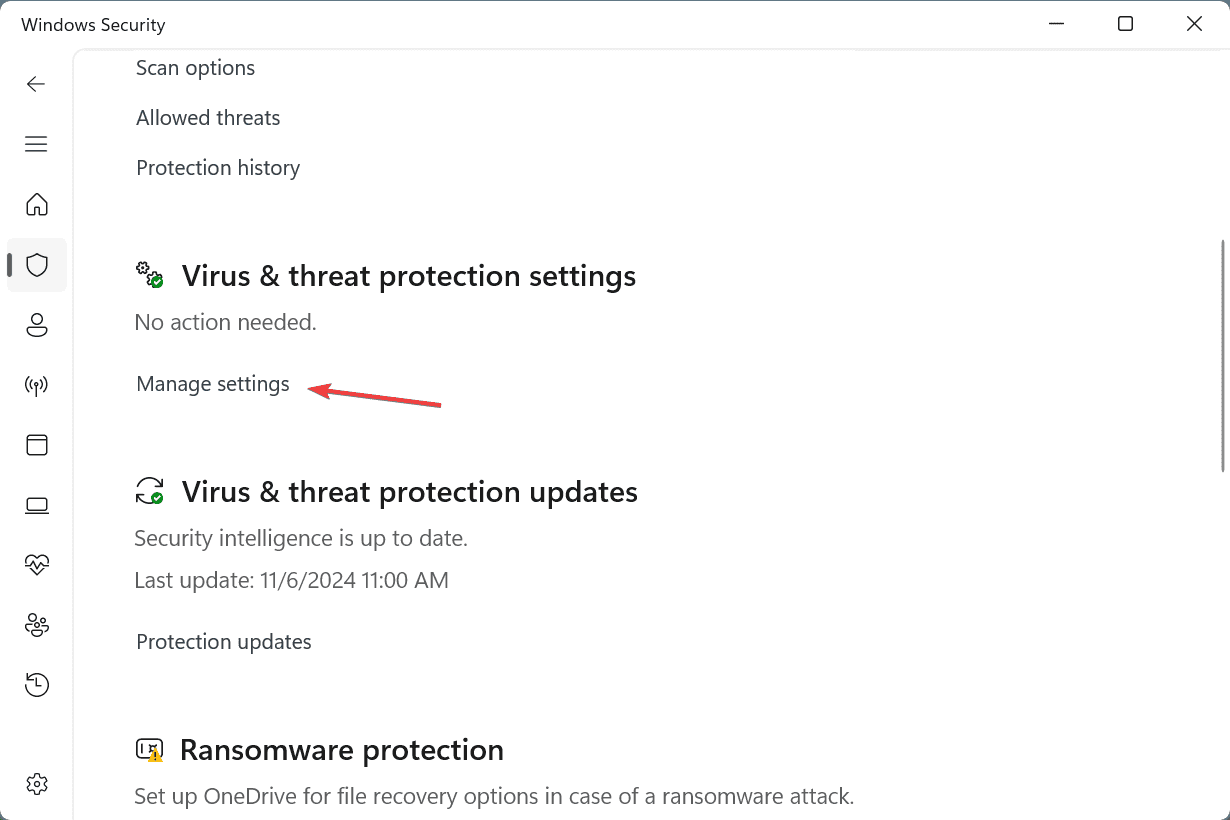
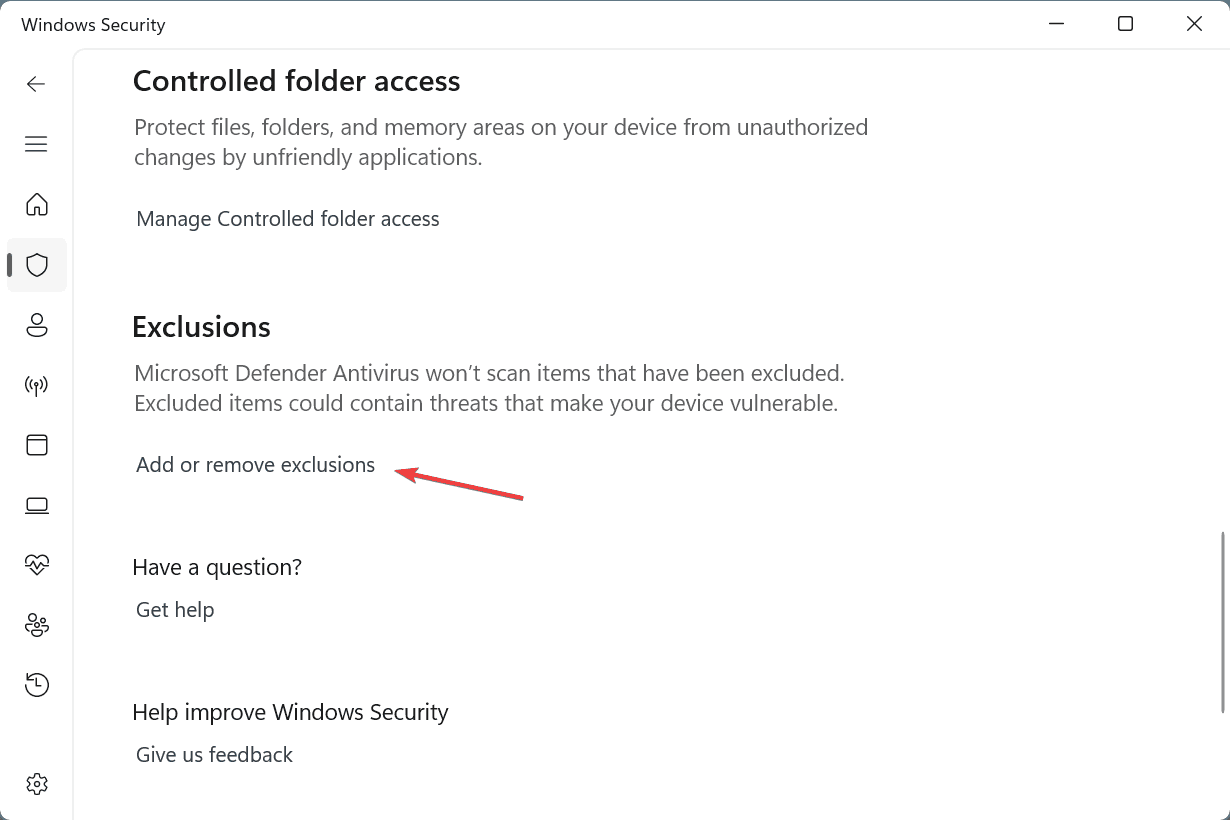
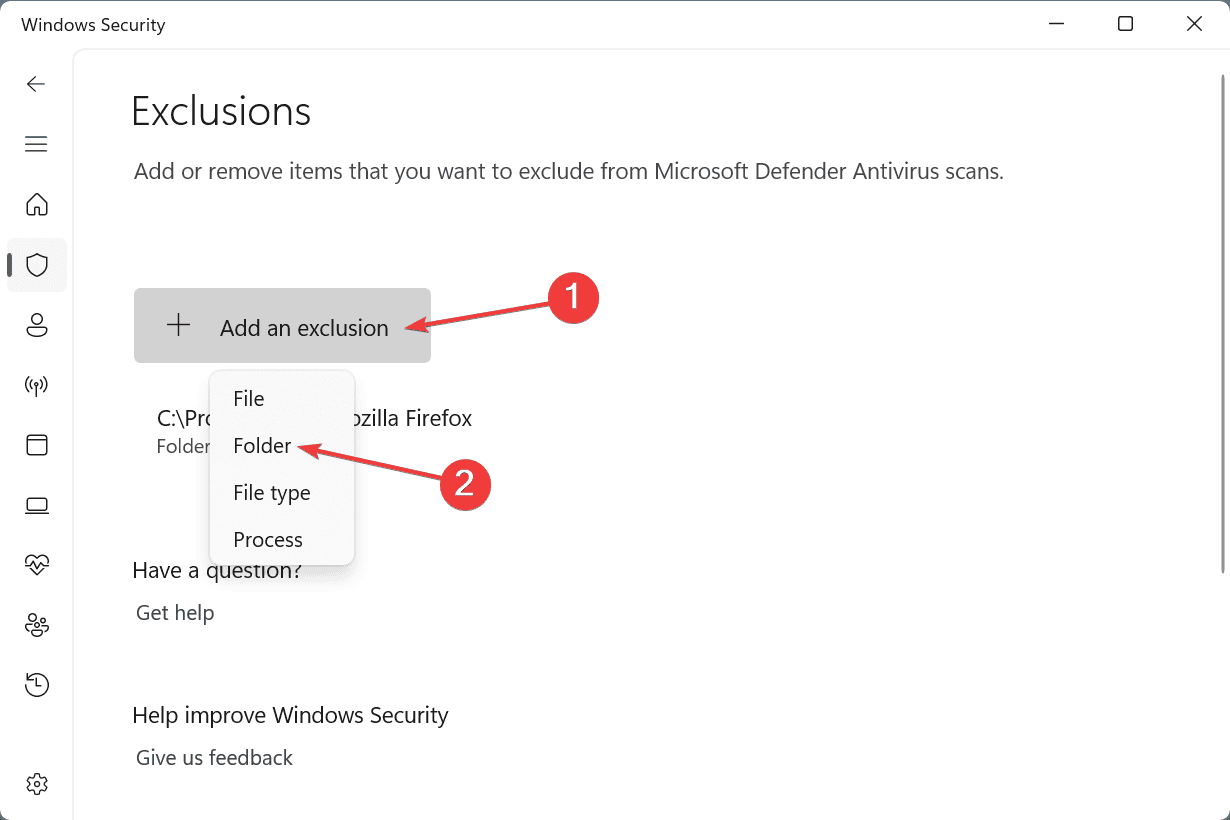
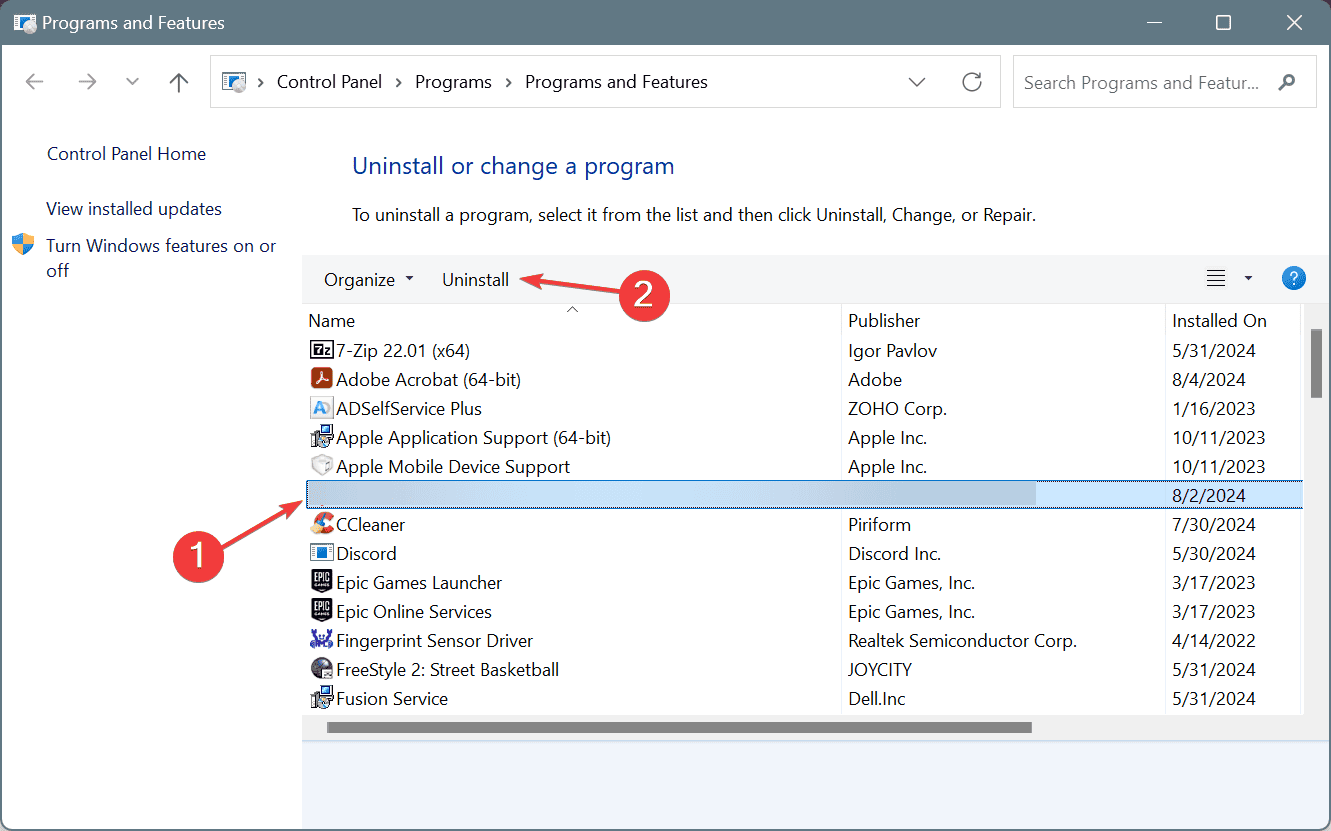
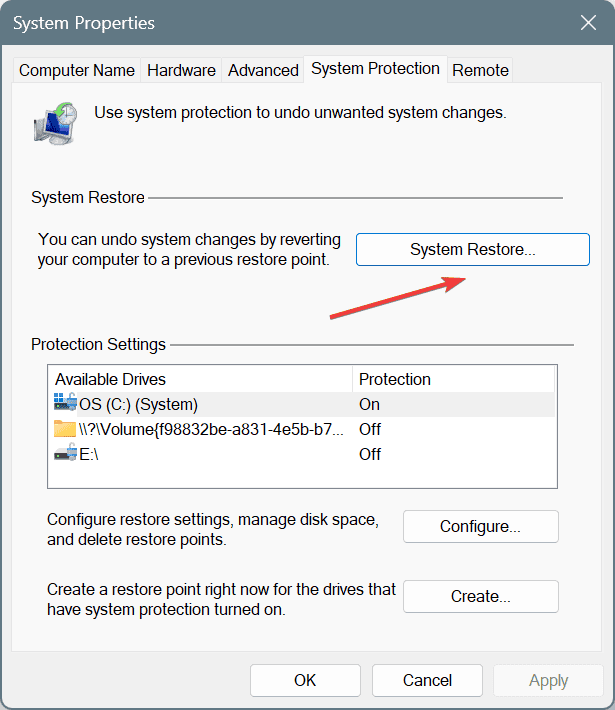
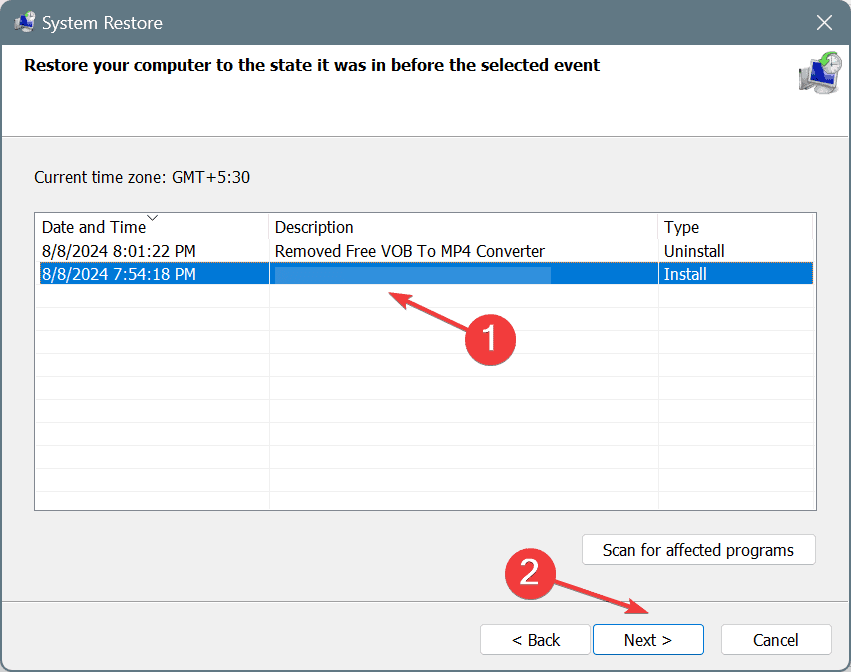








User forum
0 messages