Inaccessible Boot Device in Windows 11BSOD Error Fixed
Inaccessible Boot Device error can appear after Windows 11 upgrade
3 min. read
Updated on
Read our disclosure page to find out how can you help Windows Report sustain the editorial team Read more
Key notes
- The Inaccessible Boot Device Windows 11 error will appear due to your BIOS settings.
- In some rare instances, missing drivers can cause this problem as well.
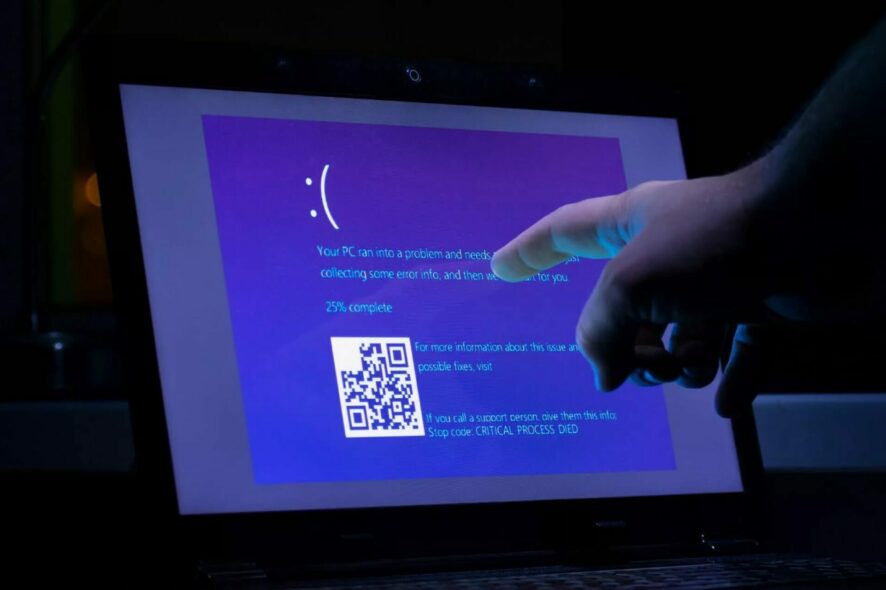
The Inaccessible Boot Device Windows 11 error is another BSOD (stop code) issue that can arise from various causes. This particular error has a 0x0000007b stop code, often arising during the system startup.
Inaccessible Boot Device is a BSOD error, and it appears because Windows can’t find your boot drive. A bad update or improper BIOS configuration on Windows causes the issue.
How do I fix inaccessible boot device on Windows 11?
Before we start, there are a few preliminary checks you can try:
- Connect the device with an Ethernet connection when installing Windows or new updates so it can download the necessary drivers.
- Ensure you have the right drive set as a boot device in BIOS.
1. Change RST to AHCI in BIOS
- Restart PC several times to and choose Troubleshoot.
- Next, choose Advanced options and select Command Prompt.
- Run the following command:
bcdedit /set {current} safeboot minimal - Restart your PC and keep pressing F2 or Del to enter BIOS.
- Go to storage settings.
- Make sure to switch from RST to AHCI.
- Repeat steps 1 and 2 but this time run:
bcdedit /deletevalue {current} safeboot
2. Disable VMD in BIOS
- Restart your PC and enter BIOS.
- Next, navigate to Advanced and choose Storage Configuration.
- Select VMD Configuration and set Enable VMD Controller to Disabled.
3. Disable Virtualisation Direct I/O
- Enter BIOS.
- Next, navigate to Advanced and choose System Agent Configuration.
- Locate Virtualisation Direct I/O or VT-d and disable it.
- A few users reported that you need to disable Kernel DMA protection before you can complete the previous step.
- Save changes.
Keep in mind that disabling this method only works before you install an update that caused this error.
4. Remove the problematic update
- Restart your PC several times during the boot.
- Choose Troubleshoot and then Advanced options.
- Select Uninstall updates.
- Next choose Uninstall latest quality update.
- Follow the instructions on the screen to complete the process.
- If the problem is still there, repeat the steps, but uninstall the latest feature update this time.
An Inaccessible Boot Device loop on Windows 11 can appear if the default boot device is missing or if BIOS settings don’t fully support the boot device.
For more information, check our guide on the Inaccessible Boot Device BSOD on Windows 10.
If you have any questions regarding the Inaccessible Boot Device Windows 11 error, don’t hesitate to leave them in the comments section below; we’ll be sure to look.




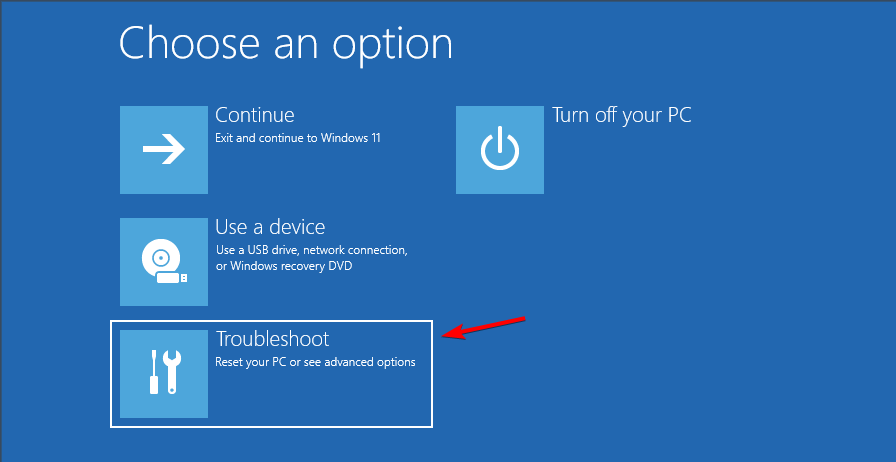
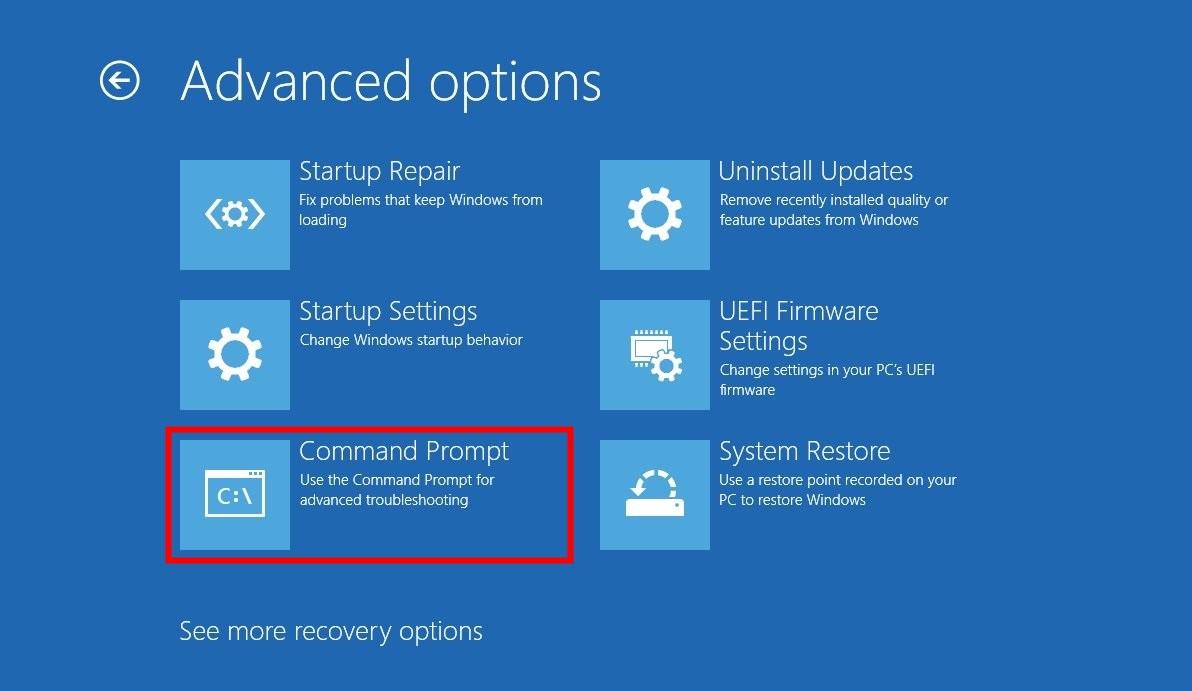
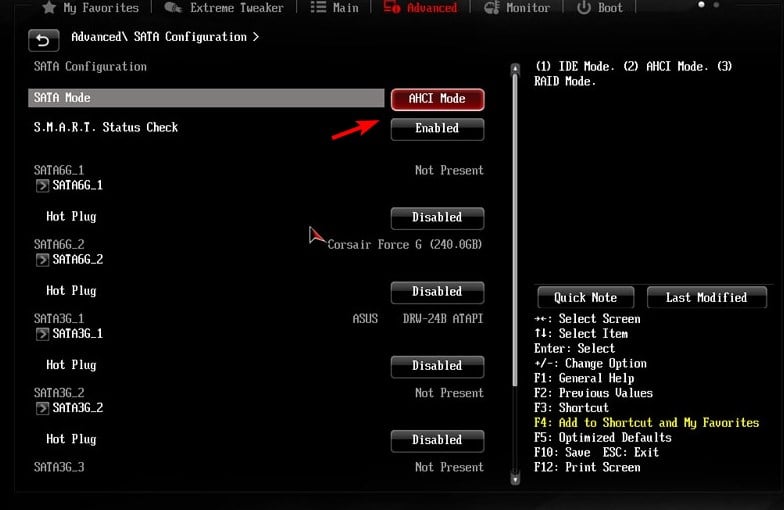
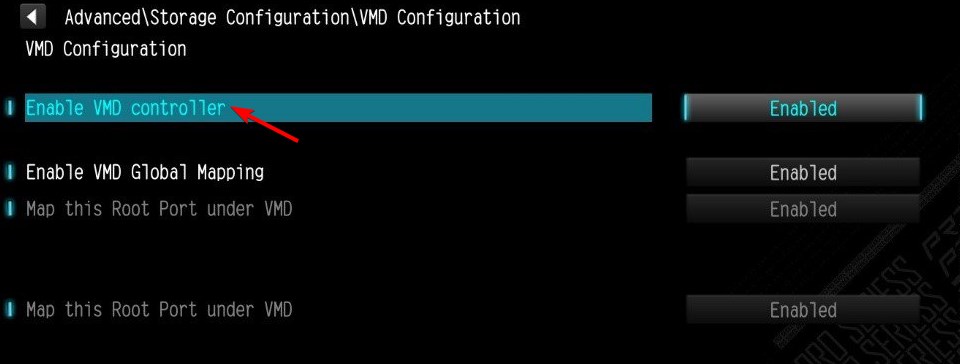
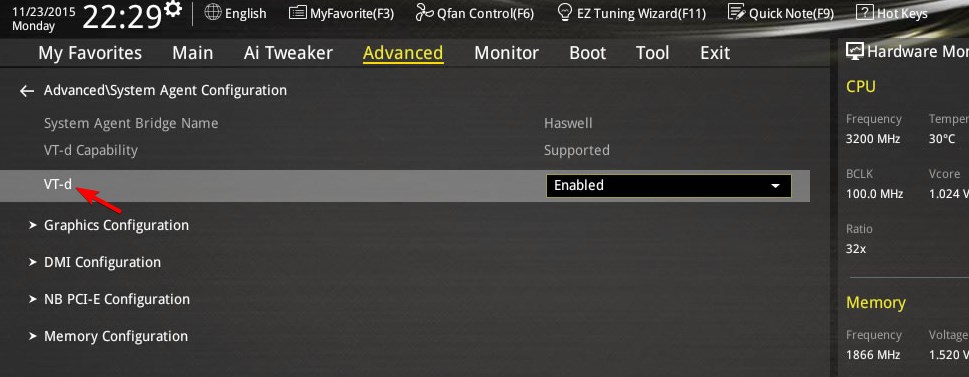
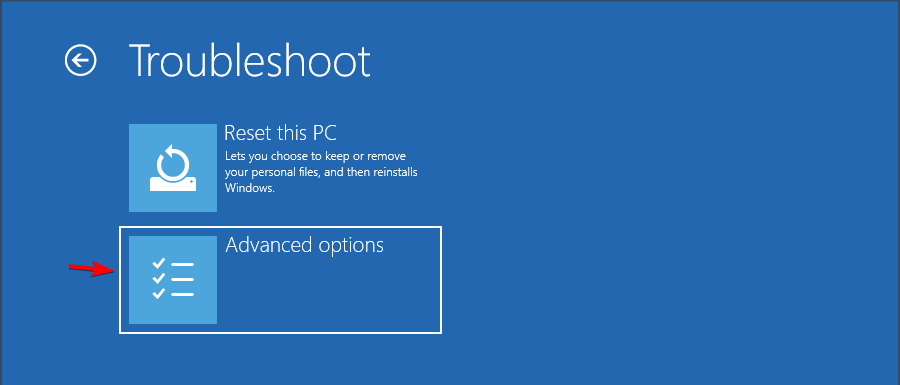
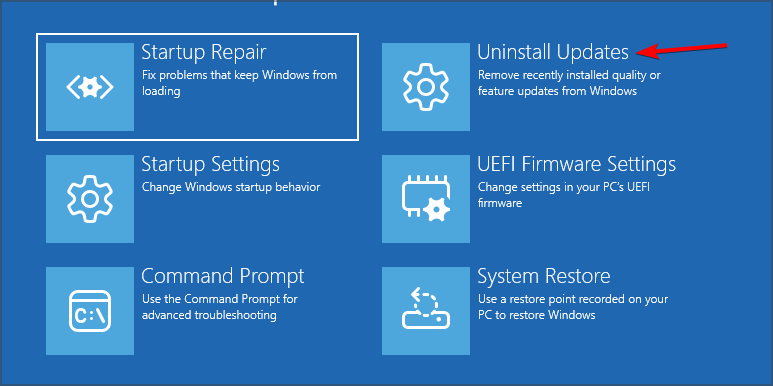
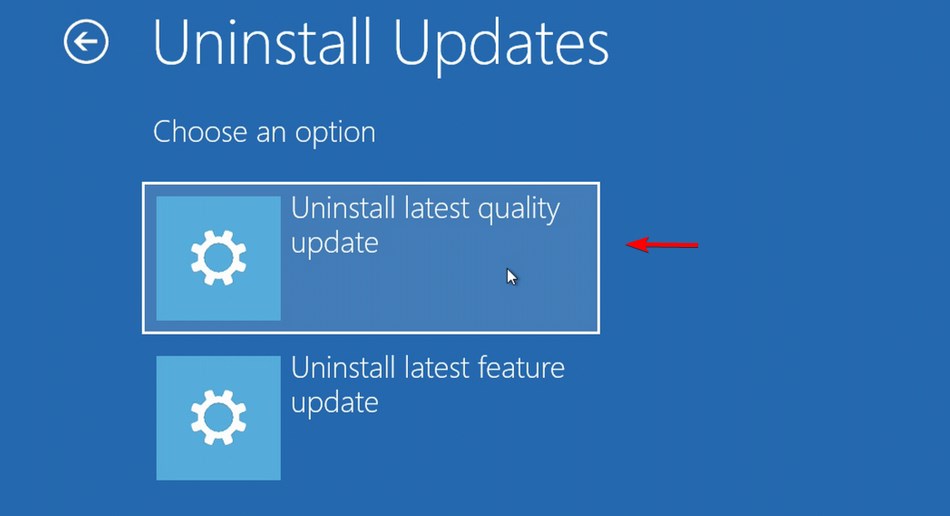
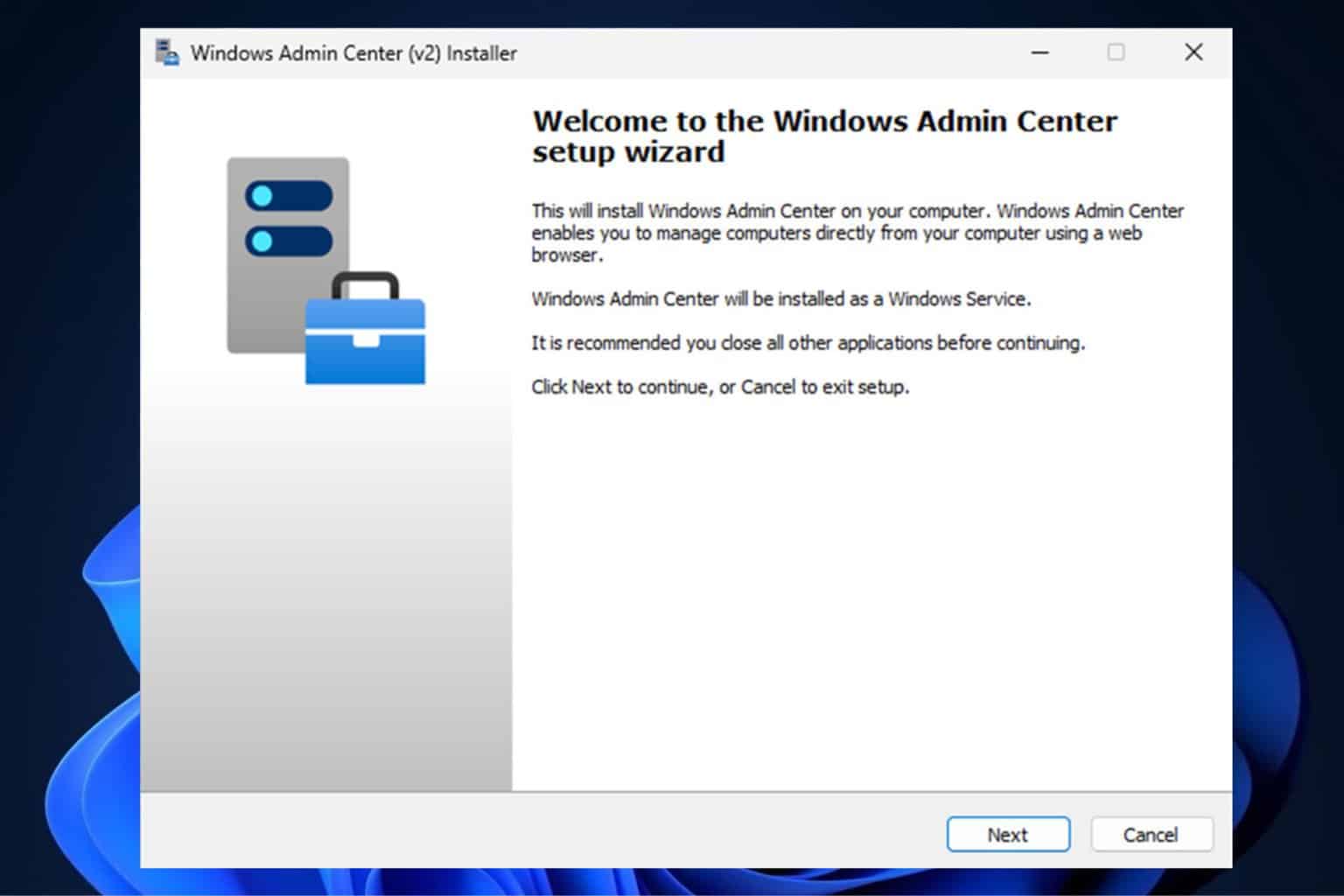
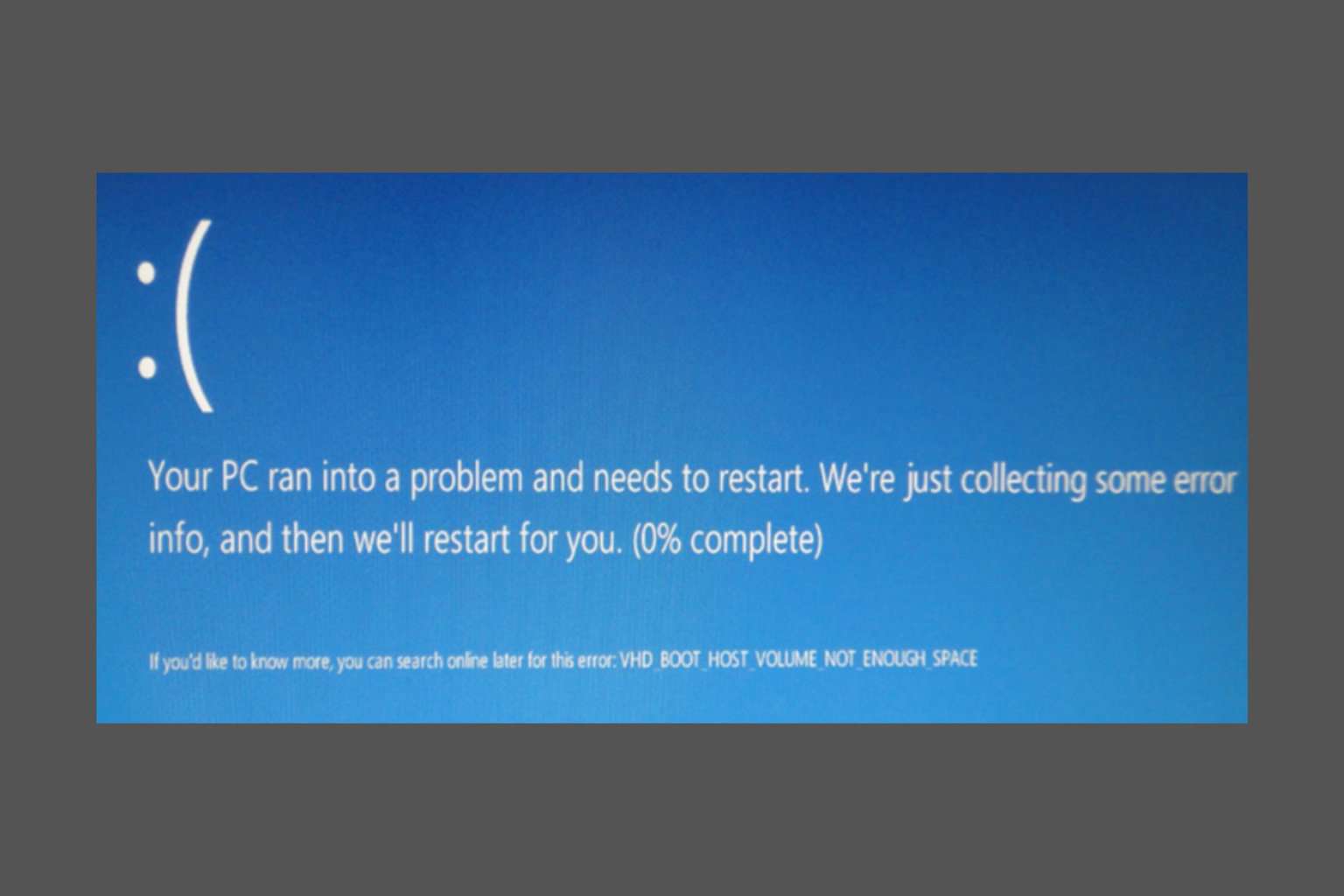
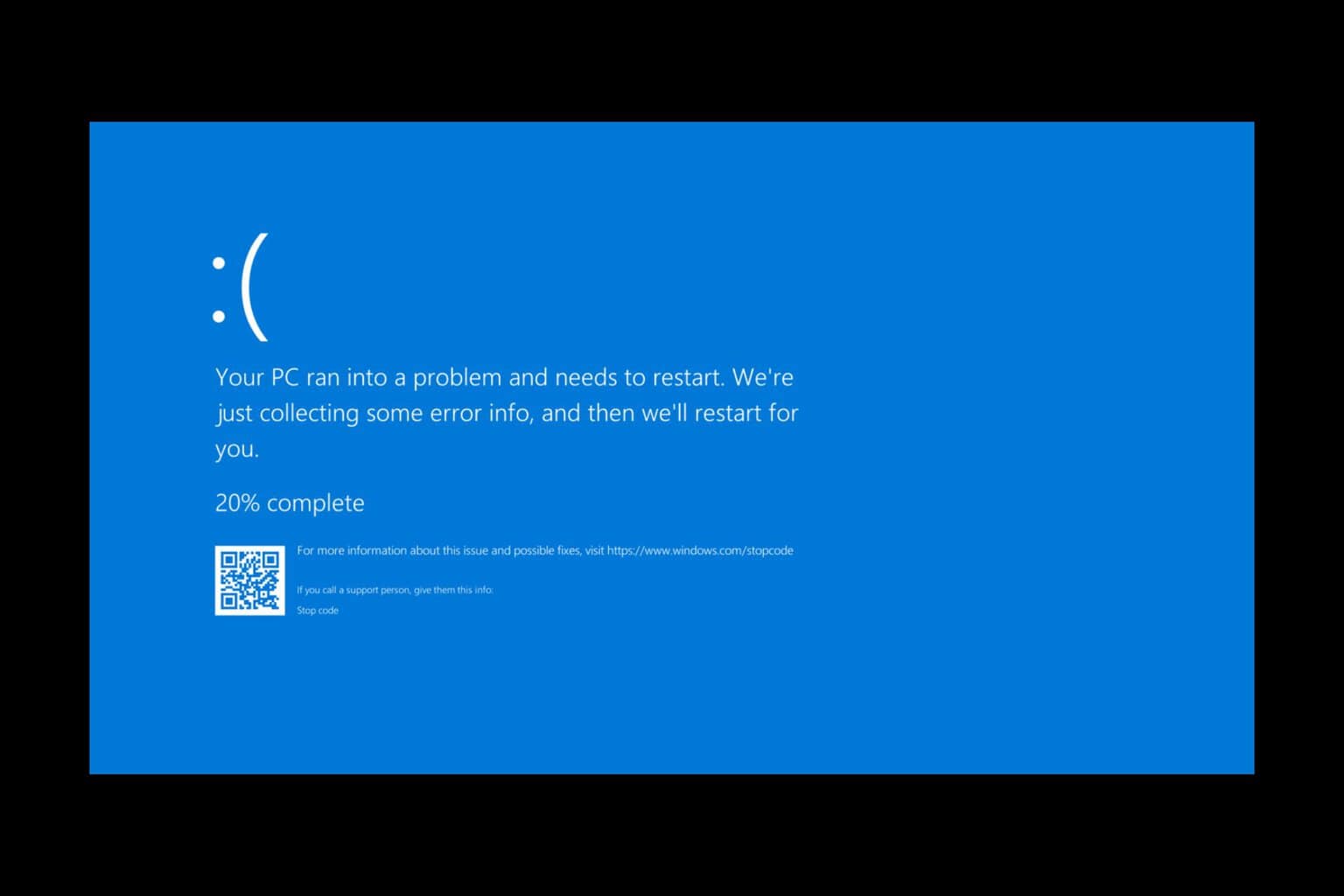
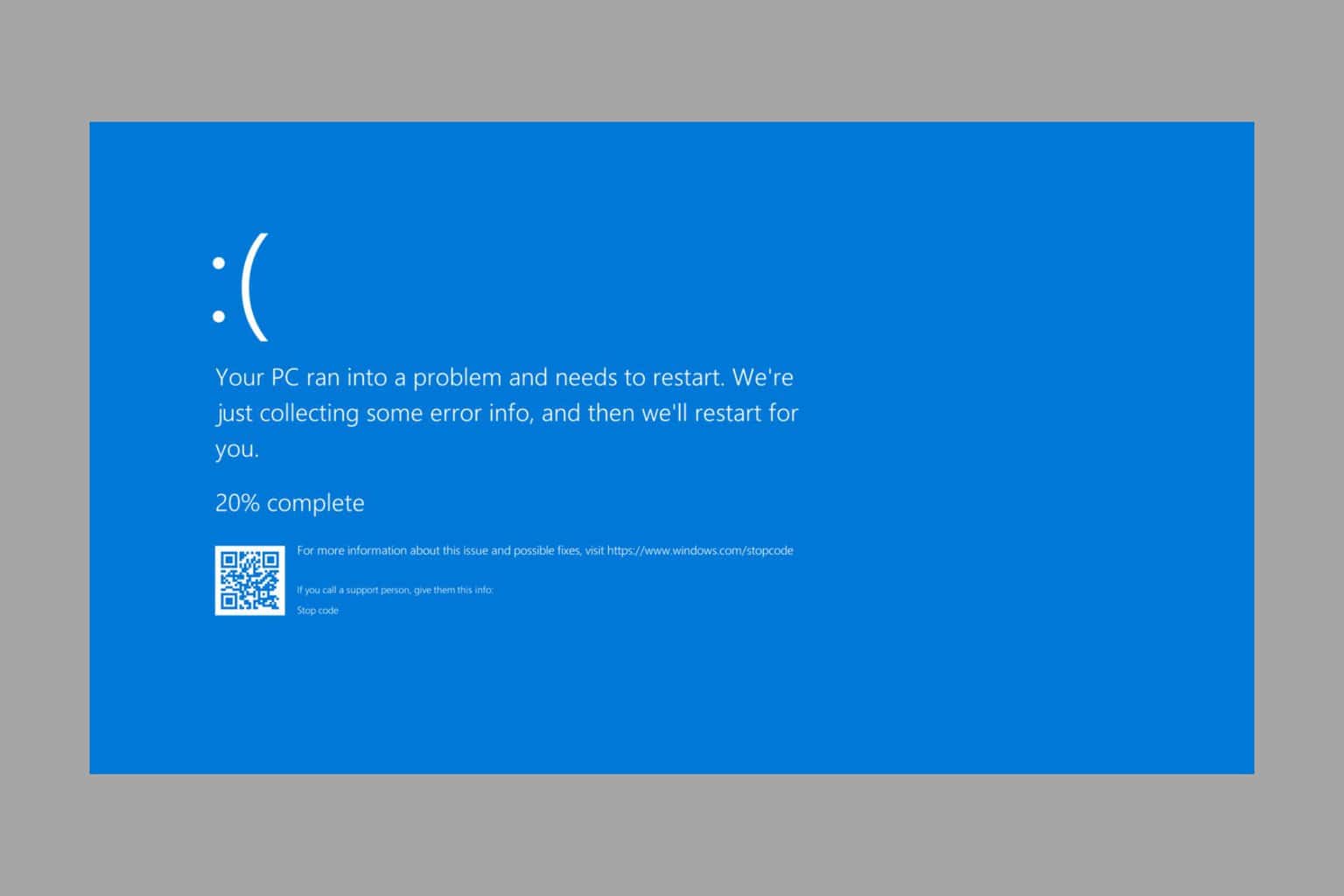

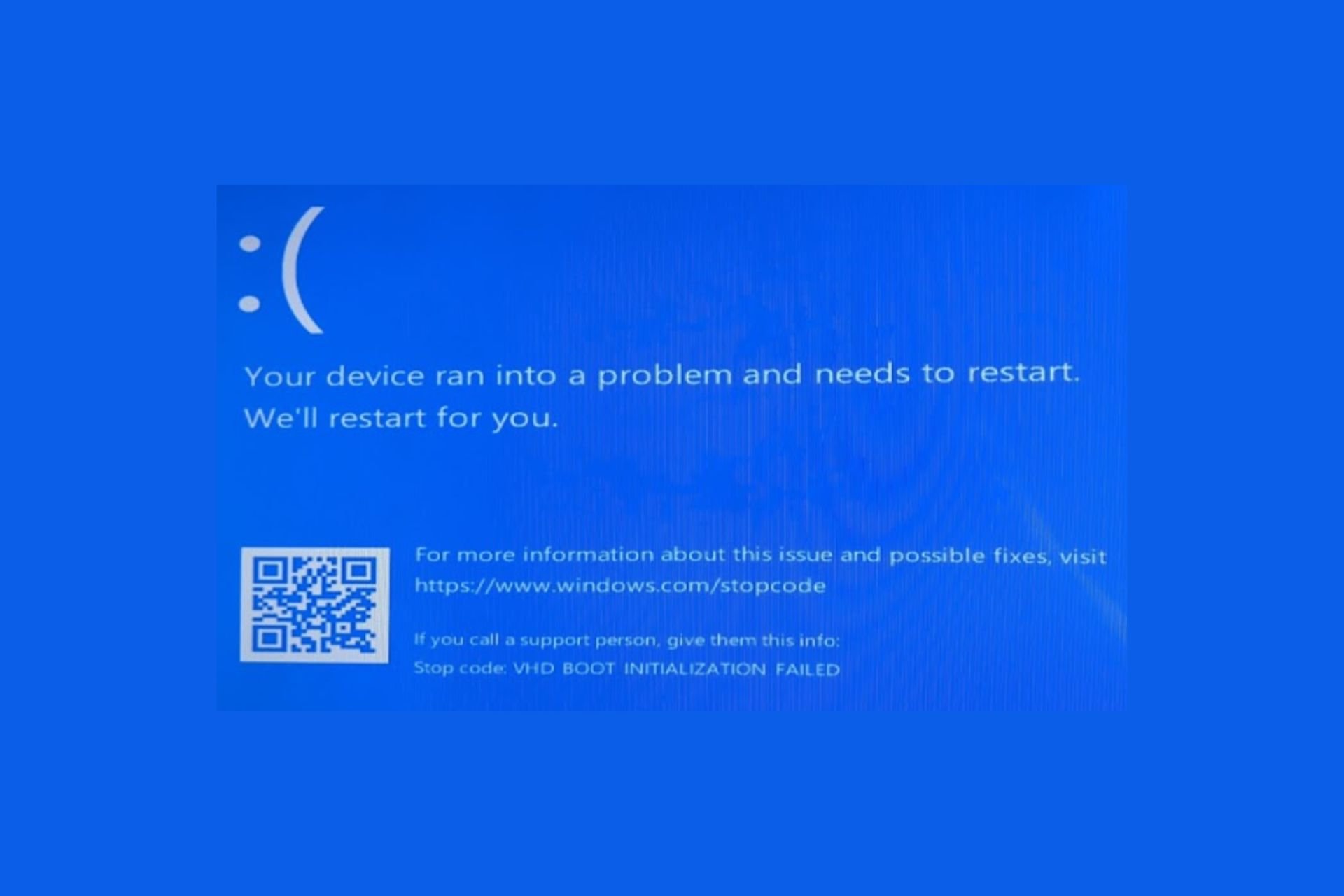
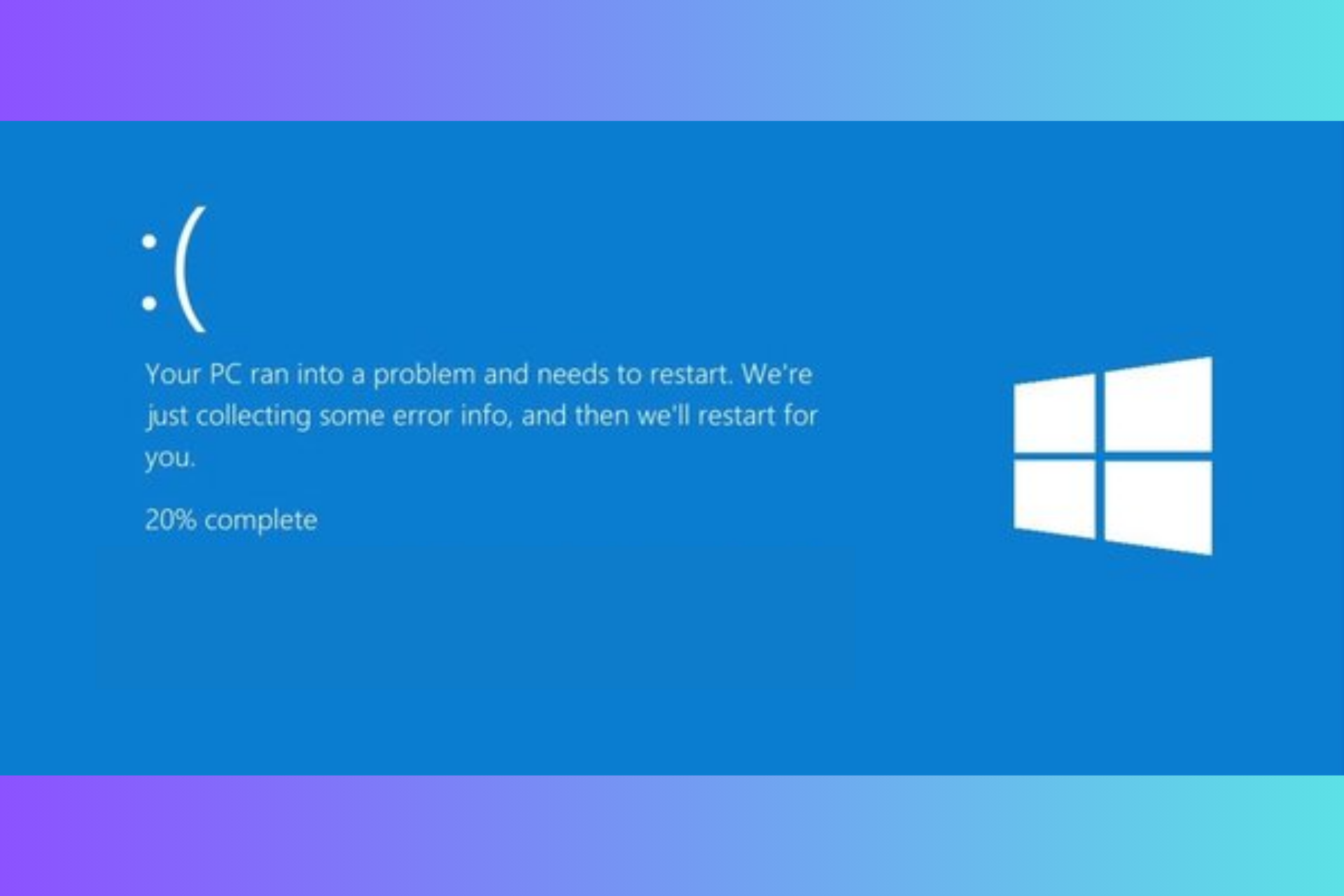
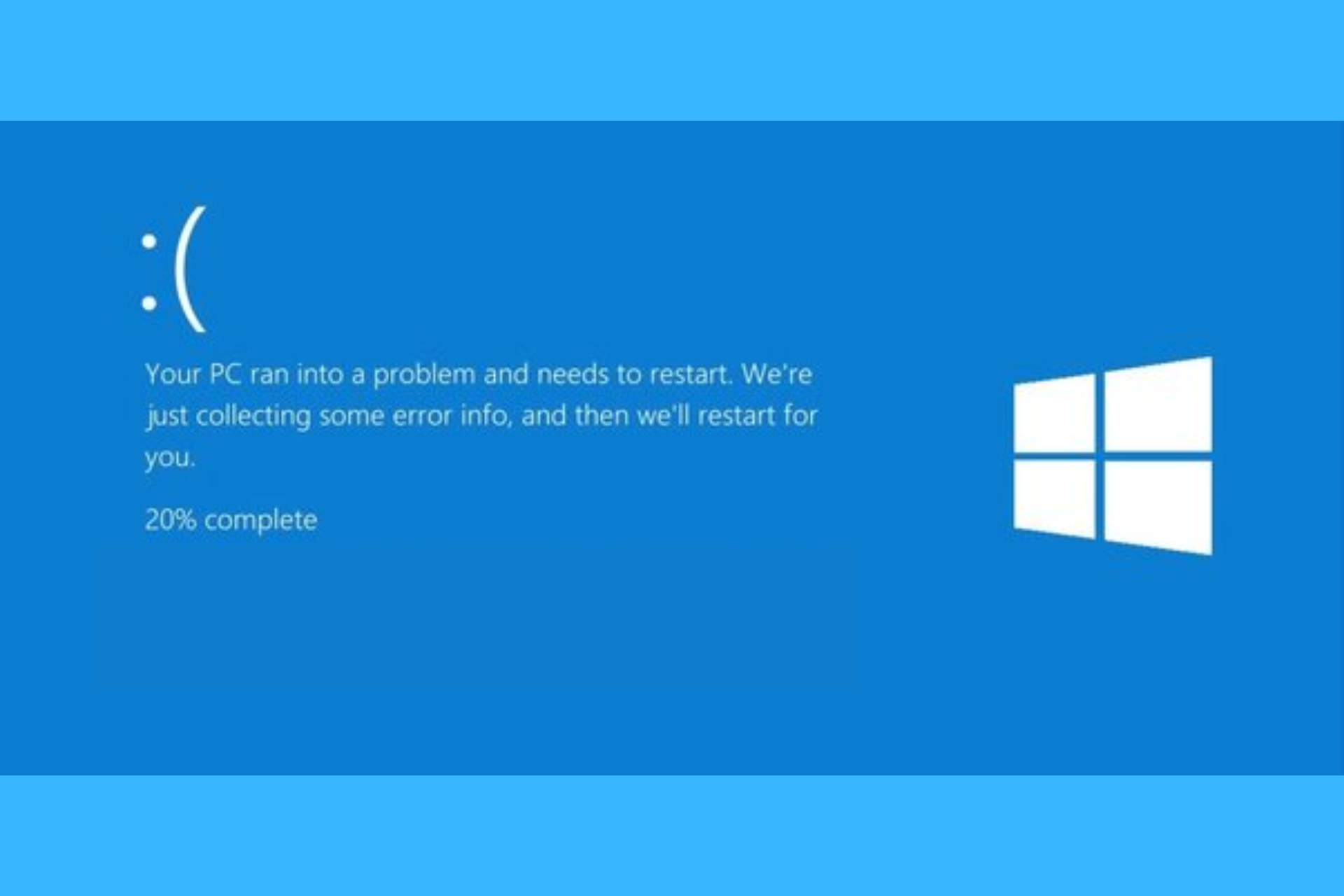
User forum
0 messages