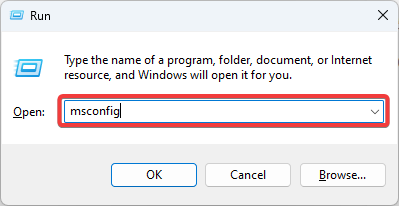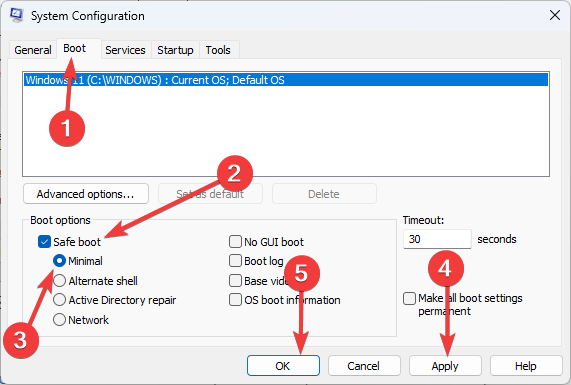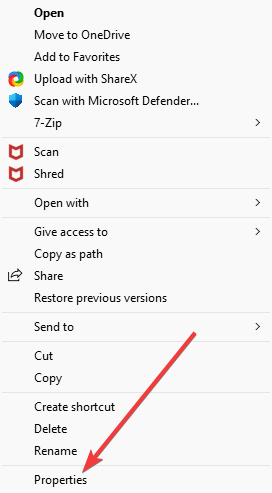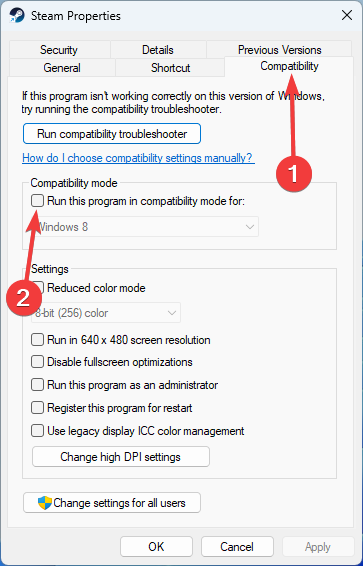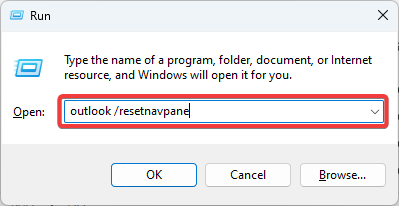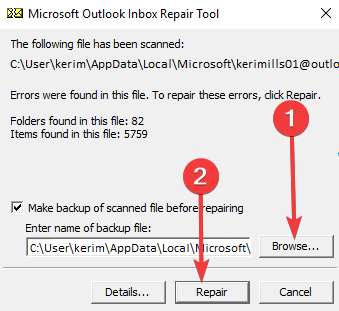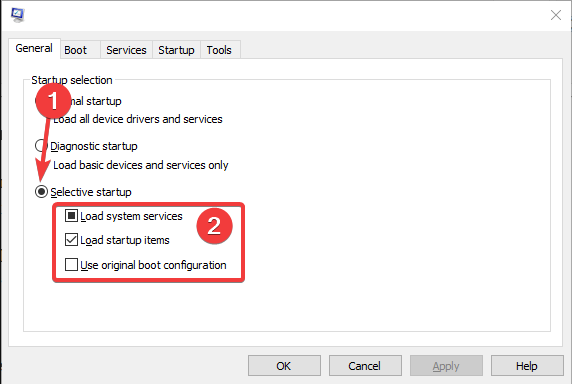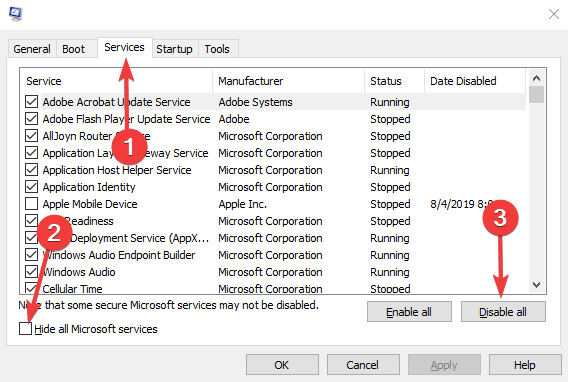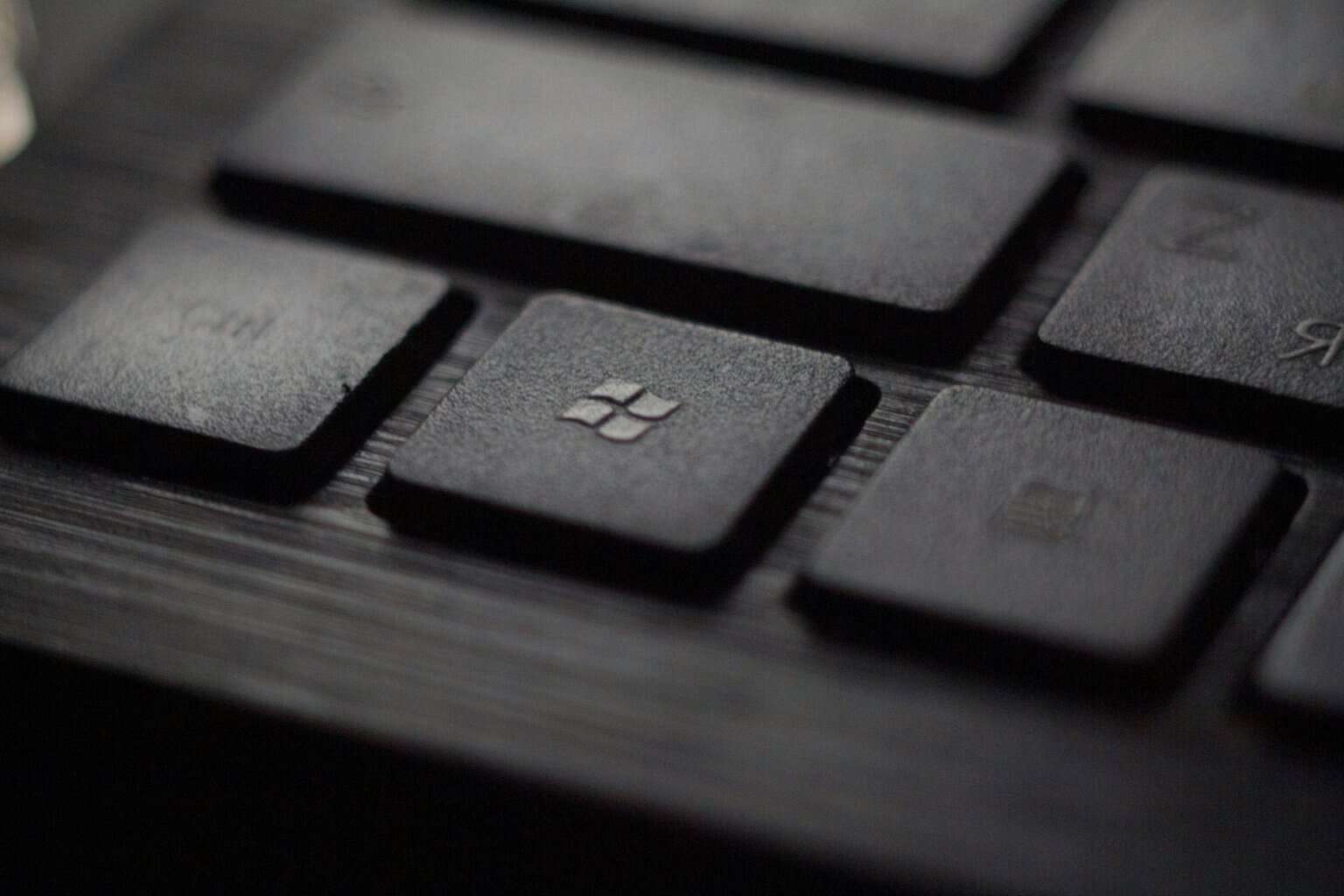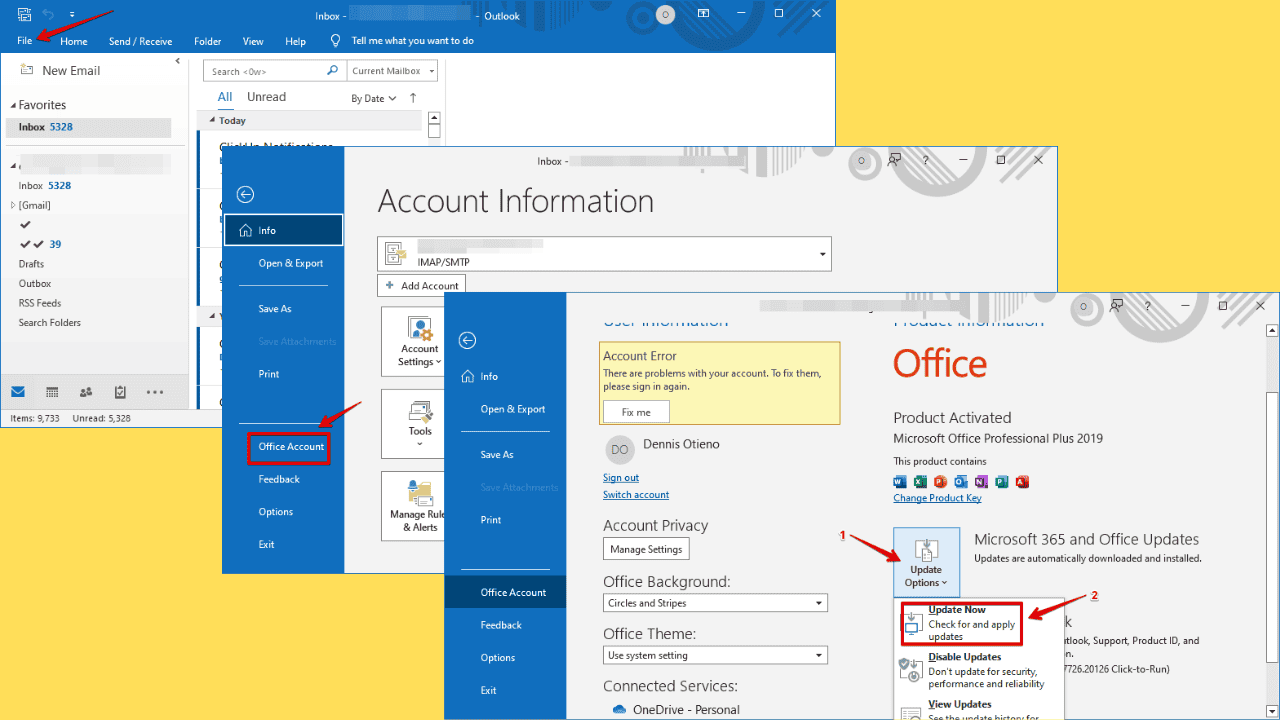The Information Store Could not be Opened: 5 Fixes to Try
You may start by running the app in Safe Mode
4 min. read
Updated on
Read our disclosure page to find out how can you help Windows Report sustain the editorial team Read more
Key notes
- The information store that could not be opened is an error that may be encountered when launching the Outlook app.
- Running the app in Safe Mode, Compatibility Mode, or clean booting Windows may come in handy.
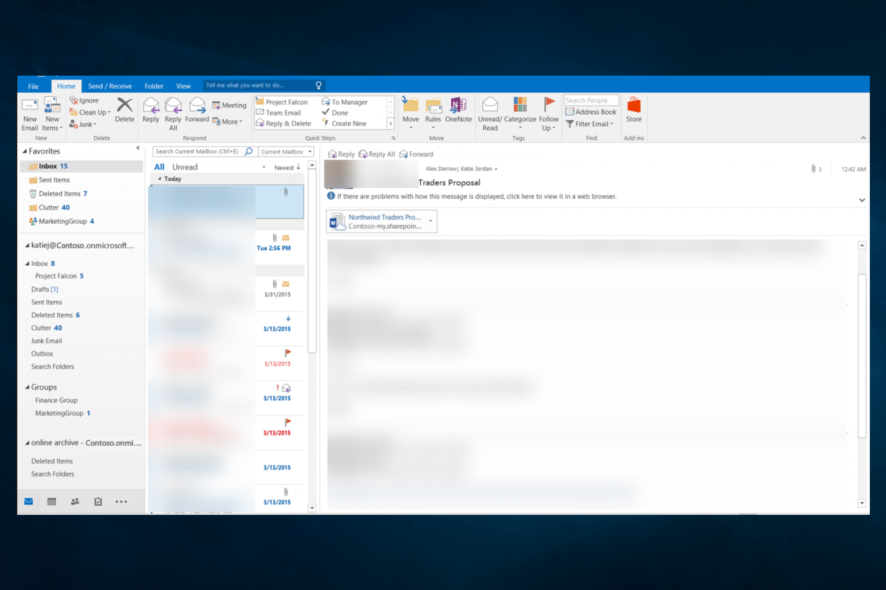
Some users have posted on Microsoft’s forum that the information store could be opened error that arises when they try to launch Outlook.
There are a few variations of that error message for the different Outlook versions. However, for Outlook 2019 and 2016 users, the entire error message states:
Cannot start Microsoft Outlook. Cannot open the Outlook window. The set of folders cannot be opened. The information store could not be opened.
Here is all you should know about this error.
What causes The information store could not be opened error?
We have gathered from a user experience that a few things may trigger this error. At the top of this list of causes, we have the following:
- Wrong settings – This plays a significant factor. Among the top causes are incorrect navigation settings.
- Compatibility – Some versions of Outlook should run in compatibility mode in some OS editions to prevent this error.
- Corrupted files – Some critical files will trigger the error message if not repaired.
With that said, let us discuss some variations and causes of the error.
Where and when does this error occur?
Here are some more related issues reported by our readers. Review the list and see if any of these cases apply to you.
- Outlook 365/Office 365 The information store cannot be opened – This is a variant of the 365 services.
- Specified default store cannot be opened – This error will be triggered on specific files you try to access. Sometimes, it may affect a set of folders.
- The information store could not be opened Exchange 2016/2013 – Here is another variant that is specific to exchange servers.
- The information store could not be opened Outlook 2016/2019/2013/2007 – Users of these editions of Outlook may experience this variant of the error.
- Cannot start Microsoft Outlook – A clear indicator of this error is when Outlook simply refuses to open.
However, numerous potential fixes for the information store cannot be opened error. Check out some of the resolutions below to fix the information store issue.
How can I fix the Information Store Error?
1. Open Outlook in Safe Mode
- Press Windows + R, type msconfig, and hit Enter.
- Navigate to the Boot tab, tick Safe boot, select Minimal, then click Apply and OK.
- Finally, select Restart when prompted.
- The OS with boot into safe mode, and you can try opening the application.
2. Deselect the Compatibility Mode Option
- Right-click the Outlook icon and select Properties.
- Select the Compatibility tab, and deselect the Run this program in compatibility mode check box.
- Lastly, click Apply and OK.
3. Fix the Navigation Pane File
- Press Windows + R to open the Run dialog.
- Type in the script below and hit Enter.
outlook /resetnavepane
One of the many problems that might arise from a broken Outlook navigation pane is an inability to access the data repository. If the information store cannot be accessed on Outlook because of a problem with the navigation pane file, fixing the file makes sense.
4. Fix Outlook’s PST File
- Open File Explorer by pressing the Windows key + E keyboard shortcut.
- Open the Outlook folder in File Explorer. The default folder path for Outlook 2019 and ‘16 is:
C:\Program Files (x86)\Microsoft Office\root\Office16 - Double-click SCANPST.EXE to open the Microsoft Outlook Inbox Repair Tool, click Browse to select an Outlook PST file, then click Repair.
- Press Start to scan.
- Finally, select a Repair option if the scan detects errors.
5. Clean Boot Windows
- Press Windows + R, type msconfig, and hit Enter.
- Click Selective Startup to select the Load system services and Use original boot configuration options on the General tab. Uncheck the Load startup items option.
- Select the Hide all Microsoft services option on the Services tab, and click the Disable all button.
- Click the Apply button.
- Lastly, press the OK button, and select the Restart option.
These resolutions will fix the information store cannot be opened error for lots of users.
Outlook users can also check out the Microsoft Support and Recovery Assistant utility, which might fix the information store error.
Finally, let us know in the comments below which solutions were most effective for you.