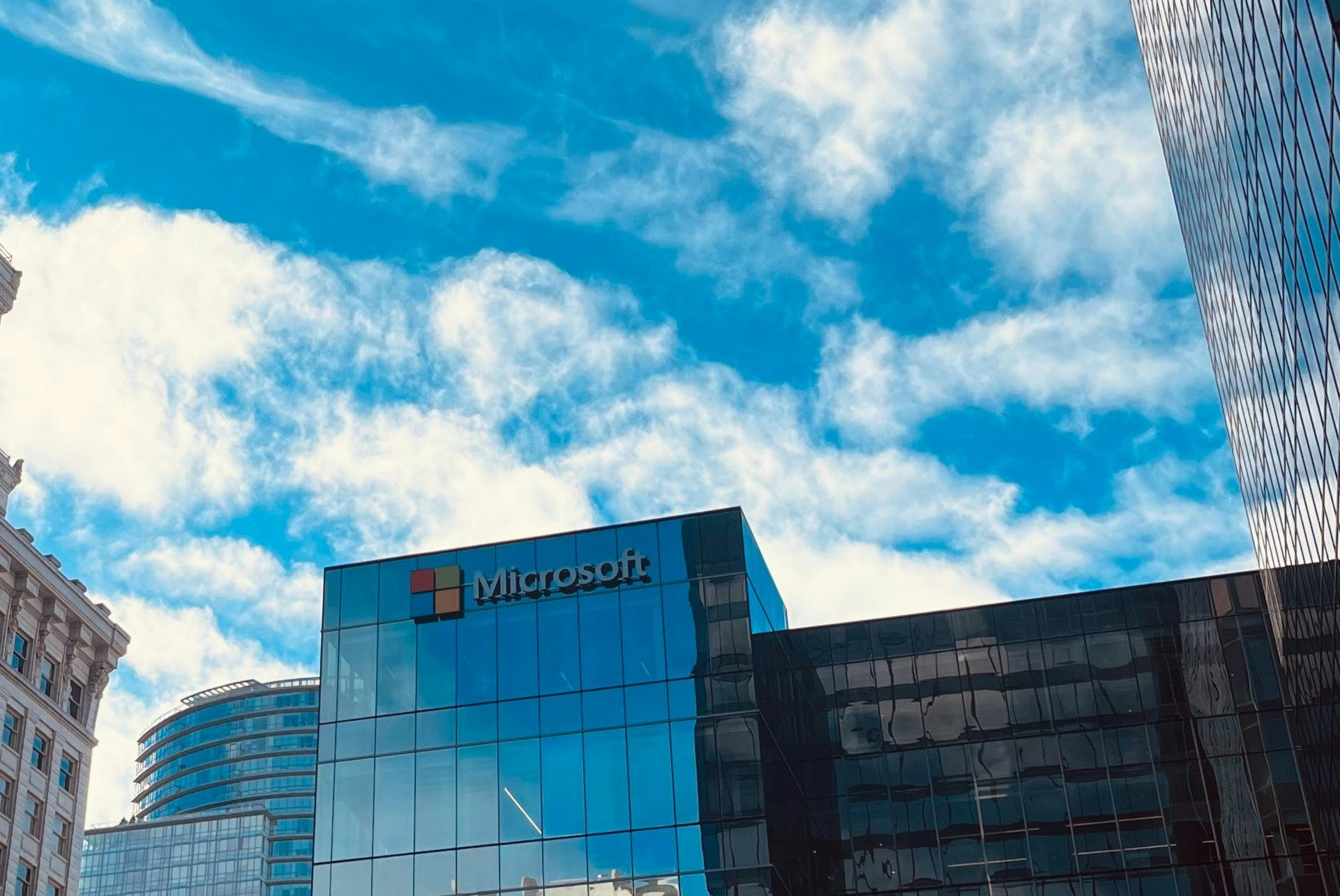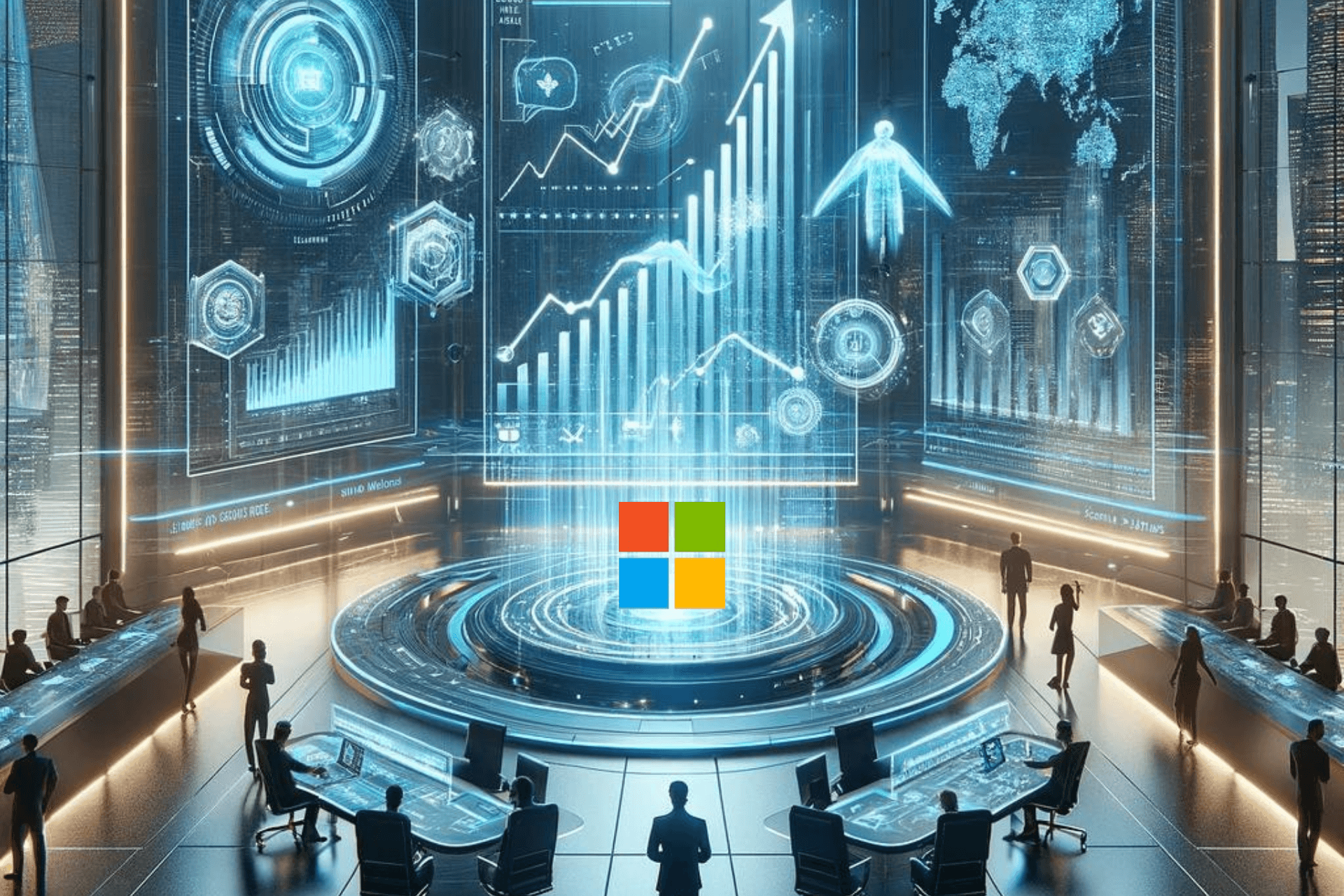Instagram Error Feedback Required: 3 Ways to Fix it
Clearing your app data can fix this quickly
4 min. read
Updated on
Read our disclosure page to find out how can you help Windows Report sustain the editorial team Read more
Key notes
- If you are getting the feedback required error on Instagram, it might be due to unusual activity on the app.
- You can fix this issue by changing your network type.
- Another effective solution is to uninstall and reinstall Instagram.
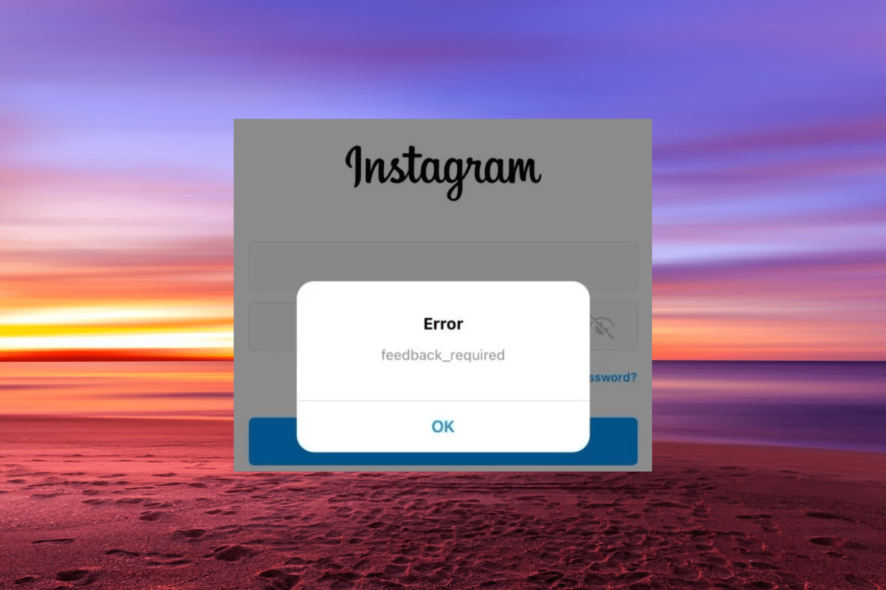
Instagram is undoubtedly one of the most-used social media platforms for interacting with friends, celebrities, and fans. However, it is not immune to the occasional issue, with some users complaining of the Instagram feedback required error.
This login error prevents you from gaining access to the app until it is cleared. Thankfully, fixing it is not difficult, as we will show in the ensuing sections of this article.
Why am I getting the feedback required error on Instagram?
The reasons for the Instagram feedback required error during login are within a close circle and not far-fetched. Below are some of them:
- Unusual user activity – If you are performing activities, like post sharing, likes, and comments, at an unusually high rate, you are likely to get this error. Instagram servers might flag you as a bot.
- Server issues – In some cases, this problem might be due to server downtime. You can only wait for it to be resolved before logging into your account.
- Corrupt app data – If the Instagram app cache is corrupt, it might lead to this error. A quick way around this is to clear the app data.
- Issues with the app installation – At times, the feedback required error can be down to problems with the Instagram app. Uninstalling the app and reinstalling it after some time should get rid of the error.
How do I fix the Instagram feedback required error?
Before proceeding to the more complex solutions in this section, try the following troubleshooting steps:
- Check the Instagram server status
- Wait it out, as it might be a temporary ban on your account
- Use the web version of Instagram
- Use a proxy or a VPN. If you are using one when this error occurs, deactivate them temporarily.
- Change the network type
If the issues persist, proceed to the solutions below:
1. Clear the app data
1.1. On PC
- Press the Windows key + I and select Apps in the left pane.
- Choose Apps & features.
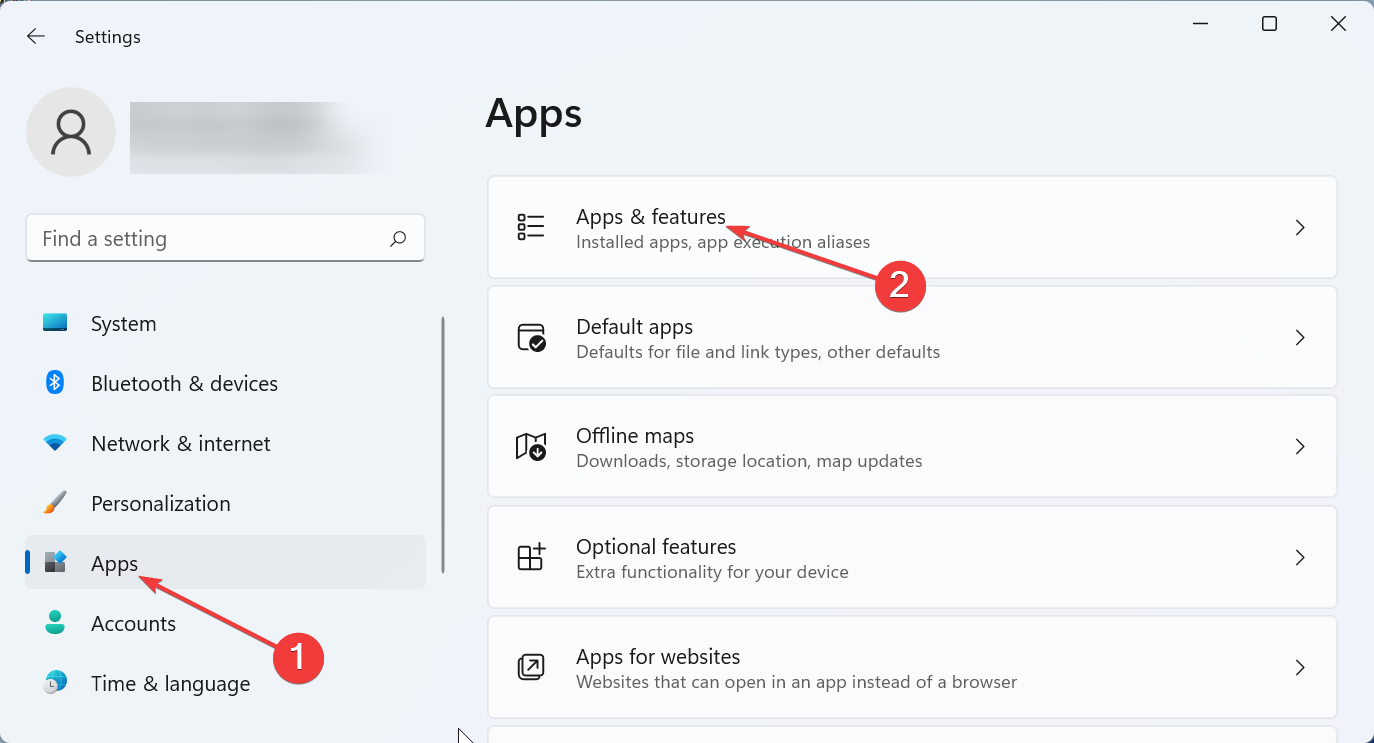
- Now, click the three vertical dots before Instagram and select Advanced options.
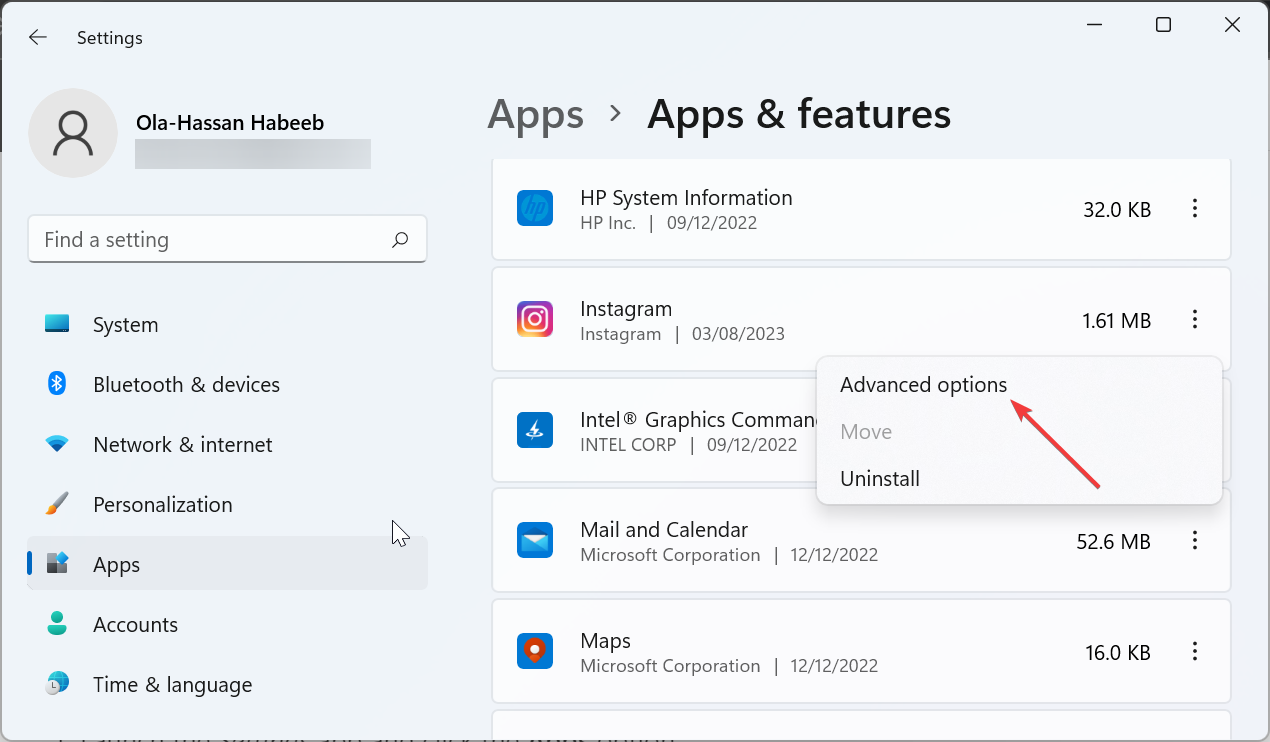
- Finally, click the Reset button and wait for the process to complete.
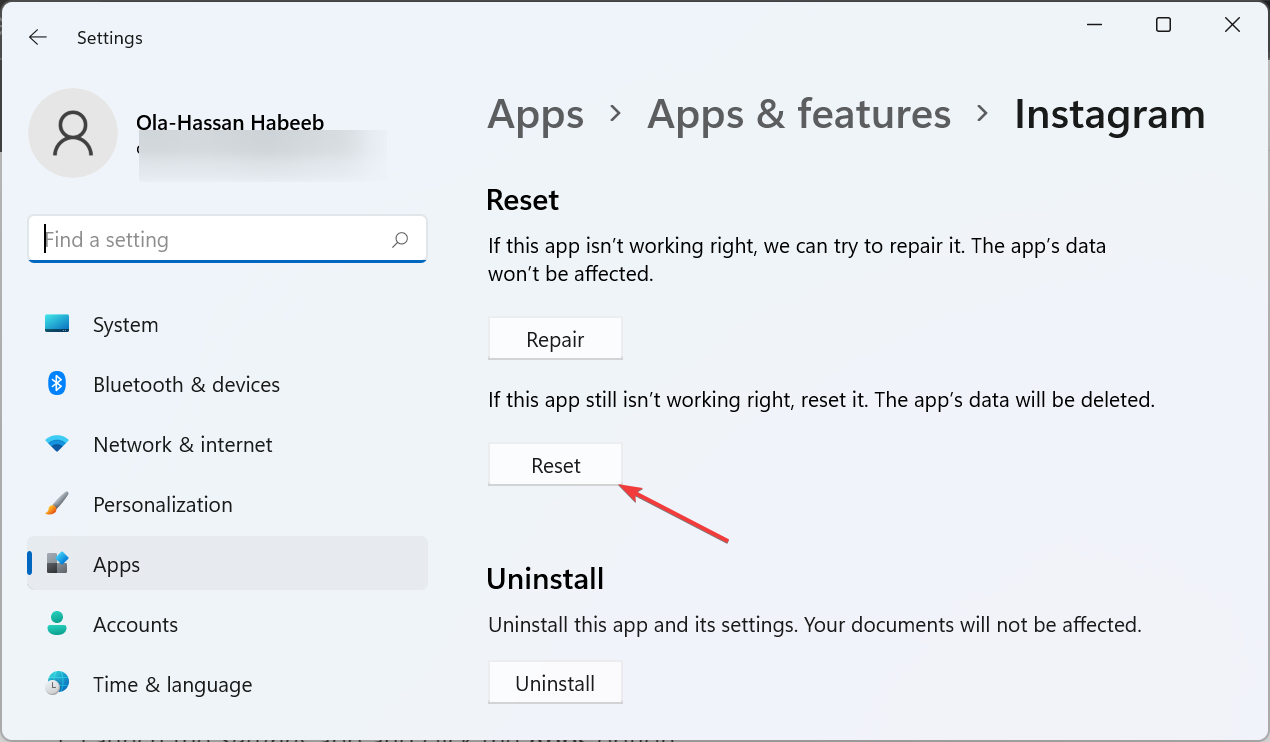
1.2. On Android
- Launch the Settings app and click the Apps option.
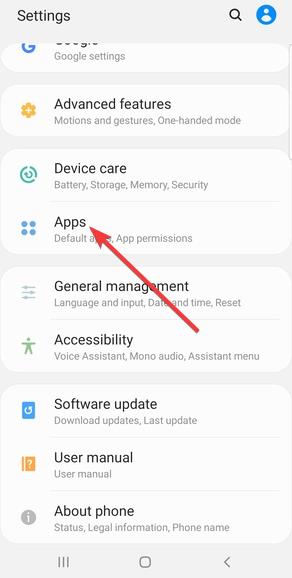
- Select Instagram.
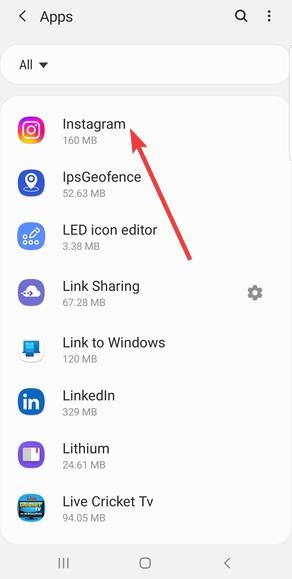
- Now, choose Storage.
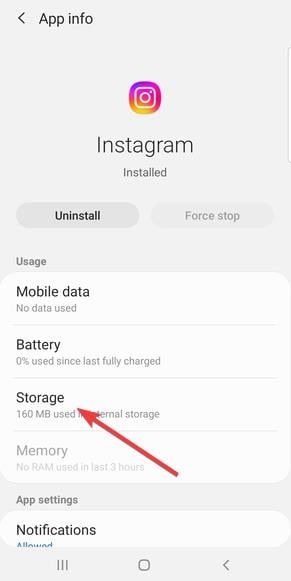
- Finally, tap the Clear data and Clear cache buttons.
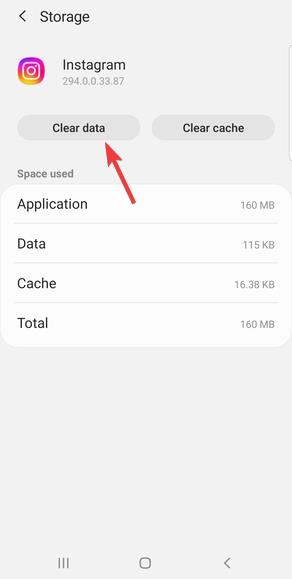
1.3. On iPhone
- Launch the Settings app and select General.
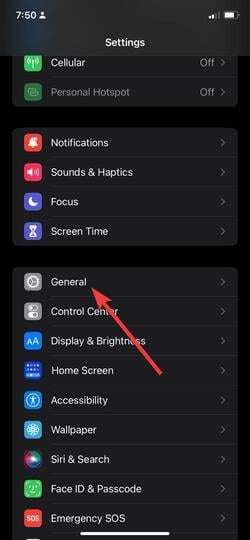
- Choose iPhone Storage.
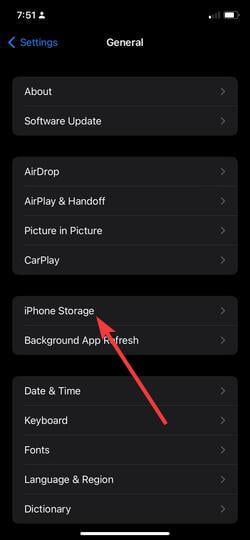
- Now, tap Instagram.
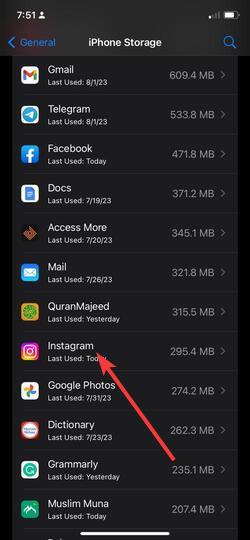
- Finally, tap the Offload App option and confirm the action to clear the data.
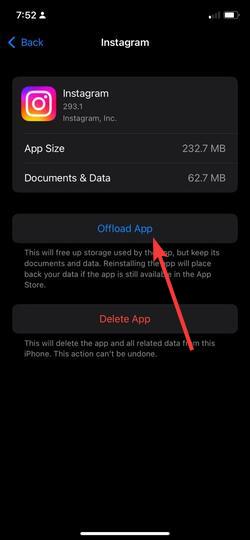
Corrupt Instagram data might be the reason you are getting the feedback required error. Clearing the data, as shown above, should fix this issue effortlessly.
2. Update the app
2.1. On PC
- Click the Microsoft Store icon on your Taskbar.
- Click the Library option in the left pane.
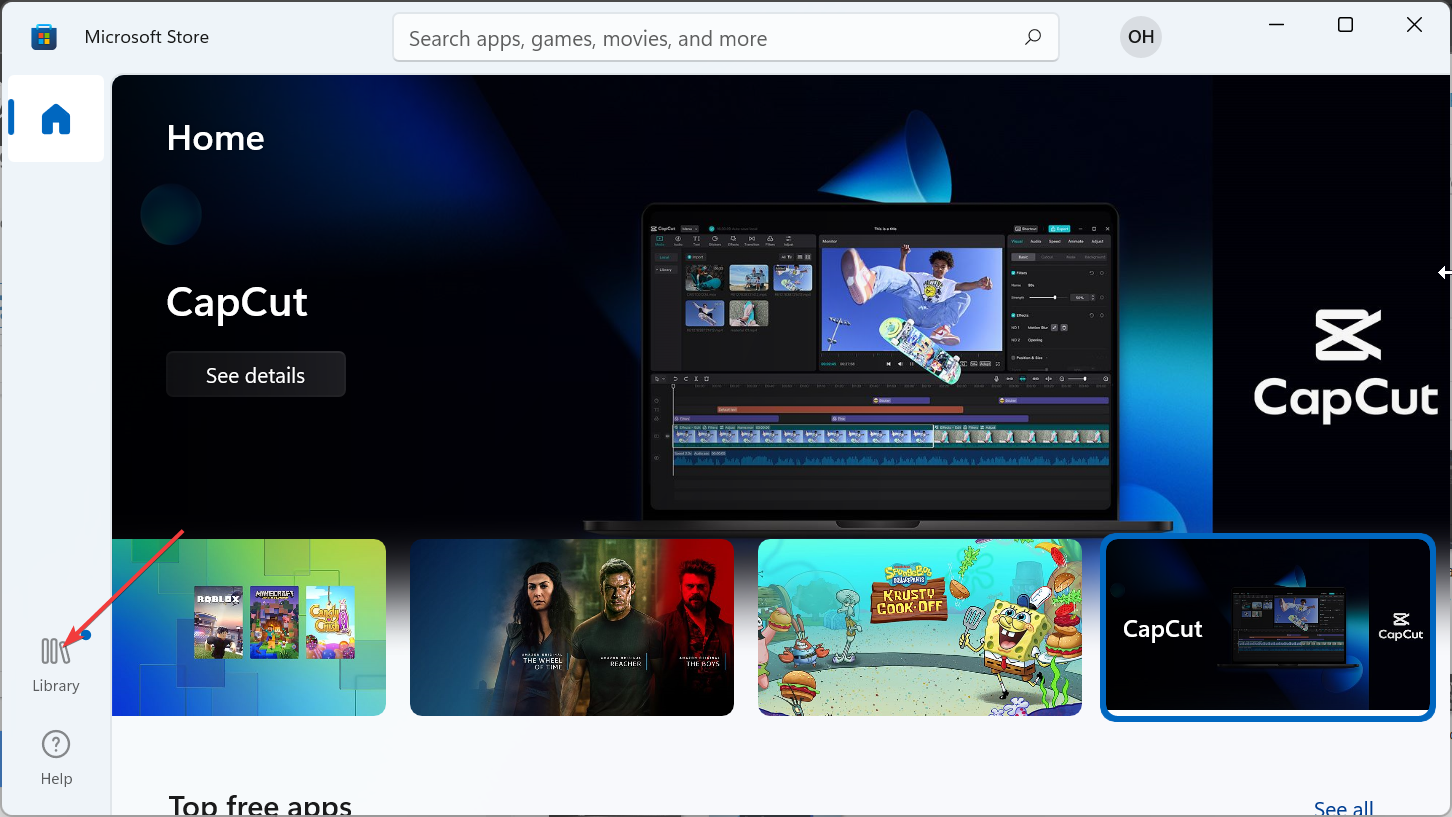
- Now, click the Get updates button.
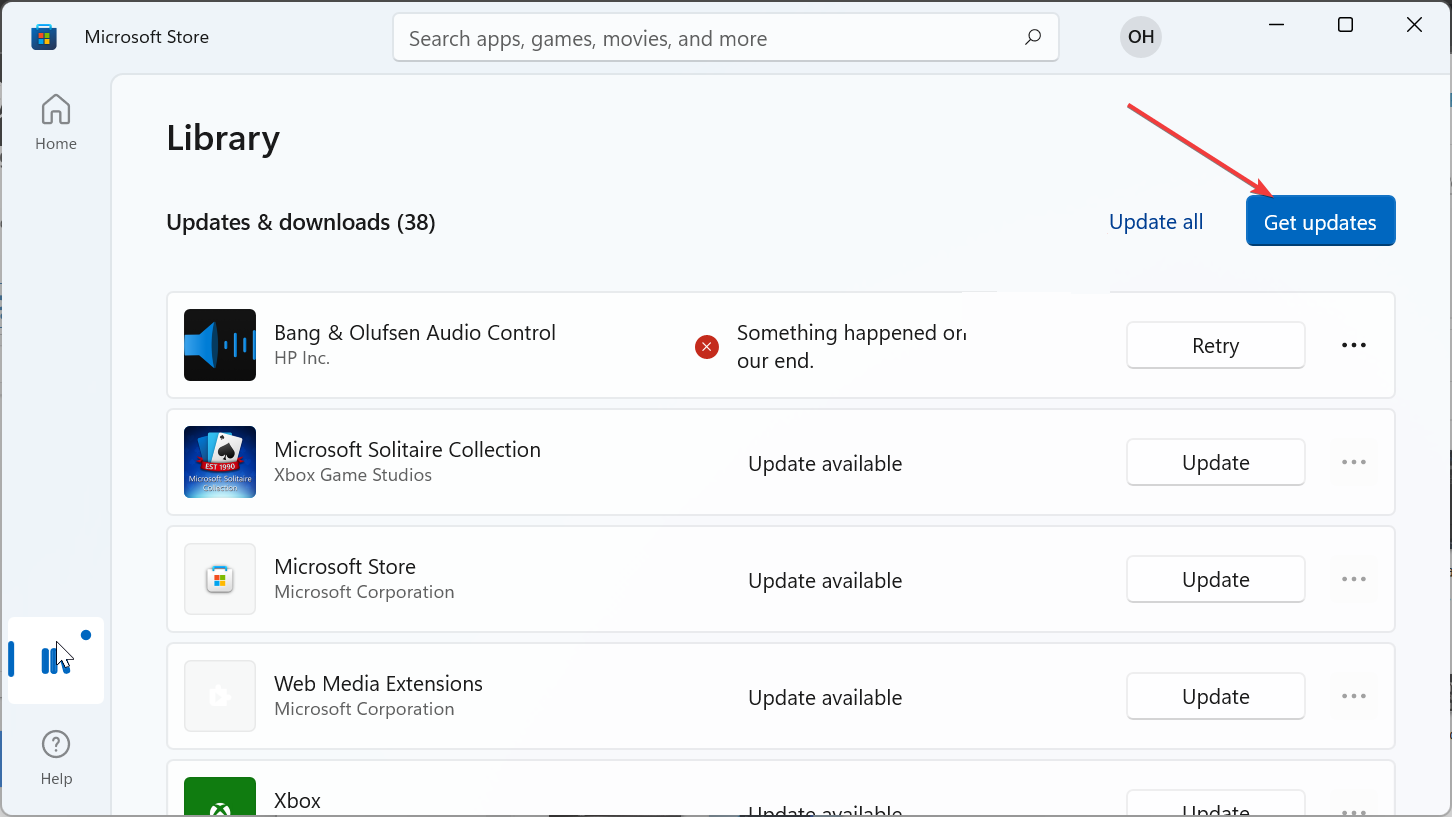
- Finally, click the Update button before Instagram.
2.2. On Android and iPhone
To update the Instagram app on Android and iPhone, you only need to go to Google Play Store and App Store respectively, search for Instagram, and click the Update button.
This should help you fix the Instagram feedback required error effortlessly.
3. Reinstall Intagram
- Press the Windows key + I and select Apps.
- Click Apps & features in the right pane.
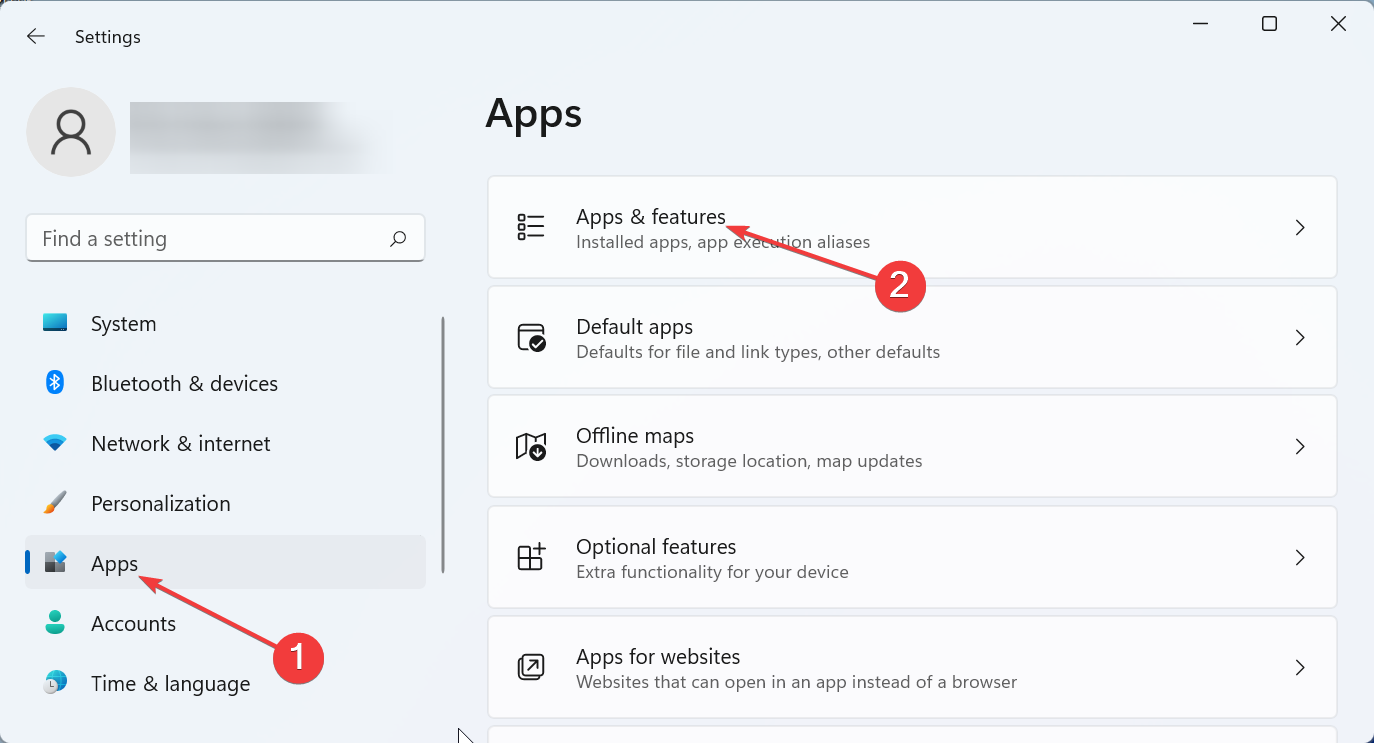
- Now, click the three vertical dots before Instagram.
- Choose Uninstall and follow the onscreen instructions to complete the removal.
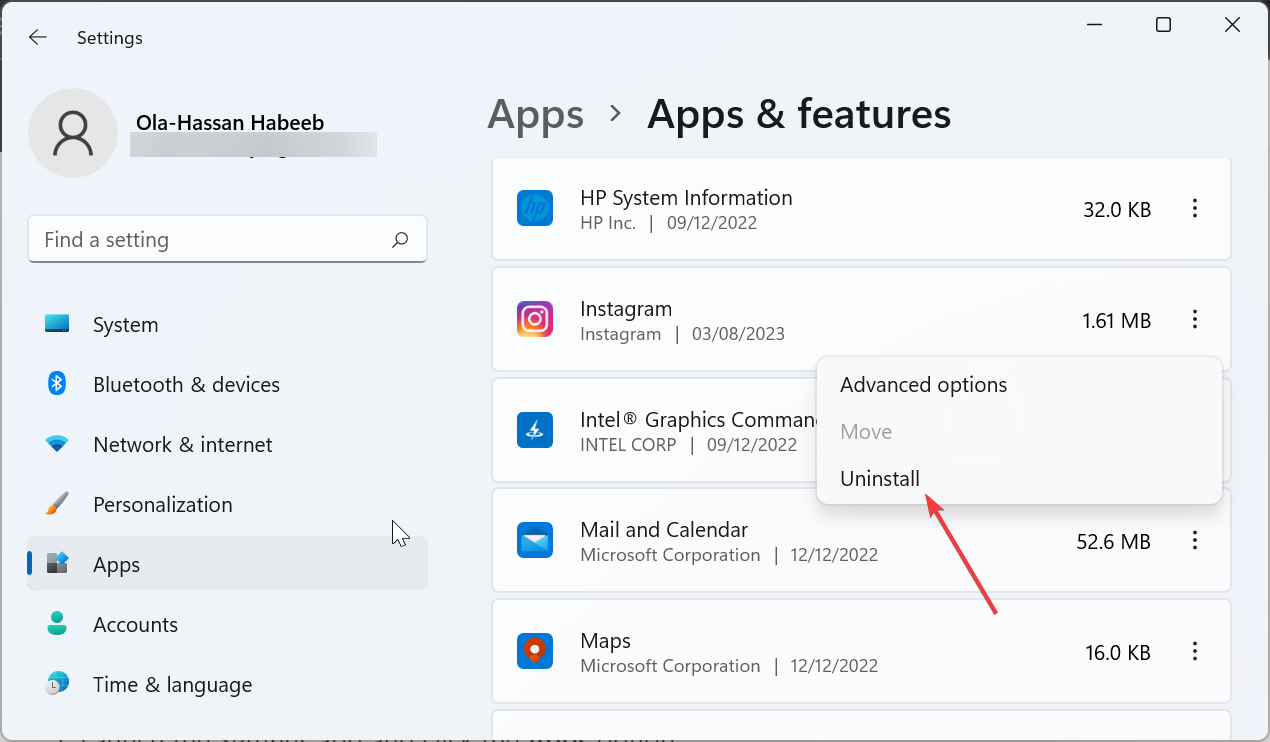
- Finally, go to the Microsoft Store, search for Instagram, and click the Get button.
3.2. On Android
- Go to the Settings app and tap Apps.
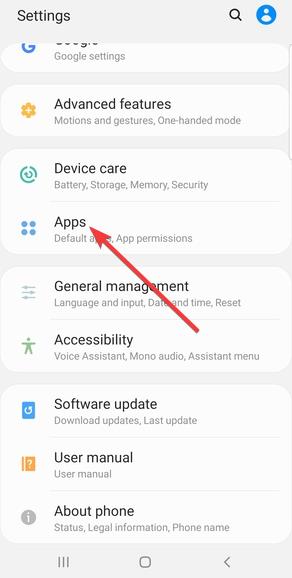
- Select Instagram.
- Tap the Uninstall button and confirm the action.
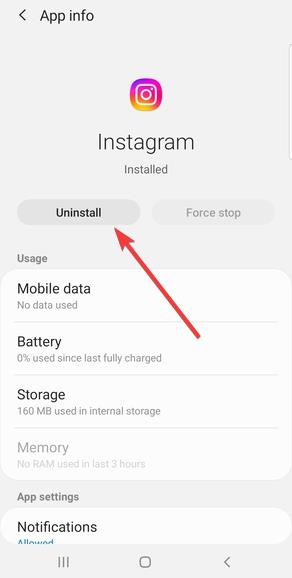
- Finally, go to Google Play Store, search for Instagram, and click the Install button.
3.3. On iPhone
- Go to Settings and select General.
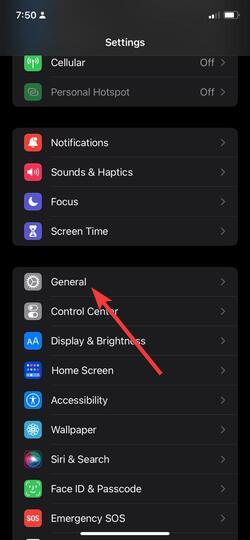
- Tap iPhone storage.
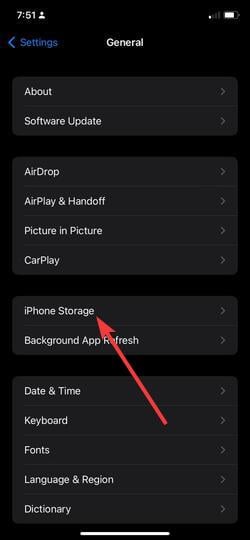
- Choose Instagram.
- Now, select Delete App.
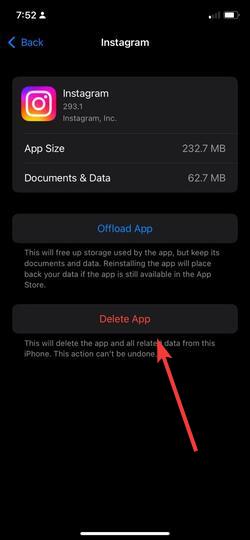
- You can now go to the App Store to reinstall the app.
If everything you have tried failed to fix the Instagram feedback required login error, you might need to reinstall the app. However, according to some users, you need to wait for about 48 hours before reinstalling it to make it work.
With this, we can now conclude this detailed guide on how to fix the feedback required error on Instagram on the app and the web version. The error should now be history, provided you follow the steps above properly.
If you are dealing with other issues, like Instagram not working with WiFi, check our guide to fix that too.
Feel free to let us know the solution that helped you fix this issue in the comments below.