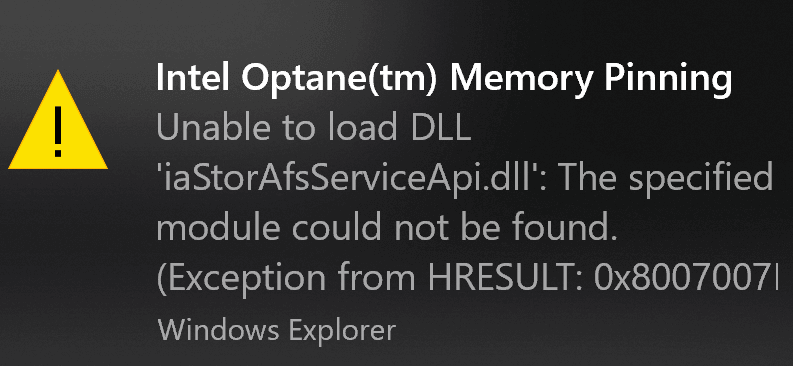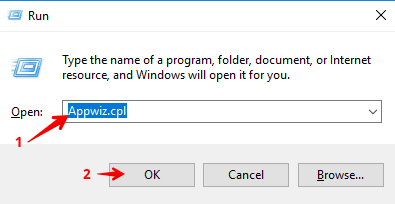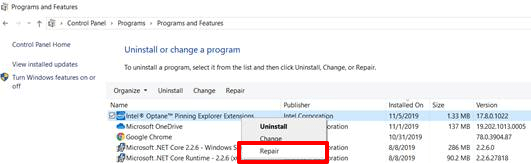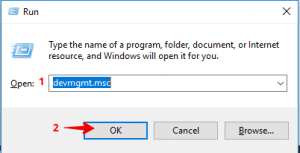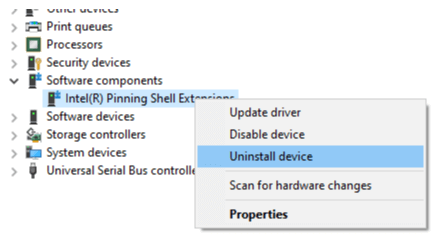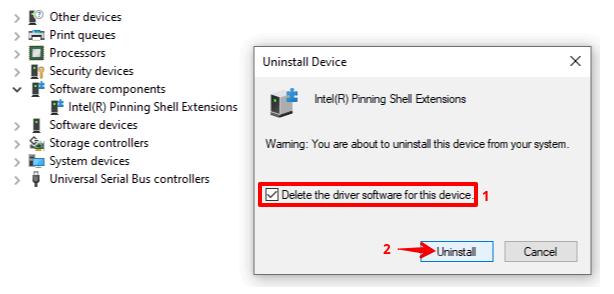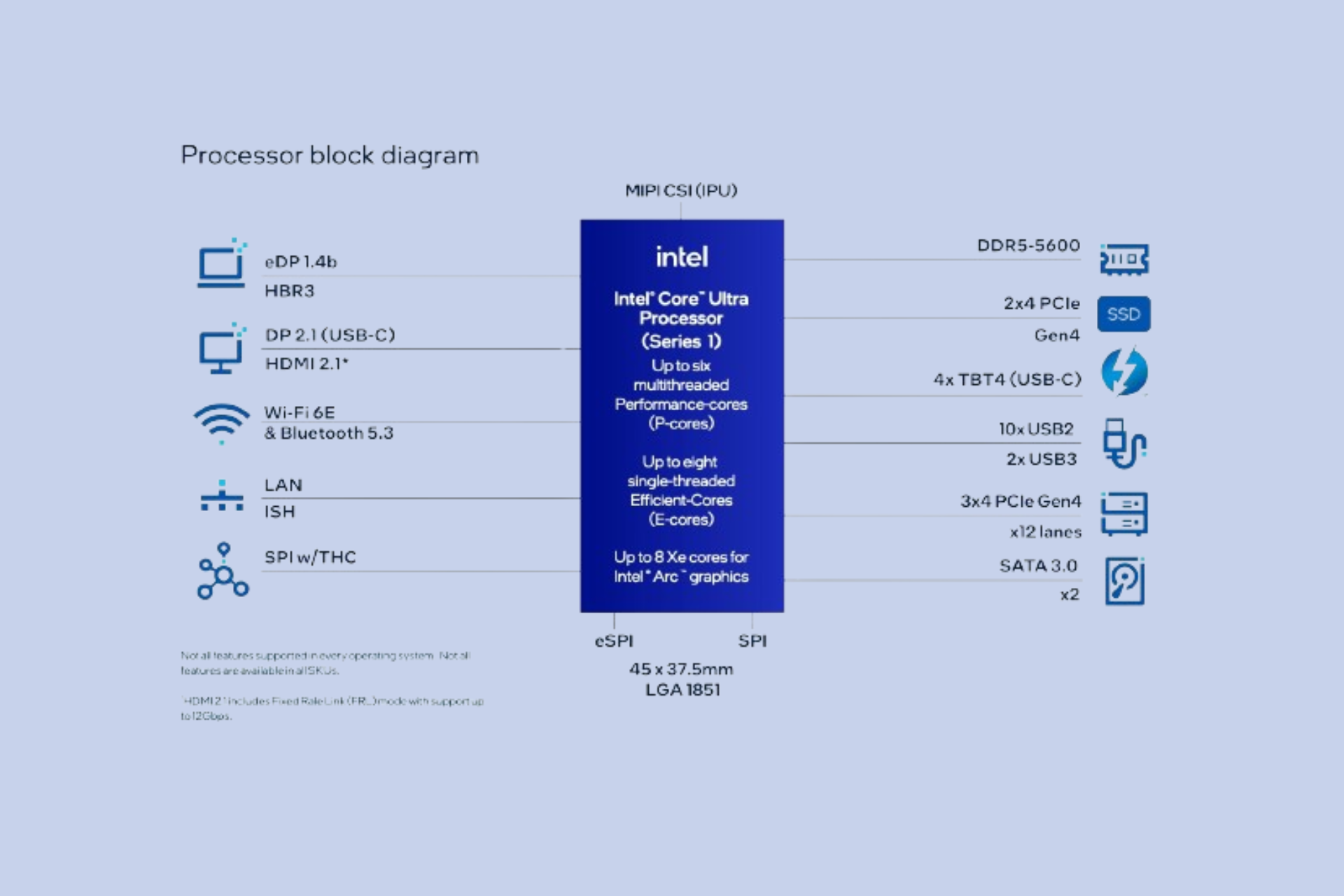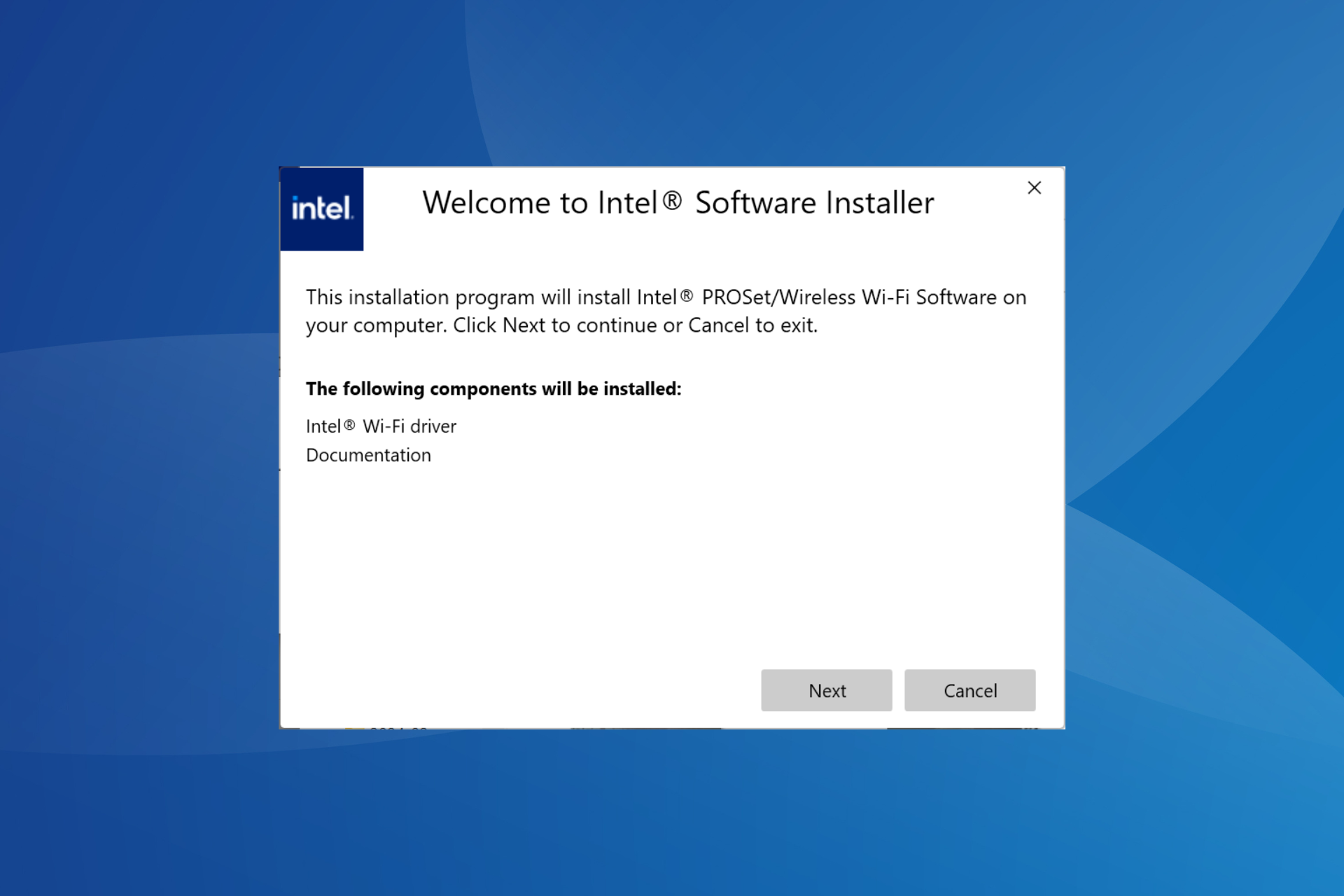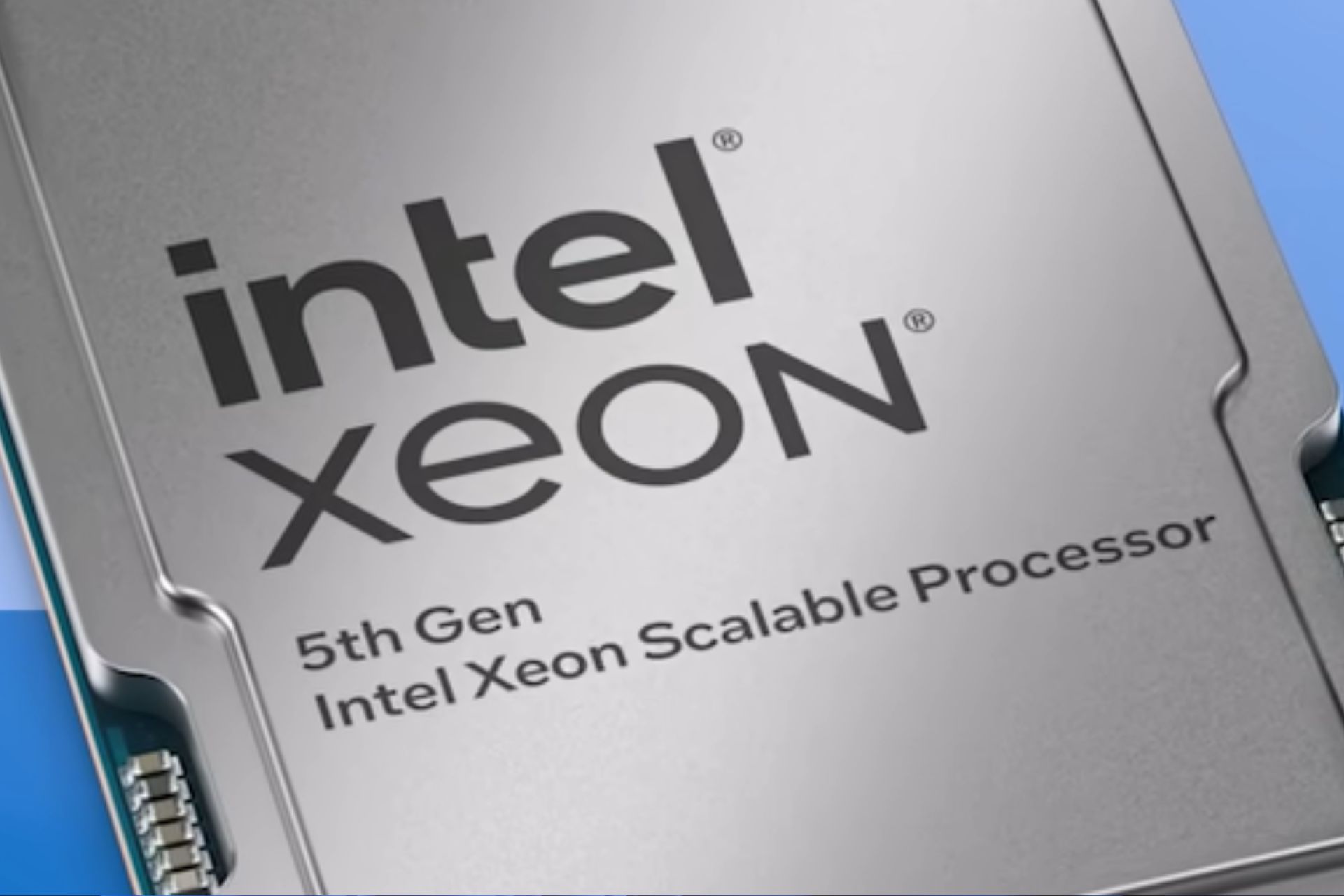Fix Intel Optane memory pinning error on Windows 10/11
5 min. read
Updated on
Read our disclosure page to find out how can you help Windows Report sustain the editorial team Read more
Key notes
- Intel Optane memory is a smart technology that keeps track of your frequently used apps, documents, pictures, and videos and remembers them after shutdown.
- This error is connected to Intel Rapid Storage Technology and the error can be triggered even if you don't have any Optane memory installed.
- If you meet with any other system errors, make sure you take a look at our System Errors section for solutions.
- We have plenty of solutions for such problems in our Windows 10 Errors Hub.
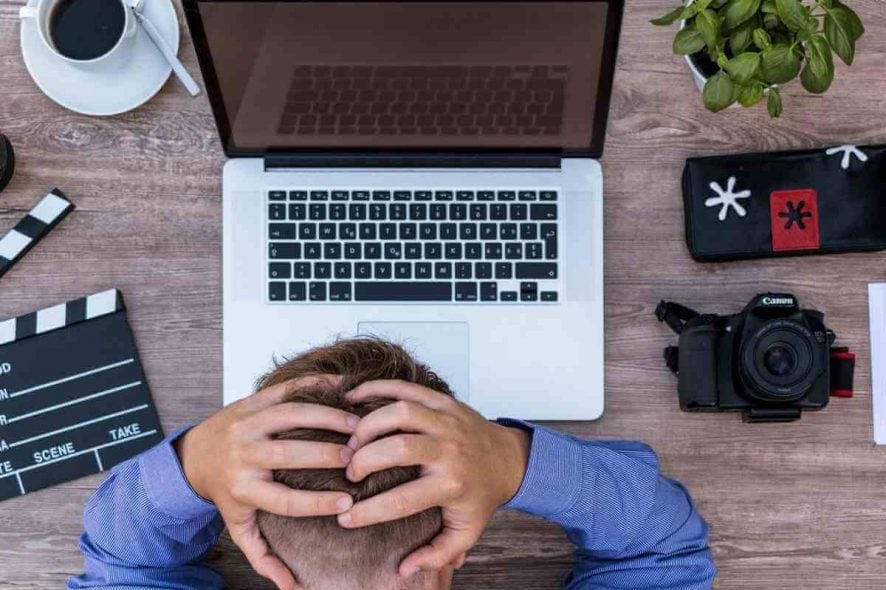
Intel Optane memory is a smart technology that keeps track of your frequently used apps, documents, pictures, and videos and remembers them after shutdown.
This way, it increases the PC responsiveness and significantly cuts down your waiting time in Windows 10. But sometimes, this technology can trigger certain errors that can be quite annoying.
What is Intel Optane memory pinning error?
That’s the case with the Intel Optane memory pinning error, as one user describes it:
Hi, I recently began getting this error at seemingly random times (at least I haven’t been able to figure out a definite trigger yet).
And here’s the OP’s screenshot:
It seems that this is connected to Intel Rapid Storage Technology and the error can be triggered even if you don’t have any Optane memory installed.
Another user stated that the error surfaced up with the latest Windows 10 updates:
My Dell started throwing this error notification after the recent Windows 10 update. When I checked Dell updates I saw there are 2 related Intel drivers available for download. Hoping that will fix it.
What causes Intel Optane memory pinning error?
Intel Optane maximizes your computer’s speed by caching and indexing all your most used applications, pictures, music, and other files. This is particularly useful when you’re using an old slow mechanical drive.
Intel Optane gives off the illusion that your hard-drive is reading faster.
- Quick tip: If you want to quickly fix this issue, you can get a new hard drive.
The Intel Optane Pinning Service Extension not having access to the iaStorAfsServiceApi.dll is what causes the memory pinning error.
DLL stands for Dynamic Link Library. It contains important information, functions, and code to help processes or programs run smoothly.
After a major Windows update, Windows tries to reinstall all your system devices with drivers that match them the best. As we all know, sometimes this process can get a little wonky.
There may be a version mismatch or a compatibility issue.
As a result, Windows throws an error and leaves your device half installed.
This means that files and libraries such as the iaStorAfsServiceApi.dll were not copied across correctly when Windows was trying to reinstall the device drivers for the Intel Optane.
How do I fix Intel Optane memory pinning errors
Now that we understand what it is, we can take steps to fix it. The most efficient way to do this is to find the missing DLL and make sure that Optane Pinning Service has access to it.
Unfortunately, while this may be the most efficient way, it is not the easiest. So here, we’ve included three different solutions you can use to solve this error.
1. Repair the Intel Optane Explorer Extension
- Run Programs and Features
The easiest way to do this is to open the run dialog (win + R), type Appwiz.cpl into the open text field, then click on the OK button. - From the list of programs, look for one labeled Intel Optane Pinning Explorer Extensions.
- Once you’ve found it, right-click on it, then select Repair from the short context menu.
- Once the repair process is complete, restart your computer.
2. Uninstall the Driver
The first solution should have fixed your problem but if it did not, then try this:
- Run the Device Management console (Device Manager).
Once again, the easiest way to do this is by opening a run dialog, typing devmgmt.msc into the text field and then clicking on the OK button.
- Scroll through the list of devices, until you find the field labeled Software components and expand it.
- Right-click on the Intel Pinning Shell Extensions field and then select Uninstall Device from the context menu.
- A dialog should appear. On this dialog, ensure that the Delete the driver software for this device checkbox is ticked and then click on the Uninstall button.
- Once the process is complete, restart your computer.
- Editor’s Note: If you’re interested in learning how to keep your drivers updated, check out our wide collection of guides.
3. Uninstall the Intel Optane Explorer Extension
If all else fails, uninstall the Intel Optane Explorer Extension. Follow solution 1, until you reach step three. Instead of clicking on the ‘Repair’ option, select the Uninstall option. You may be prompted to restart your computer – don’t.
Instead, close the dialog and go back to the list of programs. Look through the list to see if you can find any other software associated with Intel Optane. Uninstall anything you can find and then restart your computer.
It’s important to note that this might disable your computer’s Intel Optane system acceleration. If you want to re-enable it, you can download the drivers and software from Dell or Intel (depending on your PC’s manufacturer).
With the help of the above guide, you should be able to solve the Intel Optane Memory Pinning Error on Windows 10.
If you want to prevent this error from occurring in the future, you can disable the Intel Optane module from your computer’s BIOS settings before updating Windows next time.
Either way, we hope you’ve found this article to be helpful. Please do not hesitate to share your experience or point out a blind spot on our side in the comment section below. As always, thank you for reading.
[wl_navigator]