FIX: Internet Explorer 11 has Proxy Problems After Update
4 min. read
Updated on
Read our disclosure page to find out how can you help Windows Report sustain the editorial team. Read more
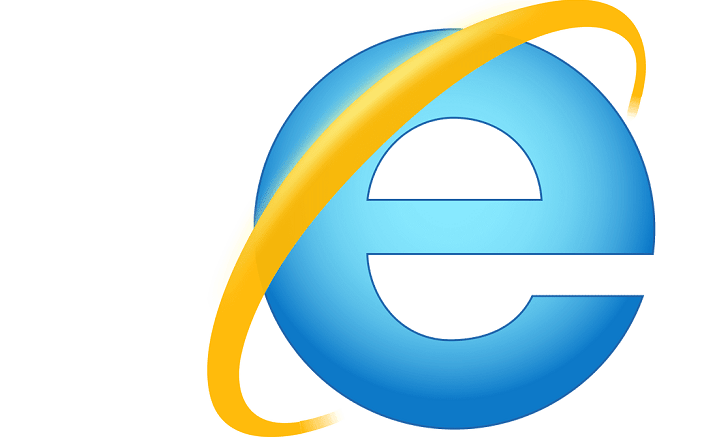
More trouble’s ahead for Windows 10, Windows 8.1 users who’re trying to use proxy servers with their Internet Explorer 11 browsers. Here’s what one of them has been saying about the problem:
Today morning I “successfully” installed a dozen updates to windows (detailed below) and now the browsers (FFox 29/IE 11) and my email client (Thunderbird 24.5) do not work. Other programs seems to be fine. I narrowed down the problem to proxy settings. I did not used a proxy before. But now those programs that do not attempt to use a proxy, like Skype, Remote Desktop client, an FTP/WebDAV client — do work. What is more, when I start Fiddler, IE and FFox begins to work — as long as Fiddler is capturing the network traffic. (This is how I can write here now.) But I still cannot read email!!
Read Also: Users Complain OneDrive Upload is Very Slow
How to fix Internet Explorer 11 proxy issues
The user who has submitted this problem on the Microsoft Community forums is quite experienced, so this seems to be a problem from Microsoft’s back-end. Here’s what else he tried to fix the problem:
Of course I checked Internet Options/Connections/LAN settings. First time all checkboxes were cleared. I turned “Automatically detect settings” on, but it changed nothing. Not even after reboot. I also tried “netsh winhttp reset proxy” from admin prompt. It said: Current WinHTTP proxy settings: Direct access (no proxy server). but nothing changed.
I have Hyper-V turned on. I have 2 virtual switches, one external and another internal. Now I disabled the internal switch’s network interface (because it has a different IP address), for the case if it confused something, reboot, but no help. Please help me to recover from this situation. Reinstalling everything would be a nightmare, becuase of so many custom software configuration. Here is the list of Windows updates that claimed to be “successful”:
The same users says that the issue disappeared only after a good number of reboots, only to return and become even more annoying. Despite several workarounds, the problem is still there and not a single Microsoft representatives has reached out to offer a fix. Here’s how the latest reply looks like:
I found it to be non-deterministic: the browsers/email client are working after one reboot and doesn’t work after another (I use ffox but also try with IE with settings reset. Both of them cannot download anything on http/https but apparently have no problem with accessing the name server. The proxy settings are empty in every location I’m aware of),
despite that I change nothing between reboots, and this happens in safe mode, too (safe mode with networking), and the problem is present more often than not.Since it occurs in safe mode and non-deterministically, I did not bothered with “clean boot” (disabling all non-M$ services and start-up programs), because if the problem disappears I cannot tell whether it was the result of my action or it simply wasn’t occurring at that time. When the problem doesn’t occur, I can use the system as intended, and this state remains after hibernation. Thus my work-around currently is to avoid reboots for several days. But it is terrible for a developer who always have to know what his machine is doing exactly to know that with every reboot I risk the ability of accessing emails for an unpredictable period.
Also, make sure that you’re using the correct proxy settings for Internet Explorer. For more information on the correct proxy configuration to use, go to Microsoft’s Support Page and follow the instructions available in their guide.
Other potential fixes may include:
- Turn off hardware acceleration
- Uninstall all the add-ons and extensions you installed on your browser.
- Reset Internet Explorer by following these steps:
- Go to the Tools menu > Internet Options
- Click on the Advanced tab > hit Reset
- Reinstall IE 11 if nothing worked
- If you still can’t use your IE 11 browser, you can install a different browser.
So, if you happen to know a working fix, we’ll be more than happy to hear it. Until then, we’ll be keeping a keen eye on the topic and update it once and if a working solution will be provided.
RELATED STORIES TO CHECK OUT:
- How to prevent users from deleting Internet Explorer history
- Edge and Internet Explorer are immune to Download Bomb Exploit
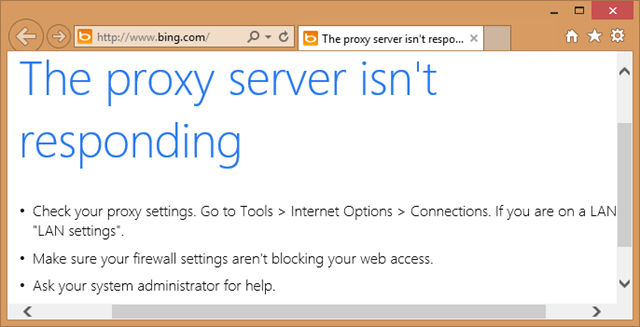
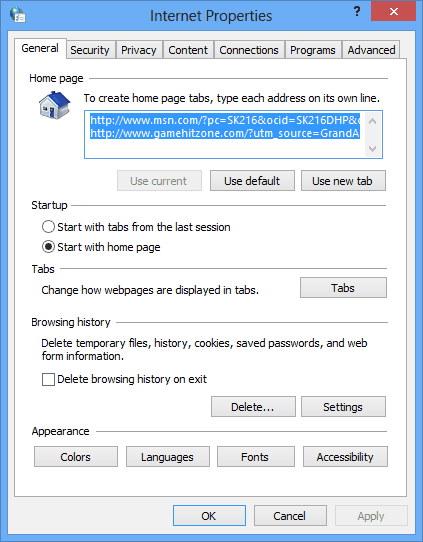






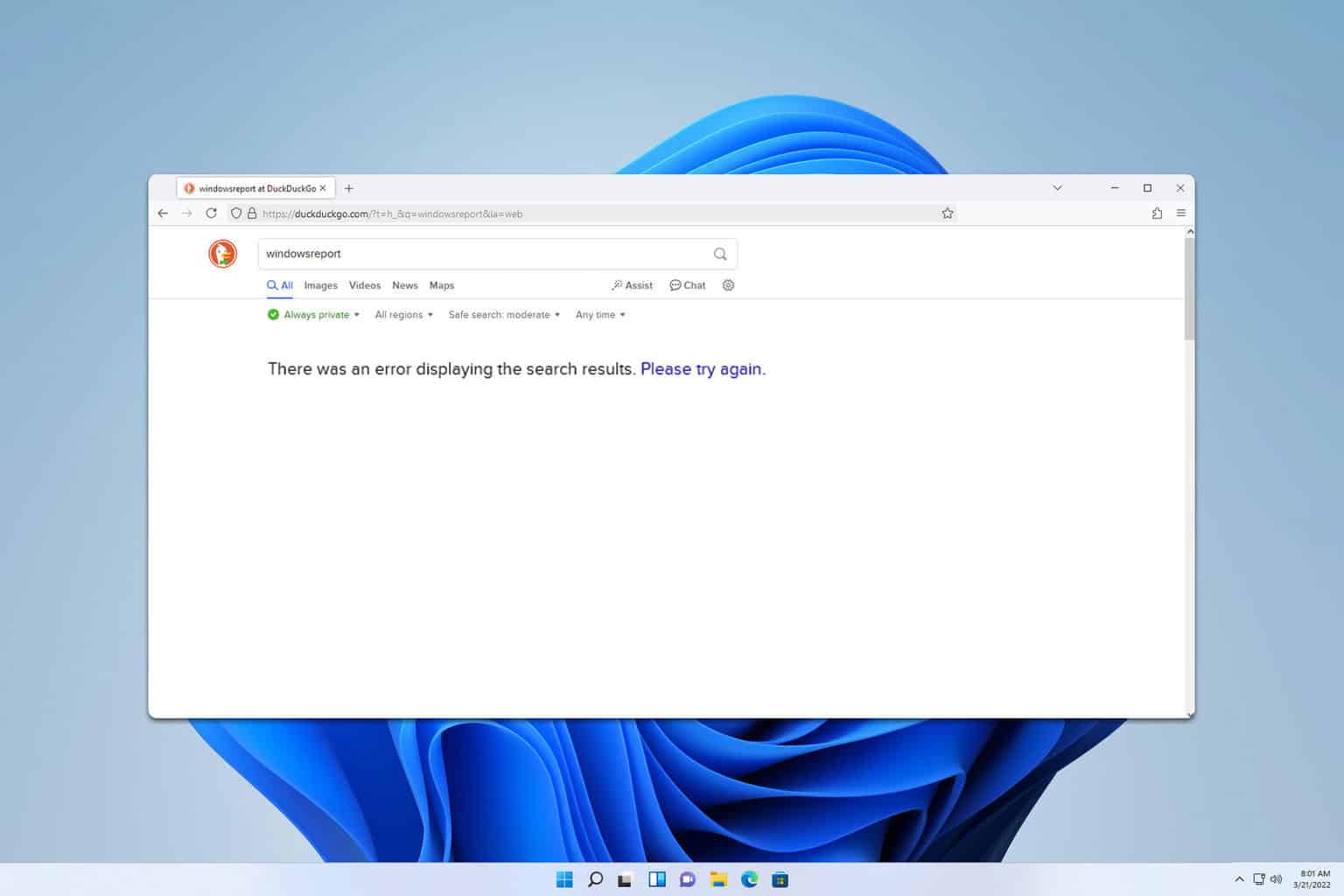
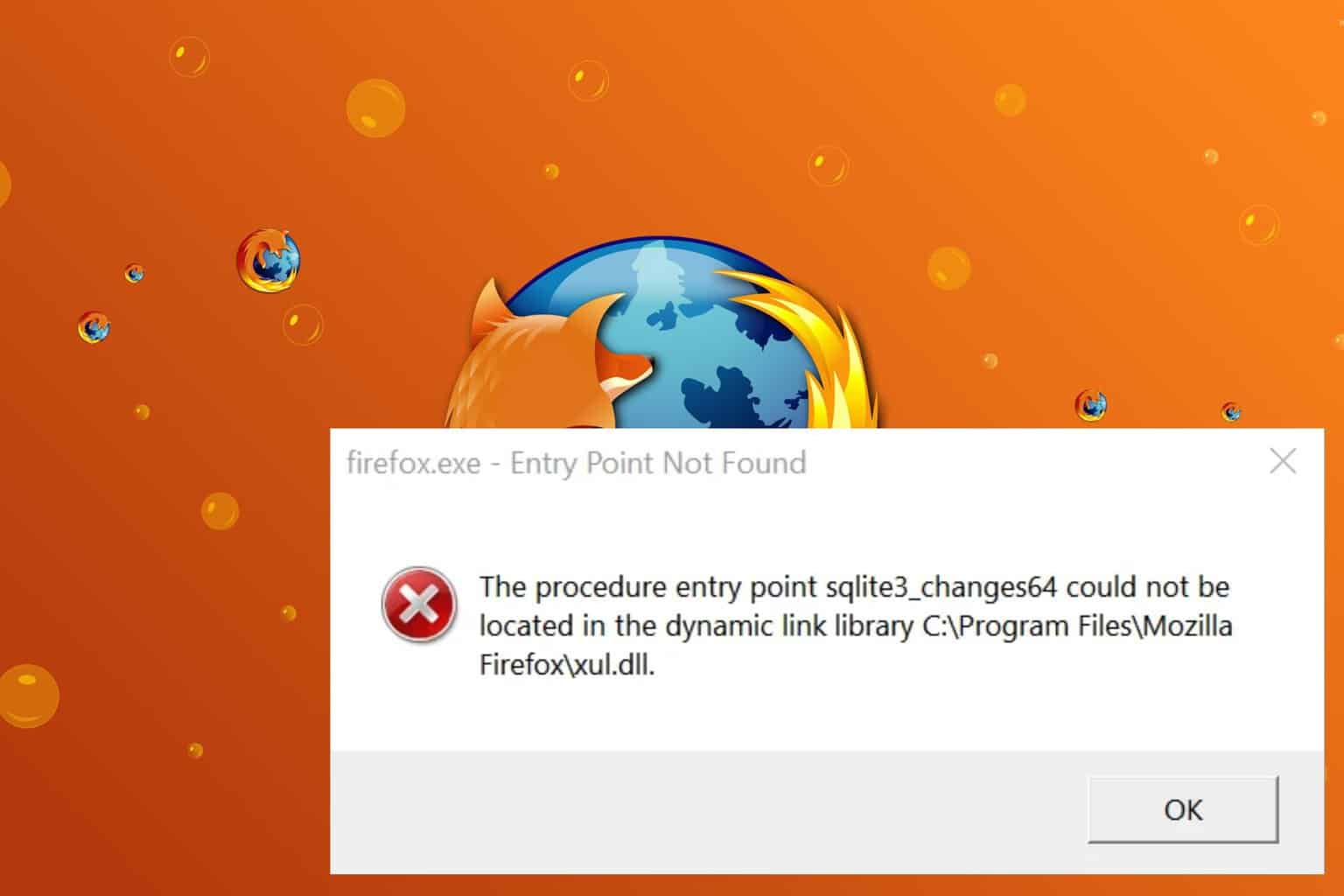
User forum
0 messages