FIX: iTunes error 4013 on Windows PC
3 min. read
Updated on
Read our disclosure page to find out how can you help Windows Report sustain the editorial team. Read more
Key notes
- iTunes acts as the client interface for the iTunes Store.
- Users have been reporting an error 4013 with the iTunes desktop client.
- To learn more about this app, check out our dedicated iTunes Guides Hub.
- If you need more info on common software bugs, check out our Software Fix page.
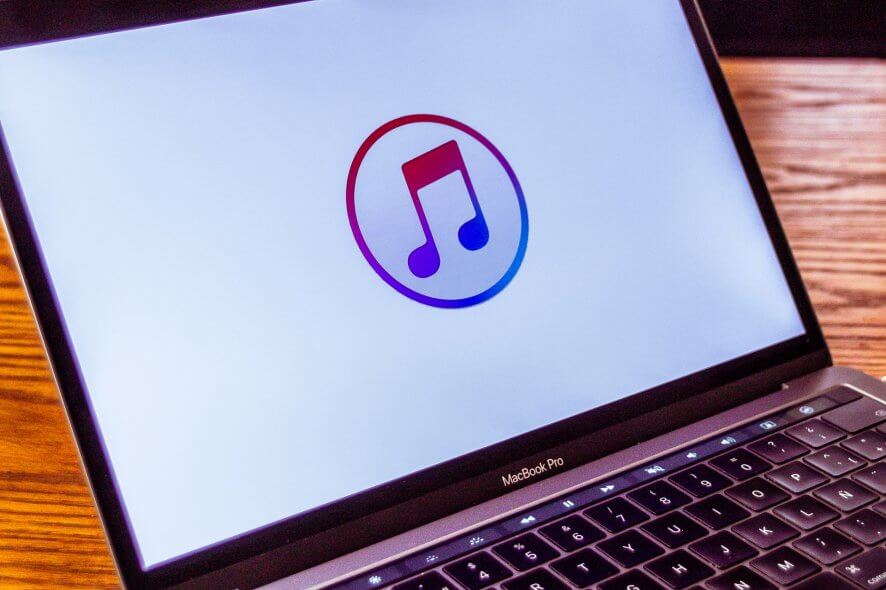
Sometimes you might encounter iTunes error 4013 on Windows operating system. This issue usually appears when you’re trying to restore your iOS device using iTunes, and in today’s article, we’ll show you how to fix this problem once and for all.
1. Make sure that iTunes and your system are up to date
If you’re getting iTunes error 4013 on your Windows PC, you need to ensure that you have both the latest versions of Windows and iTunes installed.
To check for updates, you just need to do the following:
- Press Windows Key + I to open the Settings app.
- Navigate to the Update & Security section.
- Now click the Check for updates button.
After installing the latest updates, check if the problem is still there. Alternatively, you can update iTunes to the latest version and check if that solves the problem.
To do that, follow these steps:
- Open iTunes.
- Navigate to Help > Check for Updates.
After updating iTunes, check if the problem is still there.
2. Forcibly restart your iOS device
Sometimes the only way to fix this error is to restart your iOS device by force. This process is relatively simple, but it differs depending on the model.
iPad with Face ID
- Press and quickly release the Volume Up button.
- Press and quickly release the Volume Down button.
- Press and hold the Top button until the device restarts.
iPhone 8 or newer
- Press and quickly release the Volume Up button.
- Do the same with the Volume Down button.
- Now press and hold the Side button until the Apple logo appears.
iPhone 7, iPhone 7 Plus, and iPod touch (7th gen)
- Press and hold both the Side/Top button and Volume Down button.
- Do this until you see the Apple logo.
iPad with Home button, iPhone 6s or older, and iPod touch (6th gen)
- Press and hold both Side/Top button and the Home button.
- Keep the buttons pressed until you see the Apple logo.
3. Try using a different cable, USB port, or a computer
Sometimes the issue can be caused by your USB cable or USB port. Try switching the USB port and check if that helps. You might also want to try using a different USB cable. Keep in mind that you need to use official or Apple-certified cable in order to avoid additional issues.
Lastly, you can try to perform this process on a different computer and check if that helps. If the problem is still there, try using the Update option instead of Restore and check if that solves the problem.
There you go, a couple of simple solutions that should help you fix iTunes error 4013 on your Windows PC.
What method did you use to get rid of this annoying error?
Let us know what worked for you by leaving us a message in the comments section below.
[wl_navigator]
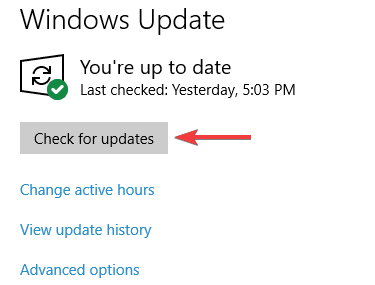


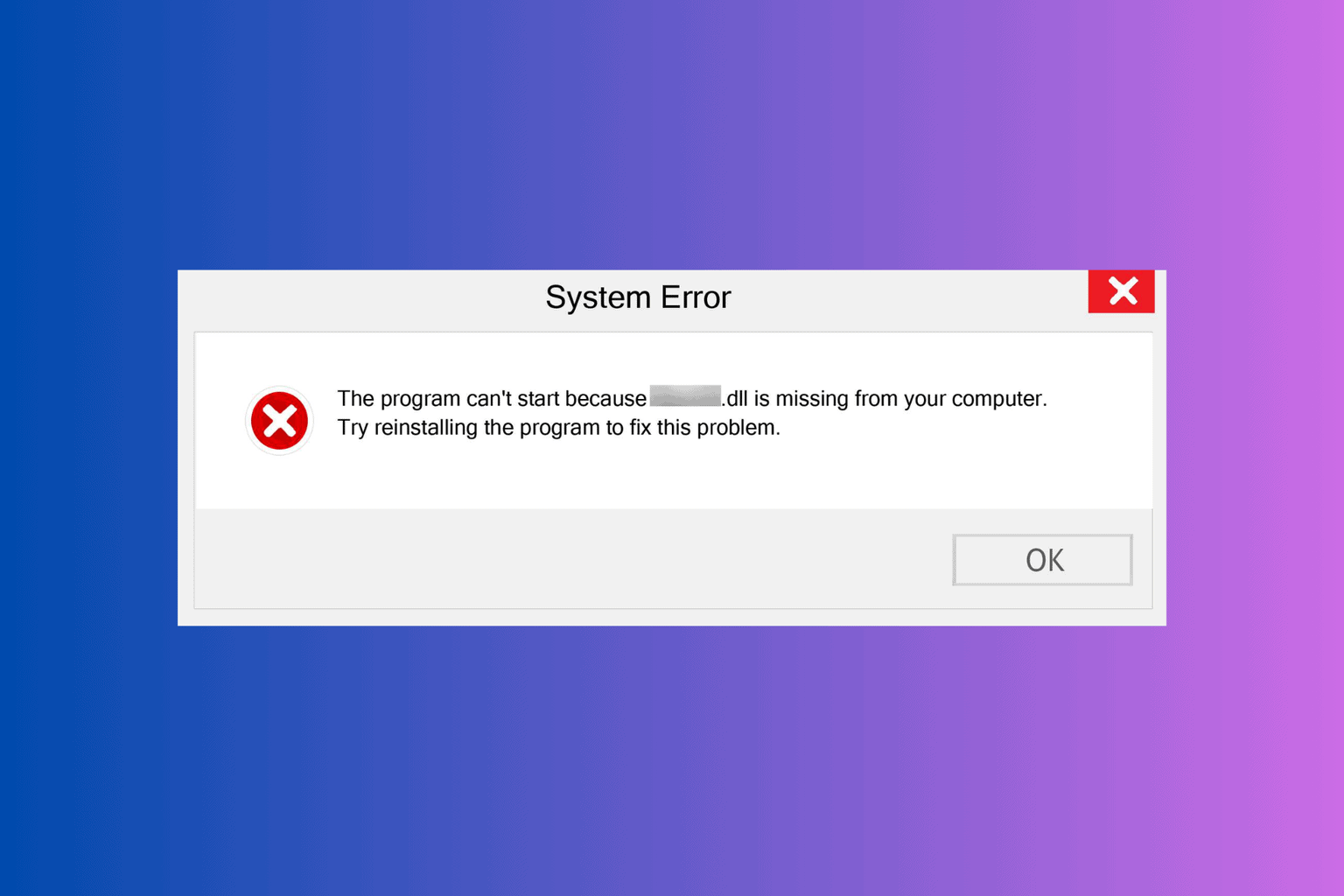

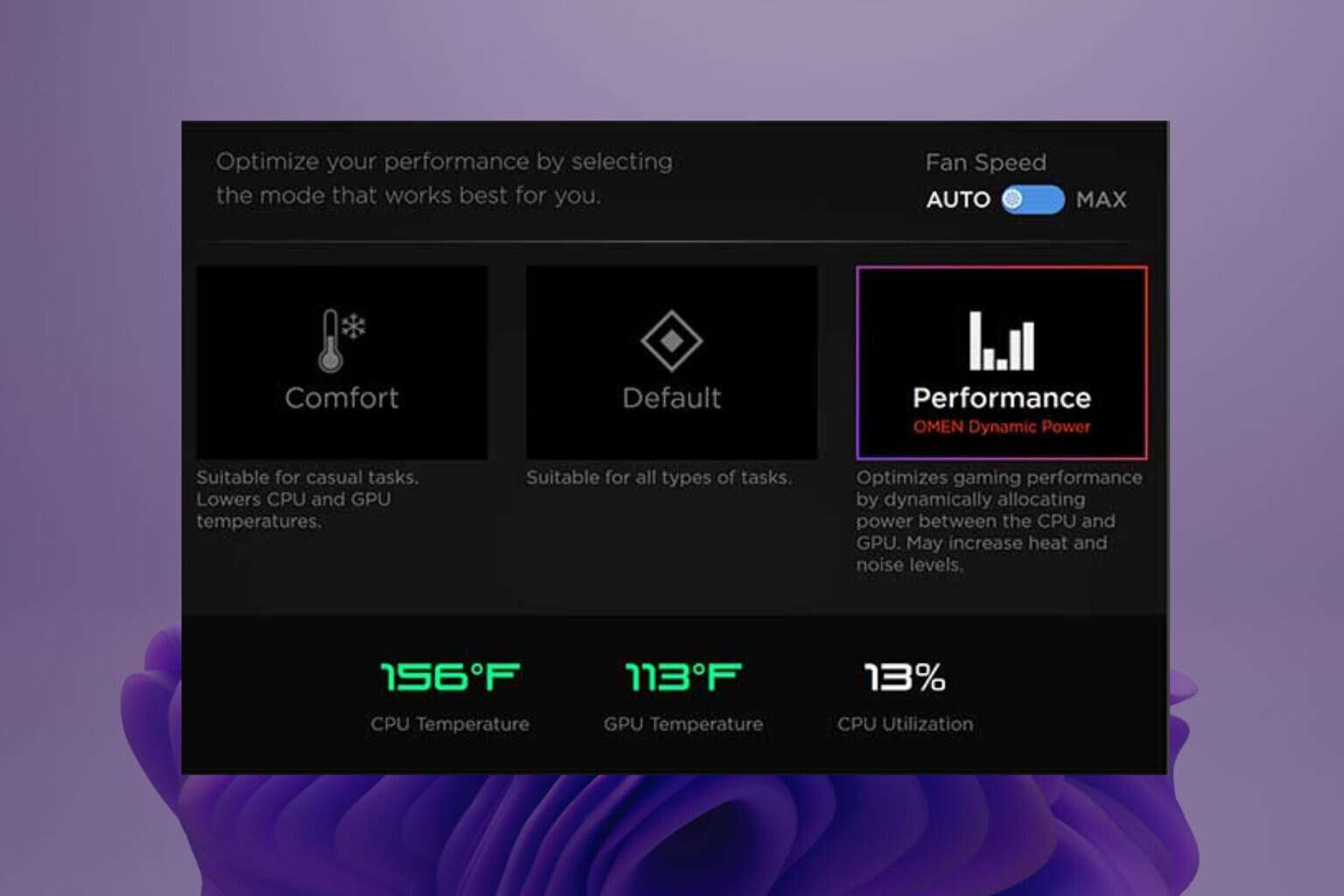

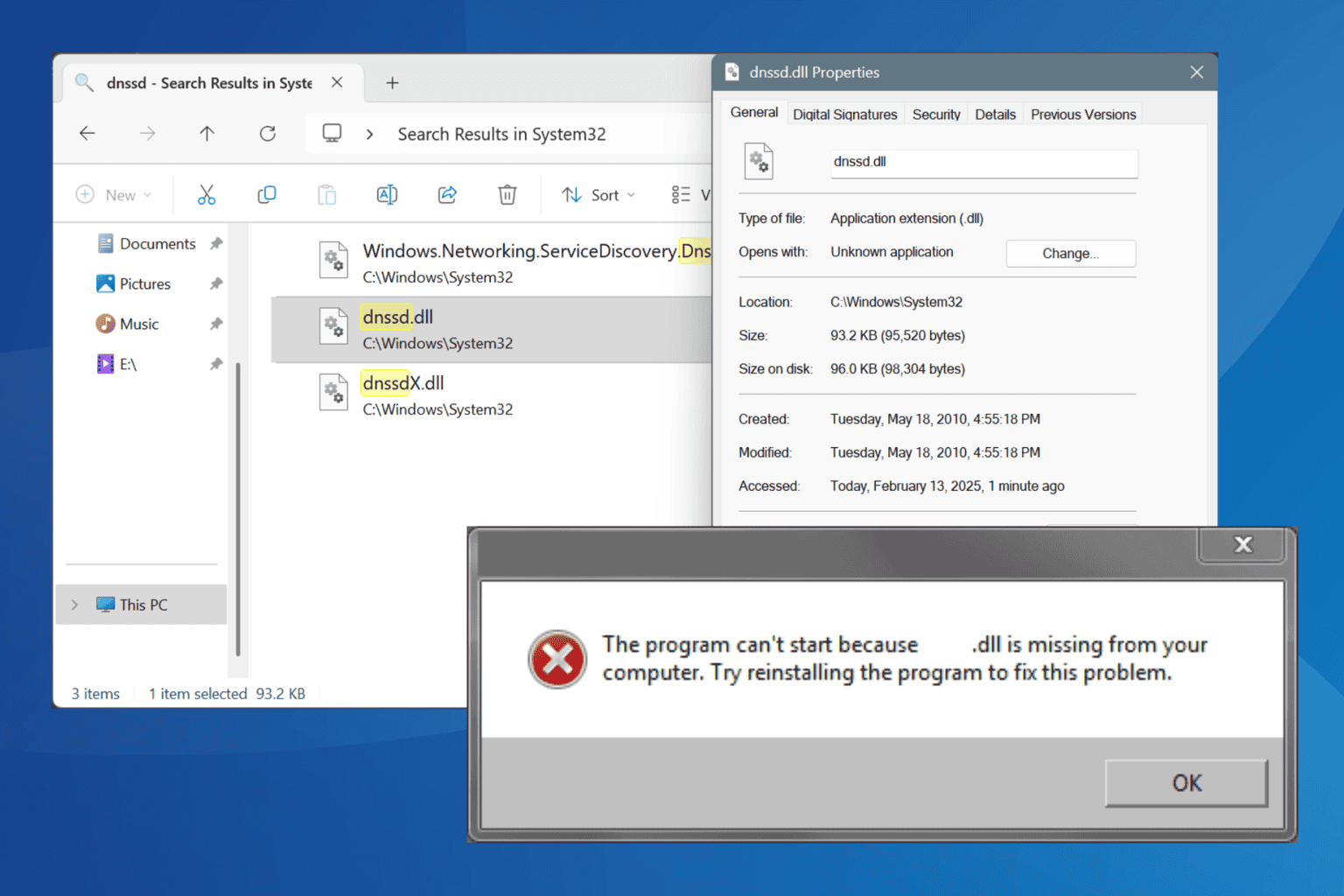
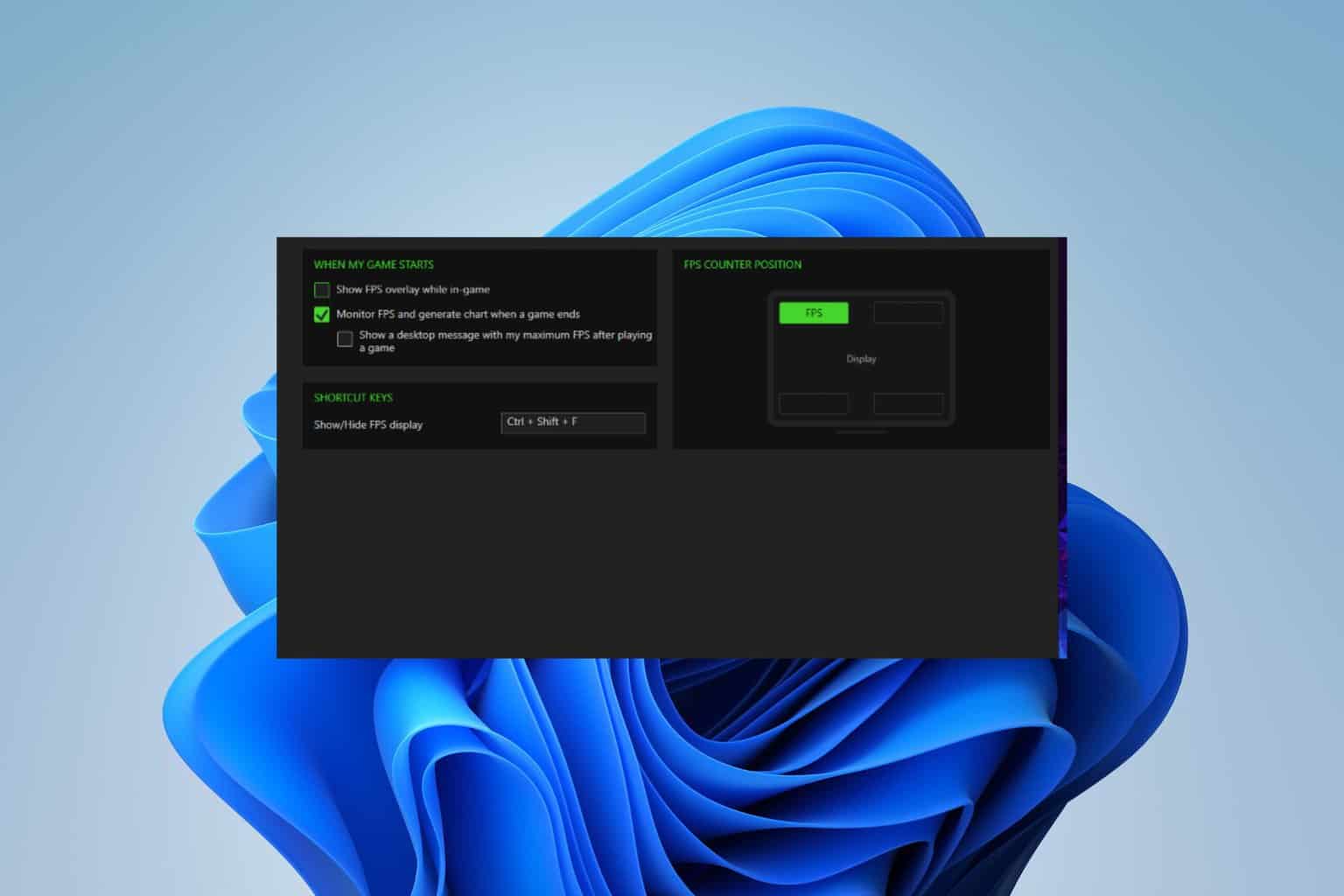
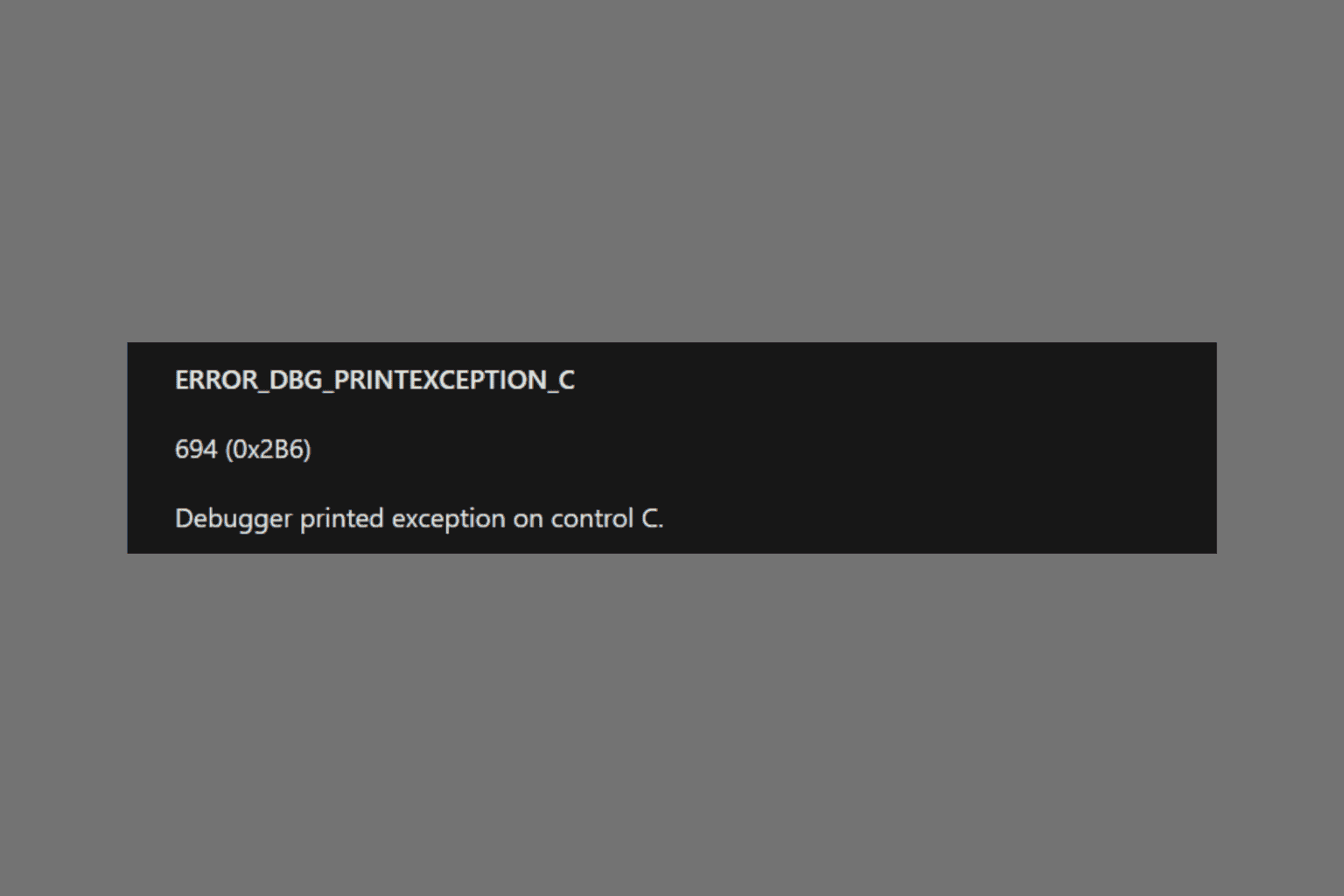
User forum
0 messages