Jagex Launcher Not Recognizing RuneLite? Here's What to Do!
2 min. read
Updated on
Read our disclosure page to find out how can you help Windows Report sustain the editorial team. Read more

Trying to open RuneLite through Jagex, but the launcher won’t recognize it? Many players have the same issue.
The good news is you don’t have to give up on running OSRS using RuneLite and Jagex.
With a few tweaks, you can fix underlying issues like file corruption, misconfigured paths, or compatibility glitches that prevent the Jagex Launcher from recognizing RuneLite.
How to fix Jagex Launcher not recognizing RuneLite
1. Launch RuneLite as administrator
- Open File Explorer and go to This PC.
- Open the drive where you installed RuneLite. By default it’s C.
- Locate the RuneLite folder.
- Right-click on Runelite.exe and select Properties.
- Go to the Compatibility tab and check the box to Run this program as an administrator.
- Click OK and see if you can now launch it from Jagex.
2. Repair Jagex launcher
- Open Windows Settings.
- Go to Apps> Installed apps.
- Go to Jagex Launcher and select Uninstall.
- Select Repair and hit next.
- Once the process is done, select Launch and see if you can access RuneLite.
If you’re still having issues after repairing, opt for Uninstall. Once the process is complete, you can download and install a fresh version of Jagex on your PC and see if that works opening RuneLite.
3. Modify the client files
- Right-click on RuneLite.exe and copy its full file path.
- Go to the Jagex Launcher folder.
- Locate the configuration file, typically named settings.json. Right-click on it and select Open with Notepad.
- Add the following code to the file. Make sure to replace the path part with the path you copied at step 1.:
{ "clients": [ { "name": "RuneLite", "path": "C:\\Users\\[Your Username]\\AppData\\Local\\RuneLite\\RuneLite.exe" } ] }. - Click File> Save and close Notepad.
- Launch Jagex and check if you can now open RuneLite.
The purpose of Jagex is to streamline account management for players of RuneScape 3 and Old School RuneScape, but it’s no short of errors.
Many people encounter white screen problems, black screens, and VPN errors, just to name a few.
For those who prefer RuneLite, things can get even more complicated, but luckily they’re easy to fix. So if you’re into its XP trackers and custom plugins, just follow the steps above to fix Jagex launcher not recognizing RuneLite.
Let us know which fix worked for you and don’t hesitate to ask for more help in the comments below.



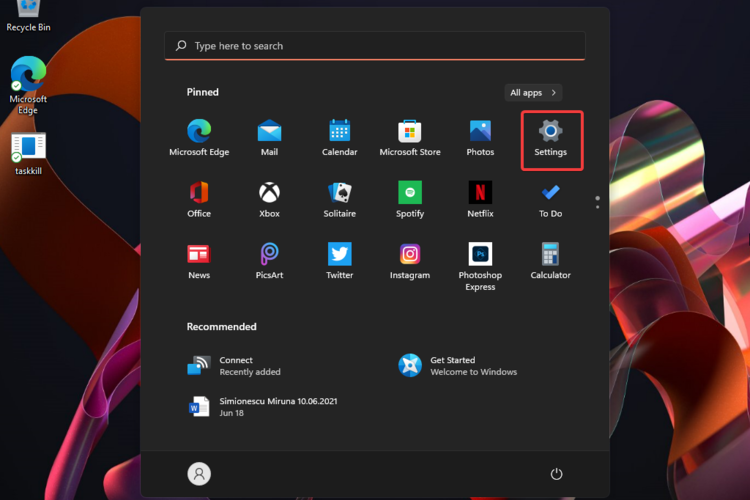
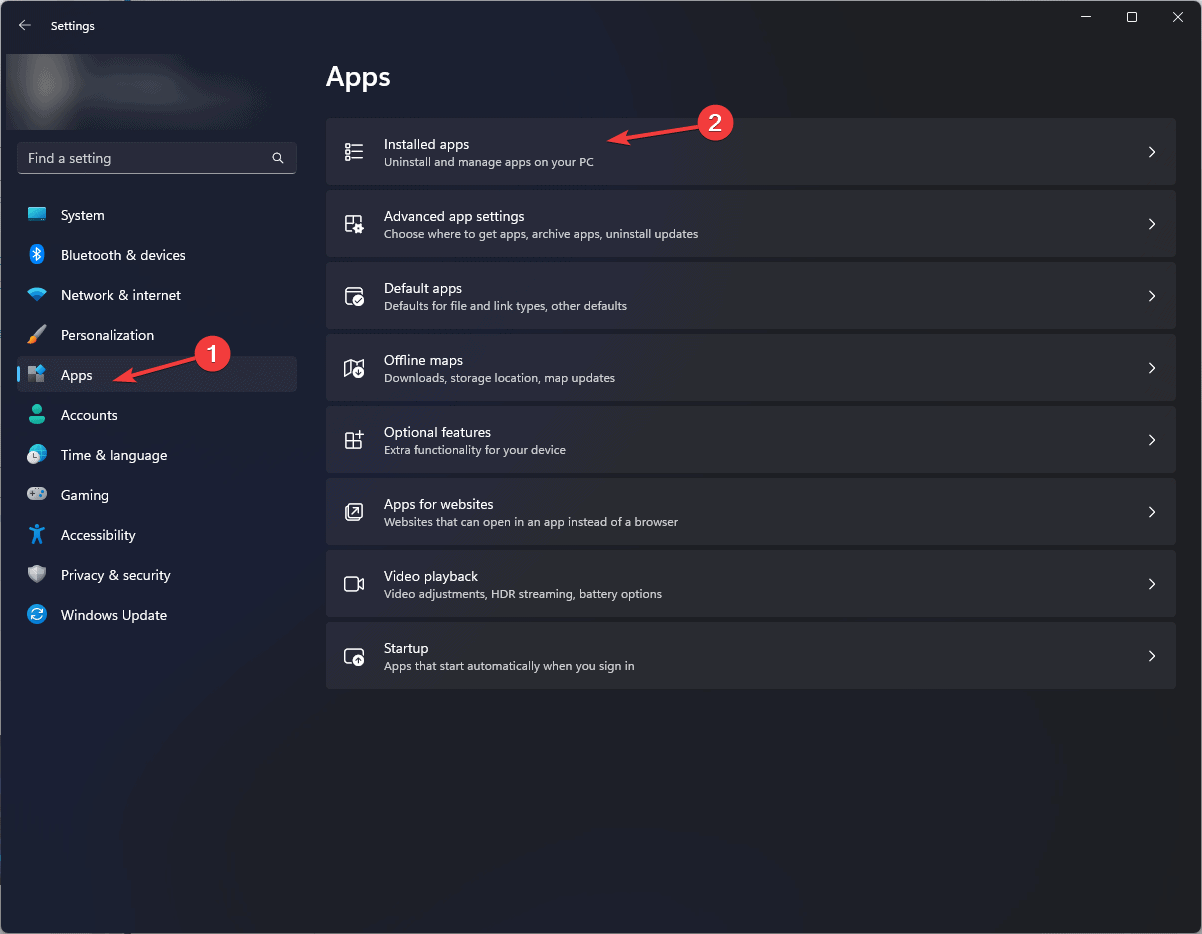













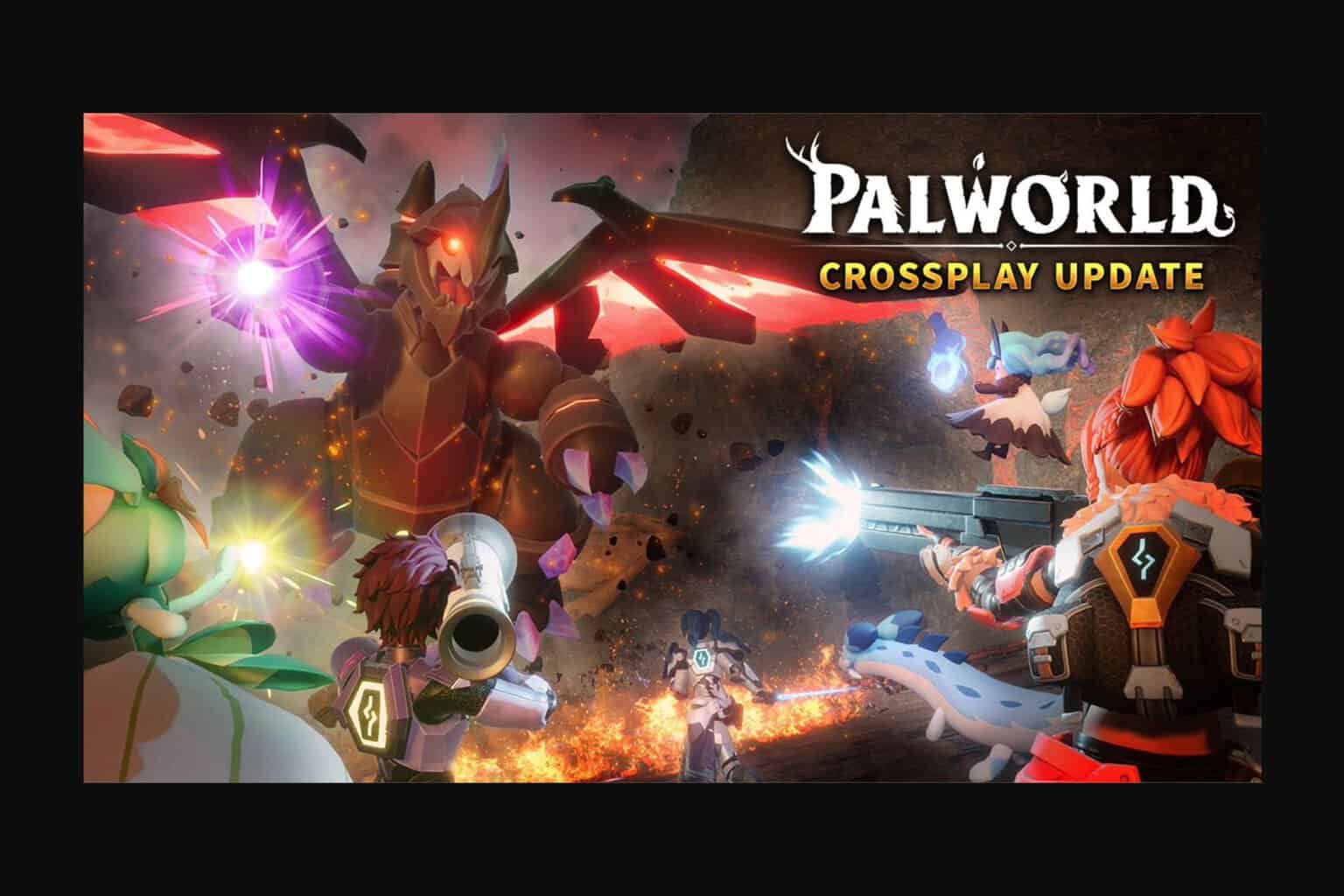
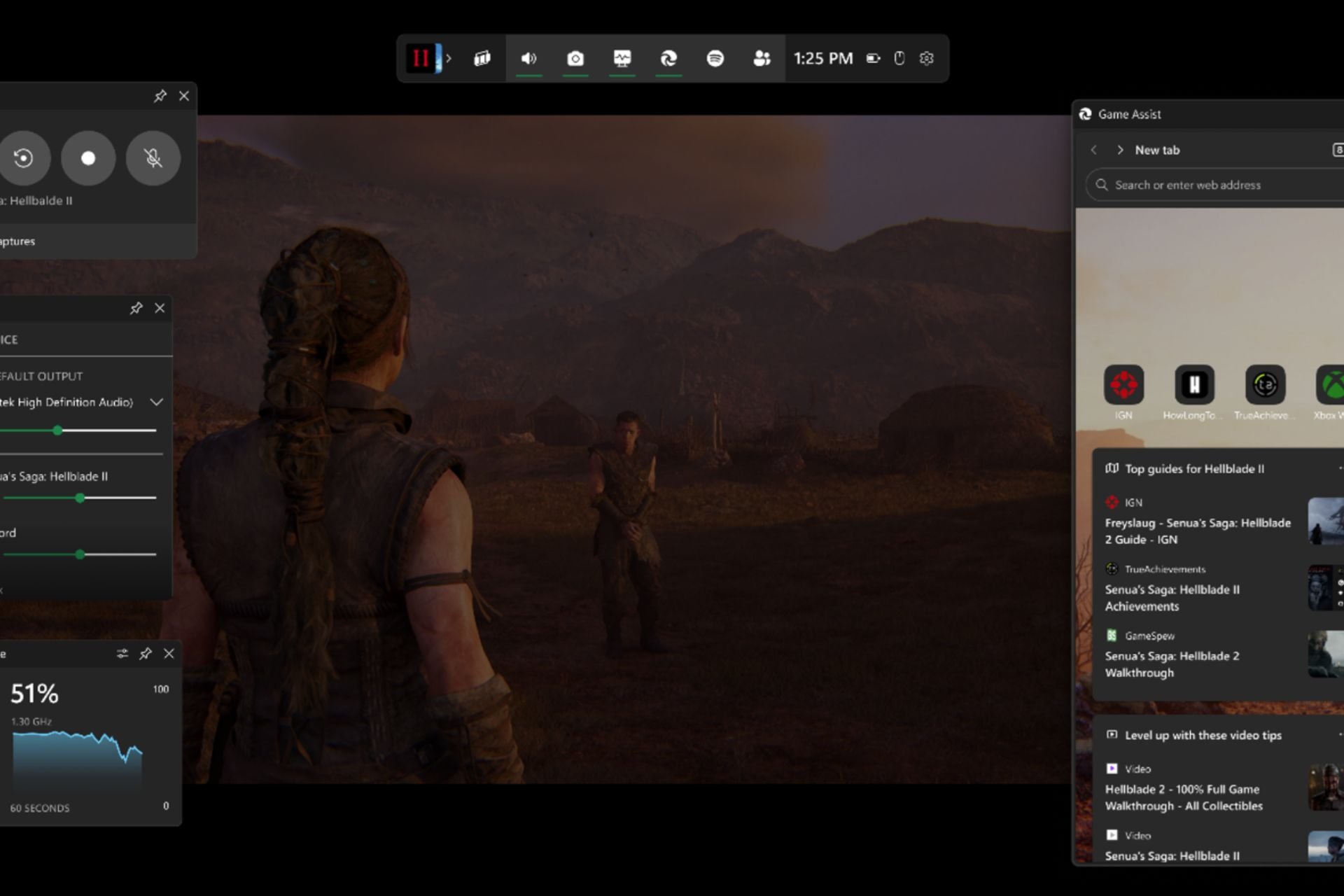
User forum
0 messages