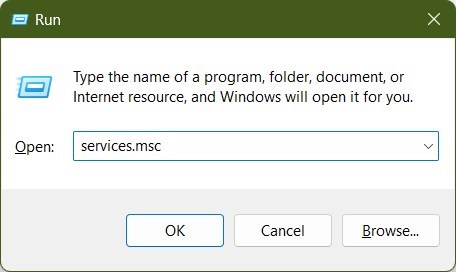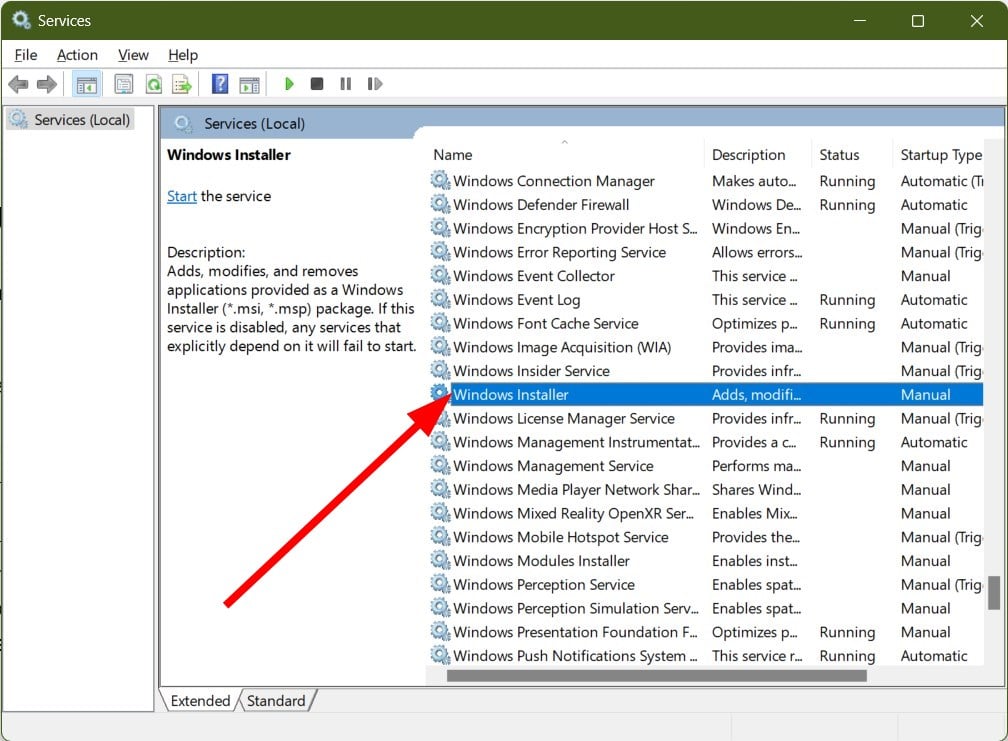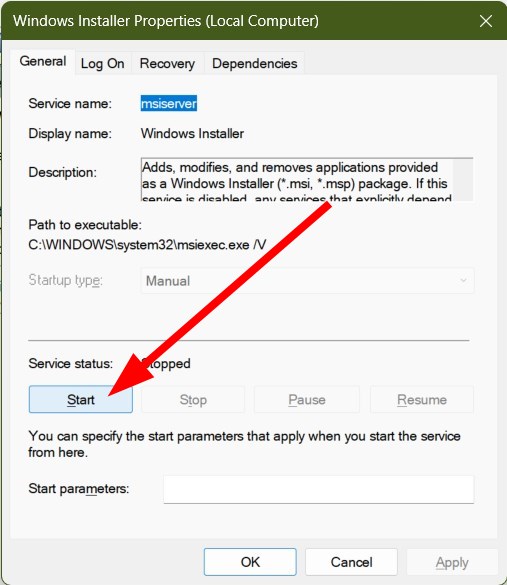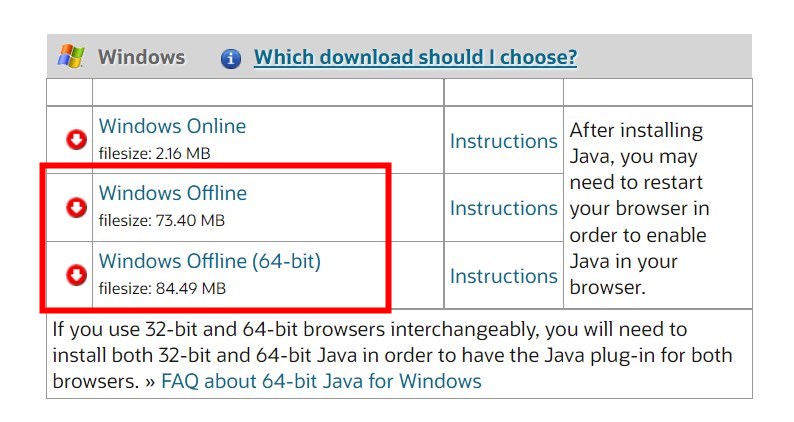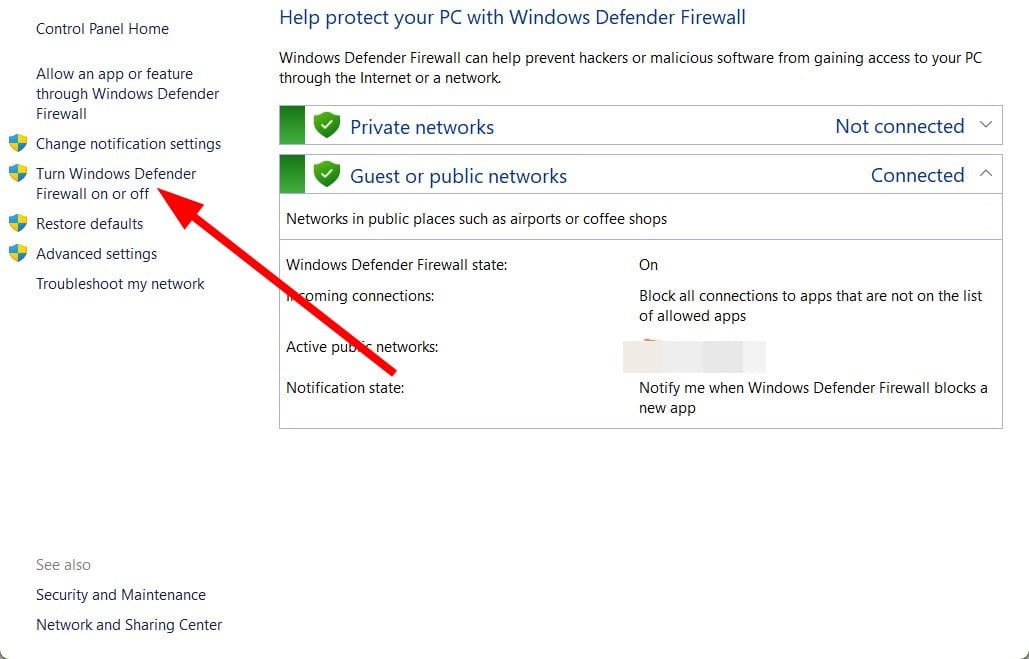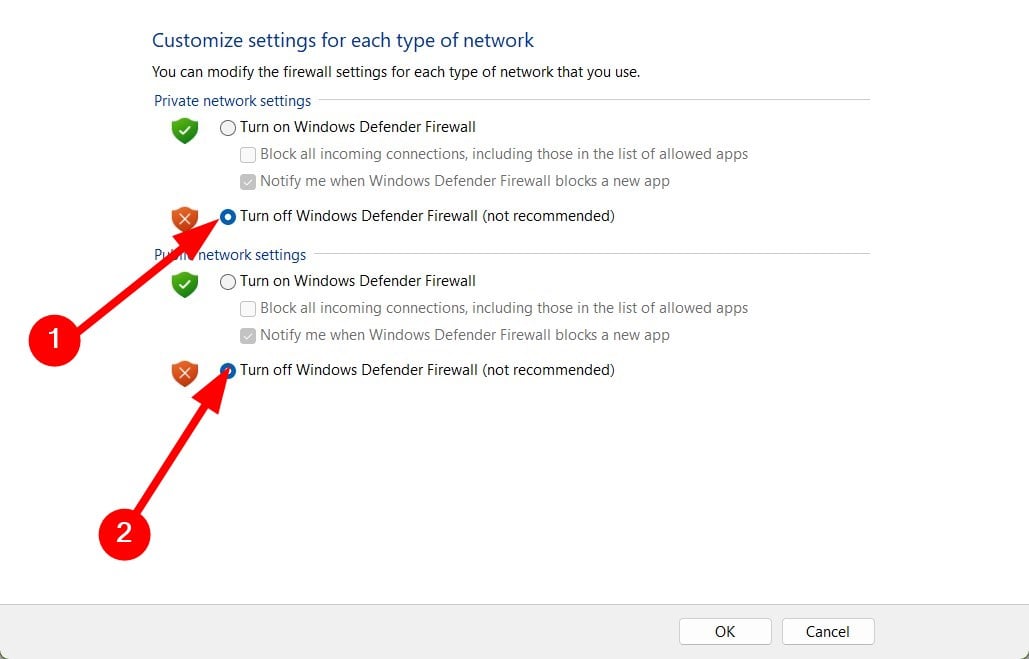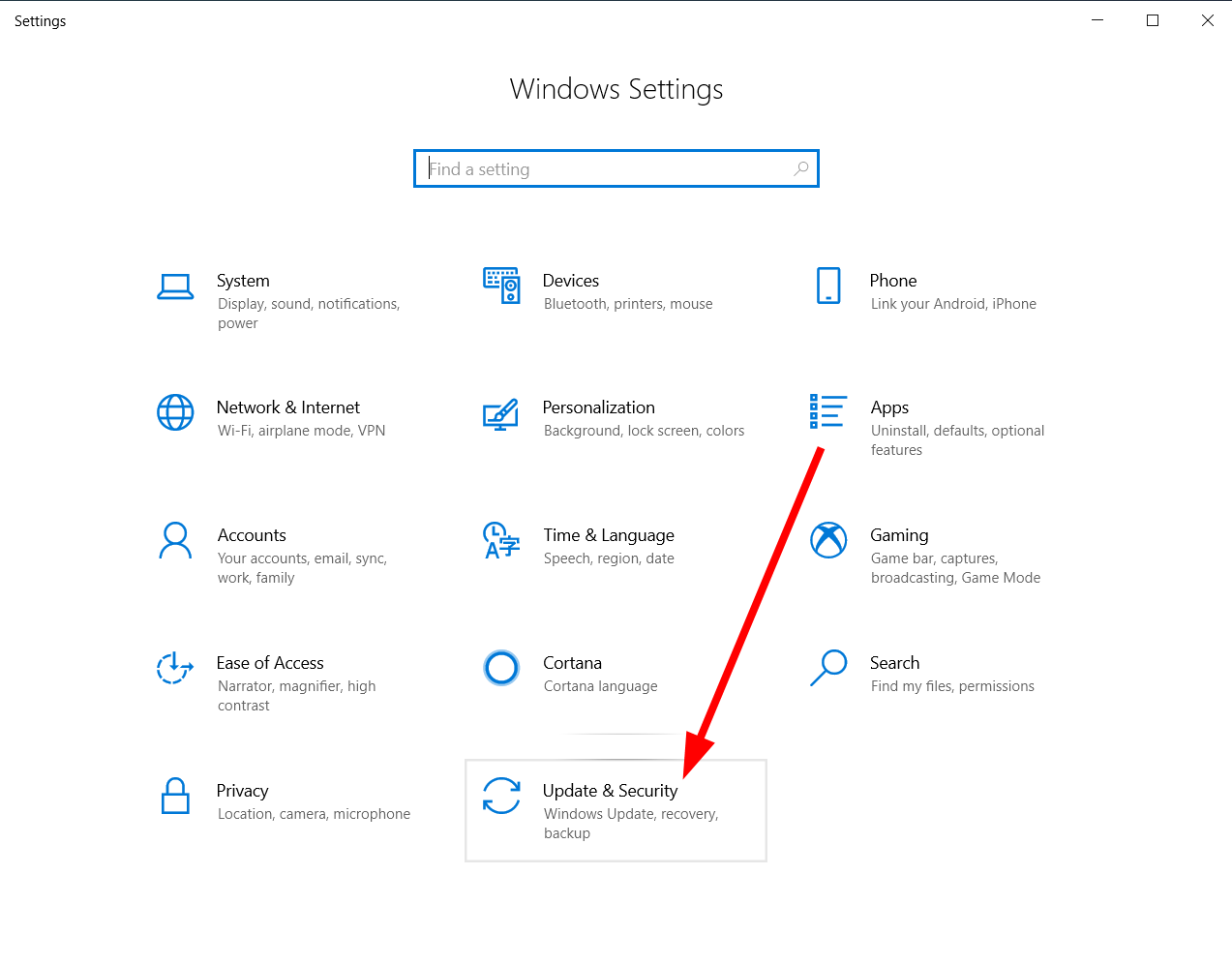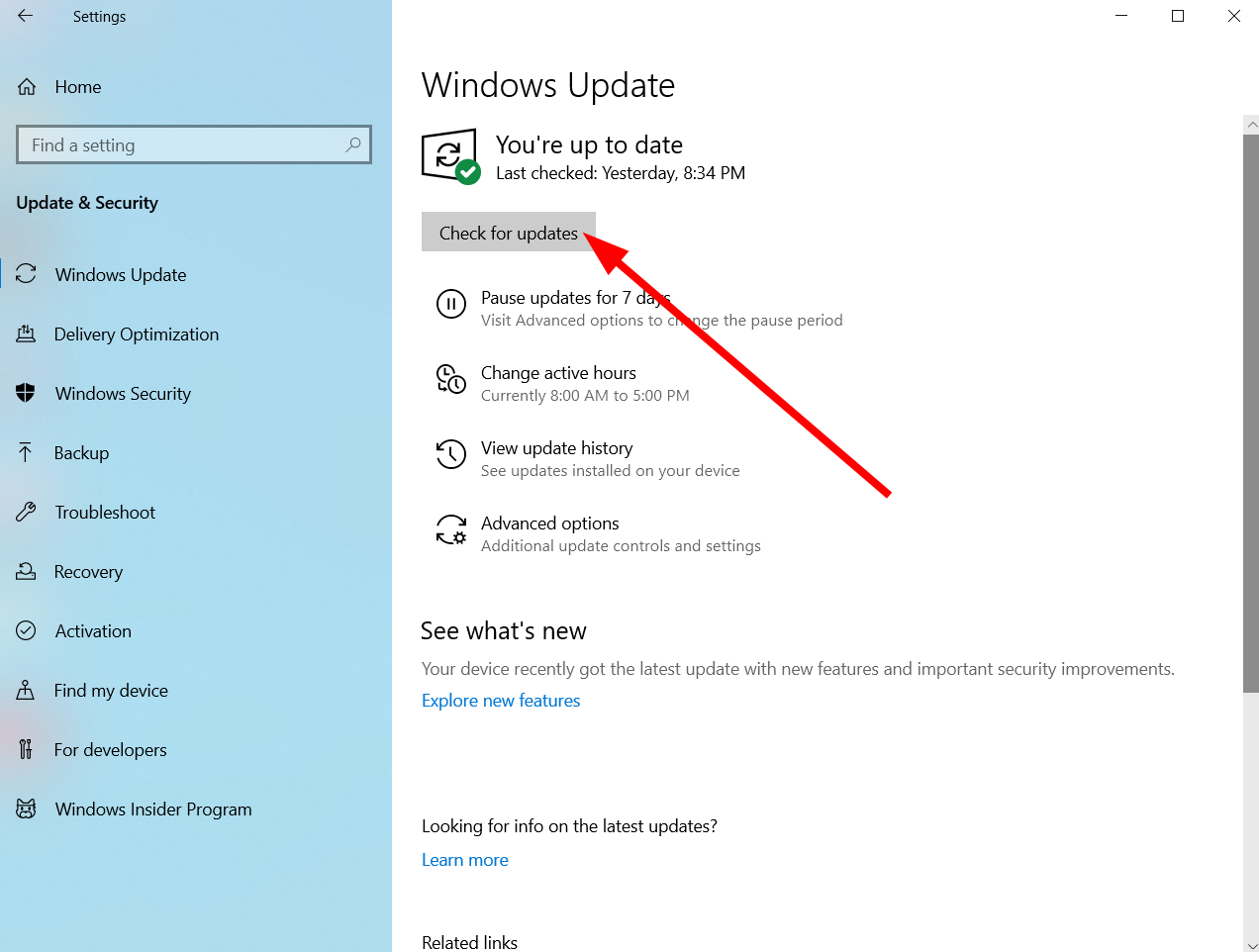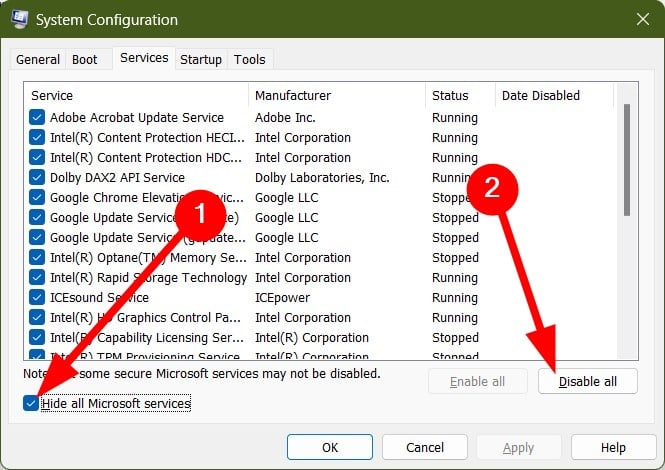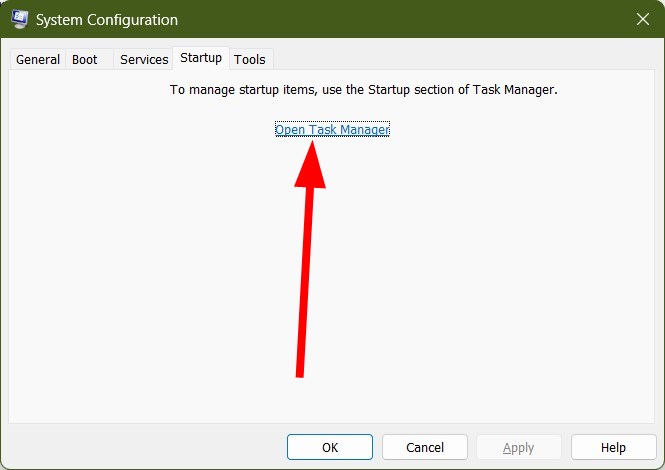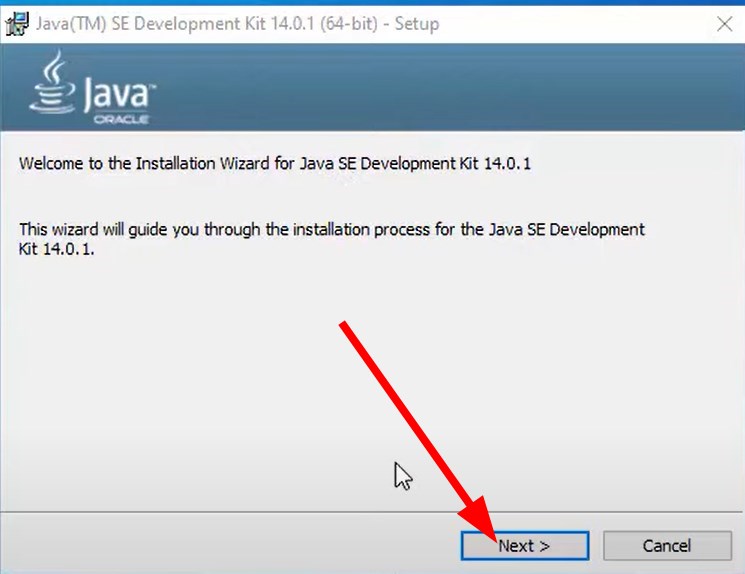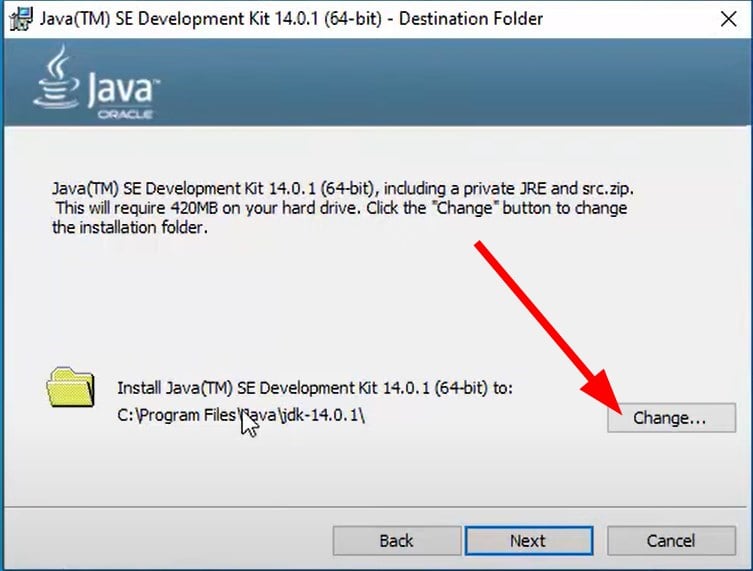Java Error Code 1618: Causes & Quick Fixes
You can try installong Java in a new folder
5 min. read
Updated on
Read our disclosure page to find out how can you help Windows Report sustain the editorial team Read more
Key notes
- Java error code 1618 is another dreadful error that prevents you from installing Java on your PC.
- You can resolve it by disabling the Windows Firewall or installing the latest Windows update.
- We would also suggest you try a clean boot and see if this resolves the problem or not.

The Java error code 1618 is a common error that you will come across when trying to install Java on your Windows PC. This issue has been reported by multiple users, and it could pop up because of another instance of Java running on your PC.
What causes Java error code 1618?
After some research, we have found out a few of the most common reasons why you will get the Java error code 1618:
- Java installation: In case you have Java installed on your PC, then you will get this error.
- Antivirus is blocking Java: Aggressive antivirus settings can often lead to it blocking the Java installation.
- The installation file is corrupt: Corrupt installation or program-related files can also trigger this problem, so don’t hesitate to refer to our below solutions.
- Windows installer service is not running: A third-party program might have turned off the Windows Installer service. Here’s what to do if the Windows Installer service can’t be accessed.
- Corrupt registry keys: If some important registry entries are missing or corrupt then they can cause multiple issues.
How can I fix the Java error code 1618?
Here are some quick fixes that you can apply before applying the advanced troubleshooting methods:
- Restart your PC as it will load all the system-related files from scratch.
- Close any other instance of the Java setup running on your PC.
Well, that’s about it. Let us check out the advanced solutions and possibly fix this problem.
1. Restart Windows Installer Service
- Press the Win + I buttons to open the Run dialogue.
- Type services.msc and press Enter.
- Locate Windows Installer service.
- Double-click to open it.
- Under Service status, select Start.
You should make sure that the Windows Installer service is running to run the Java installation. Follow the above steps and start the service in case it is stopped.
2. Download Java offline installer
- Remove all instances of Java from your PC.
- Visit the official Java website.
- Download the offline installer.
- Right-click on the downloaded EXE file and select Run as administrator.
- Install the program.
- Restart your PC and check if this fixes the error or not.
Chances are the Java installer is unable to fetch the installation files required to complete the installation. In this case, we would suggest you download the Java offline installer.
The benefit of using an offline installer is that it will download the entire package, i.e., the installation files and other important program-related files required for a successful installation. Once you have downloaded the offline installer, you can install the program without the internet.
3. Disable antivirus
- Open the Start menu.
- Open Windows Defender Firewall.
- Click on Turn Windows Defender Firewall on or off.
- Select Turn off Windows Defender Firewall options for both Private and Public network settings.
Your Defender Firewall might be blocking Java installation because of aggressive settings, which is why you are getting the Java error code 1618.
All you need to do is disable the Windows Defender Firewall by following the above steps. We would suggest you turn Firewall back on when the issue has been resolved.
4. Install the latest Windows update
- Press the Win + I buttons to open Settings.
- Select Update & Security.
- Click on Windows Update on the left pane.
- Click the Check for updates button.
- Windows will look for a new update and prompt you to install it if it detects a new one.
Several users have reported that updating their PC with the latest available update resolved the problem. Moreover, this issue was also associated with a specific version of the Windows 10 update.
Reportedly, the Windows 10 update version KB2918614 broke the Windows Installer and hence caused multiple issues including the Java error code 1618.
5. Clean boot your PC
- Press Win + R to launch the Run dialogue.
- Type msconfig and press Enter.
- Click on the Services tab.
- Check the box for Hide all Microsoft services option.
- Click Disable all.
- Click Apply.
- Switch to the Startup tab.
- Select Open Task Manager.
- In the Startup tab, select each service and hit the Disable button.
- Restart your PC and see if this resolves the problem or not.
When you perform a clean boot, your PC boots up with minimal drivers and programs that are the only essential ones required for the PC to function.
This also prevents the situation where a third-party program might be conflicting with the Java installation and trigger the Java error code 1618.
6. Install Java in a new folder
- Launch the Java installer file.
- Click on Next.
- Click Change.
- Choose a location, most probably C Drive.
- Click OK.
- Install Java and check if this resolves the issue or not.
Often Java can throw errors if the location isn’t apt for its installation. In such a case, we would suggest you install Java in a new folder and see if this resolves the Java error code 1618.
We have a dedicated guide that lists down all the steps that you need to download the latest version of Java, both 32-bit and 64-bit on your Windows PC.
Apart from Java error code 1618, you will also come across Java error 1603. To fix it, we have a guide that will help you. You can also check out our list of the best browsers that support Java and how you can enable it.
Let us know in the comments below, which one of the above solutions helped you resolve the Java error code 1618.