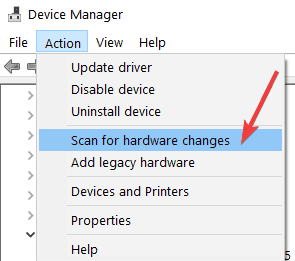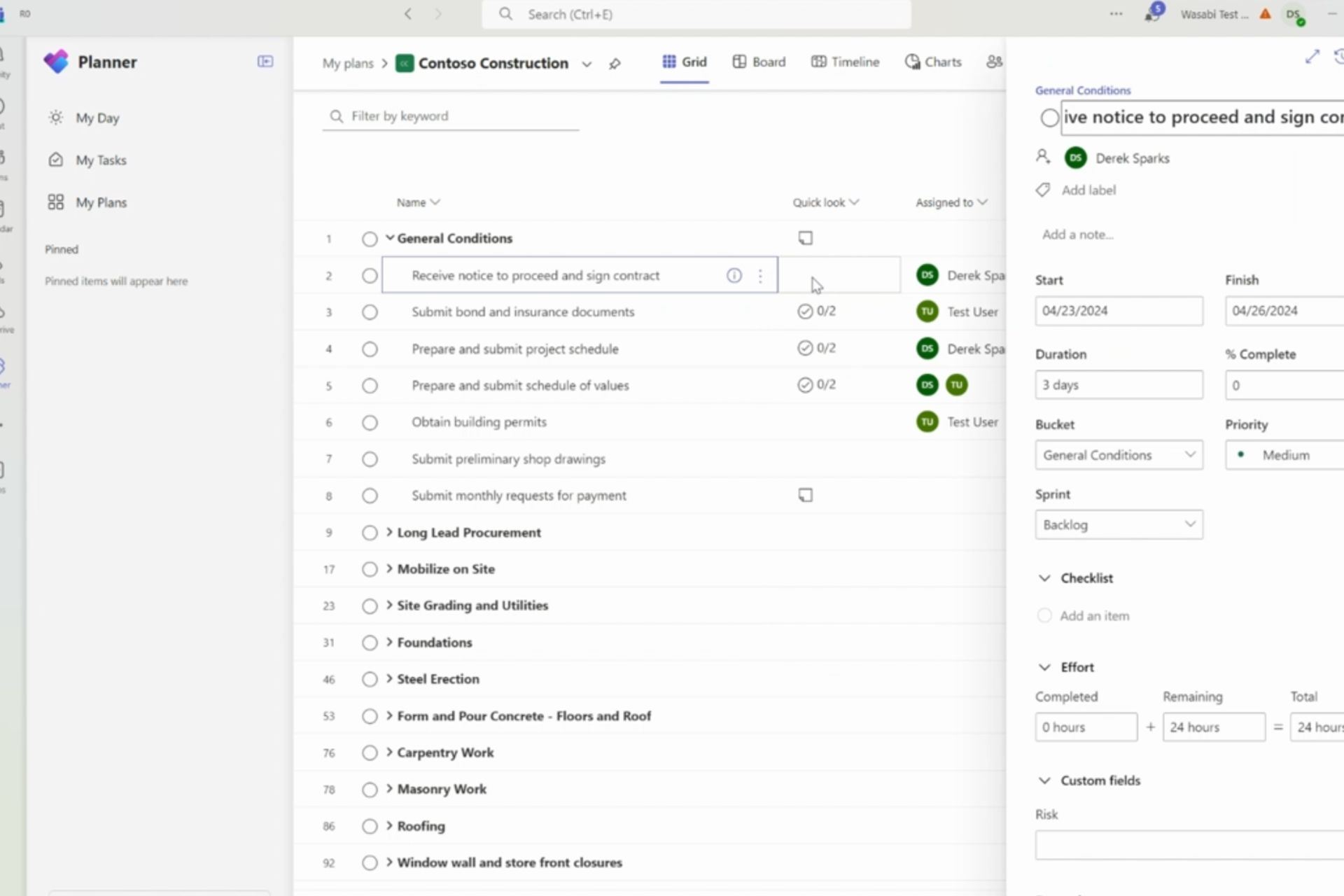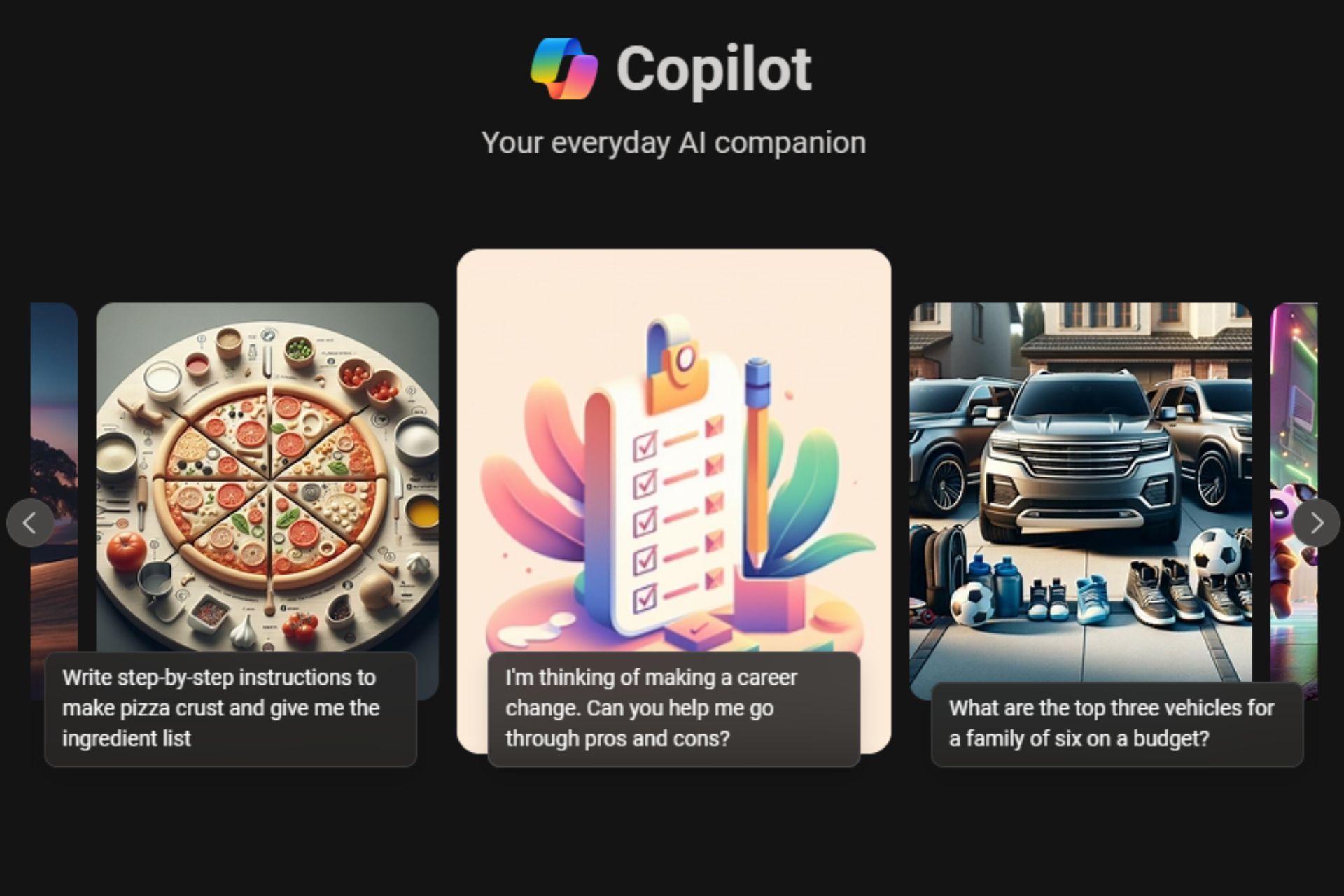Windows 7 KB4471318 and KB4471328 fix Media Player issues
2 min. read
Published on
Read our disclosure page to find out how can you help Windows Report sustain the editorial team Read more

Microsoft started rolling out the December Patch Tuesday updates just a few hours ago. All the Windows OS versions currently supported received new updates — most of them aiming at fixing security issues.
In this articles, we’re going to focus on Windows 7 KB4471318 and KB4471328. Let’s see what fixes and improvements these two updates bring.
What’s new in KB4471318 and KB4471328 on Patch Tuesday?
Both these updates feature the exact same changelog:
- Addresses an issue that may prevent the use of the Seek Bar in Windows Media Player when playing specific files. This issue does not affect normal playback.
- Security updates to Microsoft Graphics Component, Windows Storage and Filesystems, Windows Wireless Networking, and Windows Kernel.
So, if you rely on the Windows Media Player as your primary tool to play multimedia content and you’re affected by the seek bar bug, then you should download one of these patches.
Keep in mind that KB4471328 is a security-update, meaning that it doesn’t pack all the bug fixes and improvements featured in previous update releases. If you want to benefit from the security fixes and system improvements that were part of previous updates, you can download and install Windows 7 Monthly Rollup KB4471328.
KB4471328 bugs
Speaking of KB4471328, it is worth mentioning there’s a bug on the list of known issues. Namely, the network interface controller may stop working on some software configurations. This is due to a problem related to a missing file: oem<number>.inf. Unfortunately, the exact software configurations affected by this problem are unknown for the time being.
As a workaround, you can launch Device Manager. Run a scan to rediscover the NIC and install drivers by going to Scan for Hardware Changes from the Action menu, as shown in the screenshot below.
You can also install the latest drivers for your network device by right-clicking the problematic device and selecting Update. You can either search for updated driver software automatically or browse your computer for driver software.
If you already installed KB4471318 or KB4471328 on your computer, tell us more about your experience in the comments below.
RELATED STORIES YOU NEED TO CHECK OUT: