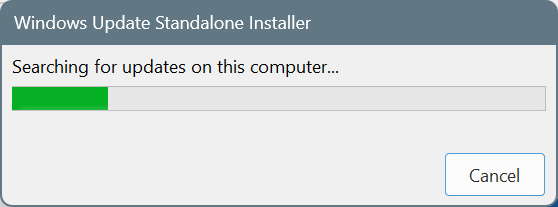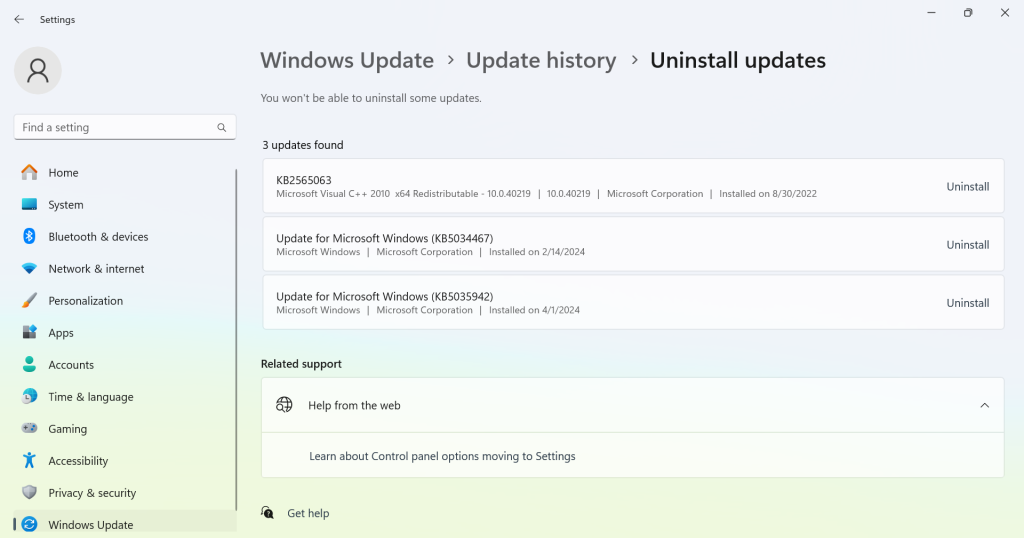KB5035942 is still causing install errors and crashes for many. Here's what to do
It's an non-security/optional update
3 min. read
Published on
Read our disclosure page to find out how can you help Windows Report sustain the editorial team Read more
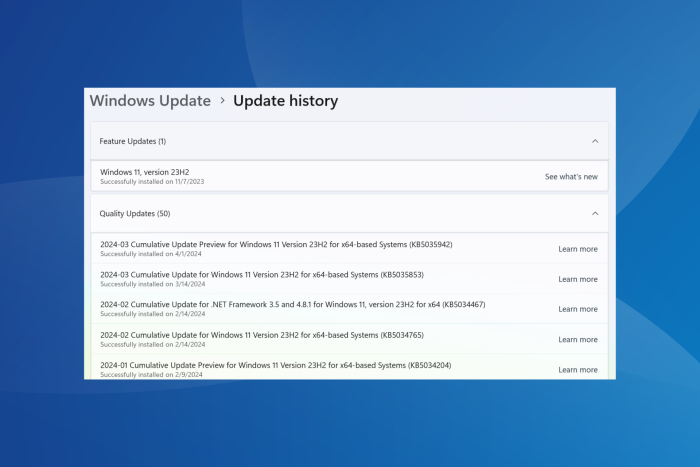
Of late, it seems that Windows update errors are on the rise. Every month, a new version throws one install error or another. This time, install issues with KB5035942, released on 26 March’24, are troubling Windows 11 users!
There are also numerous reports concerning KB5035942 update errors. A user highlighted it in the Microsoft forum,
I have Windows11 23H2 and kb5035942 will not install it keeps saying something went wrong and no worries we are undoing the install? I have tried to install manually and it says it is already installed but the update notification still remains and say a restart is required.
The ones who managed to install KB5035942 reported sudden crashes, BSOD errors, audio issues, and the persistent Automatic Repair screen. One user wrote in the Microsoft forum,
With the latest release of KB5035942, we have observed that most of the machines are getting prompted for ‘Automatic Repair”, or “Blue Screen Error”. The count of crashed machines is increasing with each installing the update.
If you, too, are in a similar situation, things aren’t that difficult to resolve, as confirmed by our readers.
How do I fix issues with Windows 11 KB5035942?
Fixing installation issues
- Check if the update is already installed: Press Windows + R to open Run > type winver and hit Enter > if the OS build reads, 22631.3374, KB5035942 has been installed successfully.
- Identify the error code and act accordingly: Check if there’s a Windows update error code listed alongside, and then search the web for its dedicated fixes instead of general troubleshooting.
- Manually install the update: Open the Microsoft Update Catalog in a web browser > download the version corresponding to your system’s architecture > run the .msu file > follow the on-screen instructions to complete the process > restart the PC.
Fixing crashes and sound issues caused by KB5035942
- Uninstall the update: Press Windows + I to open Settings > go to Windows Update from the left > select Update history > choose Uninstall updates from the bottom > click Uninstall next to Update for Microsoft Windows (KB5035942) > confirm the change.
- Disable the automatic installation of latest updates: Press Windows + I to open Settings > go to Windows Update > disable the toggle for Get the latest updates as soon as they’re available.
The KB5035942 update introduced a wide array of improvements and patches for previously known bugs, but initial feedback from the community suggests that it still needs polishing. However, the issues are not affecting every single PC. For instance, ours didn’t throw any installation error or has crashed ever since.
If you face either, you now know what to do. In case it’s not downloading, manually install the update, and for issues after installation, remove KB5035942!
Did you also face installation or other issues with KB5035942 on Windows 11? Share with us in the comments section.