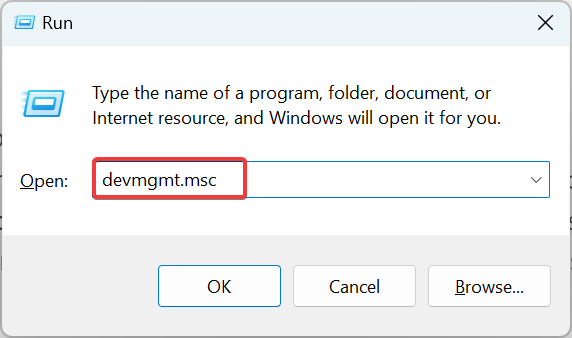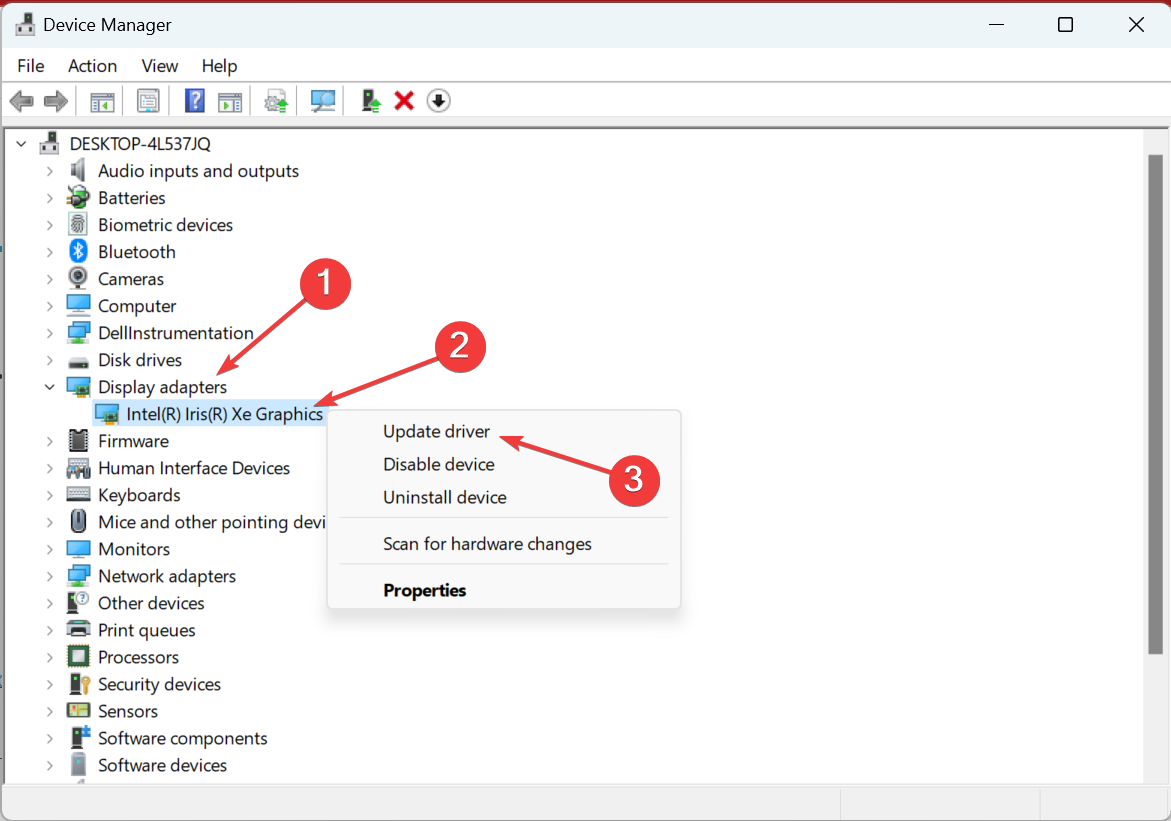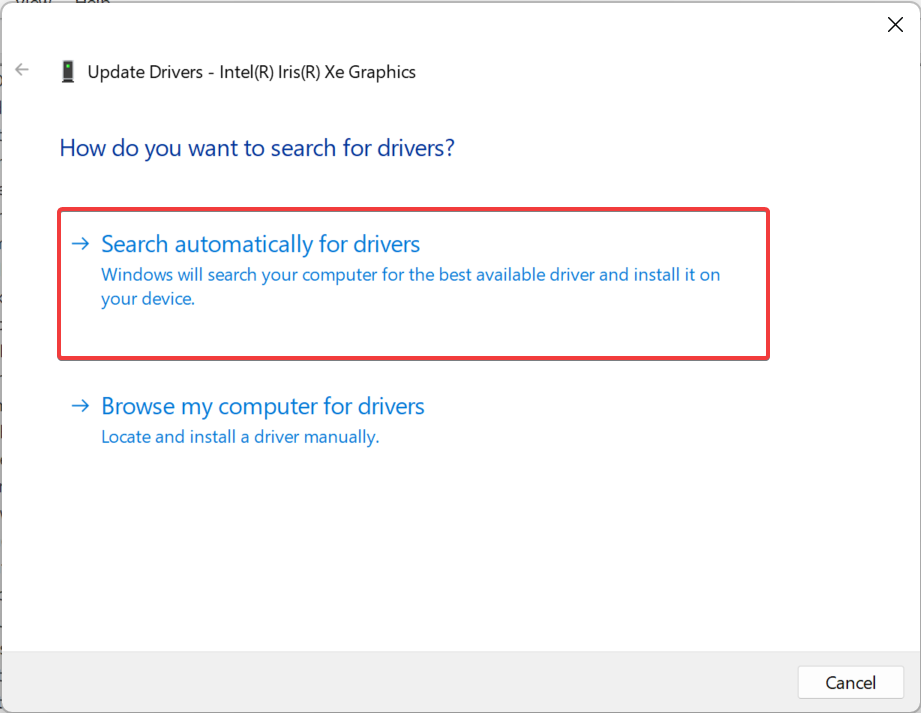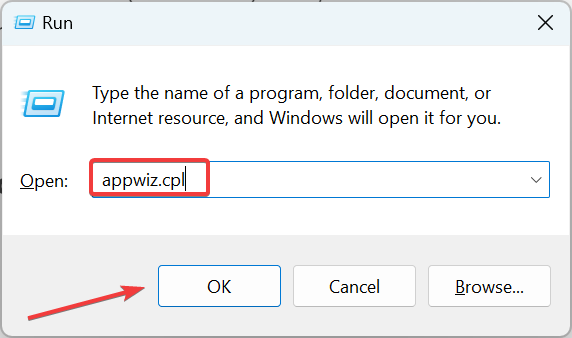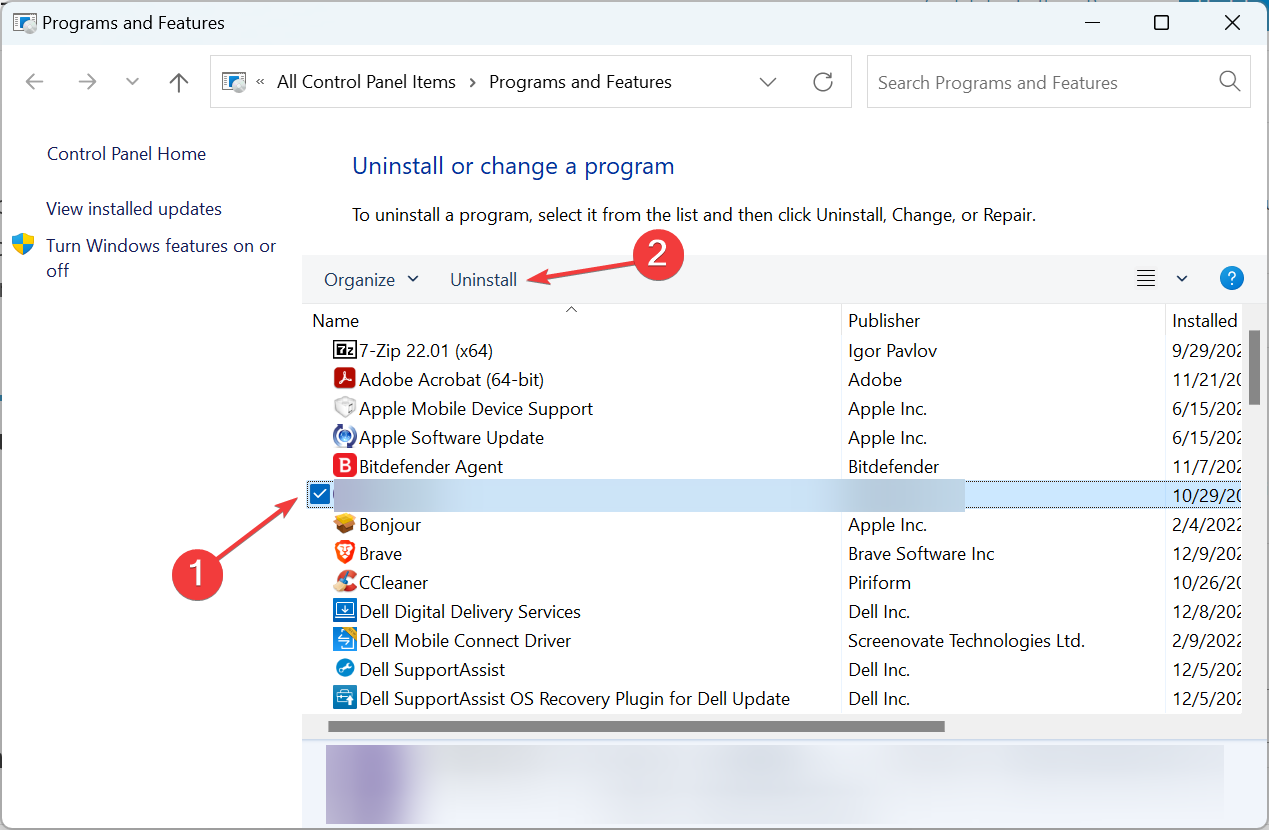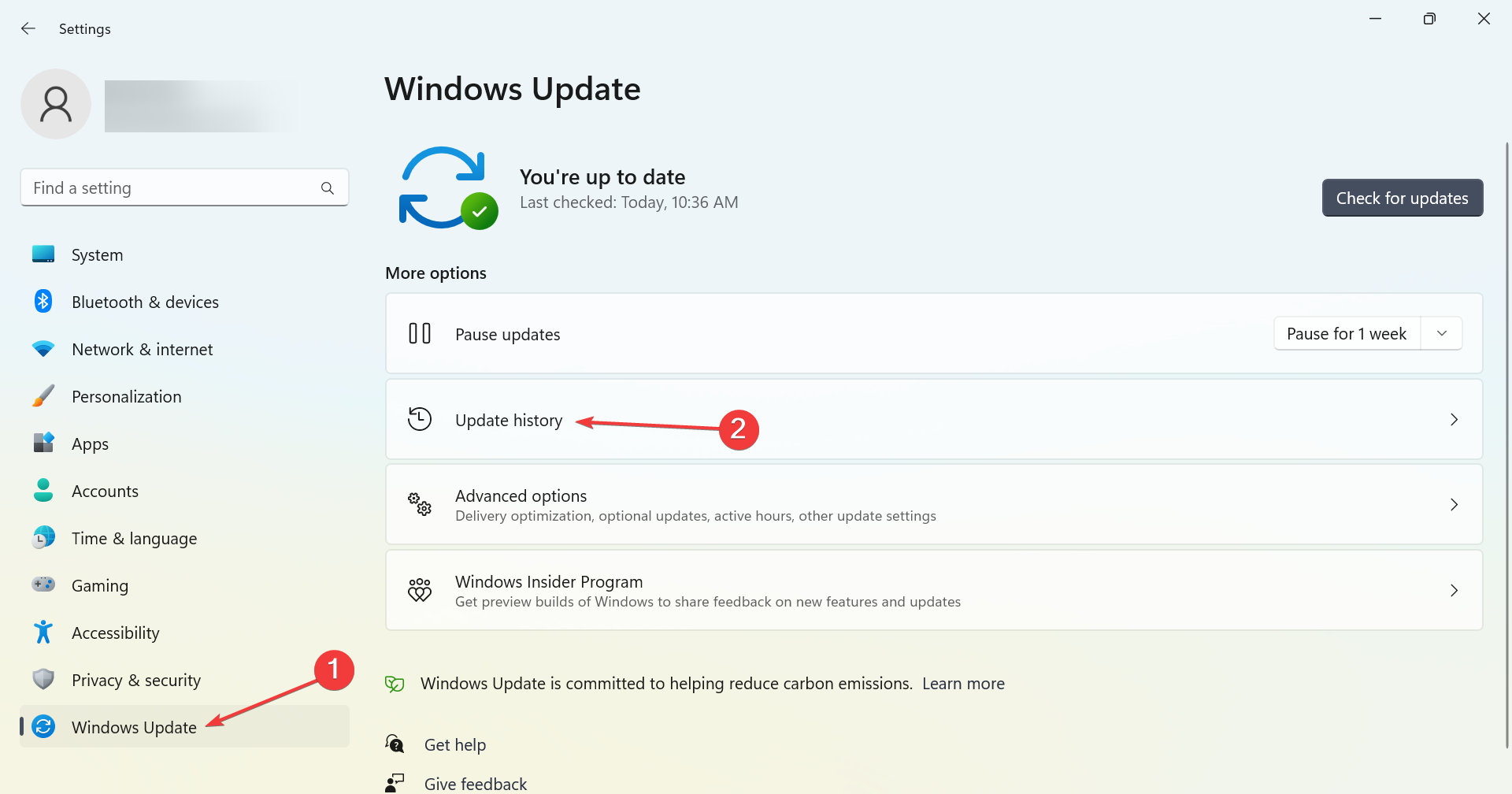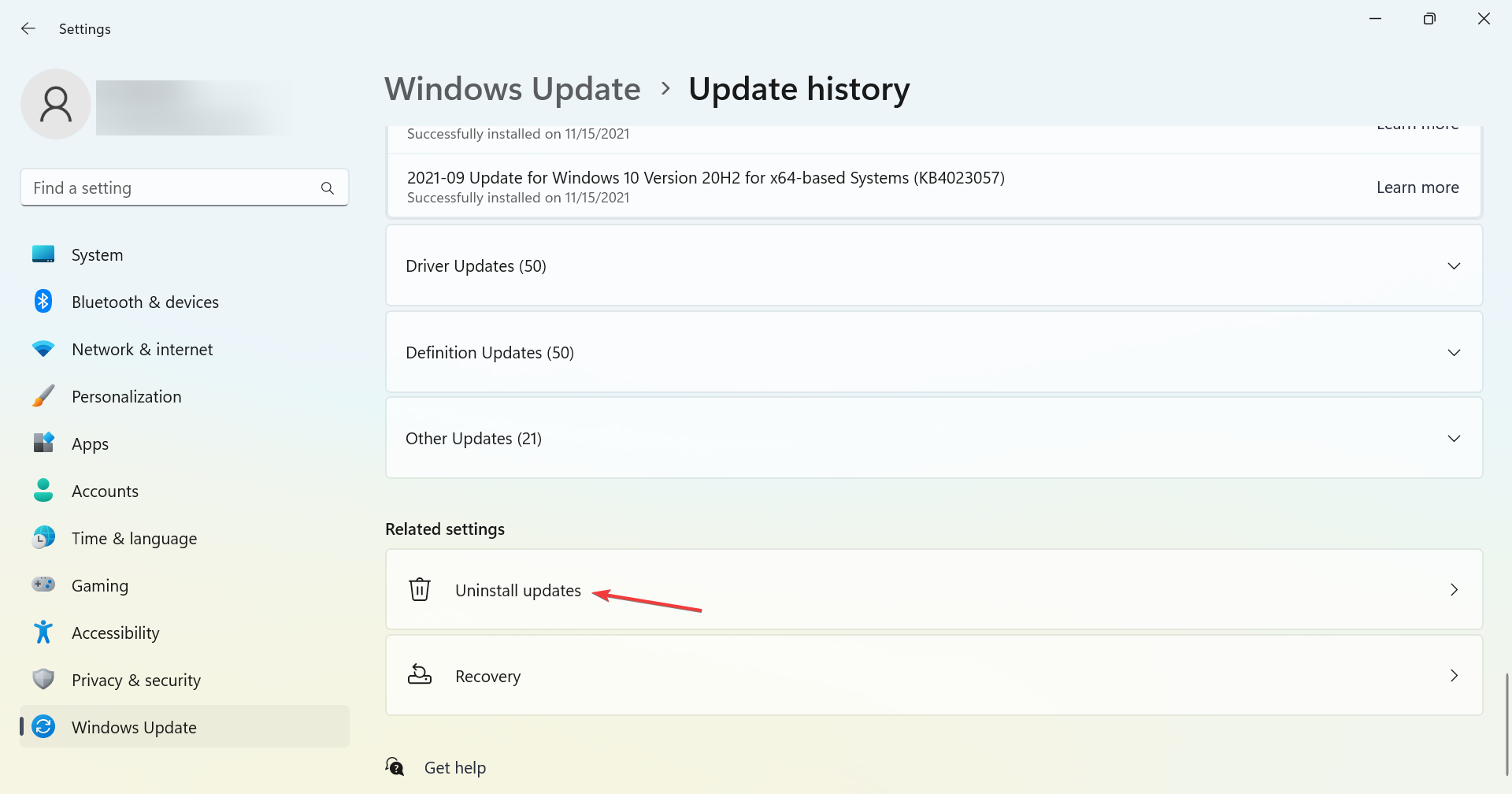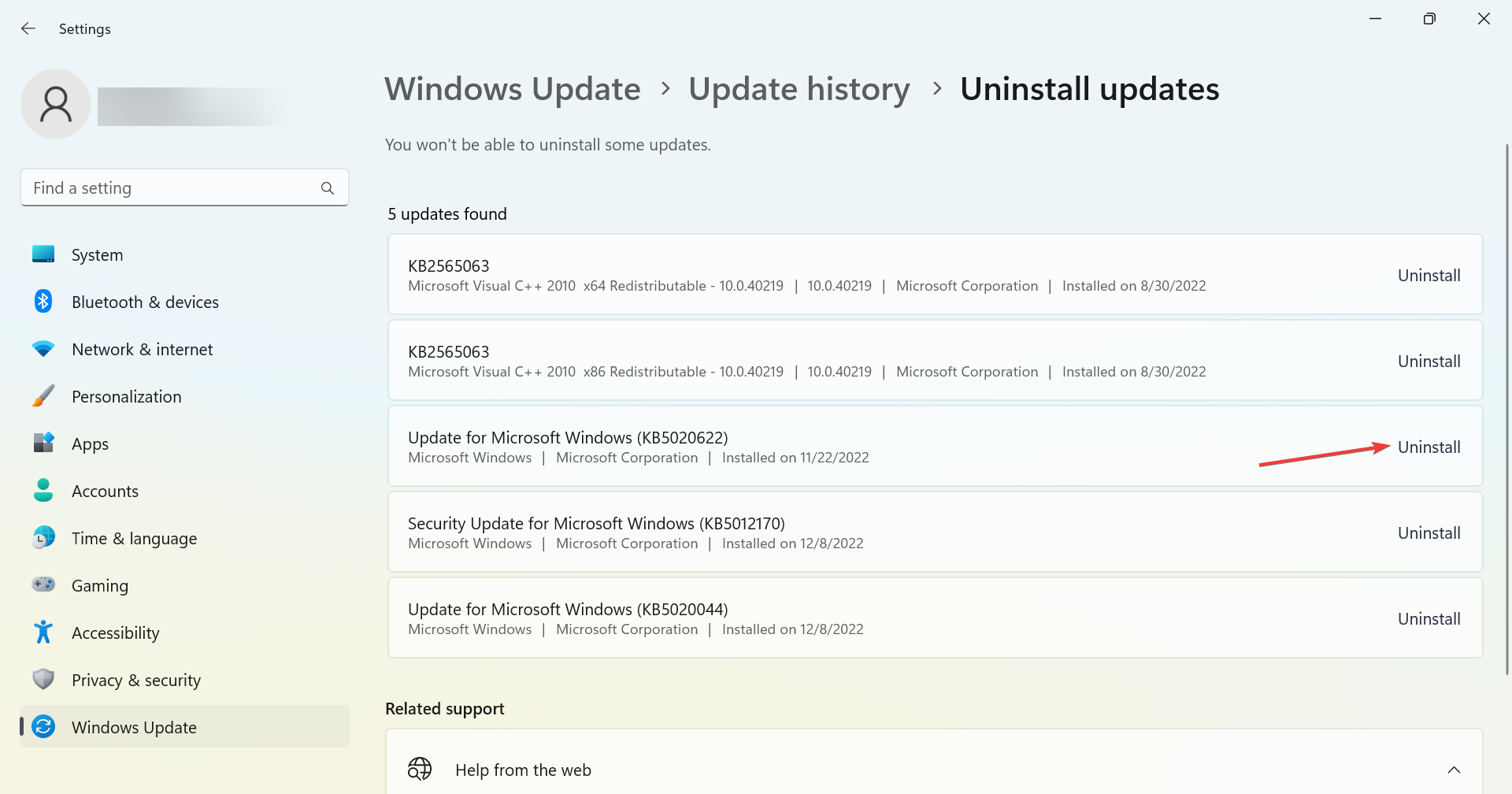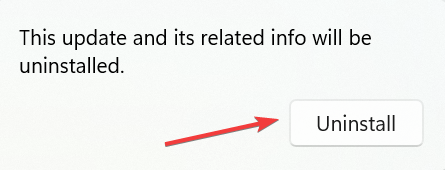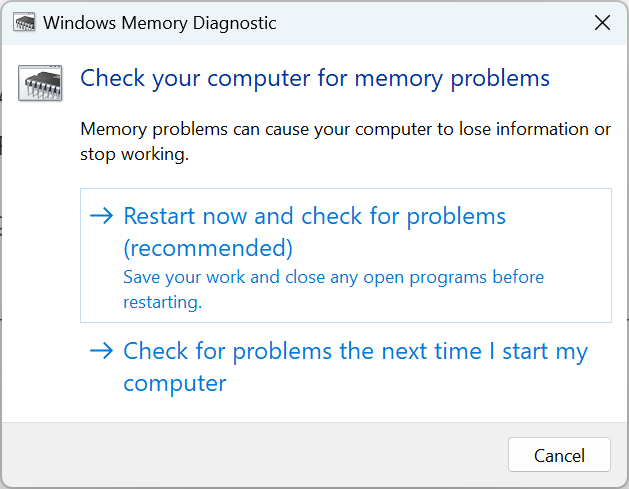Kernel Auto Boost Invalid Lock Release: 5 Methods to Use
Find out what out experts recommend as a fix
5 min. read
Updated on
Read our disclosure page to find out how can you help Windows Report sustain the editorial team Read more
Key notes
- The KERNEL AUTO BOOST INVALID LOCK RELEASE is a BSOD error that arises when a lock is released without due process.
- It's usually due to outdated drivers or a bug in the OS version installed on the PC.
- To fix things, disconnect all non-critical peripherals, remove overclocking, or uninstall the Bluetooth software, amongst other solutions.
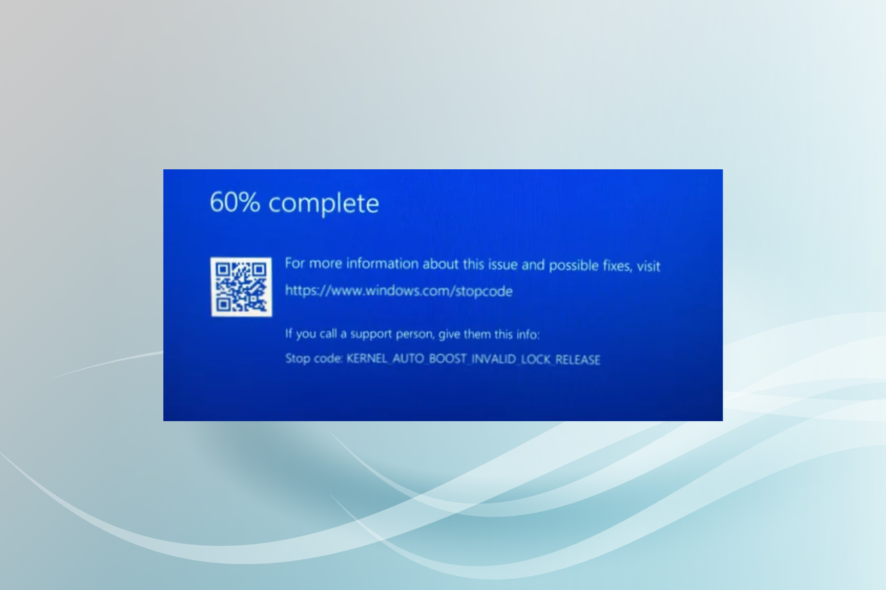
BSOD errors are some of the worst since these not just crash the OS but also point to a critical underlying cause. One such is the KERNEL AUTO BOOST INVALID LOCK RELEASE error.
In technical terms, the error arises when a lock tracked by AutoBoost gets released by a thread without its ownership. So, let’s find out all about MSDN bug check KERNEL_AUTO_BOOST_INVALID_LOCK_RELEASE!
What is KERNEL AUTO BOOST INVALID LOCK RELEASE?
The KERNEL AUTO BOOST INVALID LOCK RELEASE is a BSoD error that arises when a kernel thread (might that be an interrupt handler or process) is trying to release a lock that is not owned by it.
But more importantly, it is not what the error is but why it occurs on your PC.
What causes the Kernel Auto Boost Invalid Lock Release error?
Here are a few reasons you might be encountering the error:
- Overclocking – One of the primary reasons behind the KERNEL AUTO BOOST INVALID LOCK RELEASE is overclocked PC, so refer to our below solutions.
- Incompatible or outdated drivers – In many cases, it was incompatible or outdated drivers that triggered the error, and checking the log files should provide insights.
- Bug in Windows update – Several users had the error after updating Windows, which points to a bug in the installed version.
- Connected hardware creating conflicts – Hardware devices can, too, conflict with the functioning of the OS and lead to KERNEL AUTO BOOST INVALID LOCK RELEASE in Dell PCs.
Now that we know why this happens, let’s go through with the solutions to fix it.
How to fix KERNEL_AUTO_BOOST_INVALID_LOCK_RELEASE?
Before we head to the slightly tricky solutions, here are a few quick ones you should try first:
- Restart the computer. If your Windows PC or laptop is stuck on restarting, don’t hesitate to take immediate action.
- Disconnect all non-critical peripherals, including printer, phone, speaker, and headphones, amongst others.
- Check for Windows updates and install the latest available version.
- Remove any overclocking which may be in place and uninstall programs meant for the same since these could create issues. Many had the KERNEL AUTO BOOST INVALID LOCK RELEASE due to ThrottleStop.
In case these don’t work, head to the solutions listed next.
1. Update the drivers
- Press Windows + R to open Run, type devmgmt.msc in the text field, and hit Enter.
- Expand the Display adapters entry, right-click on the graphics adapter, and select Update driver.
- Now, select Search automatically for drivers and wait for Windows to install the best ones.
- Similarly, update the other critical drivers, such as those for network adapters, Bluetooth, and storage devices.
Updating the driver fixes both issues due to running an older version or using an incompatible driver. It should get things running in the case of KERNEL AUTO BOOST INVALID LOCK RELEASE in Ryzen 3600.
Also, in some cases, Windows wouldn’t be able to find a better version, so you will have to locate and manually install the driver.
To better perform this process and save time, you can try using a dedicated tool to scan your computer for outdated drivers and automatically update them with brand-new versions.
2. Uninstall Bluetooth software
- Press Windows + R to open Run, type appwiz.cpl, and click OK.
- Now, locate any Bluetooth software (not the driver) here, select it, and then click on Uninstall.
- Follow the on-screen instructions to complete the process.
Many users claimed that it was a conflict between a third-party Bluetooth software and a built-in one that caused the error. And the easiest way to fix things would be to remove the third-party option. It’s usually Broadcom, so if you find it, remove the application.
3. Uninstall Windows updates
- Press Windows + I to open Settings, choose Windows Update from the left, and then click on Update history.
- Now, scroll to the bottom and choose Uninstall updates.
- Click on Uninstall next to the update after installing when the error first appeared.
- Again, click Uninstall to confirm the change.
Another effective solution to fix the KERNEL AUTO BOOST INVALID LOCK RELEASE when it started after updating Windows is to revert to the previous stable version.
4. Run tests on RAM
BSOD errors often arise due to issues with RAM, and running a few tests will help identify if that’s the case. But before you do that, make sure the RAM modules are properly seated in the slots.
Now, run the built-in Windows Memory Diagnostics and let it scan for issues and eliminate them. The tool does a few quick tests and should fix trivial issues.
If the built-in option doesn’t work, we recommend using MemTest86+, a free, open-source RAM testing tool that does a wide range of extensive tests and eliminates most issues. Though remember that it would take a few hours to run completely.
5. Get the hardware inspected
If nothing previously worked, it’s most likely the hardware to blame for the BSOD error. It could be the motherboard or the CPU since we already had the results on RAM modules in the previous solution.
With these two, it’s best that you let a hardware expert test them, and check for issues, say with the voltage and connections. Many got KERNEL AUTO BOOST INVALID LOCK RELEASE due to undervolt. So get that verified as well.
You might have to replace the problematic hardware component depending on its problem.
That’s it! With the KERNEL AUTO BOOST INVALID LOCK RELEASE error fixed, you can continue using the PC, and it shouldn’t crash again.
Also, find out how to make Windows 11 faster than ever and get operations done quicker.
For any queries or to share a solution that’s not listed here, drop a comment below.