FIX: Keyboard Freezes as Soon as I Sign-in my Microsoft Account
5 min. read
Updated on
Read our disclosure page to find out how can you help Windows Report sustain the editorial team. Read more

Is your keyboard freezing or hanging for a few minutes when you try to access your Hotmail account from a specific browser in Windows 8.1, 10? Follow the tutorial below to learn exactly what steps you need to take in order to fix your keyboard if it is freezing while accessing the Hotmail account using the Windows 8.1, 10 operating system. Go ahead and read further.
Your keyboard freezes in Windows 8.1, 10 while trying to access different mail accounts mainly because of the incompatible add-ons you might have installed on your Internet Explorer browser. Or perhaps on another browser like Chrome or Mozilla Firefox. You will see where you need to go in order to disable these add-ons and what additional checks you need to run in order to make your keyboard in Windows 8.1, 10 functional again.
SOLVED: Keyboard freezes on Windows 10, 8.1
1. Disable browser add-ons
While using your Internet Explorer in Windows 8.1, 10, we will try to run the app without any third party add-ons that you might be using.
- Press and hold the “Windows” button and the “R” button in order to open the “Run” window.
- In the “Run” window next to the “Open” feature you will have to write the following: “C:Program FilesInternet Exploreriexplore.exe” –extoff
- Left click or tap on the “OK” button in the “Run” box.
- After you run the command posted above Internet Explorer should open the “Add-ons disabled” page.
- In the Internet explorer “Add-ons disabled” page it should say the following: “Internet Explorer is currently running without add-ons”. Now you will need to go to your Microsoft Hotmail account and sign in.
- If your keyboard is working for you now in the Hotmail account then one of the add-ons you are using with Internet Explorer is causing the freezing issue.
- In the “Add-on disabled” page you will need to left click on the “Manage add-ons” button situated in the lower side of the window.
Note: another wait to open the “Manage add-on” feature is by pressing and holding the “Alt” button and the “X” button and from the menu that shows you can left click or tap on the “Manage add-ons” feature. - On the left side in the “Manage add-on” window you will need to left click or tap on the “Toolbars and Extensions” feature.
- You will have a list on the right side with all the add-ons you have installed on Internet Explorer.
- Left click or tap on the recently installed add-on first and left click or tap on the “Disable button.
- See which of the add-on is causing you Internet Explorer to freeze thus preventing you from using your keyboard.
- If you find the specific add-on that is causing this issue I suggest you either update it or just uninstall it from your operating system if you are not using it.
Note: if you disabled add-ons that are working you can go to the “Manage add-ons” page again but this time left click on the specific add-on and left click on the “Enable” button.
— RELATED: How to fix keyboard beeping noise when typing
2. Disable other browser extensions
You will have to do the same and disable the add-ons for any type of internet browser (Chrome, Mozilla, etc) if you are not using the Internet Explorer to log in to your Microsoft Hotmail account.
3. Check your hardware
- Verify that your keyboard is working outside this issue. If your keyboard freezes just while using your Windows 8.1, 10 operating system and it’s not related to the “Hotmail” account, you need to first check if you have a good connection to the keyboard (USB or wireless connection).
- Also, verify the drivers you have installed for your keyboard. Make sure that they are compatible with your Windows 8.1, 10 operating system. If the drivers are not compatible, you need to go to the manufacturer’s website and install the latest drivers from there.
— RELATED: How to update outdated drivers in Windows 10
4. Uninstall your browser
The last thing you need to do if the steps above did not work is to completely uninstall the browser you are using in Windows 8.1, 10. Install a fresh copy of it from the internet and make sure it is compatible with your Windows 8.1, 10 operating system.
If the issue persists even after you reinstalled the browser, you should try using another browser, especially if you’re using an old computer.
There you go, the easy options you have above will fix your Microsoft Hotmail freezing keyboard issue in the shortest time possible and prevent it from reappearing again. If you have any additional questions related to this article, you can write us below in the comments section of the page and we will help you further with this issue.
RELATED STORIES TO CHECK OUT:
- Fix: On-Screen Keyboard not working in Windows 10
- How to fix Bluetooth keyboard lag in Windows 10
- Fix typing lag or slow keyboard response in Windows 10
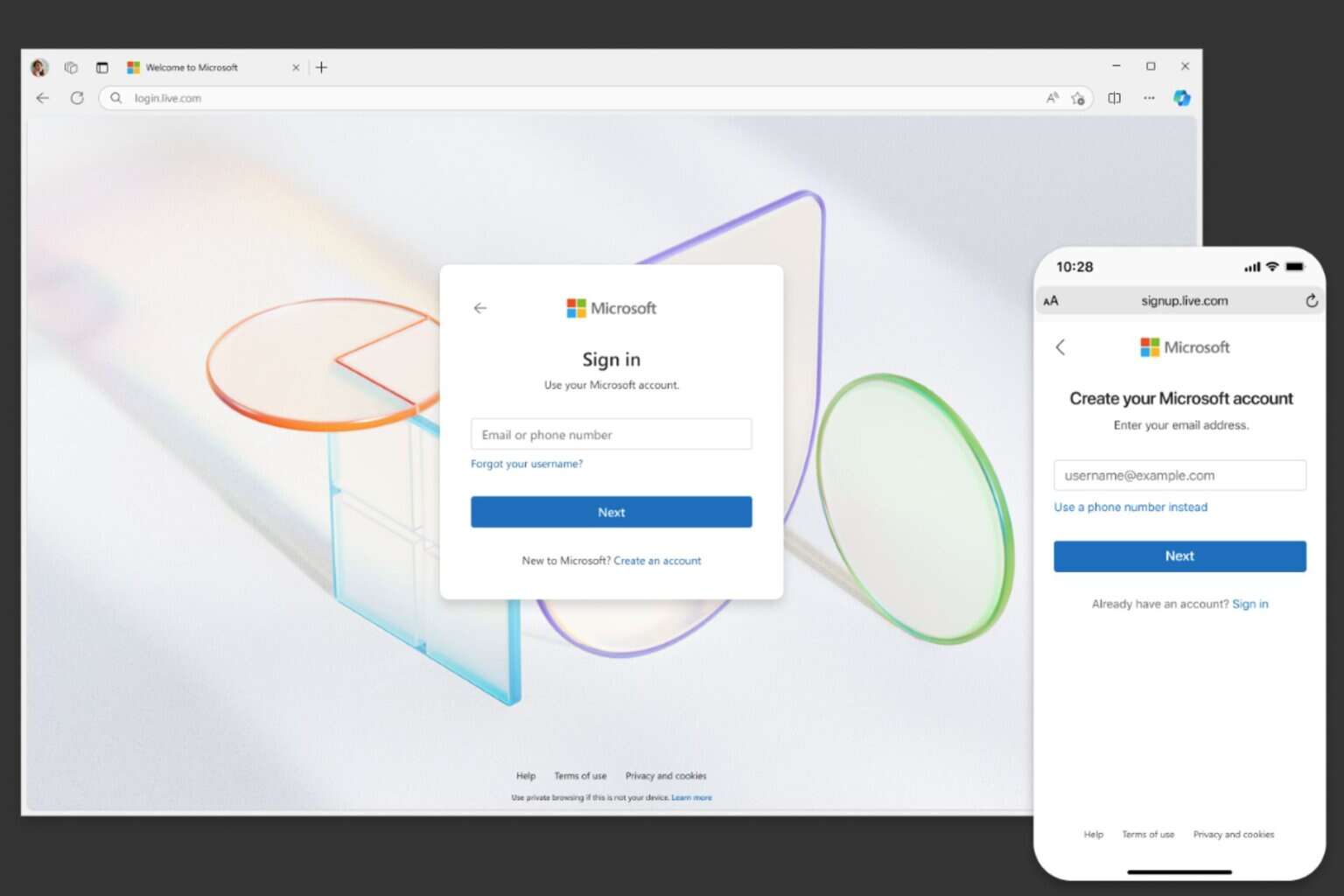

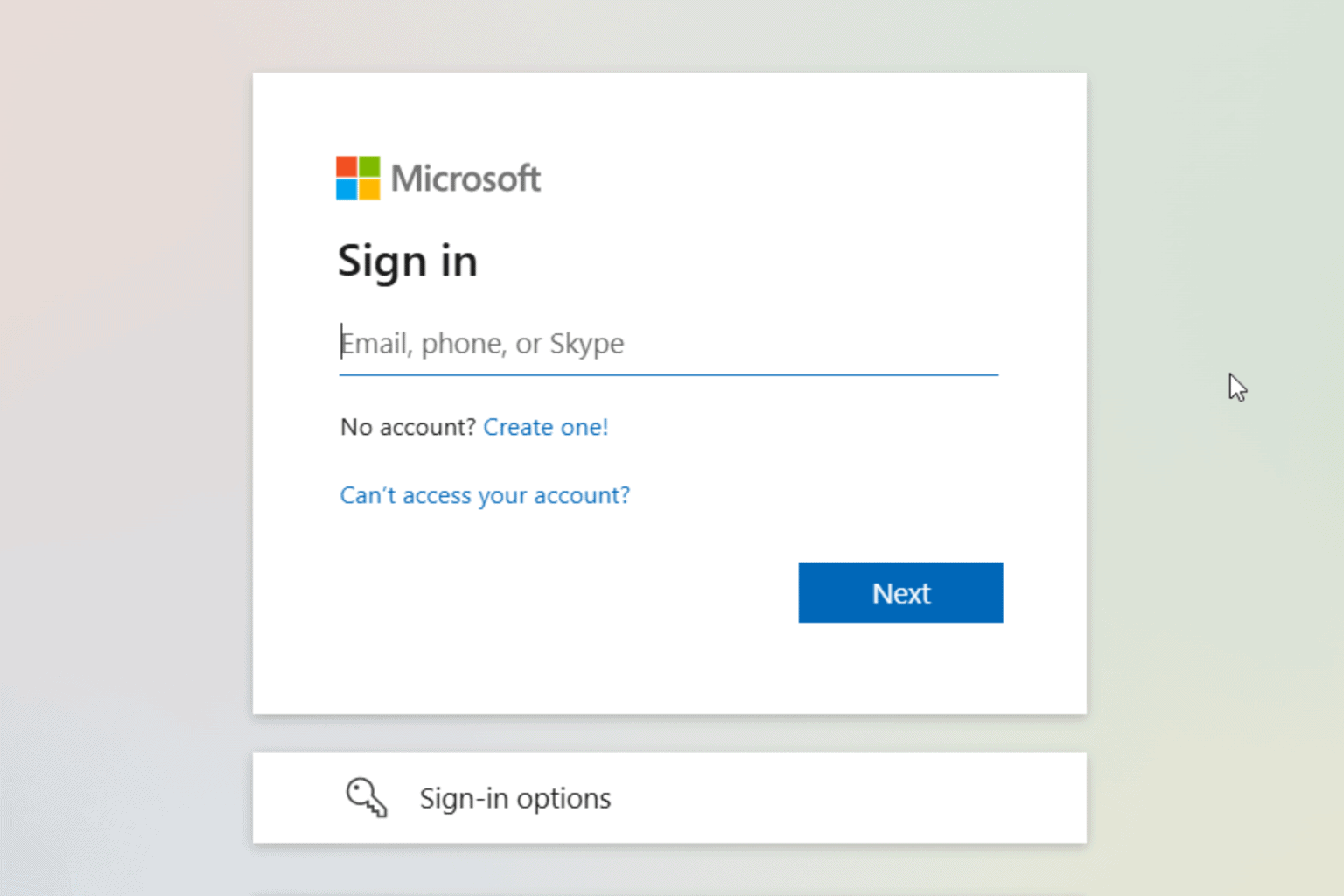





User forum
0 messages