10 Ways to Fix Your Keyboard if It's Not Working in Firefox
You can fix the keyboard not working issue by updating your driver
7 min. read
Updated on
Read our disclosure page to find out how can you help Windows Report sustain the editorial team Read more
Key notes
- The keyboard not working on Firefox issue might be caused by the activity of your antivirus software.
- An outdated or broken keyboard driver is another cause of the problem.
- Installing some other versions of Firefox can help you fix the keyboard issue for good.

Windows 10 users reported that their keyboard isn’t working in Chrome, but it seems that this issue isn’t related only to Chrome. Other web browsers have this problem too.
Recently Firefox users are starting to complain that their keyboard is not working on the browser. This prevents them from typing in the address bar and also using shortcuts.
As always, we have gathered proven fixes to help solve the problem without breaking a sweat. You only need to follow the instructions, and you will be fine.
Why is my keyboard not working in Firefox?
There are several reasons your keyboard, whether navigation, shortcuts or the media keys, is not working on Firefox. Below are some of the well-known causes:
- Interference from another app
- Faulty browser extensions
- Broken, missing, or outdated driver
- Outdated browser
Quick Tip:
Are you looking for a more stable browser? Then you should consider the Opera One browser. It is indeed one of the most private browsers you can have, thanks to its built VPN and ad blocker.
As a smart alternative to Firefox, it features all the good stuff you’ve been dreaming of. This includes a Crypto Wallet, Workspaces, Tab Islands, native AI and modular AI-ready design for integration with current and future AI technologies.

Opera One
Where Firefox fails to meet your expectations, this lightweight browser thrives.How do I get my Firefox keyboard back?
1. Check your antivirus software
Antivirus software can sometimes interfere with your applications and can even cause your keyboard to stop working in Firefox.
According to users, the cause of this problem is the Kaspersky antivirus and its Safe Money feature. After disabling the Safe Money feature in Kaspersky, the keyboard started working again in Firefox.
This issue is not limited to only the mentioned software, as other antivirus applications can cause this problem to appear. So, if you can’t type text in fields or your keyboard is not working in Firefox, you should temporarily disable your antivirus software.
Lastly, if you need an antivirus that won’t mess with your PC, you can try the award-winning ESET NOD32. This fast and light software solves security problems without creating new ones elsewhere.
2. Reinstall Firefox
- Press the Windows + I keys to open your PC Settings.
- Select the Apps option.
- Click on Mozilla Firefox and select the Uninstall option.
- Now, go to the official website to install the Firefox installer.
- Click the Download Firefox button.
- Lastly, click on the downloaded file and follow the simple onscreen instructions to complete the installation.
Sometimes this issue can occur if your Firefox installation is corrupted. However, you can easily fix this problem simply by reinstalling Firefox.
Aside from the manual steps above, you can also use one of the best uninstaller software to make the process easier. After completing the process, check to see if Firefox still won’t let you type in the address bar.
3. Use Windows Key + Shift shortcut
Dell laptop owners reported that their keyboard isn’t working in Firefox, and according to them, the problem was caused by pressing Windows + Fn keys.
According to them, you can easily fix this problem by using Windows + Left Shift keys shortcut. After using that shortcut, your keyboard should start working in Firefox again.
Also, another reported keyboard shortcut for solving this issue is pressing the Windows + F9 keys a few times. So, you can try these key combinations and see if they work for you too.
4. Remove the add-ons
- Open Firefox and click the Menu button in the top right corner.
- Choose Add-ons from the menu.
- Go to the Extensions tab, and locate the extension you want to disable.
- Click the Disable button next to it. Repeat this step for all installed extensions.
- After disabling all extensions, restart Firefox.
Many web browsers support add-ons that extend their core functionality, but sometimes add-ons can cause certain problems.
Users reported that when their keyboard was not working in Firefox, they managed to fix it by disabling the add-ons.
5. Refresh Firefox
- Type about:support in the Firefox address bar and press Enter.
- Now click the Refresh Firefox button.
- A dialog box will appear. Click Refresh Firefox again.
- Your browser will now automatically restart.
According to users, you can fix this problem by refreshing Firefox.
By using this option, Firefox will be restored to default, and all your extensions will be removed. However, your data, such as bookmarks and passwords, will be saved.
After the refresh process is completed, check if the problem with your keyboard is resolved.
6. Reinstall the keyboard driver
6.1. Reinstall driver manually
- Press Windows key + X and choose Device Manager from the list.
- Double-click on the Keyboards option to expand it.
- Right-click on the driver under the keyboards and choose Uninstall device.
- Click the Uninstall button to confirm.
- Restart your PC.
After your PC restarts, the default driver will be installed, and the issue should be resolved completely. Several users reported that this solution worked on their laptops, so you might want to try it out.
6.2. Reinstall driver automatically
Instead of going through the stress of reinstalling your keyboard driver before fixing it, you can automatically use the Outbyte Driver Updater driver updater to solve the problem.
Outbyte Driver Updater is a software tool that optimizes your PC drivers for top performance. It automatically scans and fixes broken, missing, and outdated drivers.
What’s more, it has over 18 million trusted drivers from reliable sources in its database. With this, you are sure it has all it takes to ensure your PC never suffers any driver issues.
7. Restart your PC
Sometimes the simplest solutions are the best, and if your keyboard isn’t working in Firefox, a simple restart might fix the problem.
This is because issues with software such as KeyScrambler can cause the problem. In this case, restarting your PC should help solve the problem with the keyboard and Firefox.
8. Install the latest version of Firefox
- Click the menu icon in the top right corner and choose Help.
- Choose About Firefox from the menu.
- A new window will now appear and check for updates. If any updates are available, they will be installed automatically.
If the keyboard isn’t working in Firefox, a certain glitch may prevent the application from working properly.
To fix this problem, it’s advised that you install the latest updates for Firefox and check if that helps.
Usually, Firefox automatically installs the updates, but you can check for updates on your own by doing as above. After updating Firefox to the latest version, check if the problem is still there.
9. Use the 32-bit version
According to users, the keyboard issues in Firefox occur only on the 64-bit version for unknown reasons. As a workaround, users are suggesting switching to the 32-bit version instead.
Simply install the 32-bit version on your PC, run it, and check if that solves your problem. Remember that to install the 32-bit version, you might have to remove the 64-bit.
It’s worth noting that a 32-bit version might not offer the same performance as the 64-bit version, but you won’t be able to tell the difference for the most part.
10. Try using the Beta or Nightly version
If the keyboard isn’t working in Firefox, you might consider trying the Beta or Nightly version.
The Beta version offers the latest updates and sometimes new features, so if the issue is resolved, the Beta version will likely get fixed first.
The Nightly version has some experimental features and the latest patches, so if you want to test the latest fixes as soon as they are released, you might want to try the Nightly version.
Despite having the latest updates, Beta and Nightly versions can sometimes introduce new issues. So, be wary of that too.
A keyboard that’s not working in Firefox is a frustrating problem. It stops you from achieving so many things on your browser. Thankfully, it is not the most difficult issue to fix, as shown in this guide.
Are you facing other issues like the Enter key not working on Firefox? Then, check our guide on how to fix it without stress.
Feel free to let us know the fix that worked for you in the comments below.
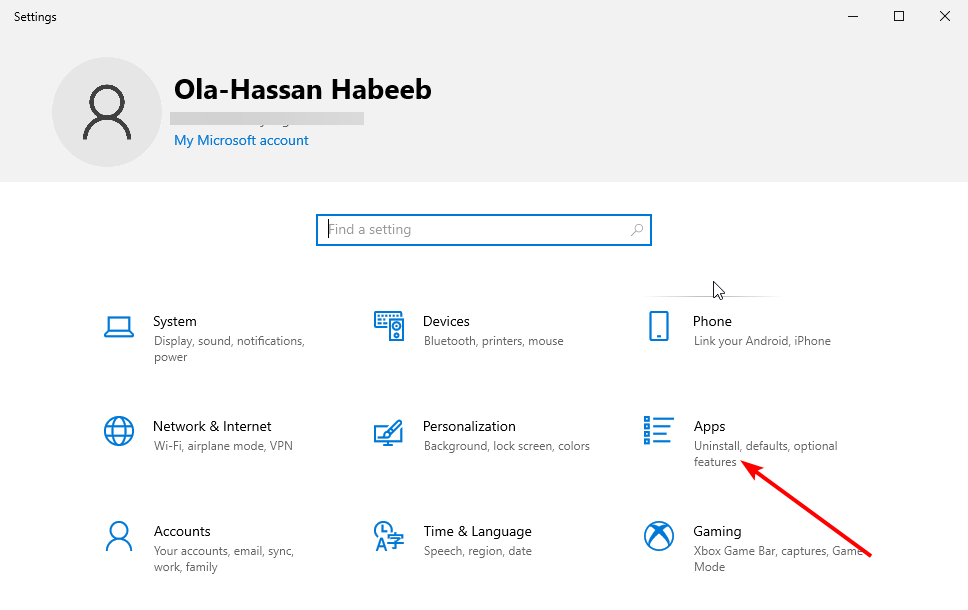
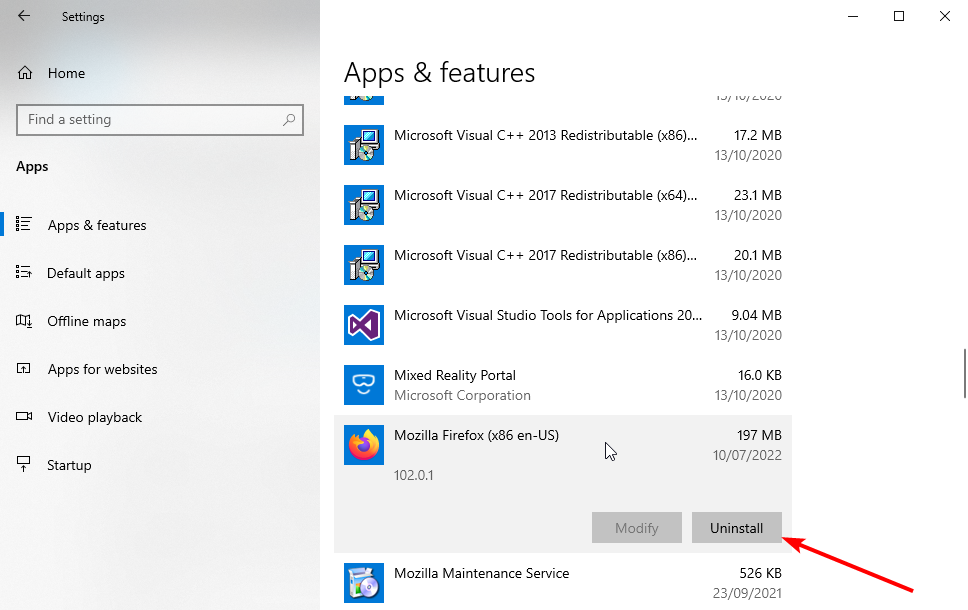
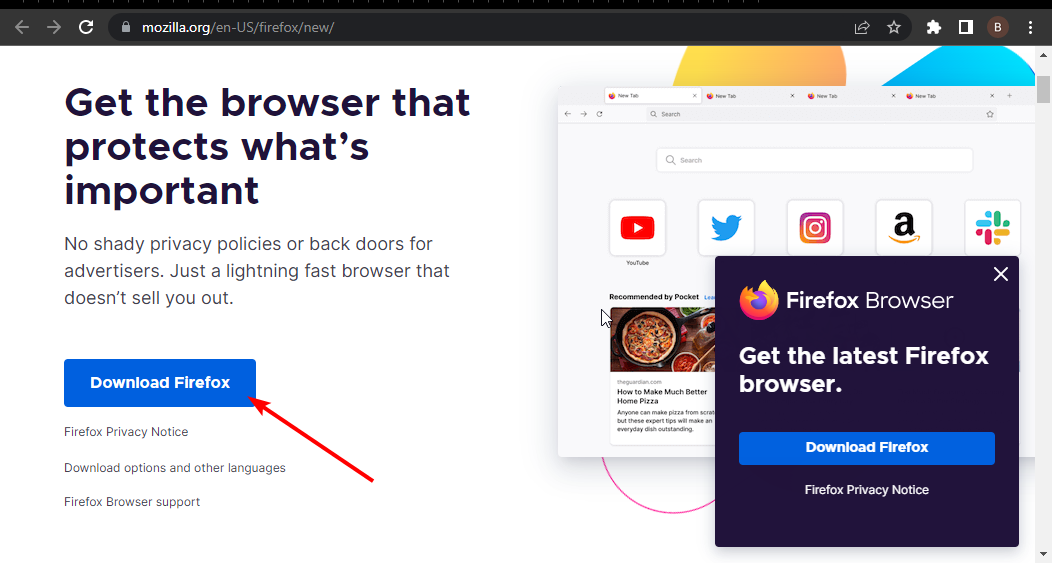
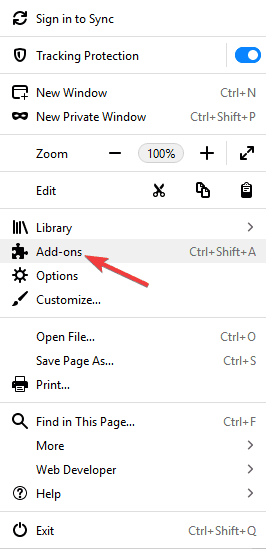
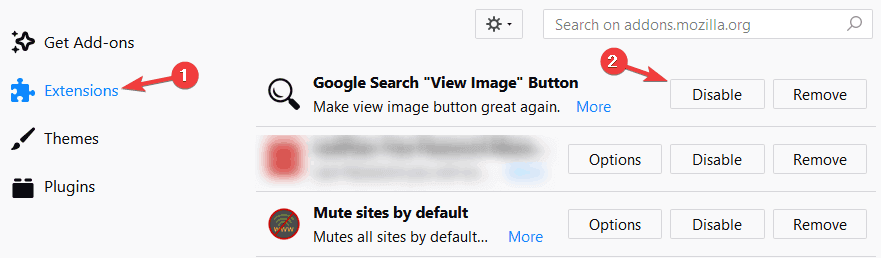
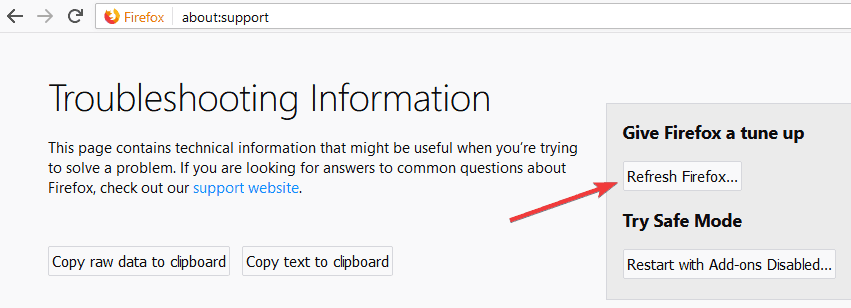
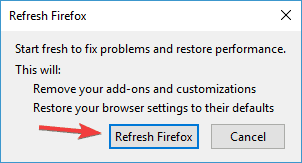
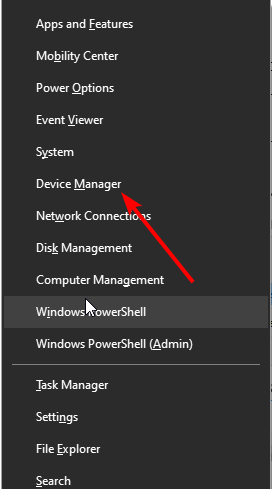
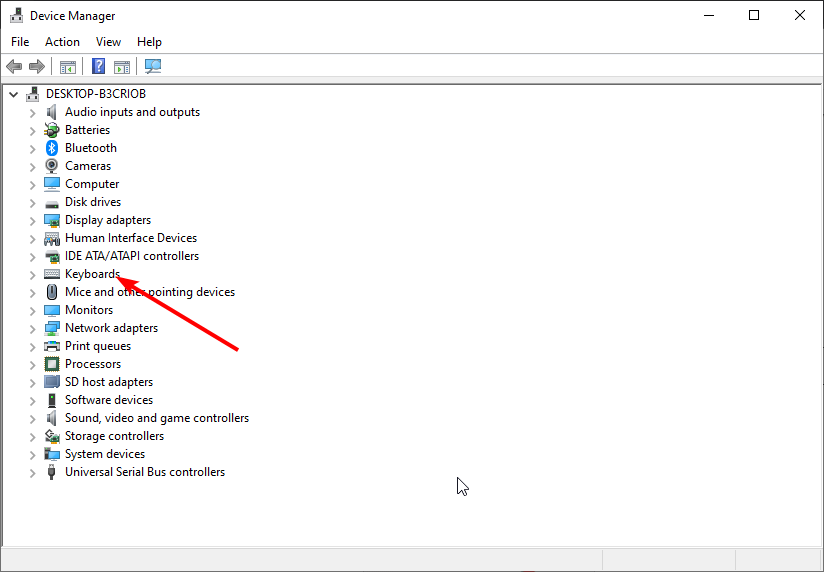
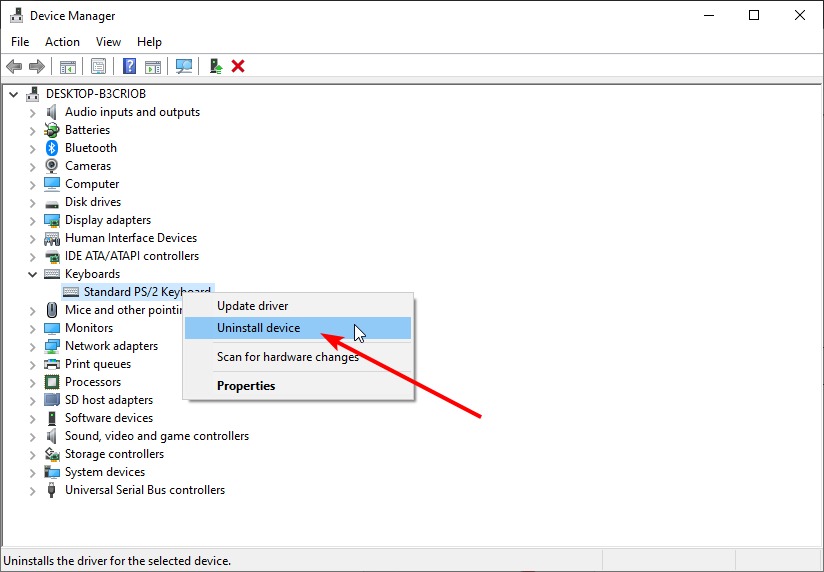
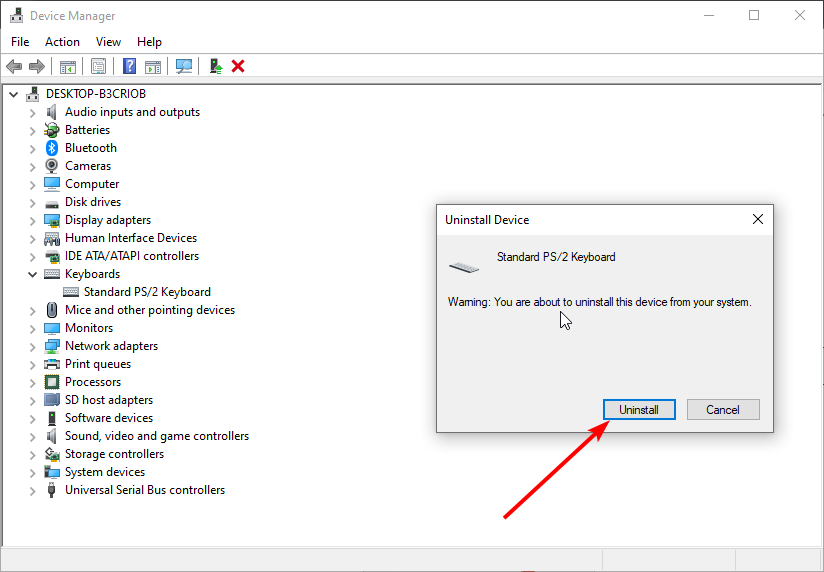
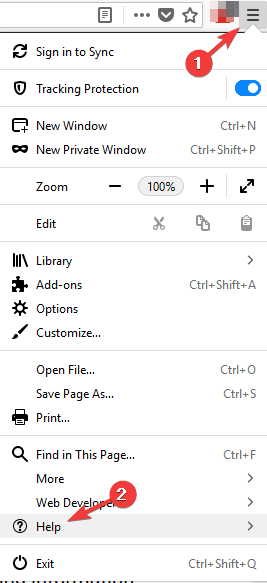
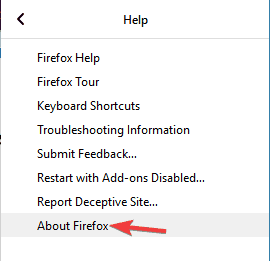
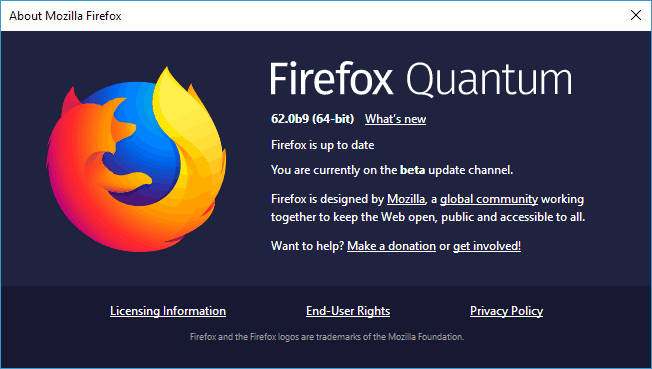
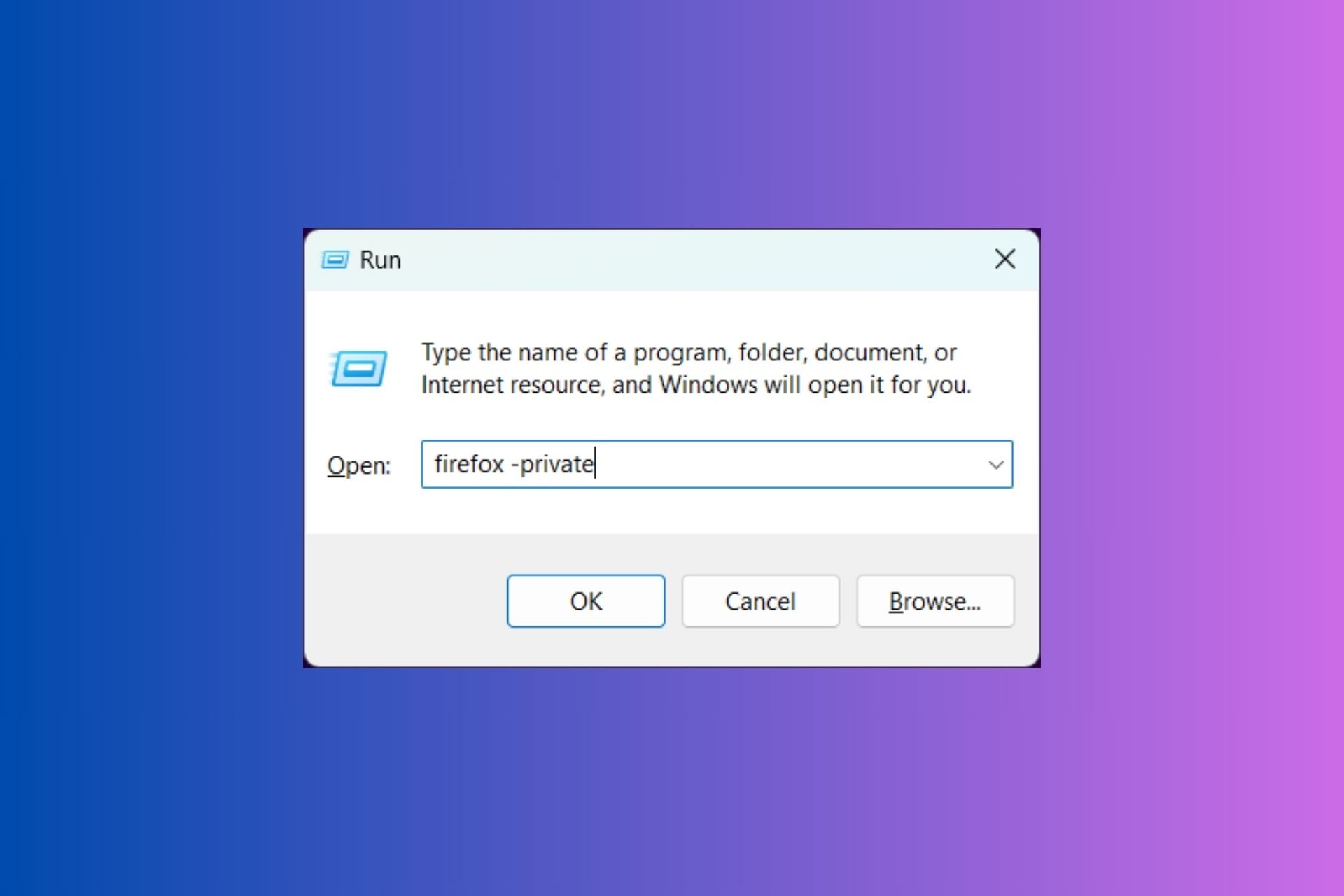




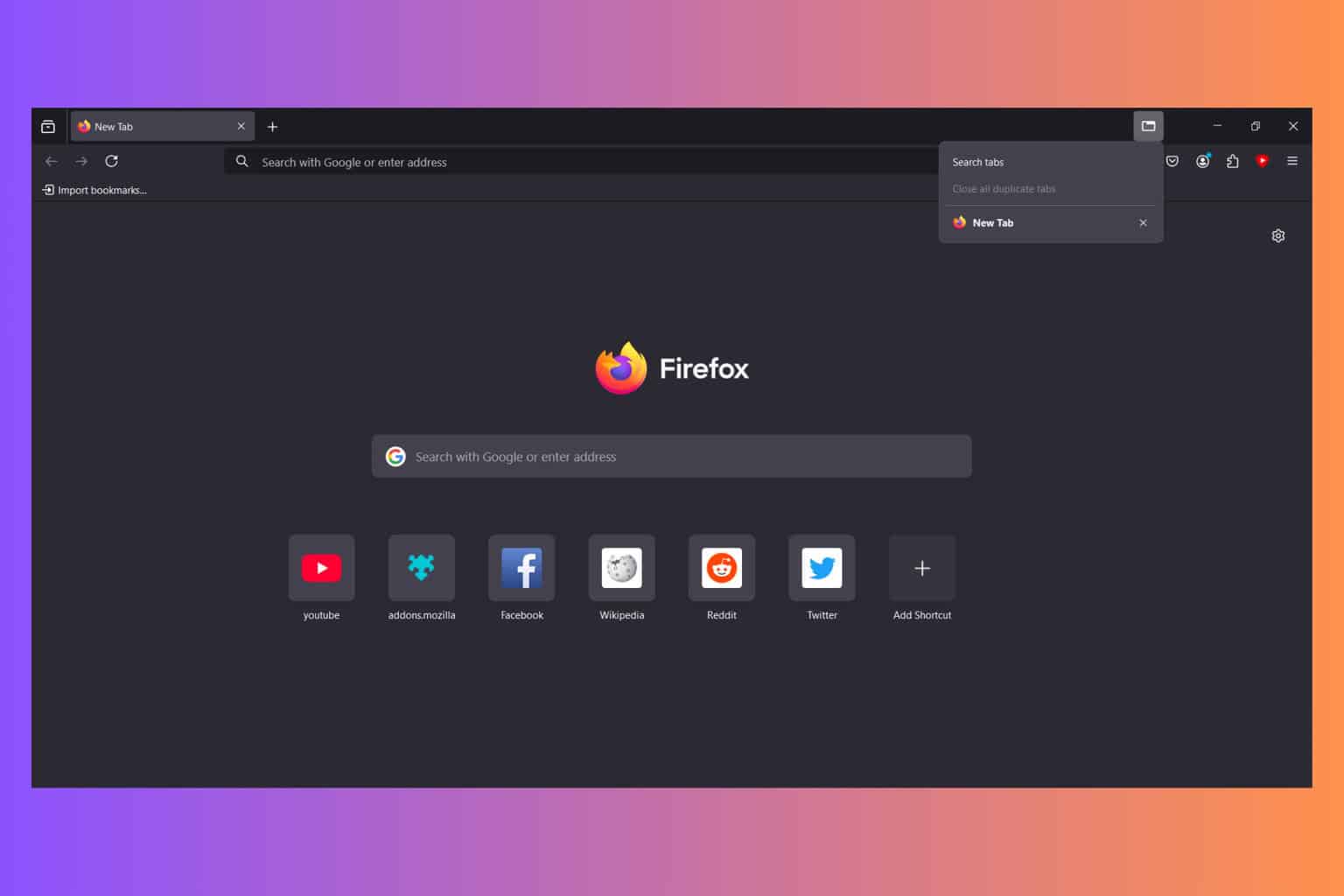
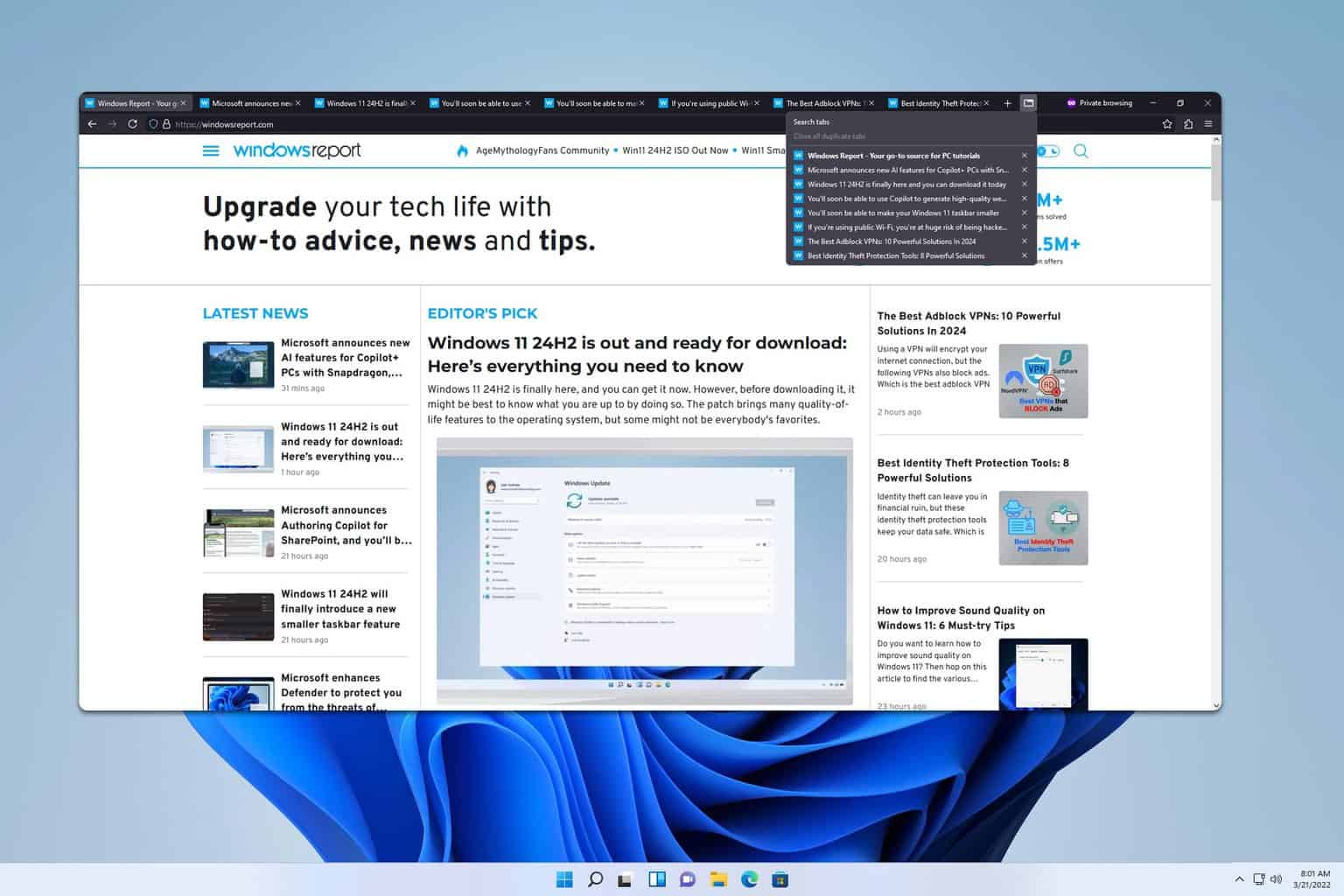

User forum
3 messages