How To Block a Website on Firefox in a Few Steps
2 min. read
Published on
Read our disclosure page to find out how can you help Windows Report sustain the editorial team. Read more
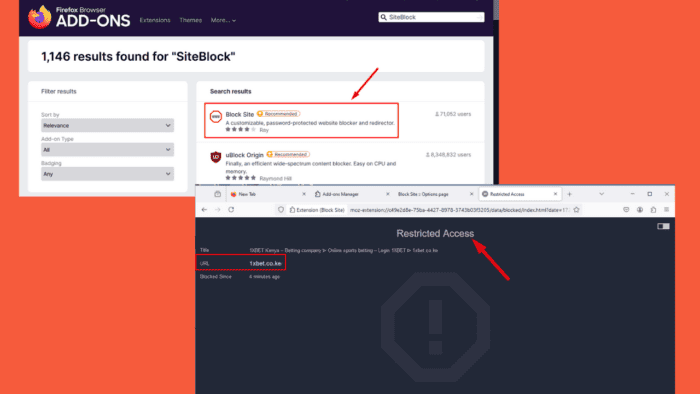
Knowing how to block a website on Firefox is important for maintaining productivity, protecting your privacy, or limiting access to unwanted content. Firefox has no built-in website-blocking feature; it can only block sites from storing cookies and site data.
However, you can easily block sites by using extensions. I’ll show you how!
How To Block a Website on Firefox
Follow the below steps:
- Open Firefox, tap the hamburger menu in the top right corner, and select Add-ons and themes.
- Type SiteBlock in the search button and hit Enter.
- Tap the Block Site extension to access more details.
- Click Add to Firefox to install the extension.
- After installation, you’ll be prompted to allow it access to specific permissions. Click Add to confirm.
- Tap the extension icon in the top right corner, then click Manage extensions.
- Click the three dots beside the extension’s toggle button and tap Options.
- Add the websites you want to block by entering the URL in the “Add a Rule” field. Tap Add, and the site will be added under Existing Rules.
- Try loading the website and you’ll notice the extension has restricted access.
So, now you know how to block a website on Firefox. It’s a simple and effective way to control your browsing experience, whether you want to improve productivity or avoid specific content. While Firefox doesn’t have a native website-blocking feature, the Block Site extension does the job just as well.
Also, learn to hide YouTube thumbnails and fix the search bar and YouTube if they aren’t working on Firefox.
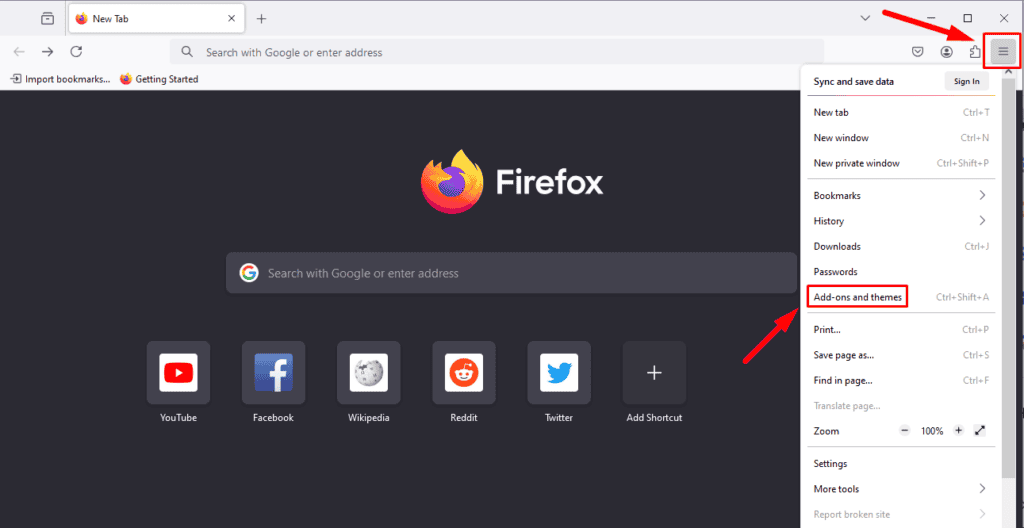
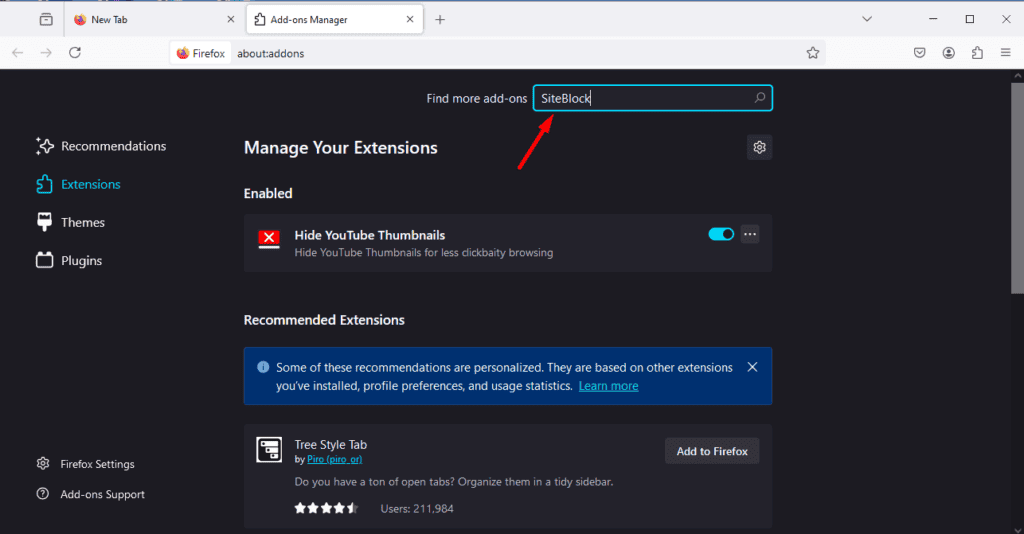
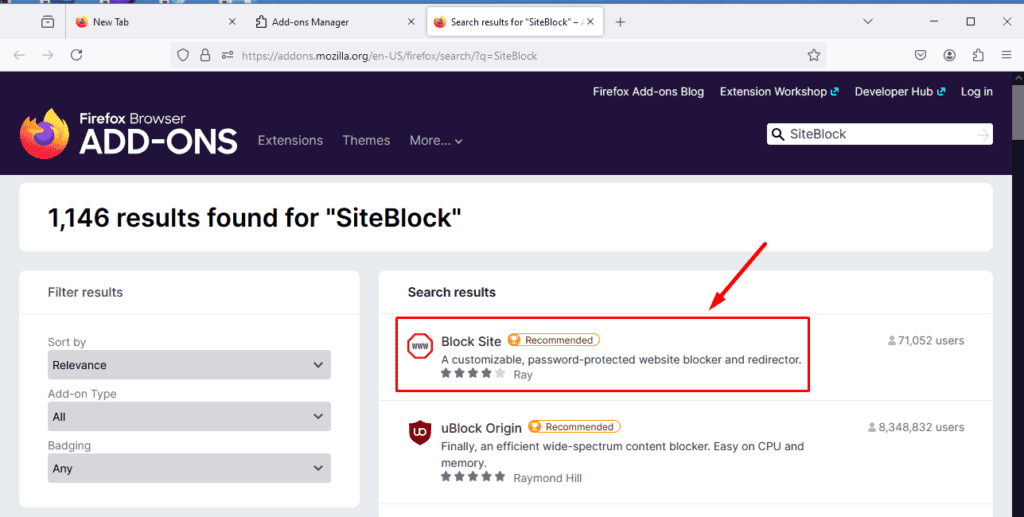

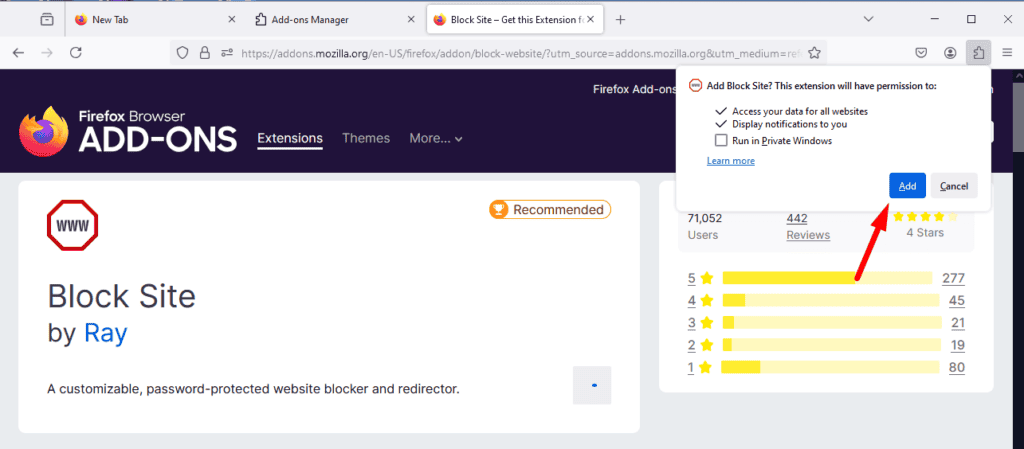
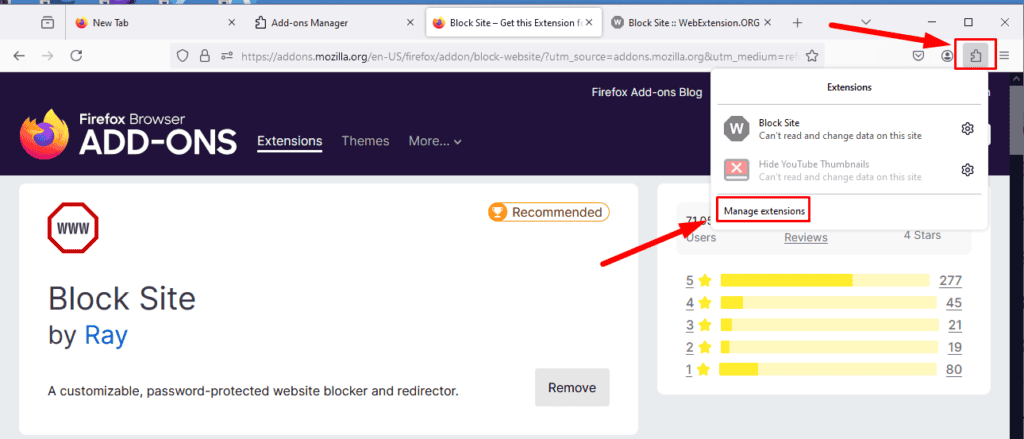
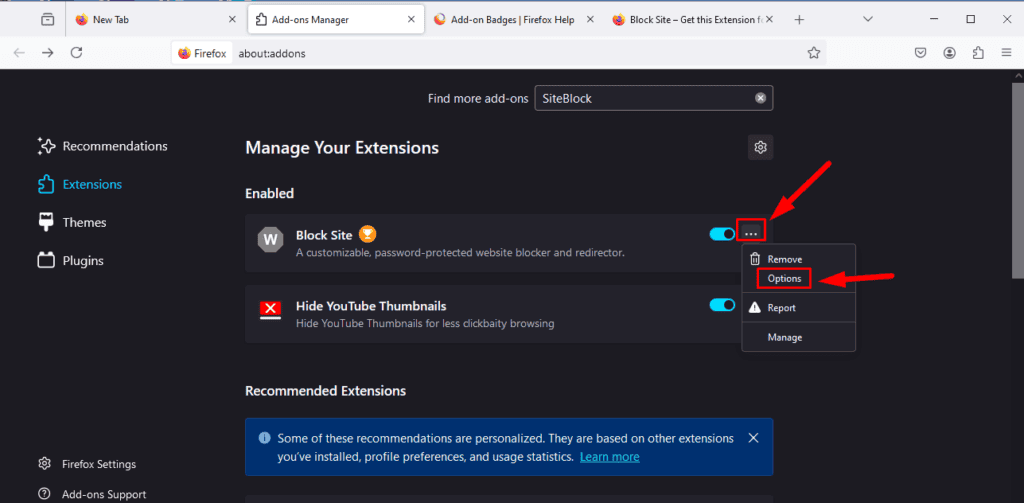
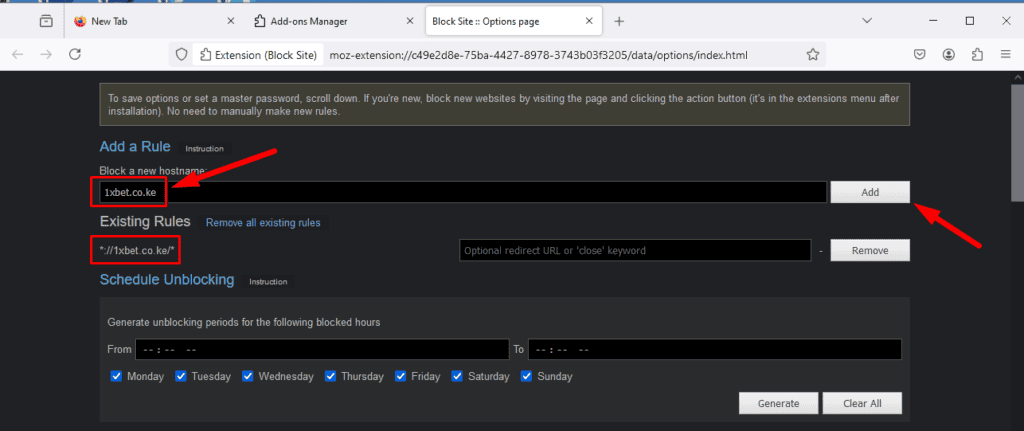
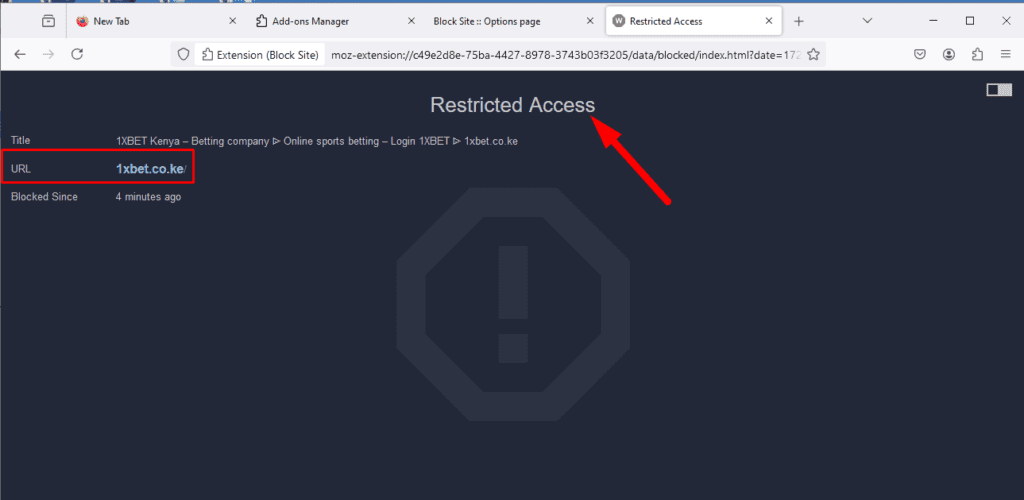








User forum
0 messages