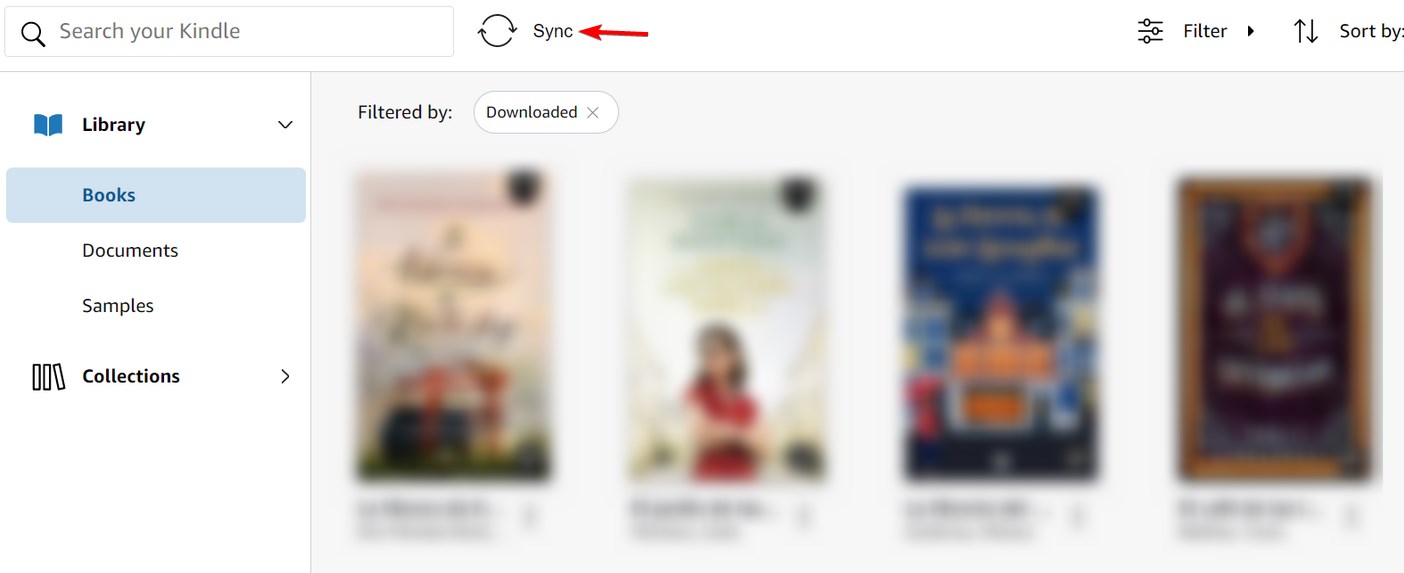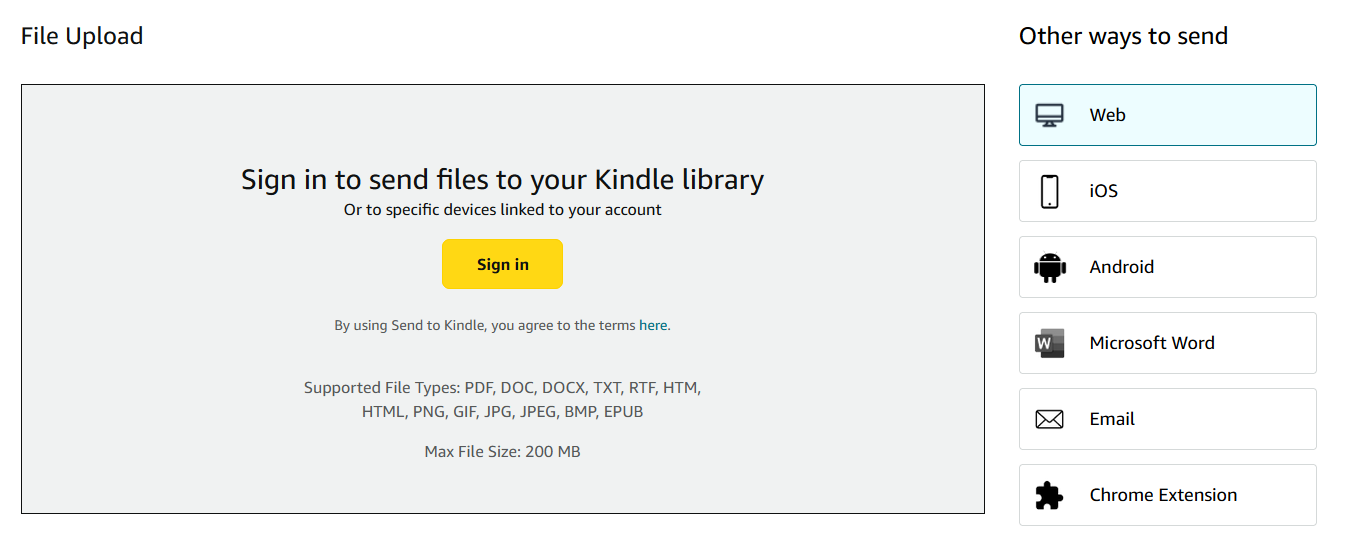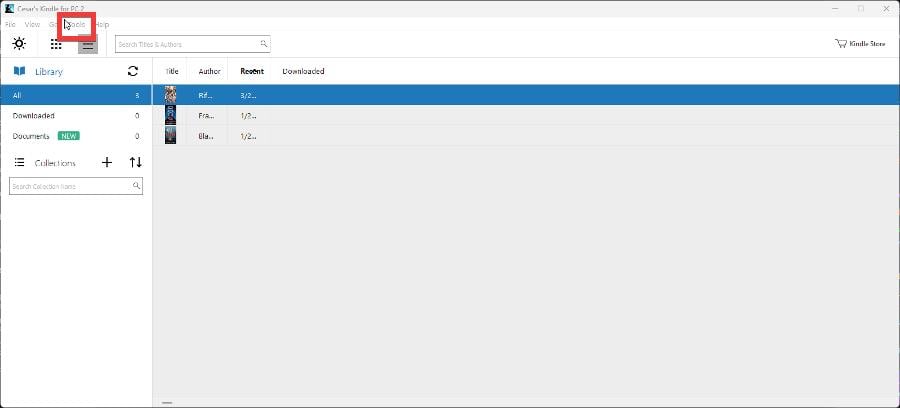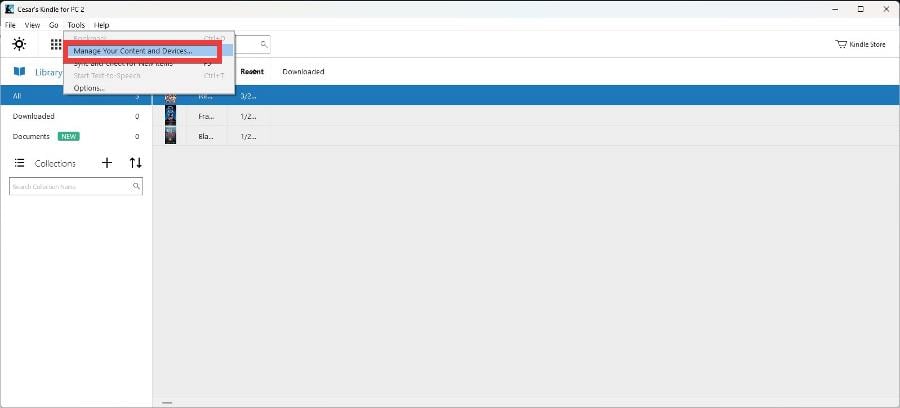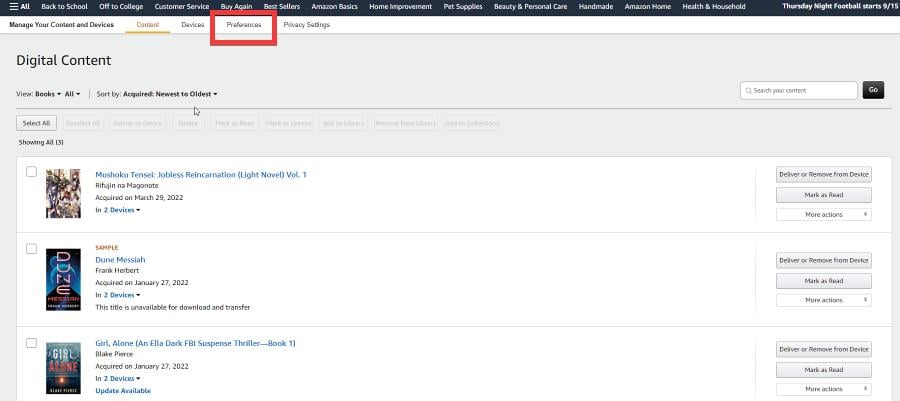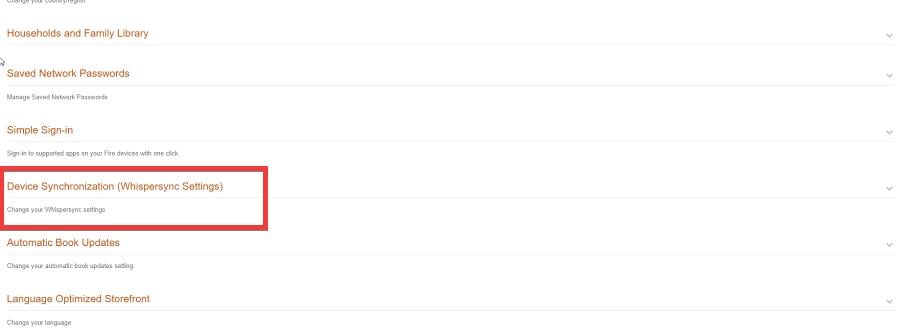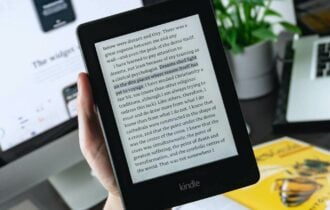3 Ways to Fix the Kindle PC App When it's Not Syncing
Not all files can be synced using the Kindle PC app
3 min. read
Updated on
Read our disclosure page to find out how can you help Windows Report sustain the editorial team Read more
Key notes
- If the Kindle PC app is not syncing, use the manual sync or try sending files to Kindle.
- Note that collections can't be synced since they are available only locally.
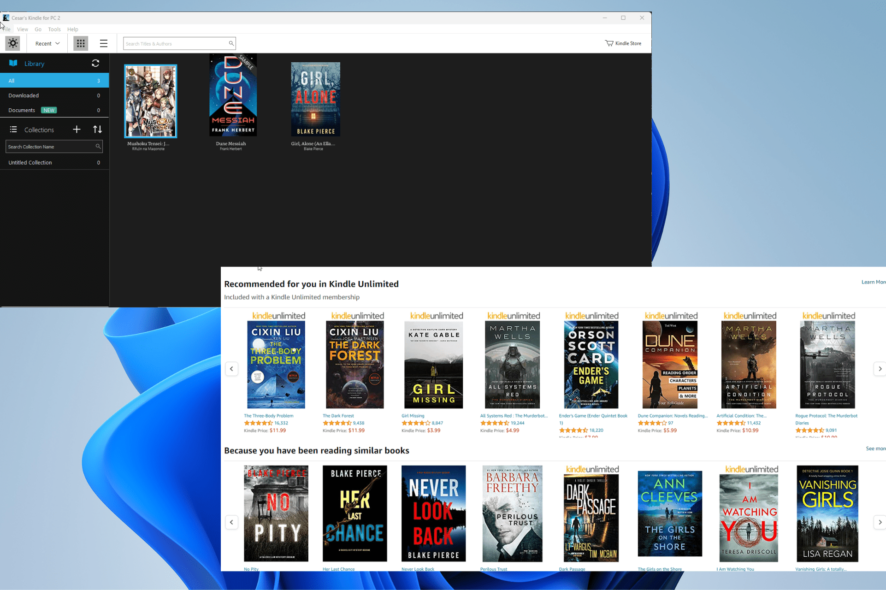
Many reported that the Kindle PC app is not syncing for them, and that can be a problem since you won’t be able to access your books or continue where you left off.
Luckily, a couple of solutions might be able to help you with this problem, so be sure to keep reading.
Why is my Kindle not syncing with my computer?
Firstly, Kindle can’t sync books that aren’t purchased from Amazon, so if you try to do that, the sync feature won’t work. Also, you can sync collections that you made on your PC.
Other issues can be related to temporary glitches with the sync feature.
What can I do if the Kindle PC app is not syncing?
1. Sync manually
- Close the book that you’re reading.
- Next, click on Sync. Do that while on Wi-Fi.
- Switch to the device that you want to sync to and make sure you’re connected to Wi-Fi.
- Tap on Sync.
- Open the book and you should be able to continue where you left off.
Sometimes you will have to use Sync feature several times in order for it to work properly.
2. Use the Send to Kindle option
- Visit the Send to Kindle page.
- Log in to use the web form or select your platform from the side.
- Follow the instructions on the screen to complete the process.
3. Activate Whispersync
- Open the Kindle app and select Tools located at the top of the bar.
- Select Manage Your Content and Devices in the context menu that appears.
- Sign into your Amazon account if asked on the web browser.
- Select Preferences at the top bar.
- Scroll down until you see Device Synchronization (Whispersync Settings).
- Click the arrow on the far right side.
- You will a button for Whispersync Device Synchronization. Turn the feature on if it was off.
- Close the browser and return to the Kindle app. It should be synchronized at this point.
Why is my Kindle app not syncing to the furthest page read?
There are several reasons for this, most likely temporary sync glitches. If Whispersync isn’t enabled, you can also experience this issue.
If the Kindle PC app is not syncing, ensure you’re trying to sync only content you’ve bought from Amazon. Also, don’t forget that collections can’t be synced. In most cases, these problems can be fixed with manual sync.
To prevent these issues, it’s also advised to update the Kindle app on Windows. Sadly, this isn’t the only issue you can encounter, and many reported that the Kindle app is not working at all.
Feel free to leave a comment below if you have any questions regarding the above process. Also, do not hesitate to comment about guides you’d like to see or information about any other app on whichever platform.