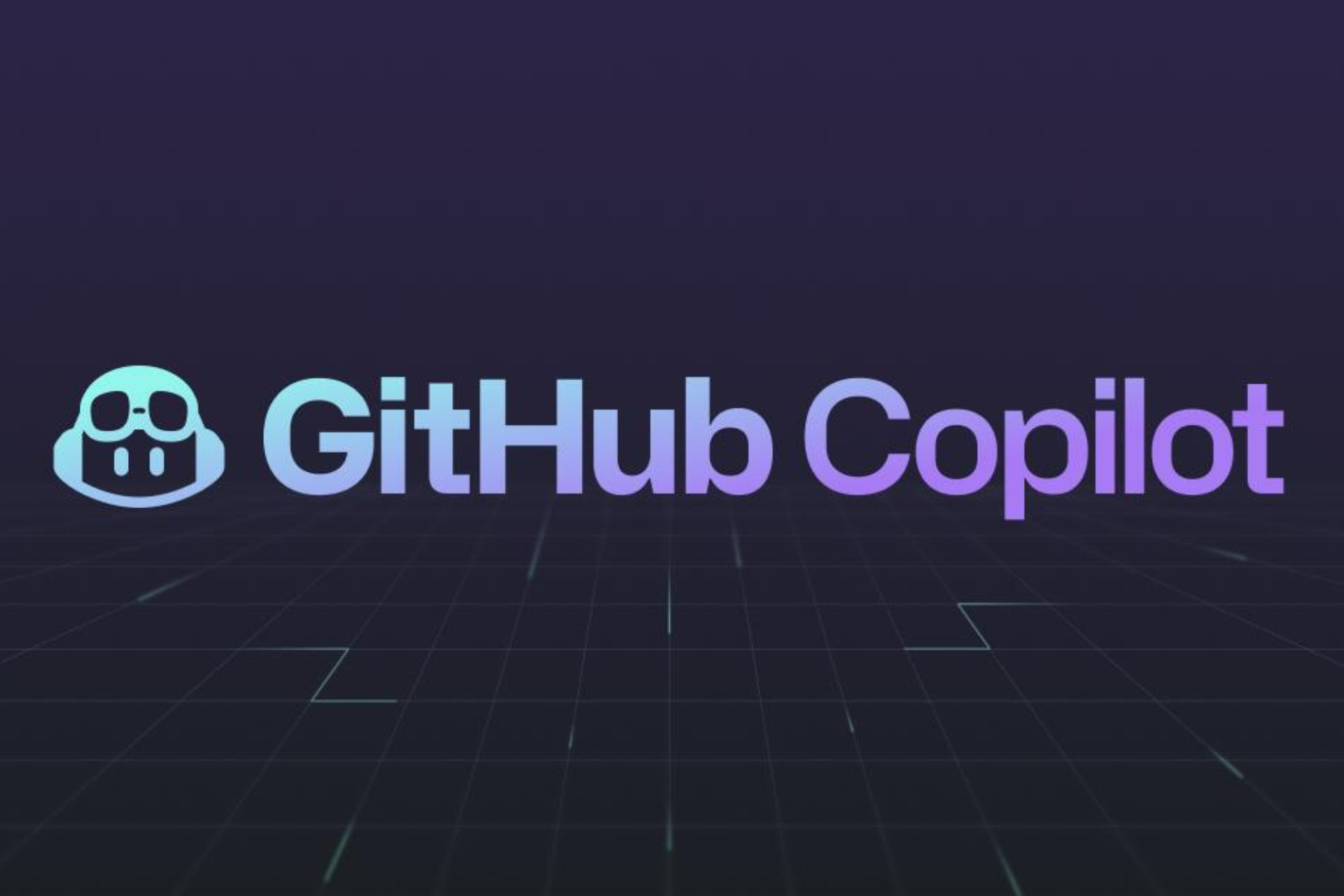LastPass does not recognize this device? Try these methods
Check our recommendations and solve this LastPass issue
4 min. read
Updated on
Read our disclosure page to find out how can you help Windows Report sustain the editorial team Read more
Key notes
- Last Pass is a strong password management tool with strong security.
- Despite being constantly updated by its developers, there are still occasional bugs and errors within the app.
- One problem that's been reported frequently is that it does not recognize certain devices.
- We looked into the issue and comprised a guide on what you can do to solve it.

Many users complained about constantly receiving the LastPass does not recognize this device or you are at a new location. Please check your email to grant access to your new device or location error.
It just seems that you first need to authorize the device when logging in from a new IP.
Things get complicated when you try to find that email you’re eagerly waiting for. You’ve probably looked everywhere, including spam. There’s literally no received email to help you follow any further instructions.
The even stranger thing is that others see this warning even though they’re at the same location, on the same computer. LastPass also shows ridiculous locations, and it continues to prompt users with such messages.
Are you in a dilemma about how to tackle this issue too? If you would like some help, see the easy solutions below.
Quick tip
It’s recommended you don’t use the same password or variations of the same password on all your accounts. In case one of your accounts is compromised, all your other passwords are still secure.
You can use a dedicated tool like RoboForm to generate highly secure and unique passwords and store them in a digital vault with next-gen encryption.

RoboForm
Protect your accounts against data breaches with this powerful password management tool.What can I do if LastPass does not recognize this device?
1. Check your security email address
Many users prefer to safeguard their accounts by adding a secondary security email address. Security notifications are directed there in case your primary account email address is compromised.
Therefore, if you have added a security email address to your account, you should better check that inbox first. If you don’t have such an email, all notifications should go to your primary address.
2. Add LastPass to your email filter’s whitelist
It often happens that emails are being blocked or sent to the Junk folder. Blame LastPass for their spammy-looking content emails for as long as you’d like. This will serve you no good.
To ensure it doesn’t keep on happening to you, just add [email protected] and [email protected] as contacts. Also, add them to your email’s filter whitelist. After that, prompt LastPass again to send you a new email.
3. Try to disable the email loop confirmation
- Go to My Vault > Account Settings > General (tab).
- Click Show Advanced > Security section.
- Disable the option that says Email Verification: Skip email verification of unknown devices and locations.
- In case of find it already checked, uncheck it.
- Try again to log in.
- You might now see the same error, but go on and check it again.
Switching back and forth between the inbox and spam folders for hours is ridiculous. The email verification is often delayed, yet it does eventually arrive for some.
If you’re still in the unfortunate situation of not getting it, try to disable email loop confirmation when logging in from a new device or new location. Follow the path described above.
This clearly doesn’t address the fact that the Email Verification feature is broken. Call it a bug, a glitch, or just poor programming, this is a major problem against comfortably using LastPass.
Verifying the access to your LastPass account by clicking a verification link that is sent to your email address, should be a very easy step to do.
For any more questions or suggestions, don’t hesitate to reach for the comments section below.
Take a look at our Password Manager Hub for many other helpful guides and articles on this topic.
Check out our detailed LastPass page for other useful information.