LG Gram 17 Touchscreen Not Working? Here's What to do
4 min. read
Updated on
Read our disclosure page to find out how can you help Windows Report sustain the editorial team. Read more
Key notes
- If your LG Gram 17’s touchscreen is not working as it should, try to reenable the driver.
- Alternatively, update all of your drivers and operating system.
- Don’t miss out on our section about the advantages of having a touchscreen laptop.
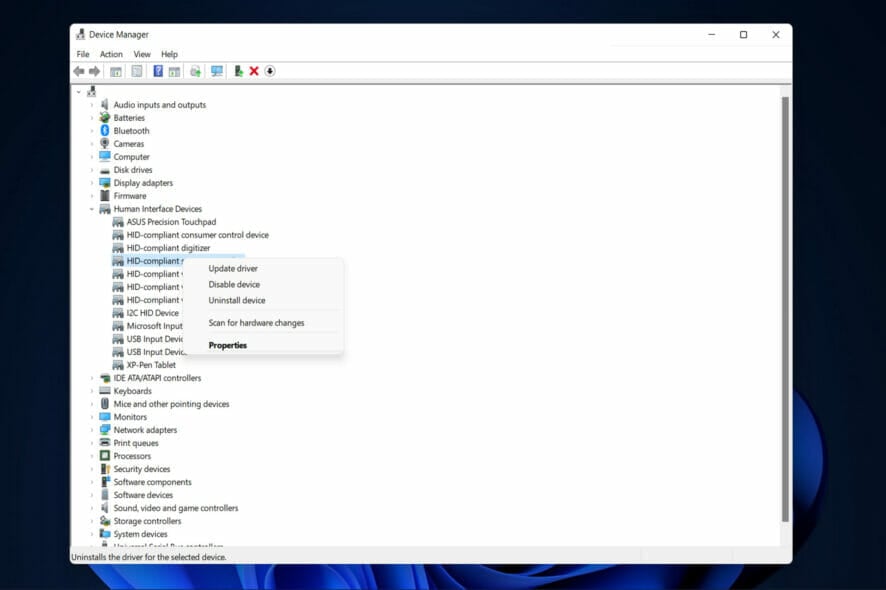
Thanks to the specially designed touch-optimized apps for the Windows Ink Workspace, Windows 11 is a fantastic platform for touchscreens. Today we will tackle the LG Gram 17 touchscreen not working error so that you can start using the feature back again.
The majority of the issues are caused by incompatibility between the driver and the operating system. The likelihood of this occurring is even greater if the touchscreen has stopped working after updating to Windows 11.
This, as well as other troubleshooting solutions, will be covered in the following sections in order to solve the LG Gram 17 touchscreen not working problem. Follow along as we will first see in more detail what the advantages of using a touchscreen PC are.
What are the advantages of using a touchscreen laptop?
There are numerous factors to consider when shopping for a new laptop. Aside from reviewing its specifications and evaluating its hardware and memory, we must also consider whether we need a standard laptop, an expensive gaming model, or one of the ones with touchscreens.
Touchscreen laptops outperform non-screen laptops when it comes to work and school tasks. You can take better notes because you can draw and write strokes and lines that a non-touchscreen laptop cannot.
Furthermore, a touchscreen display, in a nutshell, makes it easier to interact with your laptop. Using a laptop as a digital whiteboard is a good example of this.
They have the distinct advantage of allowing users to draw directly on the display. This is the primary reason why touchscreen laptops such as the Microsoft Surface Pro 8 are popular among artists. In fact, if you are a graphic designer or even an architect, a touchscreen device is a must.
In the event that your laptop’s keyboard fails, you’ll need to use an external or wireless keyboard. Touchscreen laptops, on the other hand, do not require a keyboard to function properly, as you have the on-screen one.
What can I do if the LG Gram 17 touchscreen is not working?
1. Update your drivers and OS
- Open Settings and navigate to Windows Update. Here, click on the blue button that either says Install now, Chech for new updates, or Restart now, depending on your case. Note that updating your OS should be done on a regular basis.
- Next, navigate to Advanced options under the same Windows Update page.
- Click on Optional updates and checkmark all of the updates displayed then click on Download and install.
If you don’t want to spend time updating your drivers on a regular basis, you can opt for a third-party software, that will automatically update, fix and replace all of your device drivers.
As a result, you will encounter fewer bugs and errors, and the LG Gram 17 touchscreen not working error will be resolved.
2. Reenable your touchscreen driver
- Right-click on the Start icon from your Taskbar and choose Device Manager.
- Here, expand the Human Interface Devices section, right-click on the HID-compliant touchscreen option and choose Disable device.
- Right-click on it again and choose Enable device. This way the LG Gram 17 touchscreen not working error will be resolved.
3. Change the Power Management settings
- Right-click on Start and go to Device Manager.
- Here, expand the Human Interface Devices and double-click on the HID-compliant touchscreen driver. Navigate to the Power Management tab and make sure the Allow the computer to turn off this device to save power option is turned off.
For more information and solutions to the LG Gram 17 touchscreen not working error, take a look at our post on how to fix Windows 11 touchscreen issues.
Alternatively, here are the 10 best touchscreen laptops to buy in 2022 in case you consider changing or purchasing a new one.
Leave us a comment in the section below and tell us what you think, as well as whether you have more solutions in mind. Thanks for reading!
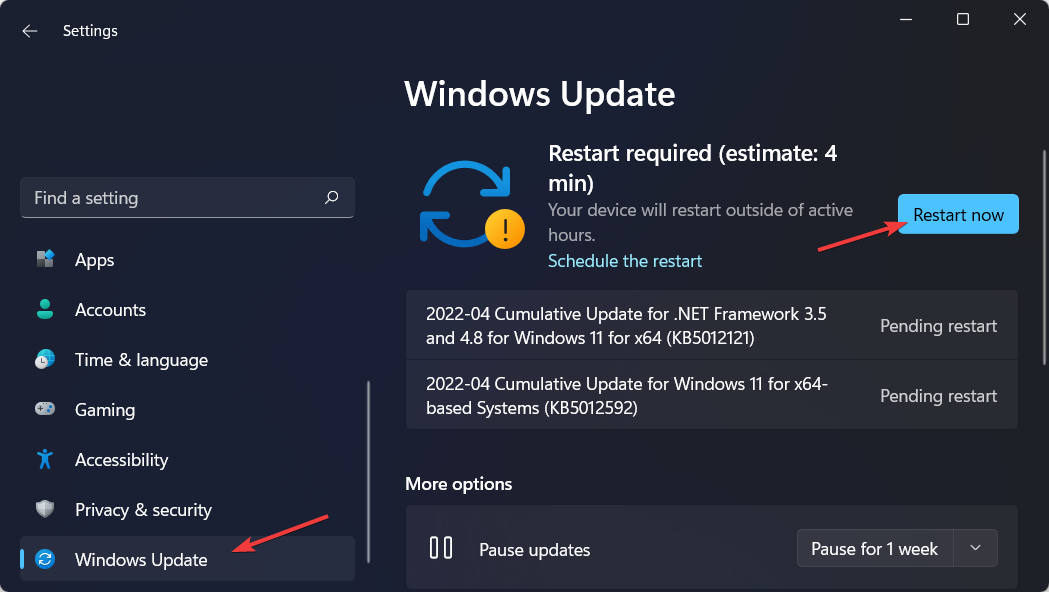
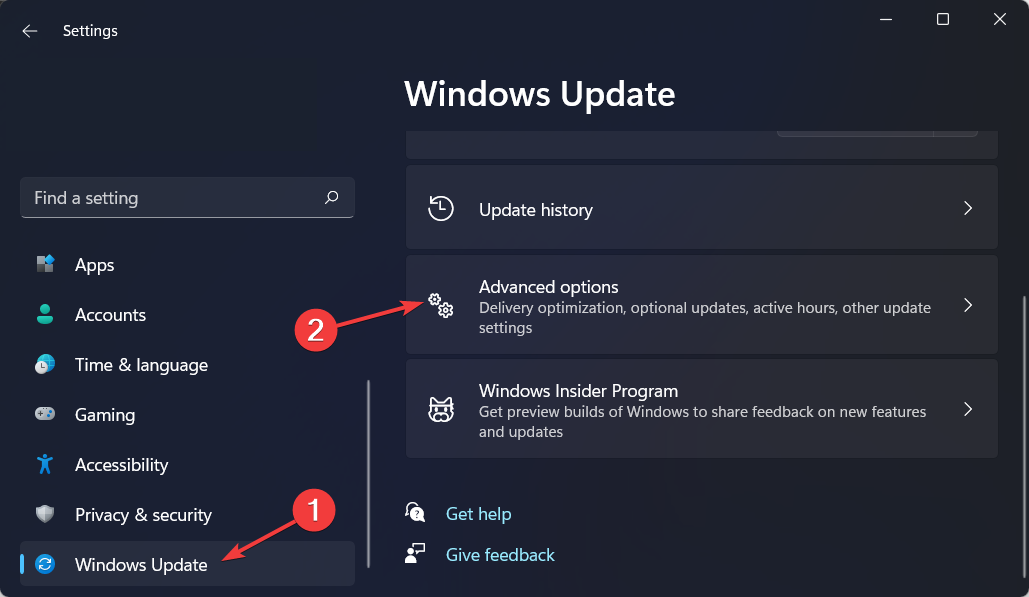

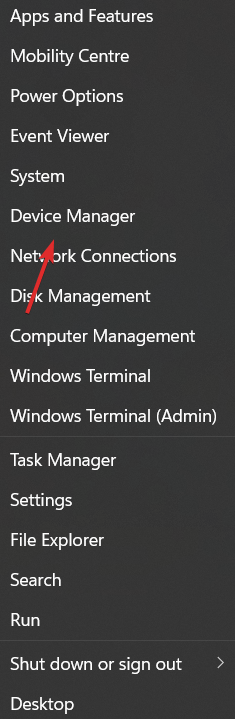
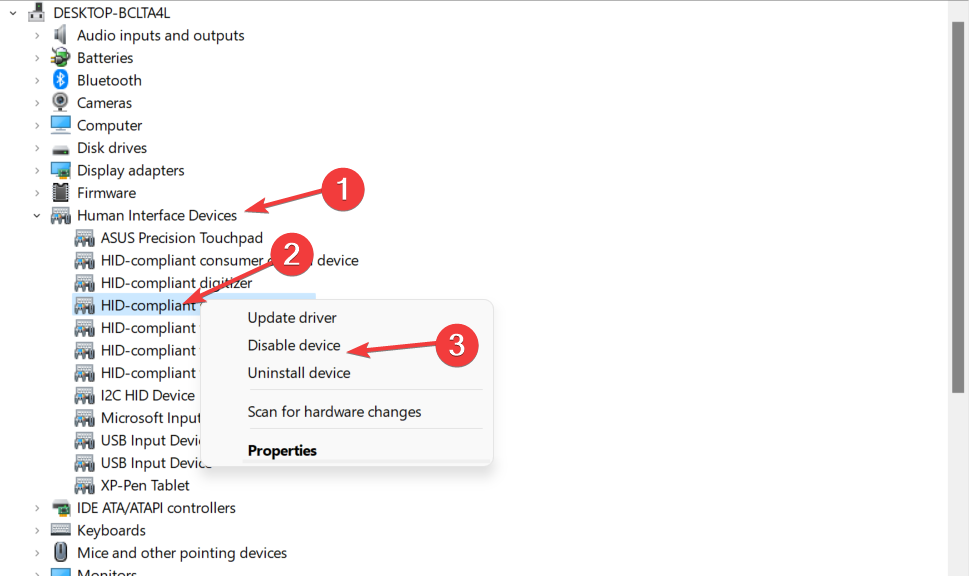

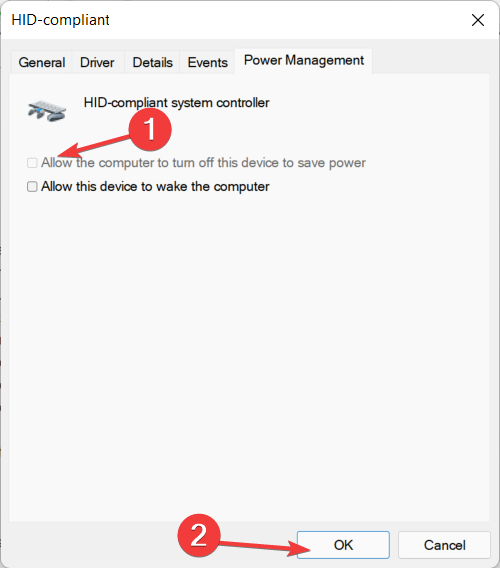








User forum
1 messages