FIX: LG Soundbar Bluetooth not pairing / working
8 min. read
Updated on
Read our disclosure page to find out how can you help Windows Report sustain the editorial team. Read more
Key notes
- LG Soundbar Bluetooth problems are frequent and can have many causes.
- If your Bluetooth speaker isn’t pairing, troubleshoot the problem using one of the solutions below.
- If you’re looking for some cool speakers, check out our Expert Guides.
- Keep an eye on our Peripherals section to be prepared for any errors that you might encounter.

Bluetooth speakers are great since they allow you to get enhanced sound quality from your laptop.
One of the more popular Bluetooth speakers is the LG Soundbar. Despite the great features that this gadget has to offer, it can encounter various issues on Windows 10.
Here are some problems that users reported:
- LG Soundbar quit working – This can occur if your system is out of date.
- LG Soundbar keeps going quiet – This problem can be related to your sound settings, so be sure that your Bluetooth speaker is selected as the default audio device.
- LG Soundbar Bluetooth not pairing – Your drivers might be the problem. To fix the issue, reinstall and update Bluetooth drivers and check if that helps.
Keep reading below to find a more detailed list of solutions on these issues.
What can I do if the LG Soundbar Bluetooth isn’t working?
- Try using a cable connection
- Update your drivers
- Remove problematic updates
- Update the speaker’s firmware
- Move your laptop closer to the speaker
- Make sure that your speaker is set as the default output device
- Check for the latest updates
- Run the built-in troubleshooter
- Roll back or reinstall your Bluetooth drivers
- Restart the Bluetooth Support service
- Make sure that Bluetooth is enabled
- Remove your Bluetooth device and try to pair it again
- Replace your Bluetooth adapter or try a different speaker
1. Try using a cable connection
If Bluetooth isn’t working while using the LG Sound Bar, using a cable connection could be a solid workaround.
It’s true that a cable connection defies the whole purpose of a Bluetooth speaker, but at least try using it until you manage to fix the problem.
2. Update your drivers
As mentioned above, one of the common causes of LG Soundbar problems is an outdated Bluetooth driver.
As expected, to fix the problem, it’s advised to update your drivers to the latest version.
Updating drivers imply that you visit your laptop manufacturer’s website and download the latest Bluetooth drivers for it. This also applies if you’re using a Bluetooth adapter.
However, since downloading drivers manually can be a bit tedious, especially if you don’t know exactly what components you should get, use a dedicated tool like PC HelpSoft Driver Updater to help you.
This is the surest way to automatically update your drivers with just a couple of clicks and also install the correct software.
Besides, once you have PC HelpSoft Driver Updater, you can scan your system every once in a while to inspect the status of all drivers and keep your device healthy.
3. Remove problematic updates
- Open the Settings app and navigate to the Update & Security section.
- Now click the View update history option.
- You should now see a list of updates. Navigate to the Uninstall updates.
- Find recent updates from the drop down list and double-click them in order to remove them.
After removing the updates, check if the problem is still there.
Several users reported that removing recent updates fixed the problem for them, but bear in mind that Windows 10 has a tendency to install the missing updates automatically.
In order to prevent this issue from reappearing, you can block Windows 10 from installing updates automatically. If you want to go for this solution, don’t forget to manually check for updates all the time.
4. Update the speaker’s firmware
Bluetooth issues can also be related to the speakers’ firmware.
Sometimes updating the firmware will fix various problems with your speaker.
To see how to properly update your speaker firmware, be sure to check official instructions on the LG Music Flow app and follow them carefully.
Although the procedure is relatively simple, firmware updates can cause permanent damage to your PC, especially if you don’t perform it properly.
In order to avoid any potential problems, follow the instructions carefully, and use extra caution.
Once you update your speaker’s firmware, the Bluetooth problem should be gone.
5. Move your laptop closer to the speaker
According to a few users, keeping the laptop an inch away from the speaker reestablished the Bluetooth connection.
Alternatively, you can connect to your speaker from a greater distance as long as your lid isn’t completely open.
Keep the lid at less than a 40-degree angle and the problem with the connection should be resolved.
This is a peculiar solution, but it has worked for some users, so you might want to try it as a workaround.
6. Make sure that your speaker is set as the default output device
- Open the Settings app.
- Navigate to the System section.
- Make sure that your speaker is paired with your PC.
- Navigate to the Sound section in the left pane and make sure that your Output device is set to your Bluetooth speaker.
After making these changes, check if your speaker is working properly.
7. Check for the latest updates
- Open the Settings app and navigate to the Update & Security section.
- Now click the Check for updates button in the right pane.
- Windows will check for available updates and download them in the background.
Once the updates are downloaded, simply restart your PC in order to install them. After updating your system, check if the problem with the LG Sound Bar is still there.
8. Run the built-in troubleshooter
- Open the Settings app and navigate to the Update & Security section.
- Select Troubleshoot from the left pane. In the right pane, select Playing Audio and click the Run the troubleshooter button.
- Follow the instructions to complete the troubleshooter.
Once the process finishes, check if the issue is still there.
If so, try running both Hardware and Devices and Bluetooth troubleshooter and check if any of these troubleshooters fixes the problem.
Unfortunately, there are times when the Troubleshooter stops out of the blue. See this exhaustive article on getting this tool back on track.
9. Roll back or reinstall your Bluetooth drivers
- Open the Device Manager by pressing Windows Key + X.
- Locate your Bluetooth adapter on the list and double-click it to open its settings.
- Go to the Driver tab and click Roll Back Driver button.
- Follow the instructions on the screen to complete the rollback process.
If the Roll Back option isn’t available, you need to reinstall the driver. To do that, just do the following:
- Locate the Bluetooth adapter on the list, and right-click it. Choose Uninstall device from the menu.
- Once the confirmation menu appears, click on Uninstall.
- Once the driver is removed, click the Scan for hardware changes icon and it will install the default driver.
After the default driver is installed, check if the problem with your Bluetooth speaker is still there.
10. Restart the Bluetooth Support service
- Press Windows Key + R and enter services.msc. Now press Enter or click OK.
- On the list locate and double-click the Bluetooth Support Service.
- Set the Startup type to Automatic.
- If the service isn’t running, click the Start button to start it.
- If the service is running, stop it temporarily and restart it. Now click Apply and OK to save changes.
After doing that, check if the problem with Bluetooth service is still there. If you have multiple Bluetooth Support services, be sure to repeat the steps for all these services.
11. Make sure that Bluetooth is enabled
- Go to the Settings app and navigate to the Devices section.
- In the left pane, go to the Bluetooth & other devices section and enable your Bluetooth adapter. (If the adapter is already enabled, turn it off and wait for a couple of moments and then turn it back on again).
- After doing that, try to connect again.
If you’re using a laptop, you might have a keyboard shortcut that allows you to easily toggle Bluetooth on or off.
In addition, be sure that you’re properly pairing your speaker. Some Bluetooth devices require you to turn them on and then press the Pair button to pair them with your PC.
Lastly, be sure that Airplane mode feature is disabled.
If you have Airplane mode enabled, all your wireless communication will be disabled, including Bluetooth, so it’s advised to disable it.
To do that on your laptop, you can just use a dedicated keyboard shortcut.
12. Remove your Bluetooth device and try to pair it again
- Open the Settings app, navigate to the Devices section, and choose Bluetooth & other devices from the left pane.
- In the right pane, locate your Bluetooth speaker, select it, and choose Remove device.
After removing the speaker, try to pair it again with your PC and check if that solves your problem.
13. Replace your Bluetooth adapter or try a different speaker
If you keep having issues with LG Sound Bar, perhaps the problem is related to your Bluetooth adapter. Not all adapters are compatible with Windows 10 and other speakers, and if you’re having issues connecting to LG Sound Bar, perhaps your adapter is the problem.
If your adapter is working with other Bluetooth devices, perhaps you might want to consider getting a different Bluetooth speaker.
Problems with Bluetooth and LG Sound Bar can be quite annoying, but we hope that you managed to fix most of these problems by using one of our solutions.
[wl_navigator]
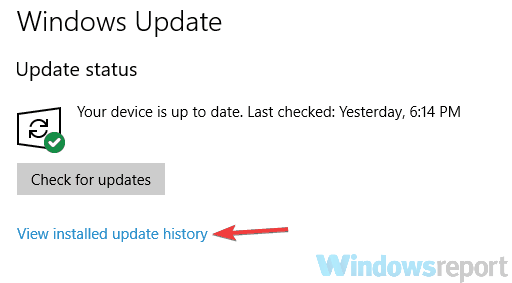
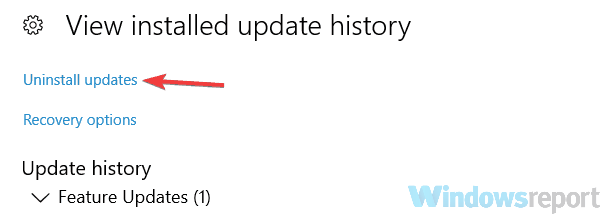
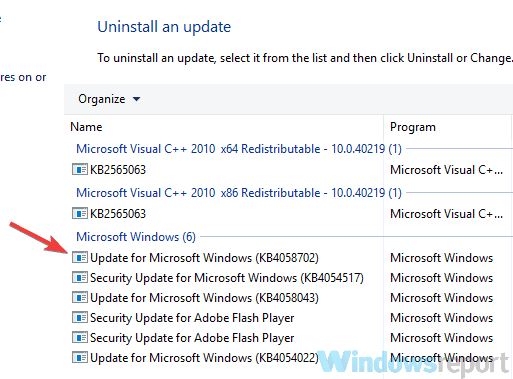
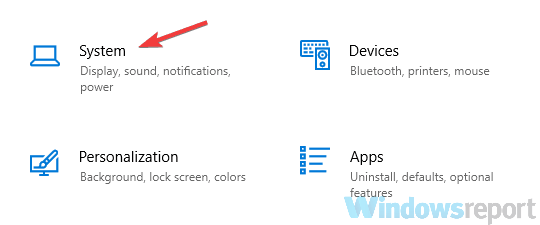
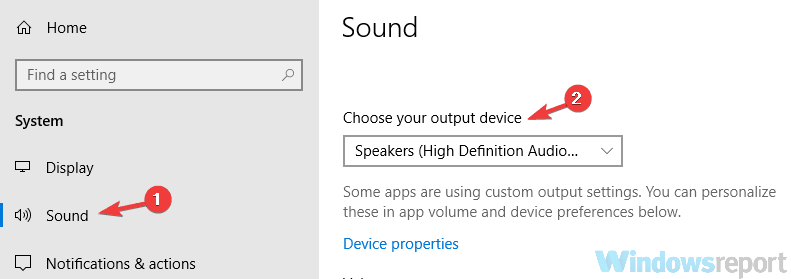
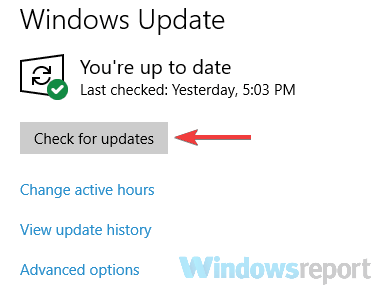
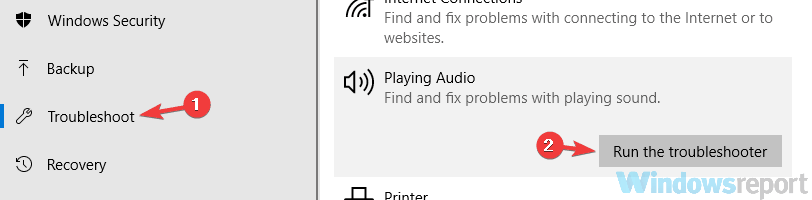
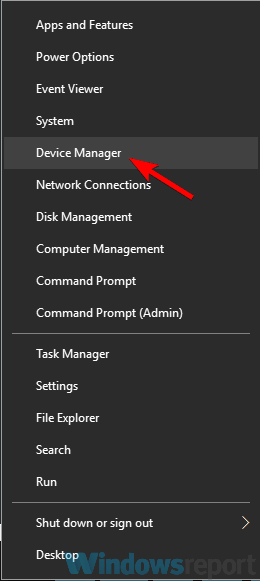
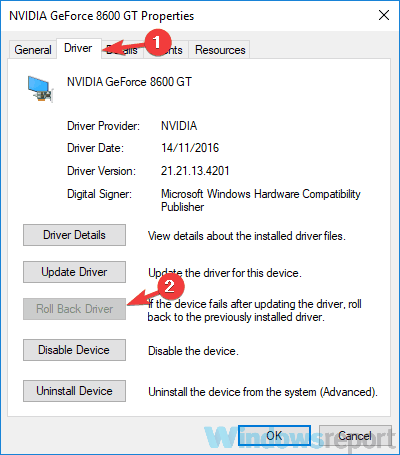
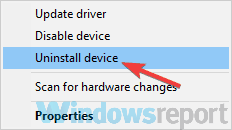
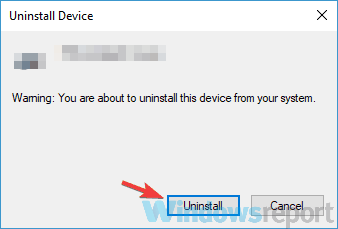
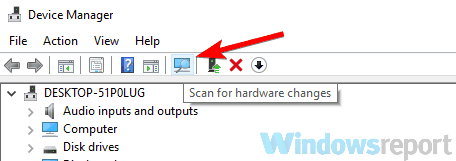
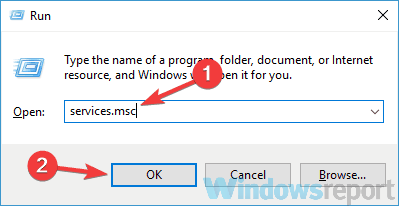
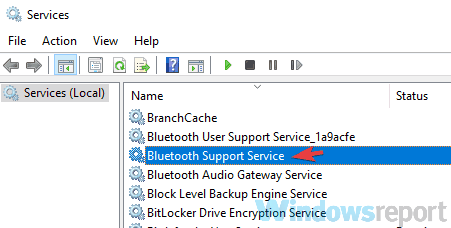
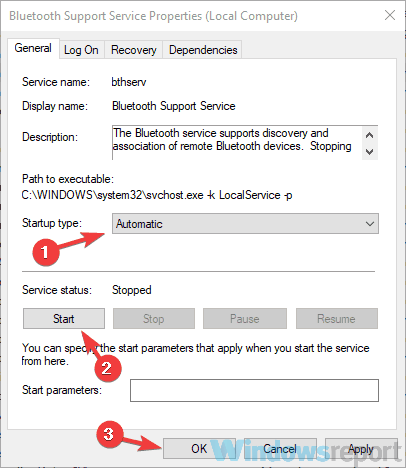
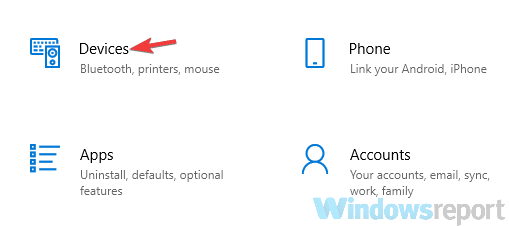
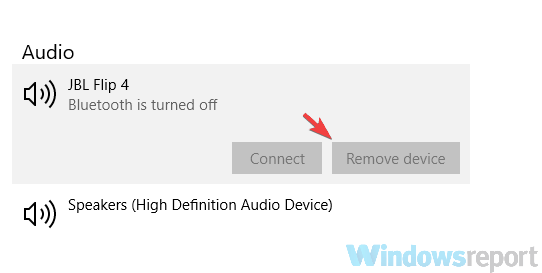







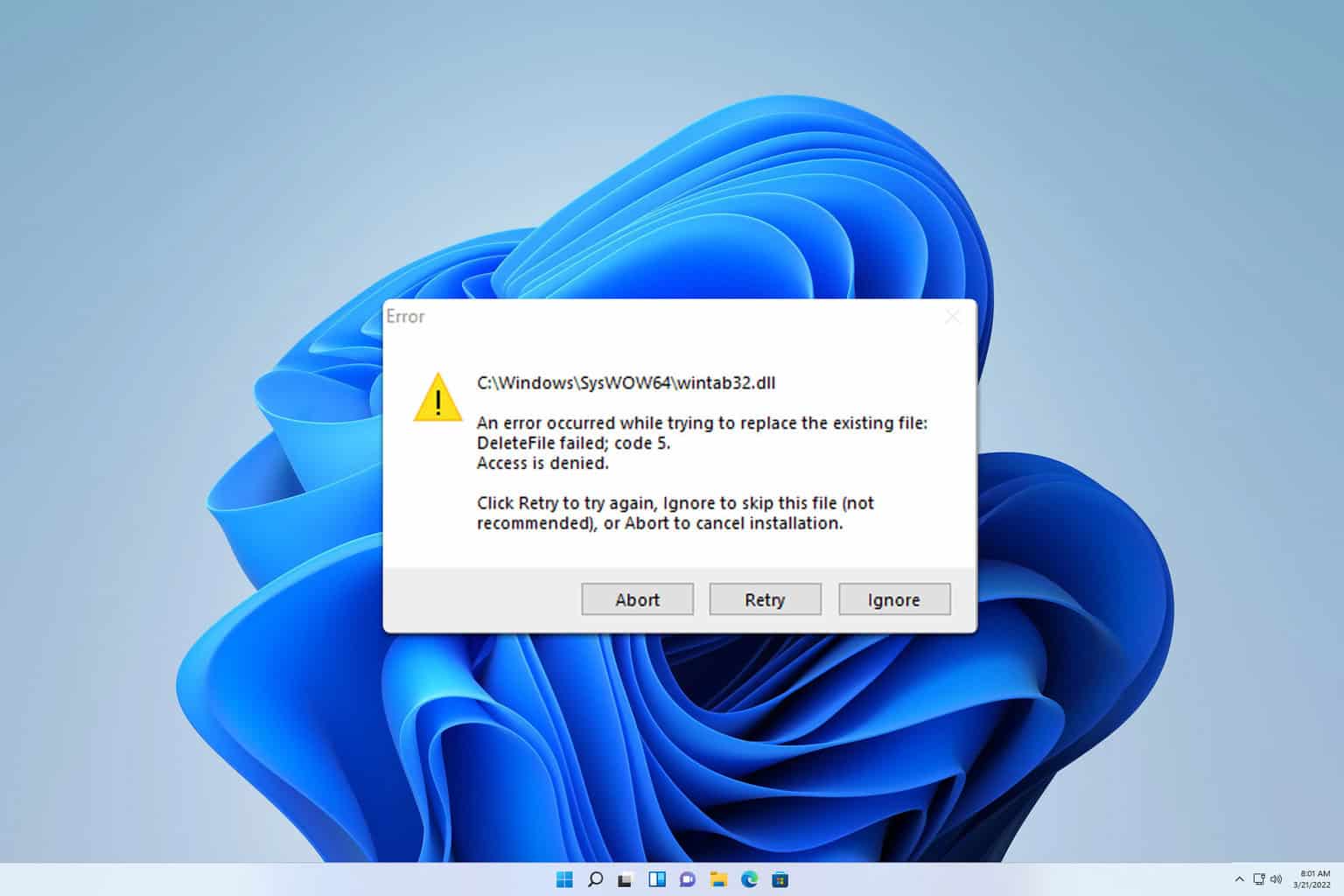
User forum
0 messages