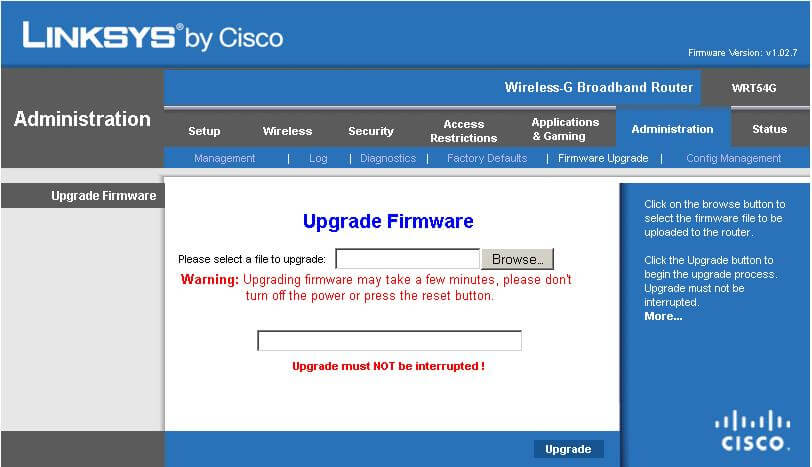Linksys router server is not found? Check these solutions
3 min. read
Updated on
Read our disclosure page to find out how can you help Windows Report sustain the editorial team Read more

Let’s cut to the chase: the server not found error in your Linksys router shouldn’t be there to stay. You might have more desktops and laptops connected by wire to the router. Everything used to work fine for a while.
Anyway, when you try to disconnect the laptop and connect wirelessly, you eventually get this DNS error most of the time. Things get back to normal when reconnecting the laptop by wire.
The story is no different when wireless shows connected, but you get the same Server can’t be found message when you try to open your browser. What are you missing?
We’ll give our very best to resolve your issue in an uncomplicated manner.
What can I do if my Linksys router’s server is not found?
1. Reboot your router via a power cycle
Start by rebooting your router. Disconnecting it from its power source, and then plugging it back in is all it takes to perform this procedure.
Following this, the default administrative username is either blank or “admin”, while the default administrative password is usually “admin”.
Sounds easy enough, right? And it isn’t just simple, but also efficient most of the time.
2. Configure Linksys router to connect to the Internet
If the problem persists after performing a power cycle, you may need to proceed with other workarounds. This includes reminding you that there are two connections involved when setting up any router: broadband and LAN. These connections are mutually exclusive.
In other words, your Linksys needs to be connected to the Internet through the broadband connection as well. If the cable broadband does not usually require a login, DSL/ADSL/VDSL use PPPoE which requires login data.
Call your ISP and ask details about what type of broadband connection you have. Once having the answer, configure your router to connect to the Internet. Then, share this connection with any computer connected to it through the LAN.
3. Update the firmware to the latest version
Free up yourself from having to experience these server errors by making sure you constantly update your router firmware. The closest interaction you probably have with your Linksys router is the occasional reboot described above.
Keep in mind that the manufacturer rolls out a few software updates throughout the year to address all bugs and vulnerabilities, so don’t postpone the update.
Need more info on how to update your Linksys router? Follow these steps to find out how it’s done.
Other users also tried to open the Command Prompt and run IPCONFIG /ALL to see info on their wireless connection. They’ve noticed a sudden change in the IP Address. That’s why they can connect wirelessly on occasions, and receive this DNS error most of the time.
We hope you will go past this issue with the solutions mentioned above. Do you know any other tips that may help? Use the comments area to let us know.
READ NEXT: