LOADER_BLOCK_MISMATCH Error - 8 Reliable Solutions
4 min. read
Published on
Read our disclosure page to find out how can you help Windows Report sustain the editorial team. Read more
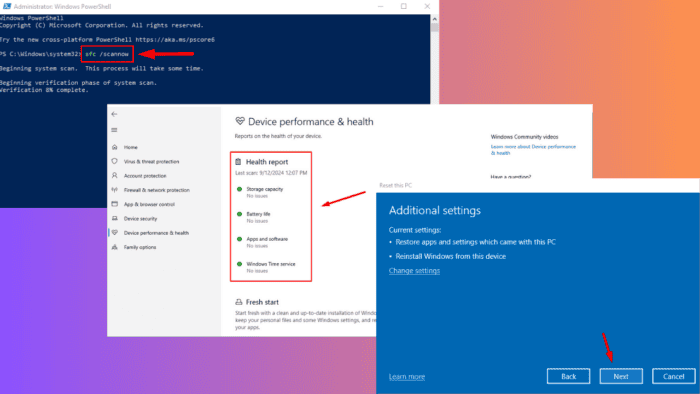
0x00000100 LOADER_BLOCK_MISMATCH is a Blue Screen error that points to a critical issue with the loader block in Windows startup. When this occurs, your system may enter a cycle of restarts, preventing normal booting.
This error can be caused by corrupted system files, recently installed drivers, or faulty updates. Luckily, I’ll take you through the methods to help get your PC back up and running smoothly.
But before we start, try out these simple fixes:
- Unplug all external hardware. These include scanners, USB drives, and external hard disks. Then restart your computer.
- Check and update Windows. Press Windows + I > Windows Update > Check for updates > Download and install.
If these don’t work, you should move on to more in-depth solutions.
How To Fix LOADER_BLOCK_MISMATCH Error
Here are the instructions:
Start Windows in Safe Mode
Safe Mode is a diagnostic startup mode that loads your system with only essential drivers and services, making troubleshooting problems easier. Here’s how to do it:
- Restart your PC a few times to trigger Automatic Repair Mode.
- Tap Troubleshoot.
- Click Advanced options.
- Select Startup Settings.
- Click Restart.
- Press F5 to start Windows into Safe Mode with Networking.
There’s still more.
Scan Device Performance and Health
Your Windows PC comes equipped with a Device Performance & Health tool, which allows you to scan for hardware issues that may be causing the LOADER_BLOCK_MISMATCH error. Here are the steps to follow:
- Open Windows Security by typing it in the Start Menu search.
- Click on Device performance & health.
- It’ll scan your system to detect any hardware or performance-related problems. Check the Health report.
If any issues are identified, the tool will suggest solutions that could prevent future errors.
Turn Off Fast Startup
Fast Startup helps your PC boot faster by preloading system files. However, this feature can occasionally cause errors like LOADER_BLOCK_MISMATCH when conflicts arise during boot. Here’s how to disable it:
- Press Windows + X, then tap Power Options.
- Click Additional power settings under Related settings on the top right corner of the screen.
- Click Choose what the power buttons do.
- Select Change settings that are currently unavailable.
- Uncheck the box next to Turn on fast startup. Then tap Save Changes and reboot your PC.
Uninstall Corrupted Drivers
Faulty or corrupted drivers can interfere with Windows’ ability to load properly, leading to this error. Uninstalling them and allowing Windows to reinstall the correct drivers can solve the problem. Follow the below steps:
- Press Windows + X and tap Device Manager.
- Right-click the device marked with a yellow triangle and choose Uninstall device.
- Confirm your intention and tap Uninstall.
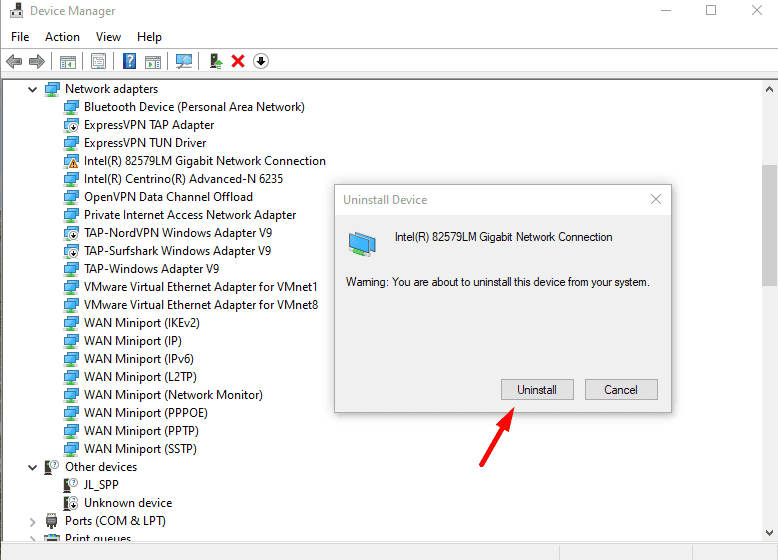
Restart your PC to reinstall the default driver automatically.
Run SFC and DISM Commands
The SFC (System File Checker) and DISM (Deployment Image Servicing and Management) tools can scan and repair corrupted system files that could trigger the LOADER_BLOCK_MISMATCH error. Here are the steps to follow:
- Press Windows + X and tap Windows PowerShell (Admin).
- Type sfc /scannow and press Enter.
- After completing SFC, type DISM /Online /Cleanup-Image /RestoreHealth and press Enter.
Let the process finish, and then restart your PC. Confirm if the error was solved.
Uninstall Recently Installed Applications
Newly installed applications, especially third-party software, can interfere with Windows processes, leading to this error. To remove them:
- Right-click the Start Menu, then tap Apps & Features.
- Identify a program you installed recently, tap on it, and click Uninstall.
Restart your computer and see if the error is resolved.
Restore Windows to a Previous State
A restore point is a quick way to return your system to a stable condition before the error started. Here’s how to do it:
- Press Windows + S, type System Restore, and Open it.
- Tap System Restore.
- Pick a restore point and click Next.
- Tap Finish.
Restart your computer once the process is complete.
Reset Windows
If all else fails, a reset can resolve the error by reinstalling the OS and removing any problematic software or drivers. Follow the below steps:
- Press Windows + I and tap Update & Security.
- Tap Recovery.
- Click Get Started.
- Pick Keep my files or Remove everything (only if you backed up your data beforehand).
- Select either Cloud download to reinstall Windows from the cloud or Local reinstall to use files on your device, then click Reset to start the process.
The LOADER_BLOCK_MISMATCH error can be frustrating, but you can solve it using several methods, from running basic scans to resetting your entire operating system.
Your PC could also face other blue screen errors, like Aswhdske.sys, NETwlv64.sys, and WRkrn.sys.
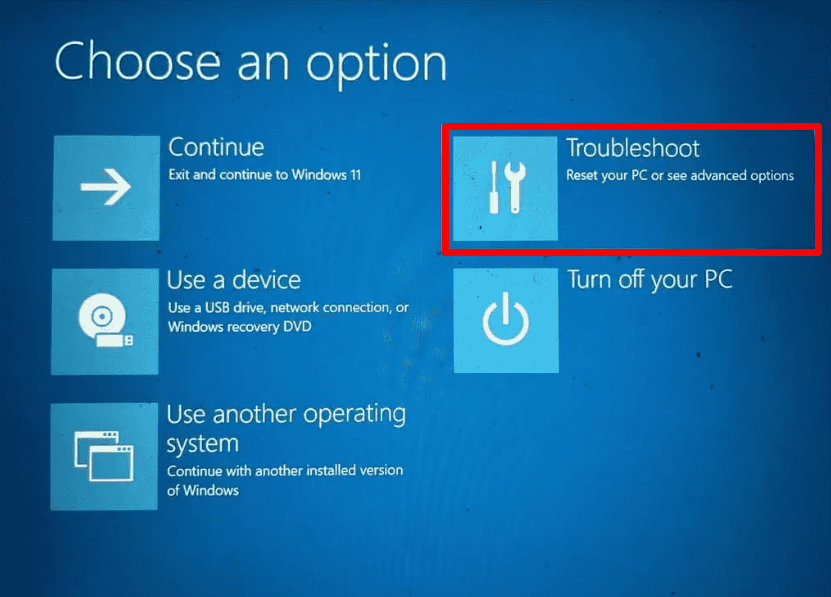
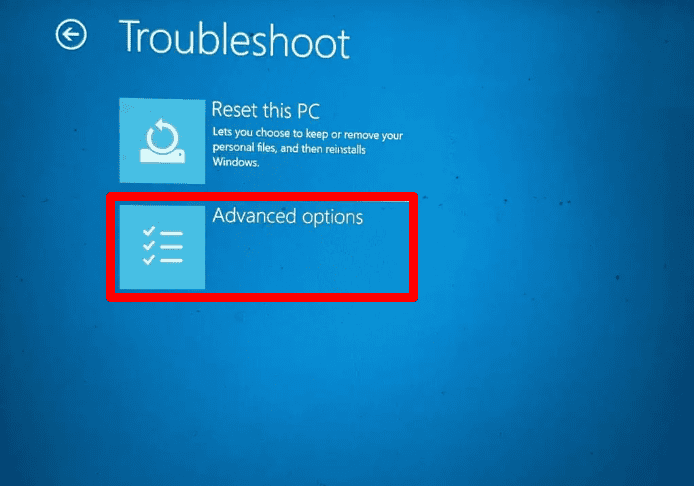
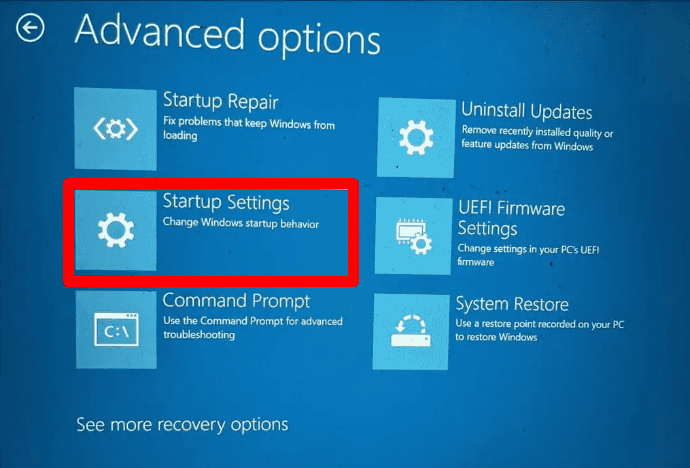
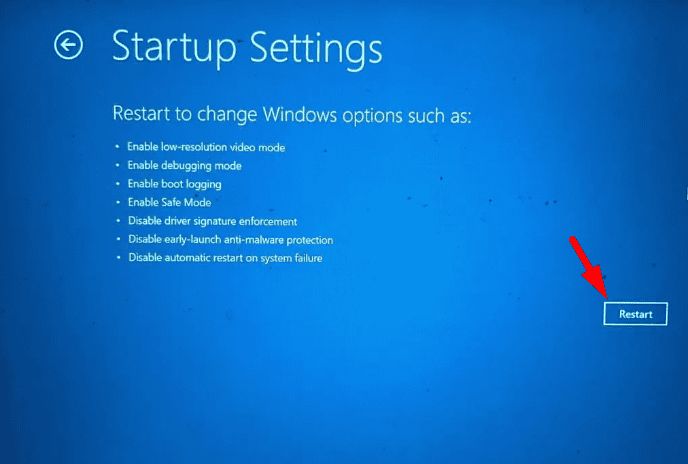
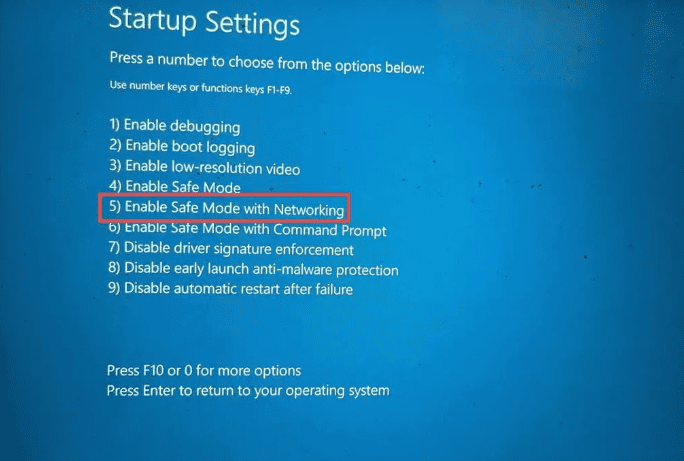
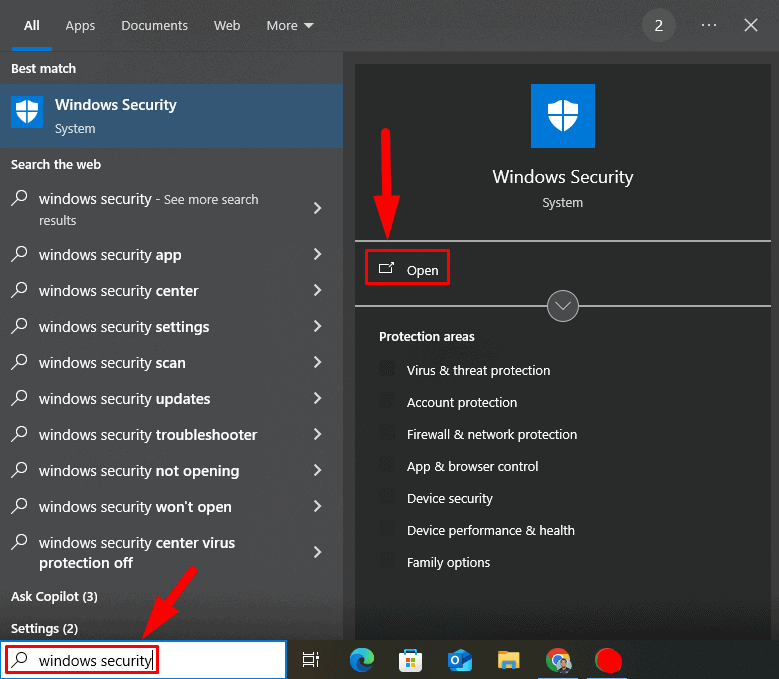
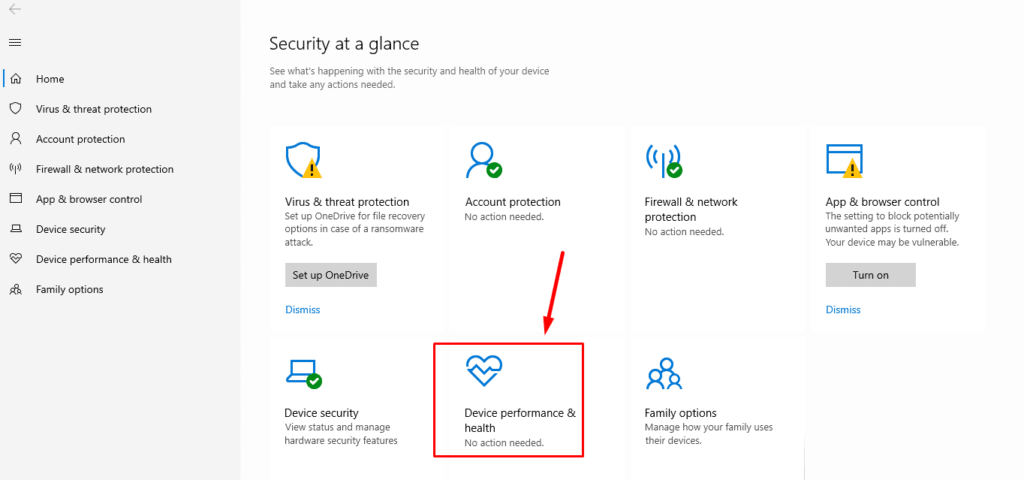
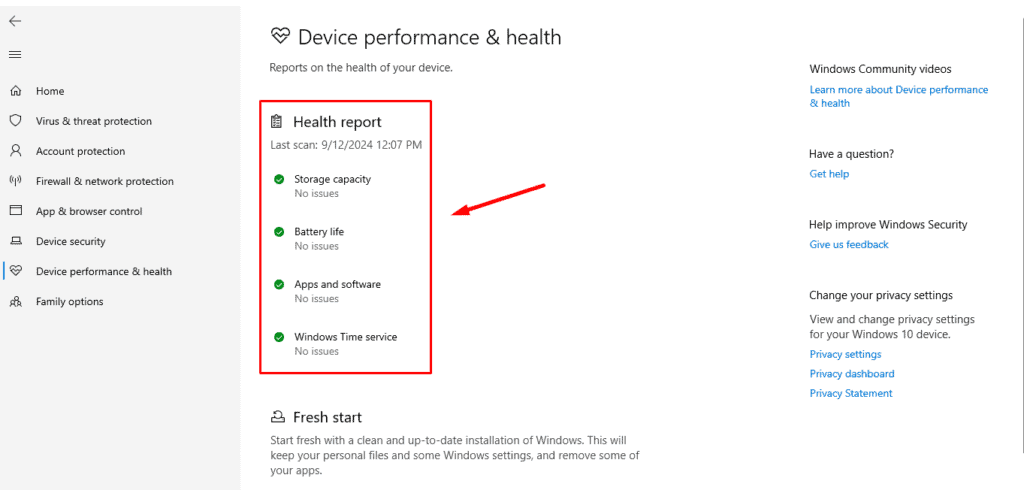
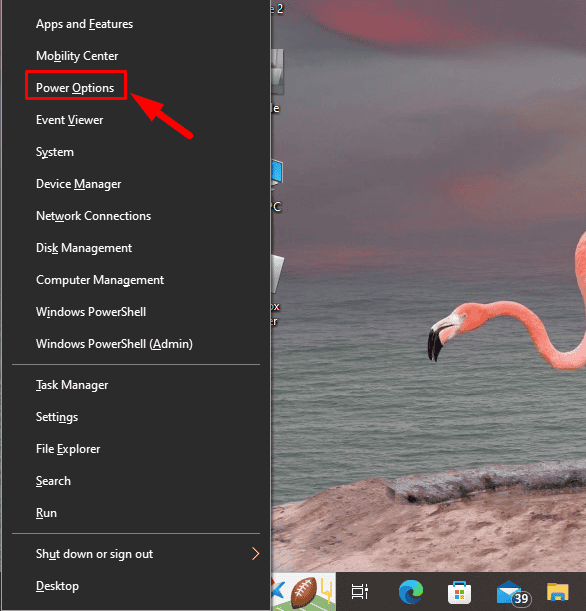
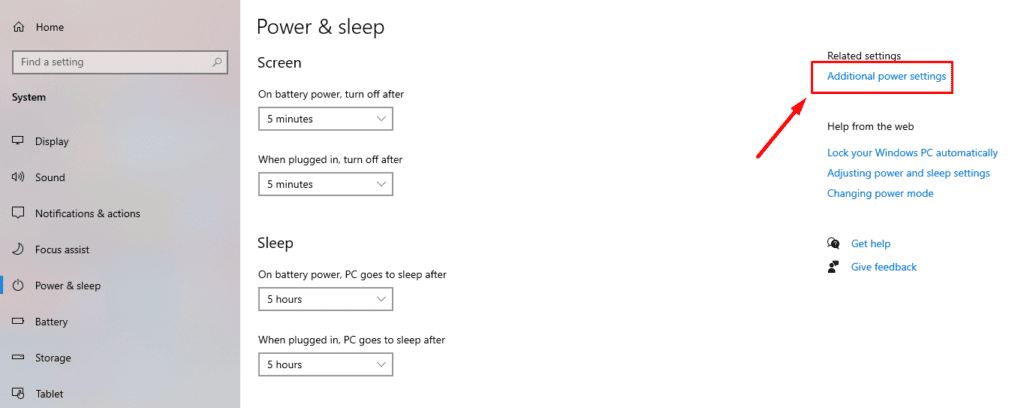
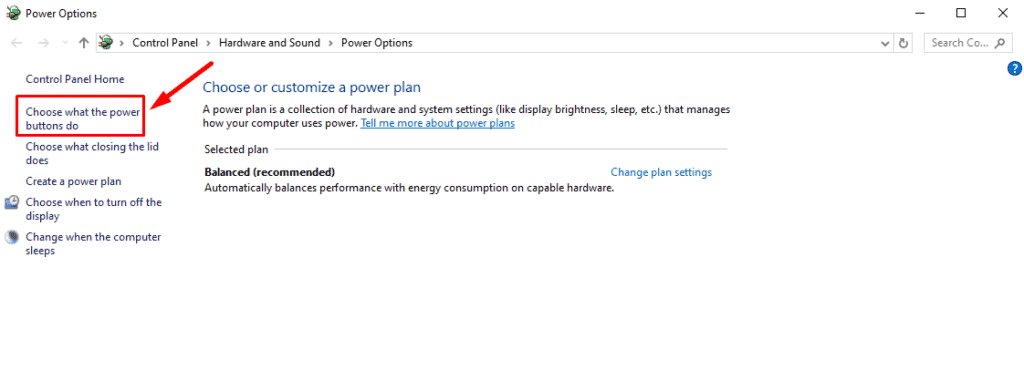
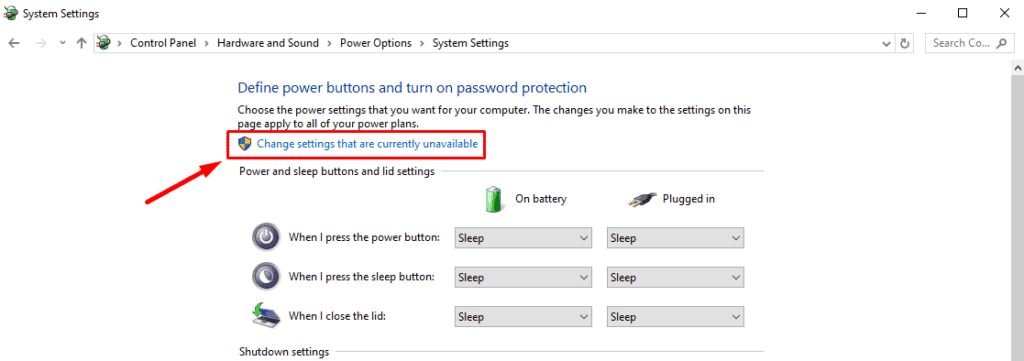
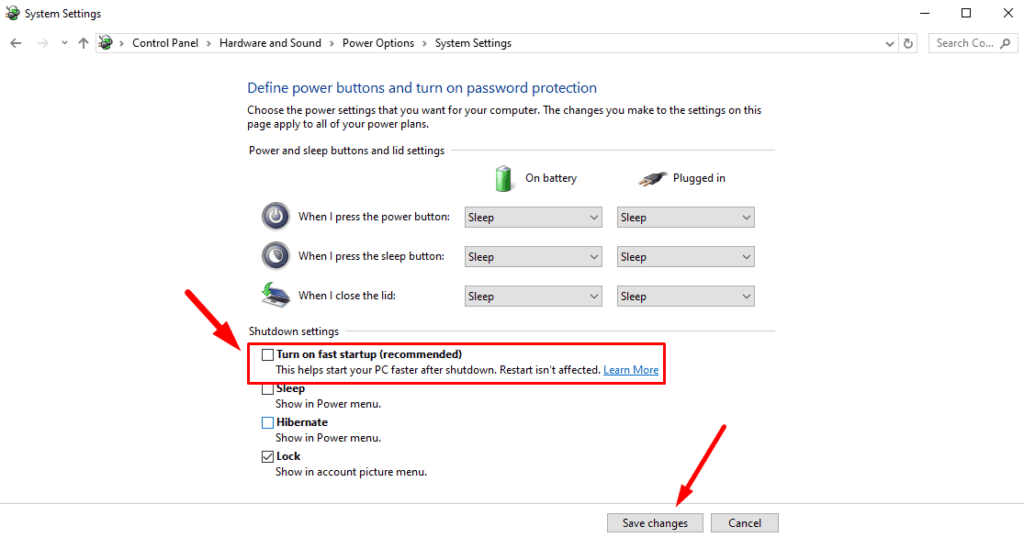
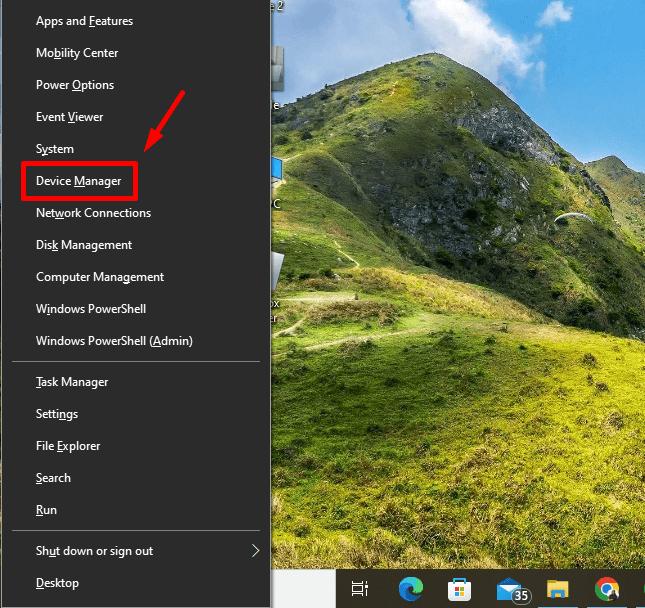
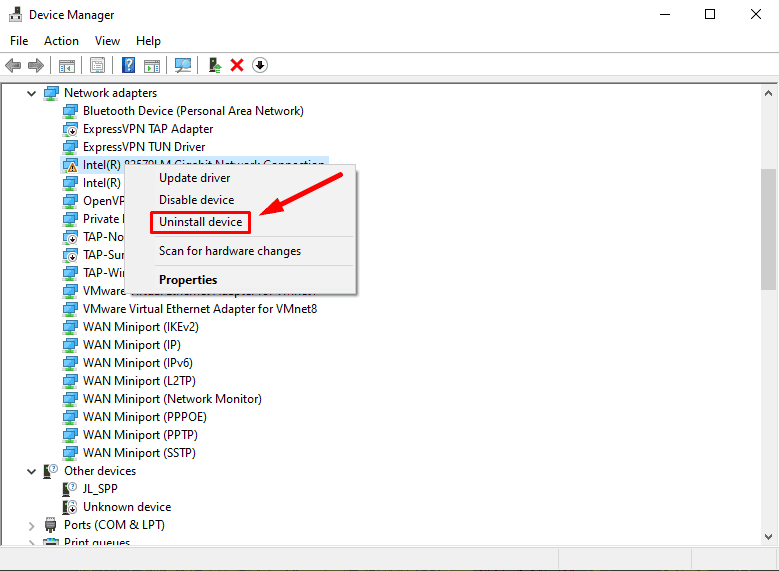
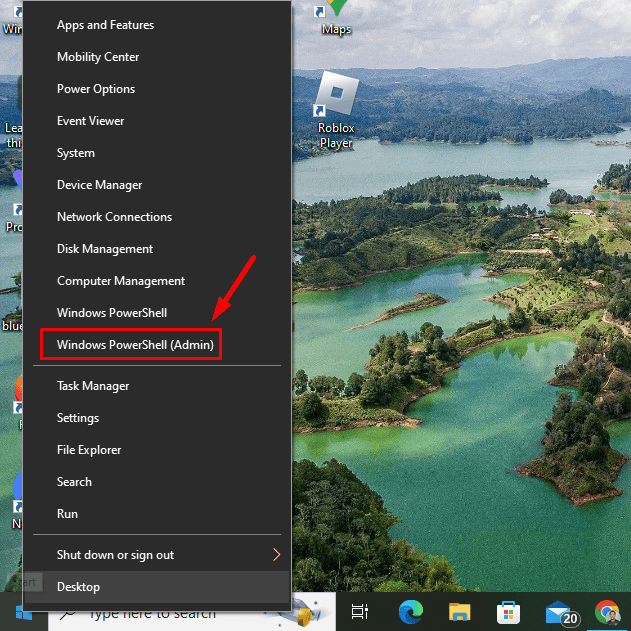
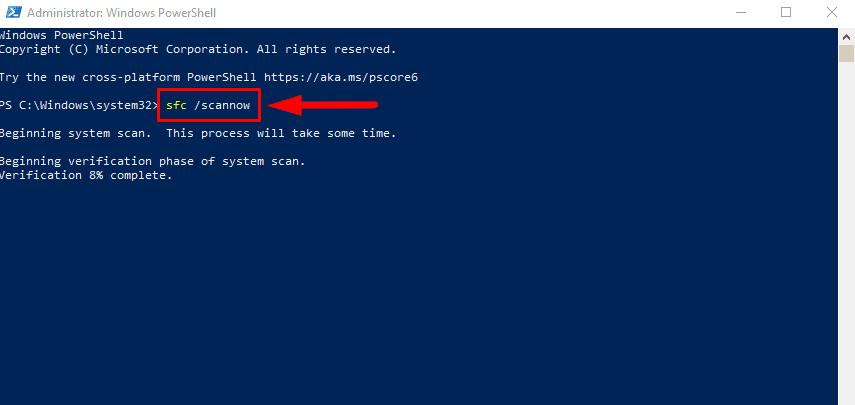
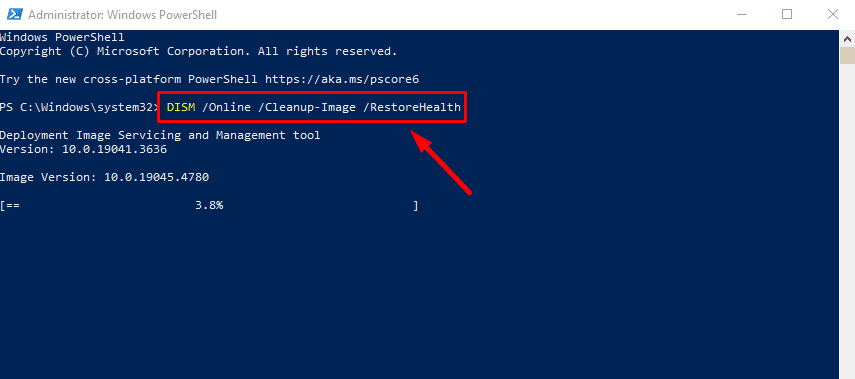
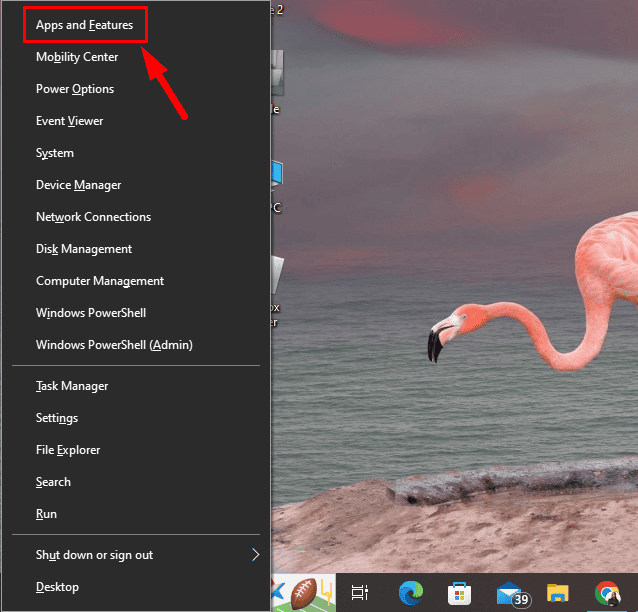
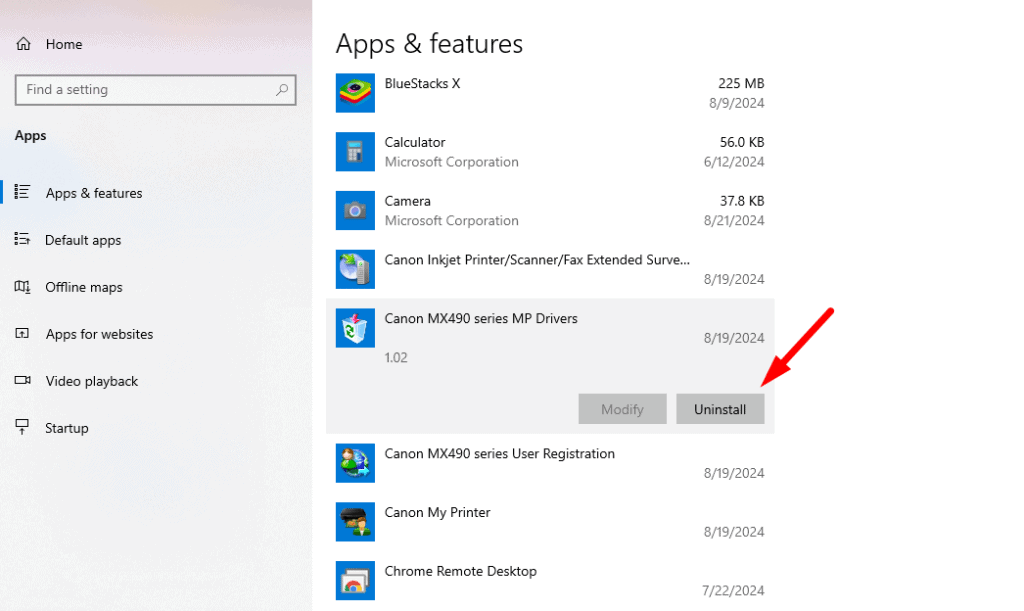
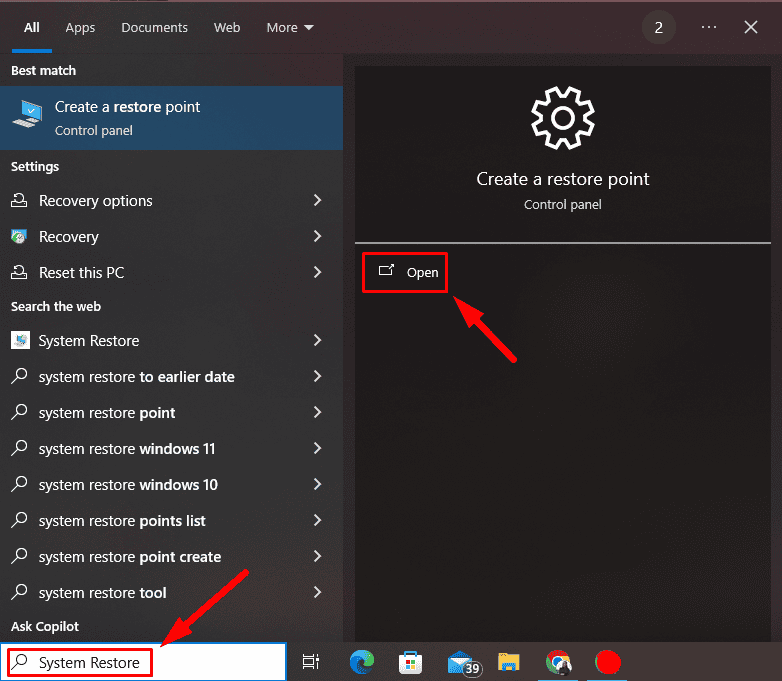
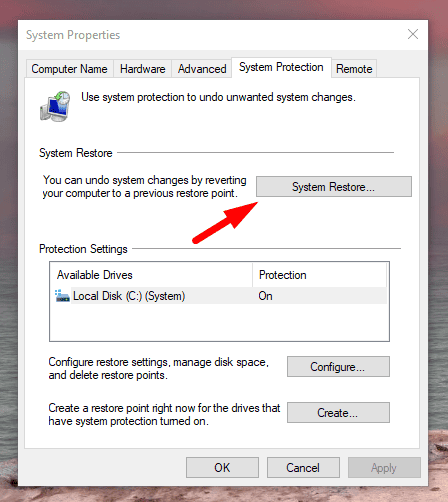
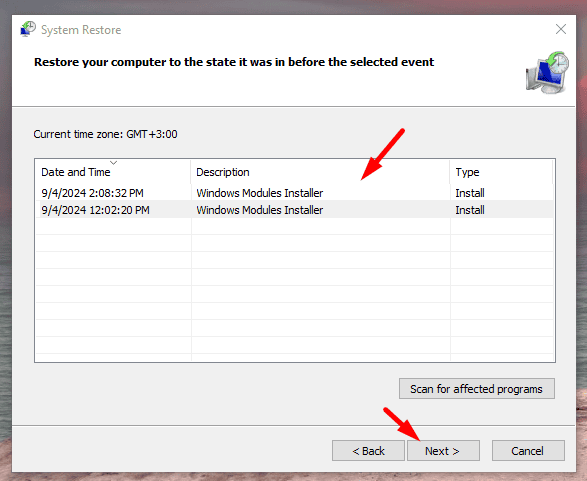
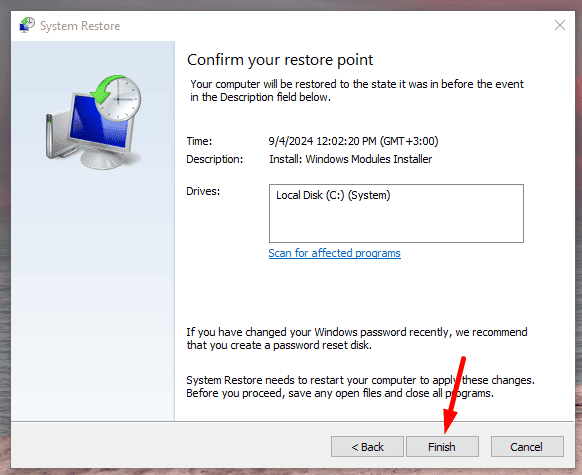
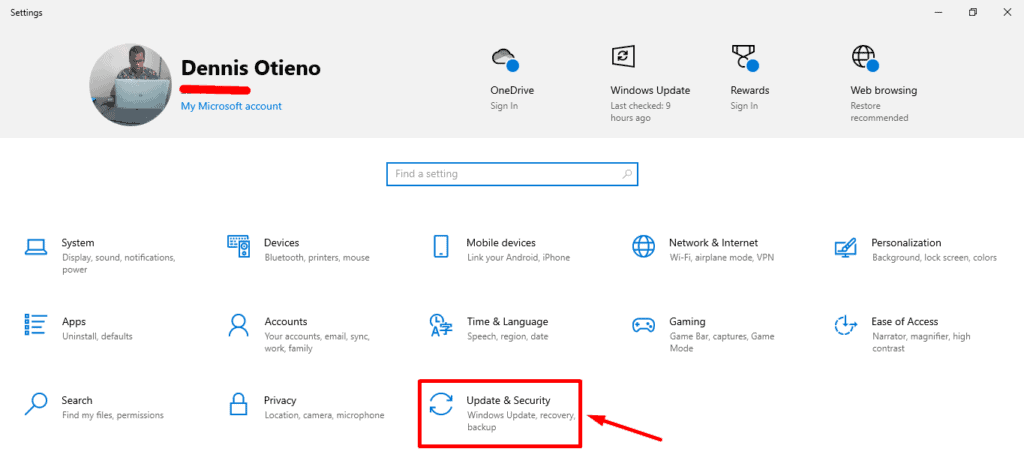
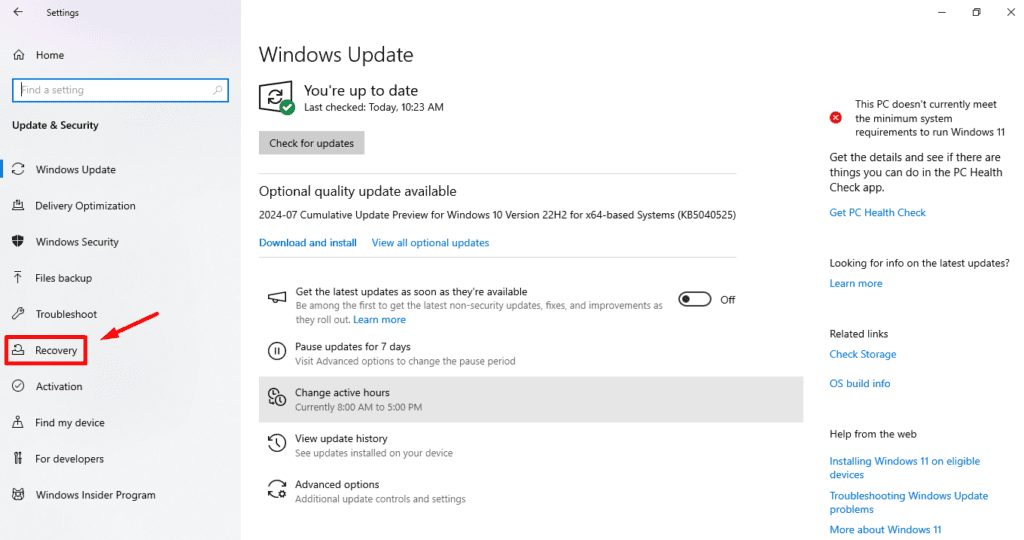
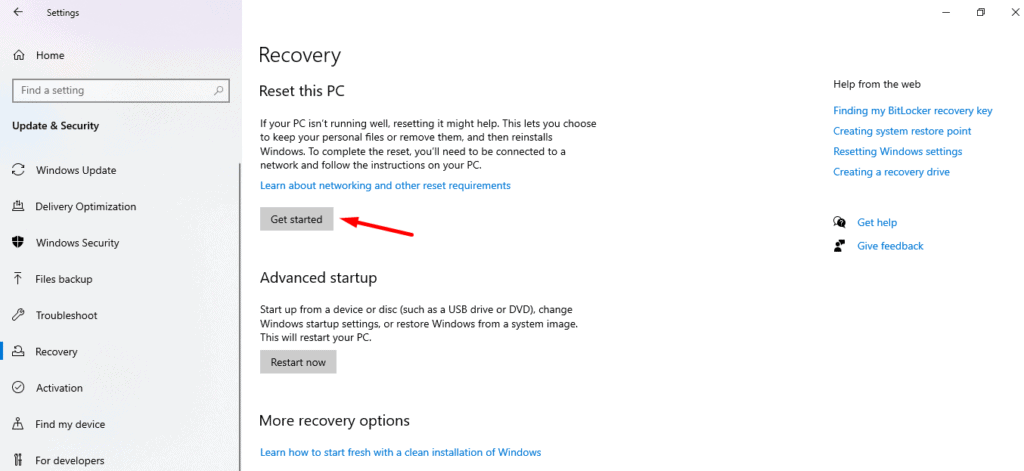
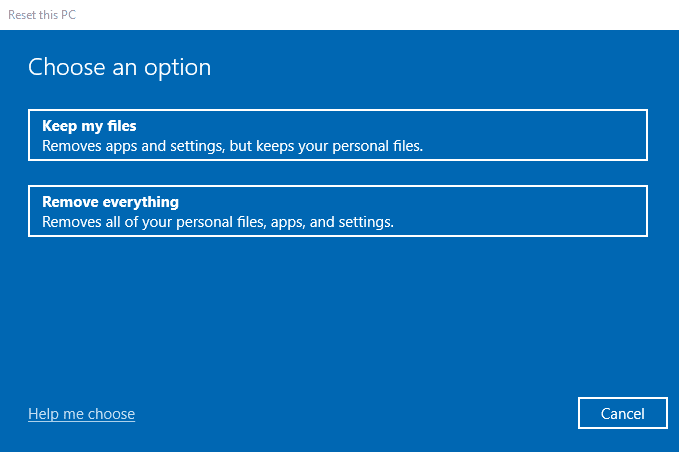
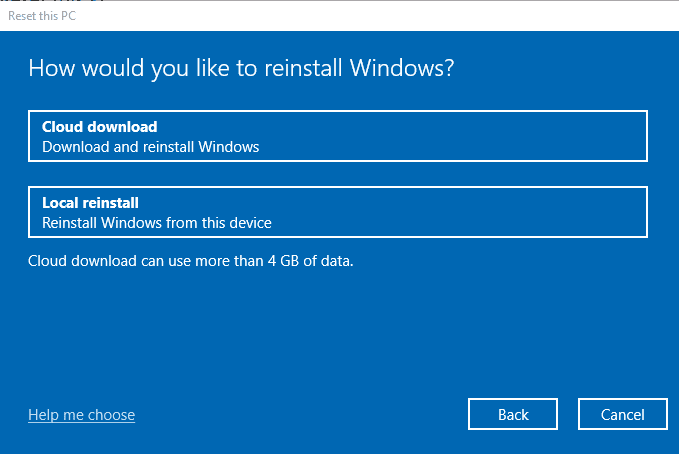

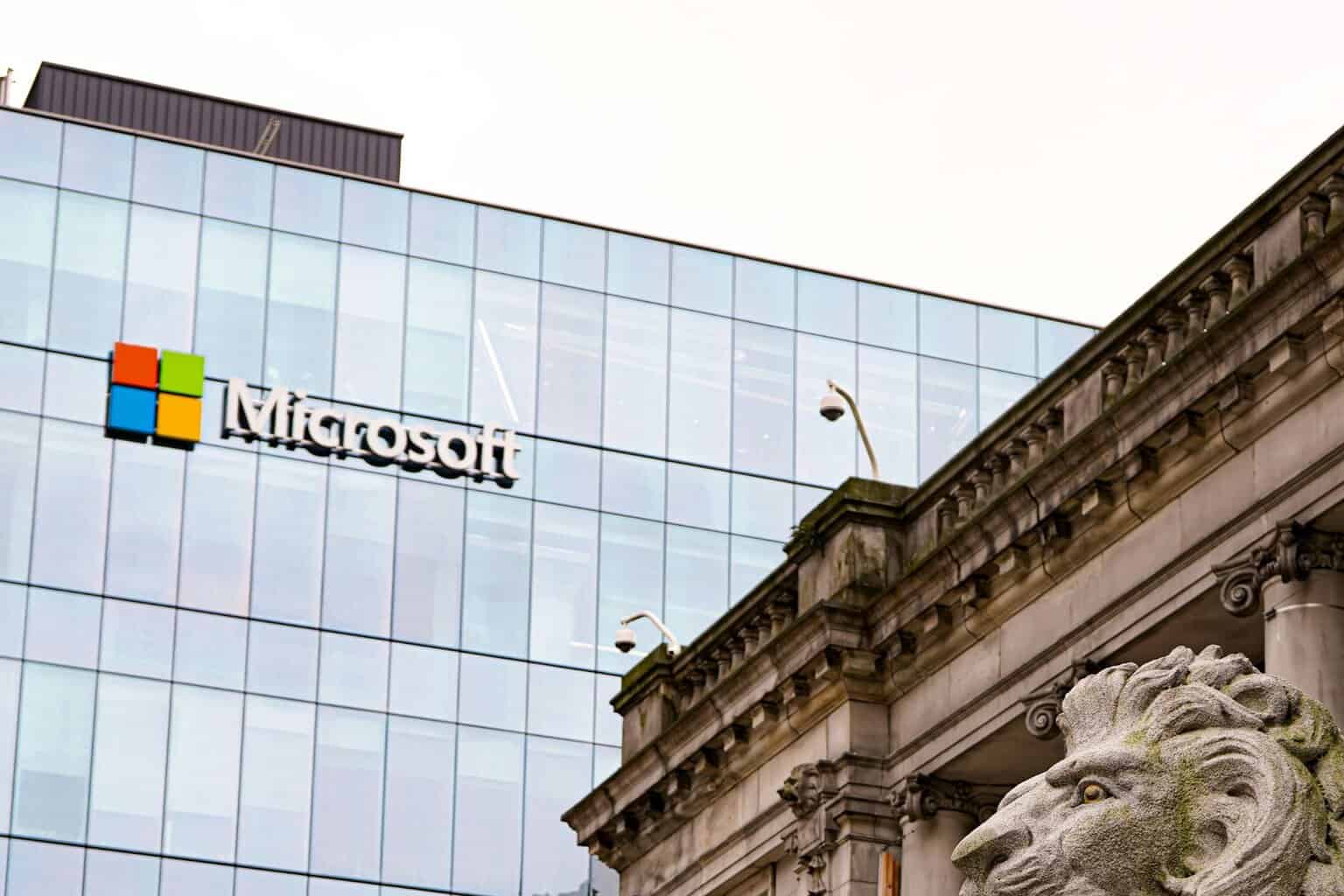

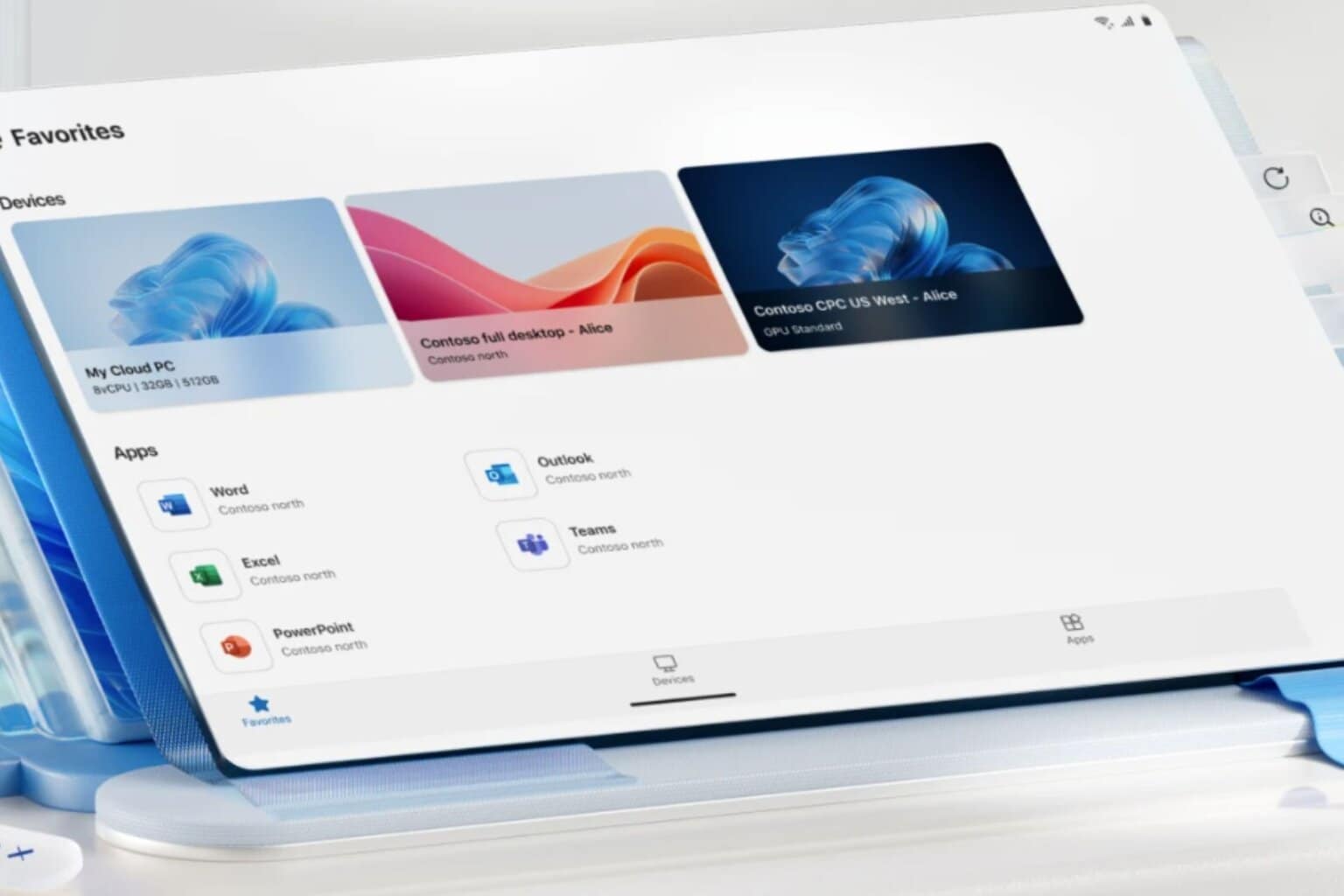




User forum
0 messages