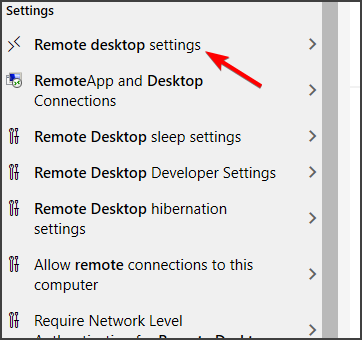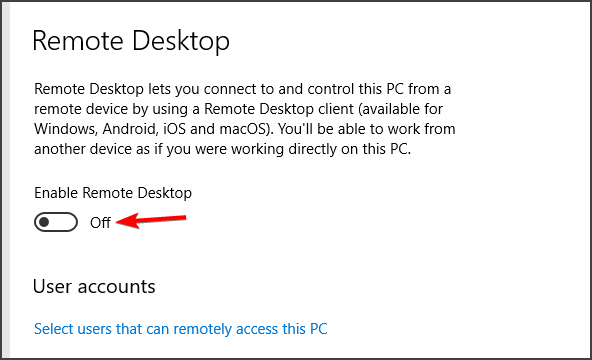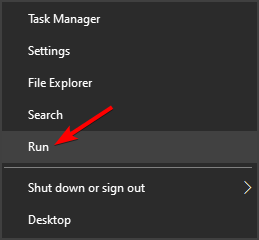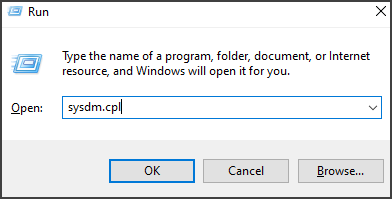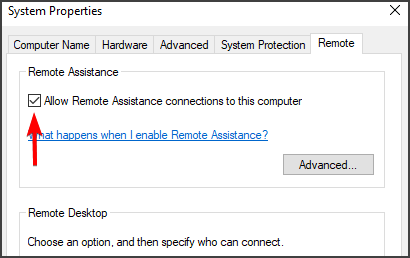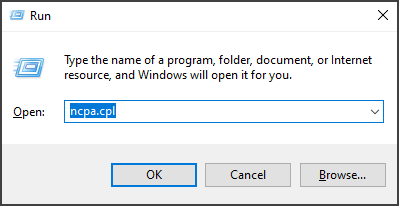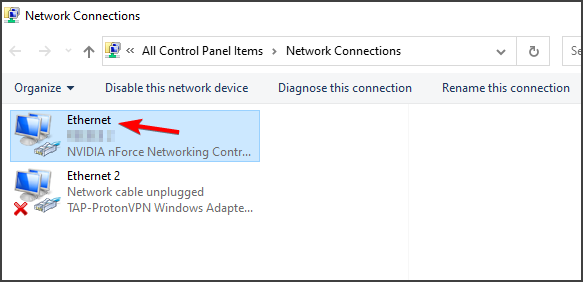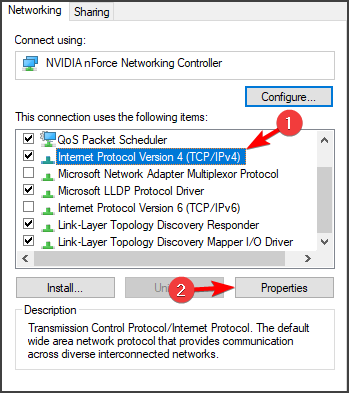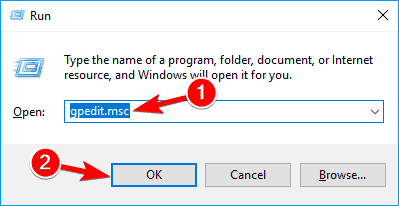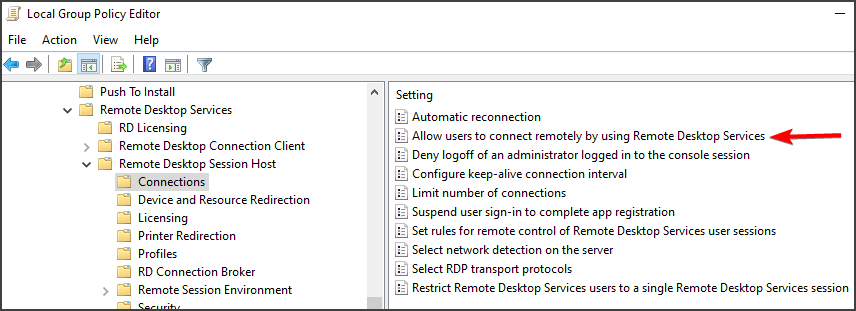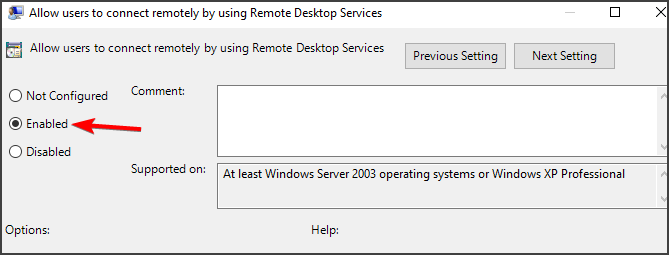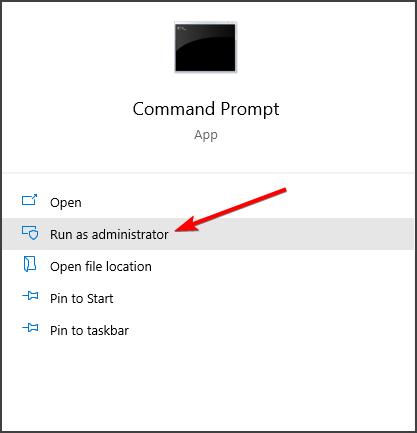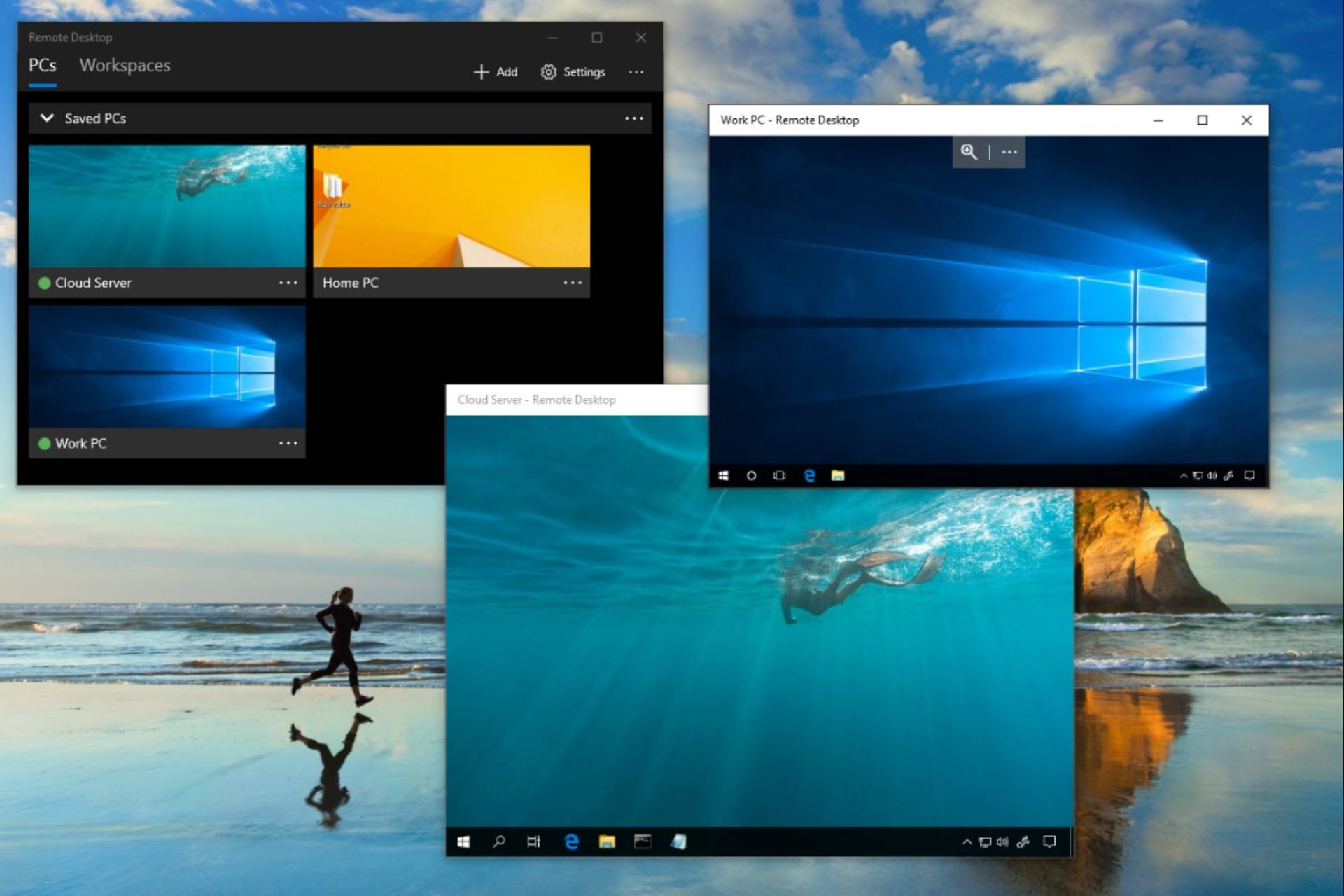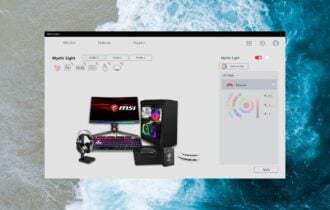FIX: The local security authority cannot be contacted
3 min. read
Updated on
Read our disclosure page to find out how can you help Windows Report sustain the editorial team Read more
Key notes
- The local security authority cannot be contacted message will prevent you from using Remote Desktop on your PC.
- Fix this issue easily by switching to reliable and secure remote control software.
- Check your Remote Desktop settings and make sure that all required settings are enabled.
- Adjusting your DNS settings is another method that you can use to fix this issue on your PC.

Windows 10’s Remote Desktop enables users to connect with a remote PC. However, a local security authority error can arise for some users when they try to set up, or log in to, a remote desktop connection.
The full error message states:
An authentication error has occurred. The local security authority cannot be contacted.
As a consequence, a remote connection can’t be established.
How can I fix Local security authority cannot be contacted?
1. Check that Remote Desktop is enabled
- First, check that the basic Remote Desktop setting is enabled.
- To do that, click Windows 10’s Type here to search taskbar button.
- Input the keyword remote desktop settings in the search box.
- Click Remote Desktop settings to open further options.
- Then toggle the Enable Remote Desktop setting on if it’s off.
2. Unblock remote access
- Right-click the Start menu and select Run.
- Input sysdm.cpl and click OK.
- Click the Remote tab.
- Then select the Allow remote connections to this computer setting if you need to .
- Deselect the Allow connections only form computers running Remote Desktop with Network Level Authentication (recommended) option if it’s checked.
- Click the Apply option.
- Click OK to exit the window.
Users have confirmed they’ve fixed the local security authority error by deselecting the Allow connections only from computers running Remote Desktop with Network Level Authentication setting.
3. Switch to Google DNS
- Open Run window.
- Input ncpa.cpl in the Open box and click OK to open Network and Sharing Center.
- Double-click your Internet adapter to open its window.
- Click the Properties button.
- Select Internet Protocol Version 4, and then click the Properties button.
- Select the Use the following DNS server address radio button.
- Enter the value 8.8.8.8 in the Preferred DNS server box.
- Then input 8.8.4.4 in the Alternative DNS server box.
- Click the OK button.
Some users might need to switch to Google DNS to resolve the local security authority error, so be sure to try that.
4. Check Group Policy’s Remote Desktop Services settings
- Launch the Run accessory.
- Enter gpedit.msc and click OK to open Group Policy Editor.
- Click Administrative Templates on the left side of Group Policy Editor.
- Then click on Windows Components and go to Remote Desktop Services.
- Expand Remote Desktop Services and choose. Remote Desktop Session Host. Now select Connections.
- Double-click Allow users to connect remotely by using Remote Desktop Services to open the window for that policy.
- Select the Enabled radio button.
- Click Apply to save the new settings.
- Click OK to close the policy window.
- Restart Windows after enabling Remote Desktop Services.
Some users might need to enable Remote Desktop Services with the Group Policy Editor on client PCs.
5. Flush DNS Cache
- Some users have also resolved this issue by flushing the DNS cache. To do that, enter cmd in Windows 10‘s search box.
- Select Run as administrator on the menu.
- Click Yes if a UAC dialog box opens.
- Input this command:
ipconfig/flushdns - Press Enter to initiate that command.
If the error keeps occurring, we recommend switching to alternative software. Here’s a list of some of the best remote management software.
Those are some of the resolutions users have fixed the local security authority error with. So, there’s a good chance that they’ll fix the same issue for you.
Let us know which of the solutions solved this issue for you by leaving us a message in the comments section below.