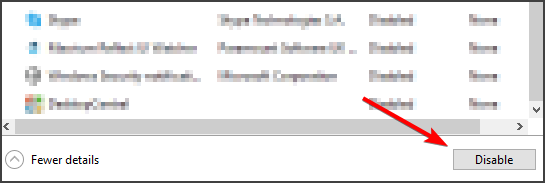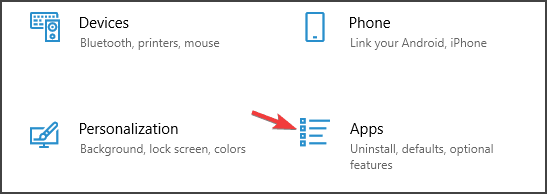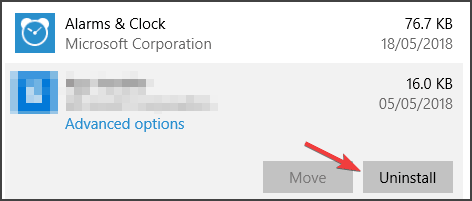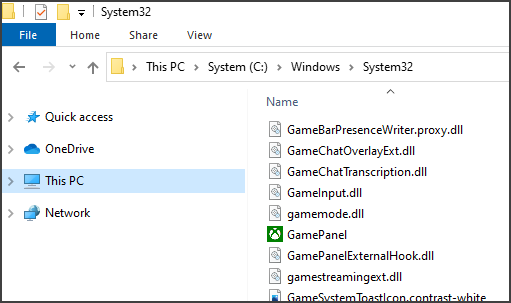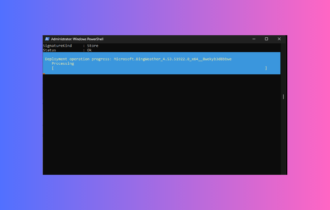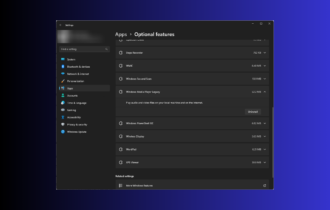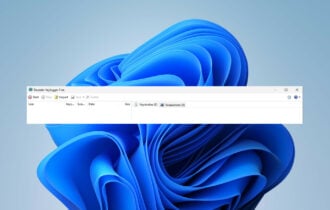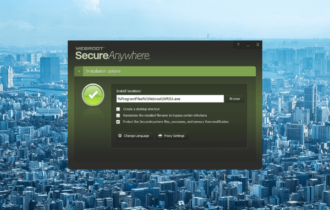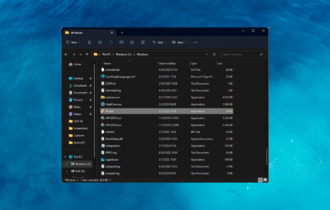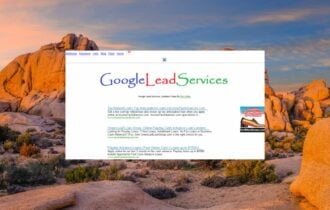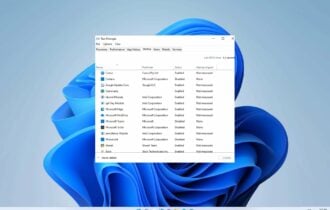How to remove Logitech Download Assistant from Startup
3 min. read
Updated on
Read our disclosure page to find out how can you help Windows Report sustain the editorial team Read more
Key notes
- If you want to remove Logitech Download Assistant, in this guide we’ll show you the best ways to do that.
- You can uninstall this software just like any regular application using uninstaller software.
- To disable this software, you can remove certain DLL files to prevent it from running.
- You can also disable Logitech Download Assistant by modifying your startup settings.

Logitech Download Assistant is one of those pesky applications that usually don’t do much on your PC, and many users are wondering if they can remove Logitech Download Assistant.
The answer to this question is yes, and in this guide, we’ll show you a couple of quick and easy methods that can help you remove this software from your PC.
How do I get rid of Logitech Download Assistant?
1. Disable the app from running
- Press Ctrl + Shift + Esc to start Task Manager.
- Choose the Startup tab and search for Logitech Download Assistant.
- Right-click on the Logitech file and choose Disable.
If you want to disable Logitech Download Assistant, this is the simplest and the fastest method to use.
2. Uninstall Logitech Download Assistant
- Press simultaneously Windows key + I to open Settings.
- Navigate to the Apps section.
- Select Logitech Download Assistant on that list.
- Click on Uninstall to remove it.
- Follow instructions on the screen to complete the process.
This is one way to uninstall Logitech Download Assistant but to make sure that it’s completely removed, we suggest using dedicated uninstaller software.
It will delete any application along with all of its files and registry entries from your PC with ease. It will save up some memory space and also prevent these files from causing reinstall errors.
After using this software, it will be as if Logitech Download Assistant was never installed on your PC. Uninstaller software are also able to force-uninstall malicious and stubborn software.
Regardless of the type of app you want to remove, these tools will do the job in just a few minutes. They are similar to the Add or remove programs utility within Windows.
They display a list of all your software and you select what you want to remove, in this case, the Logitech Download Assistant. Wait for the process to complete and reboot your PC.
3. Delete LogiLDA.dll from System32
- Press Windows key + E at the same time to open File Explorer.
- Find LogiLDA.dll in the location
C:WindowsSystem32 - Right-click the Logitech dll file and select Delete.
- Restart your system.
To disable Logitech Download Assistant removing LogiLDA.dll from your System32 folder might be the simplest method that you can use.
Note: After trying out this solution, the automatic update feature will not work anymore. As a consequence, you will simply have to manually update your Logitech product in the future.
These are just a couple of solutions that can help you remove Logitech Download Assistant.
Be sure to try all of our solutions and let us know if they worked for you.