How to bypass "It looks like someone else might be using your account" message
5 min. read
Updated on
Read our disclosure page to find out how can you help Windows Report sustain the editorial team. Read more

Sometimes you might not be able to log in to your account, and you’ll get It looks like someone else might be using your account error message. This issue can affect your email, Skype and Xbox account, so today we’re going to show you how to fix this problem on Windows 10.
How to bypass “It looks like someone else might be using your account” message?
Fix – “It looks like someone else might be using your account”
Solution 1 – Make sure that you’re using the correct password and email
Sometimes It looks like someone else might be using your account message appears while trying to log in to your email account. Even though this message says that someone else might be using your account, it’s possible that the message appears because you entered the wrong password a couple of times. To fix the issue, make sure that your login information is correct and try to log back in again.
It’s also possible that you’re signed in to your email account on another PC and that’s what’s causing this error. To fix it, make sure that you sign out of your email account on all other devices and try to log back in again.
Solution 2 – Wait for Microsoft to fix the issue
Sometimes this error can be caused by a temporary glitch on the server. Although these issues are rather rare, they can sometimes occur and prevent you from accessing your email. If it’s a server side issue, you’ll need to be patient and wait until Microsoft resolves it.
Solution 3 – Check for spyware
Few users reported that they were unable to access their email account due to spyware infection. According to them, it seems there was a spyware logging in to their email account. If you are also getting It looks like someone else might be using your account message, we strongly advise you to scan your system for malware and spyware.
Solution 4 – Recover your account
If you’re getting this error and you’re concerned that someone else might be using your account, you should try to recover it. Simply try to log in and choose the option to recover your password. You’ll need to enter your personal and recovery information, so be ready to do that. You need to be sure to enter as much information as you can in order to restore your account.
After doing that, you should be able to log in back again. Now you can go to the Account Settings section and view the recent activity. By doing that you can see all logins and password changes so you’ll know if your account was compromised.
Solution 5 – Contact Microsoft’s phone support
If you’re still unable to access your email account, be sure to contact Microsoft phone support. Several users reported that Microsoft operators were able to resolve the issue remotely, so be sure to contact them.
Fix – “It looks like someone else might be using your account” Skype
Solution 1 – Reinstall Skype
Several users reported that It looks like someone else might be using your account message appears on their PC when trying to access Skype. To fix this problem, you need to move few files and reinstall Skype. This is relatively simple, and you can do it by following these steps:
- Close Skype completely.
- Now press Windows Key + R and enter %appdata%. Press Enter or click OK.
- Navigate to the Skype folder and then open the folder that represents your Skype username.
- Locate main.db file and copy it to your desktop.
- Go back to AppData\Roaming folder. Locate Skype folder and rename it to Skype_old. If you’re unable to rename the folder, be sure to completely close Skype. If needed, use Task Manager to terminate Skype process.
- After renaming the folder you need to uninstall Skype.
- Download the latest version of Skype and install it.
- Optional: Some users are suggesting to create a new Skype account using Gmail, so you might want to try that.
- Log in to your account.
- Now you need to go to AppData\Roaming\Skype directory and navigate to your account folder. We already explained how to perform this in Steps 2-3.
- Once you open that folder, paste the main.db file from your desktop to it. If you see a messaging asking you to overwrite your files, choose Yes.
- Restart Skype and try to log in to your account again. After logging back in, you’ll have all your contacts and messages available.
Solution 2 – Change your Skype and Microsoft password
If you’re getting this error message while trying to sign in to Skype, it’s possible that your account is compromised. To fix this problem, you need to change your Skype and Microsoft password. Few users reported that changing the password solved the issue for them, so be sure to try it.
Fix – “It looks like someone else might be using your account” Xbox
Solution – Change your password
It looks like someone else might be using your account error message can also appear if you’re trying to access your Xbox account. This usually means that your account is compromised, so we advise you to change your password as soon as you can. After changing your password, the issue should be completely resolved.
It looks like someone else might be using your account message can appear on different platforms and it can prevent you from accessing your accounts. This message usually appears if your account is compromised, so if you’re getting this message be sure to try some of our solutions.
READ ALSO:
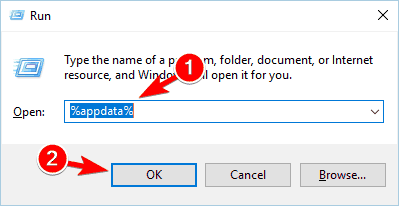
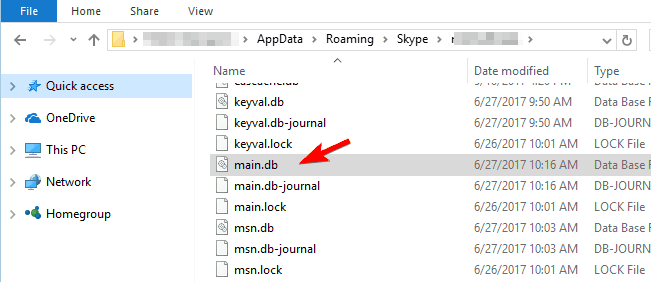
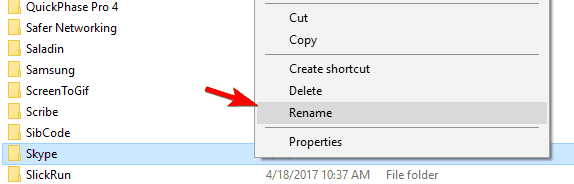








User forum
2 messages