Low FPS Until Restart: Fix it With These 4 Methods
Disabling the Fast Startup feature is a quick way around this issue
4 min. read
Updated on
Read our disclosure page to find out how can you help Windows Report sustain the editorial team. Read more
Key notes
- It might be because of your power settings if you are experiencing low FPS on your games until you restart your PC.
- A straightforward fix for this problem is to uninstall and reinstall your graphics driver.
- You can also fix this issue by disabling the Fast Startup feature in your power settings.
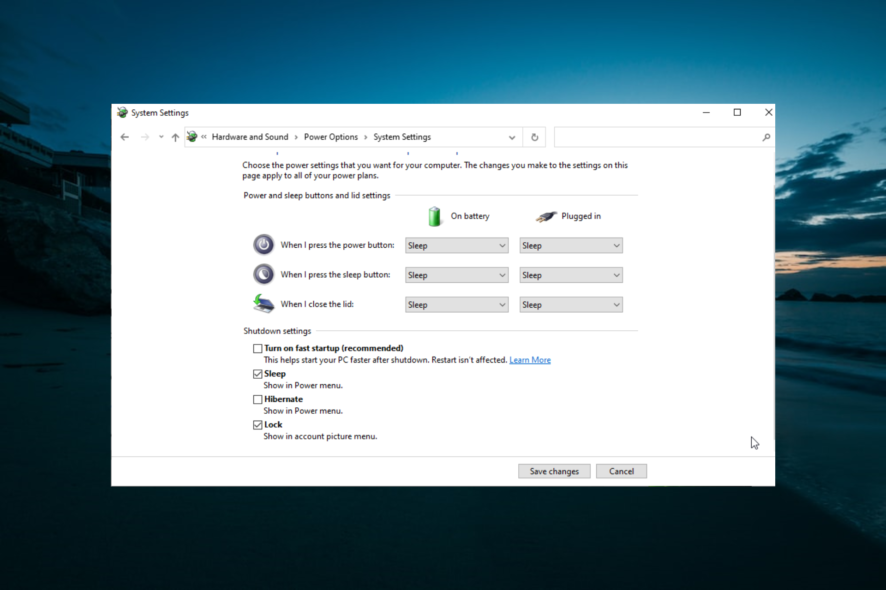
The frame rate for games is essential, as it can make or mar users’ gaming experience. However, some users report that they get a low FPS on games after powering their PC until they restart it.
While this issue might not be the frame rate problem, it can still be frustrating. This guide will show you the easy steps to fix the problem and restore normalcy to your system.
Why is my FPS dropping so low all of a sudden?
Various factors can be causing the low FPS issue on your PC until you restart it. Below are some of the prevalent causes:
- Outdated or faulty driver: If your computer lags until you restart it, it might be because of an outdated or faulty graphics driver. You need to reinstall or update the driver to fix this for good.
- Wrong power setting: Sometimes, the fast startup feature can cause your games to run slowly until you restart your PC. Disabling this feature has solved this problem for many users and should do the trick for you.
How can I fix low FPS issues?
1. Update your graphics card driver
- Press the Windows key + X and select Device Manager.
- Double-click Display adapters to expand it and right-click your graphics card.
- Now, select the Update driver option.
- Finally, choose Search automatically for drivers.
Your graphics card drivers are essential for the smooth running of your games. If you are experiencing a low FPS until your restart your PC, it might be because your drivers are outdated.
If you cannot update the driver from the Device Manager, you can go to the graphics card manufacturer’s website to download the latest version of the driver.
Alternatively, you might consider updating your drivers automatically using a dedicated program in Outbyte Driver Updater.
It automatically identifies each device on your computer and matches it with the latest driver versions from an extensive online database.

Outbyte Driver Updater
Use this great app to find the correct and newest updates for all your drivers.2. Reinstall the graphics card driver
- Press the Windows key + X and select the Device Manager option.
- Expand the Display adapters option and right-click the device there.
- Now, select the Uninstall device option.
- Finally, check the box for Delete the driver software for this device, click the Uninstall button, and restart your PC.
Another effective fix for the low FPS until the restart issue is to reinstall your graphics card drivers. You can use DDU to uninstall the driver to make sure you effectively remove the driver.
Finally, if this does not work, you can enable Safe Mode and repeat the process.
3. Disable Fast Startup
- Press the Windows key, type power plan, and select Choose a power plan.
- Select Choose what the power buttons do in the left pane.
- Now, click the Change settings that are currently unavailable option.
- Finally, uncheck the box for Turn on Fast Startup and click the Save changes button.
The Fast Startup feature helps to increase your startup time by ensuring that your PC does not shut down completely. This helps retain some of the information on your RAM and other components.
However, it can be why you have a low FPS on your games until you restart your PC, as reported by some users. So, you need to disable the feature to get past the problem.
4. Optimize system resources for games
- Right-click the Taskbar and select Task Manager.
- Now, right-click the superfluous background processes under the Processes tab and click End task.
- Click the Startup tab at the top and right-click each process there.
- Finally, select the Disable option and check if you still get the low FPS.
Because of the startup processes and apps, you might sometimes get a low FPS on your games until you restart your PC. The quickest way around this is to disable these processes.
You can also maximize system resources with game booster software. For a better gaming experience, we recommend you use a professional game optimizer program.
It will focus your computer resources and processes on the game without overclocking your hardware. It includes optimization features and various tools for defragging your game folders.
Those are a few remedies that might ensure your desktop’s or laptop’s FPS always remains at a standard frame rate.
Also, you can check out our article on how to boost your FPS to get a peak gaming experience.
Feel free to let us know if you have any suggestions or questions in the comments below.

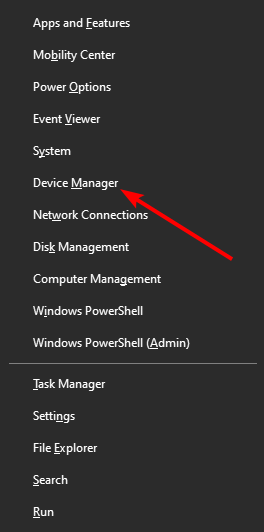
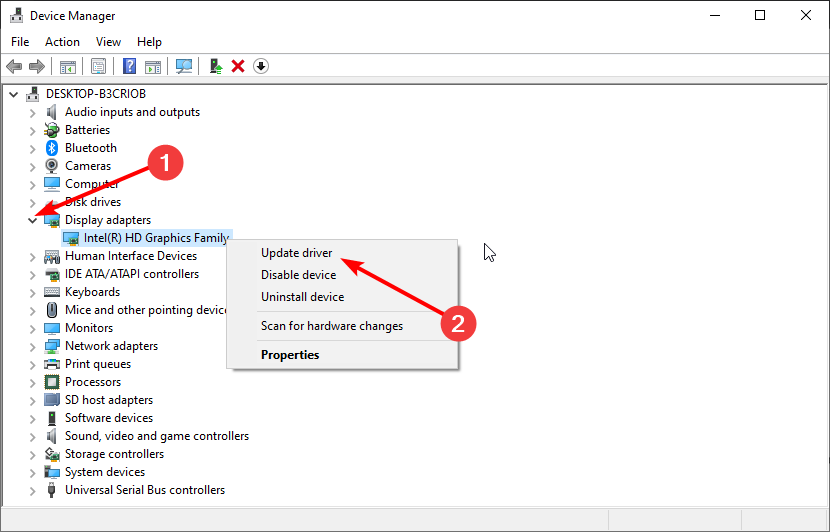

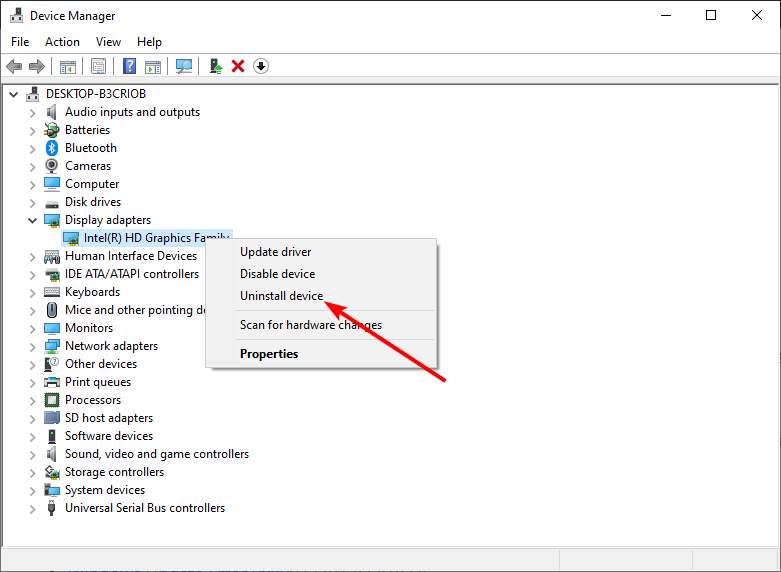
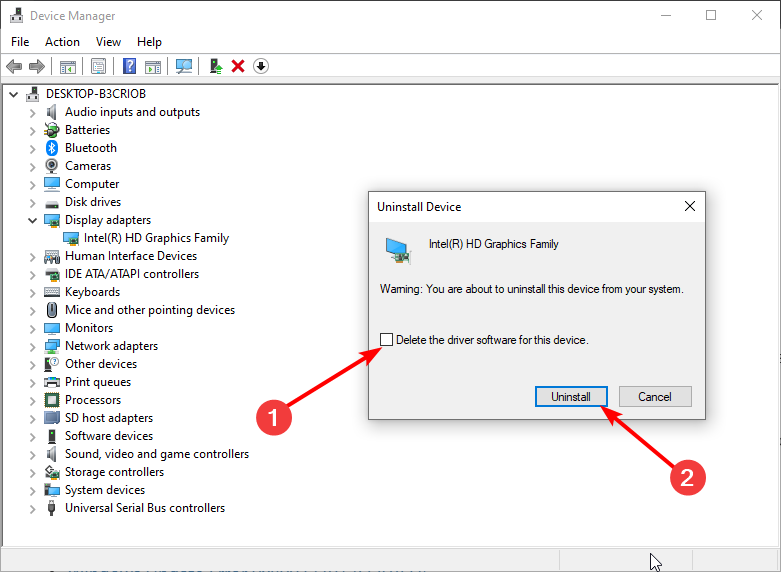
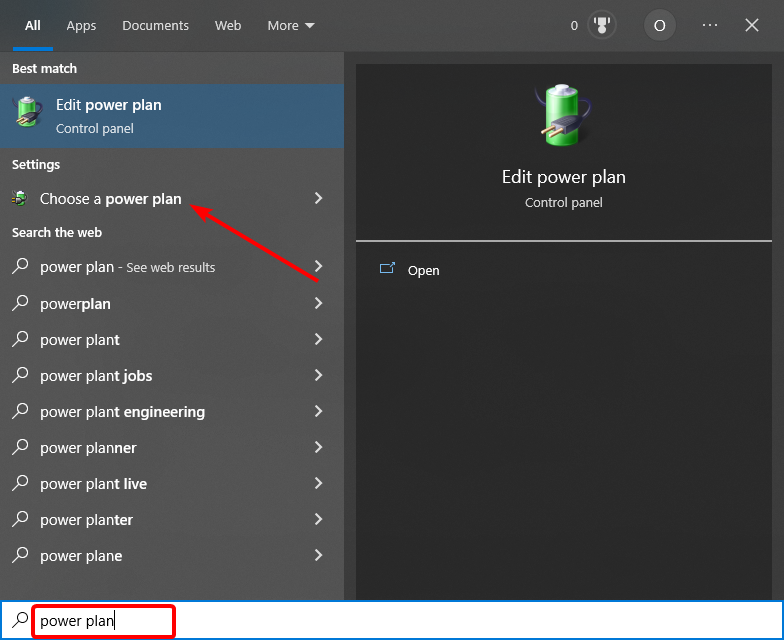
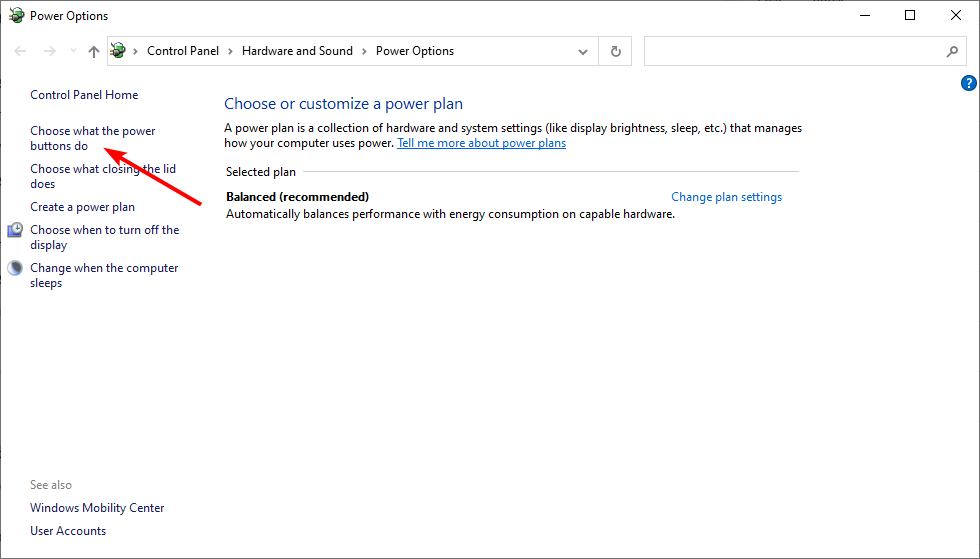
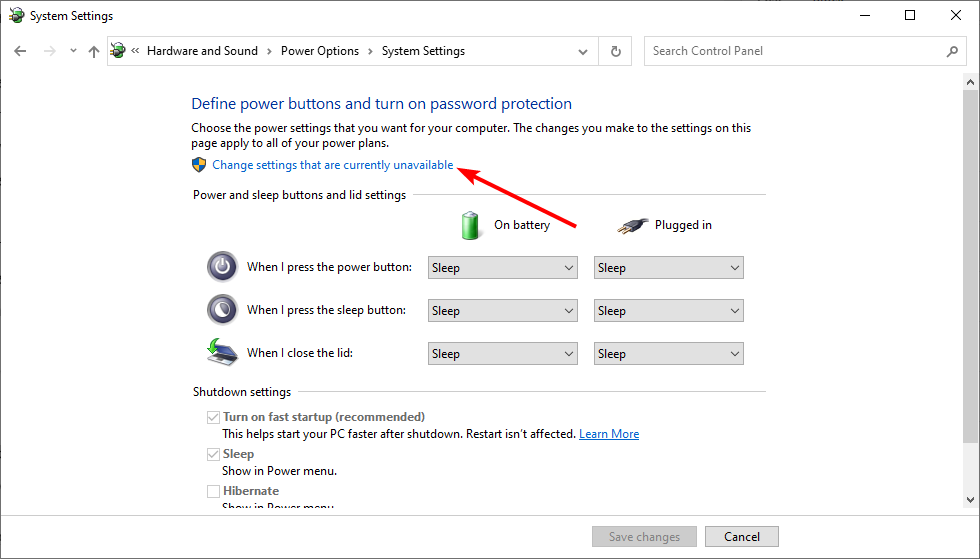
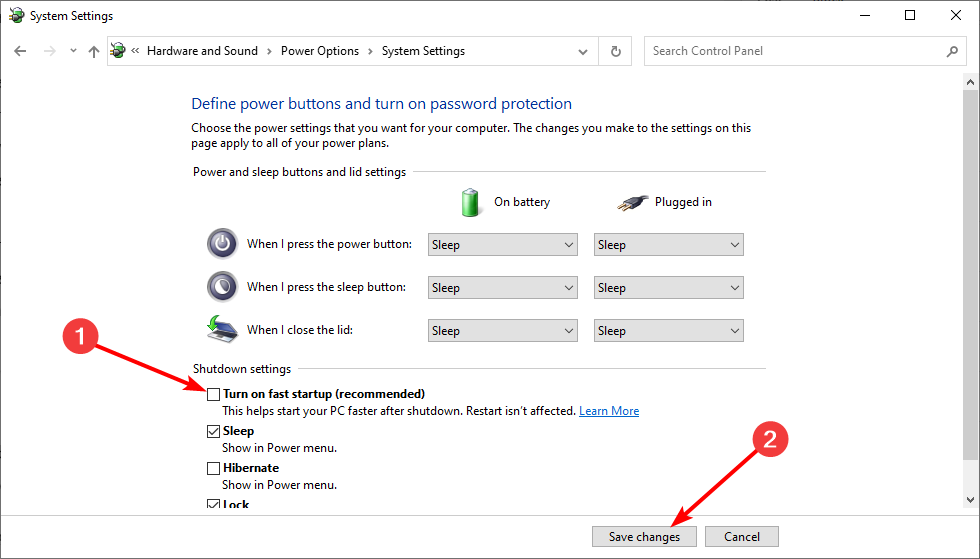
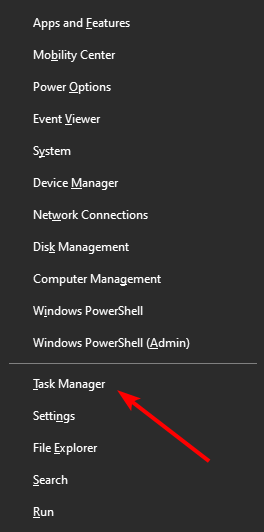
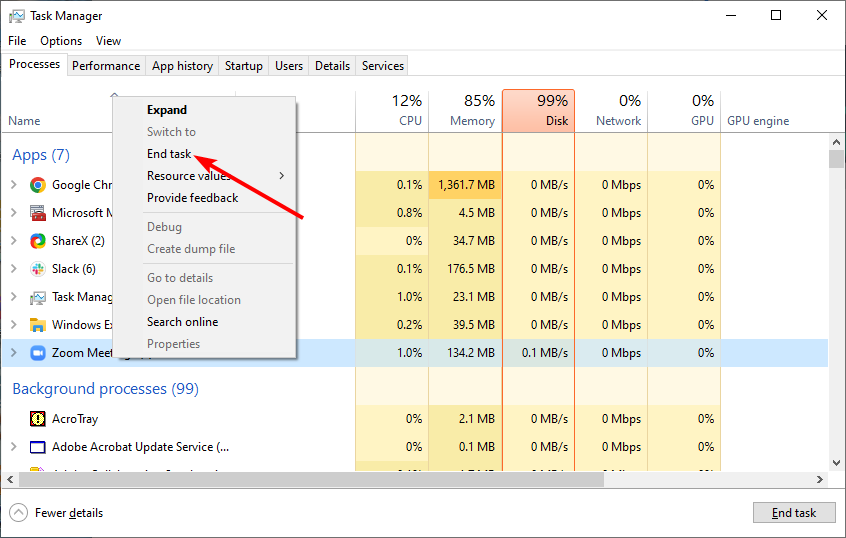
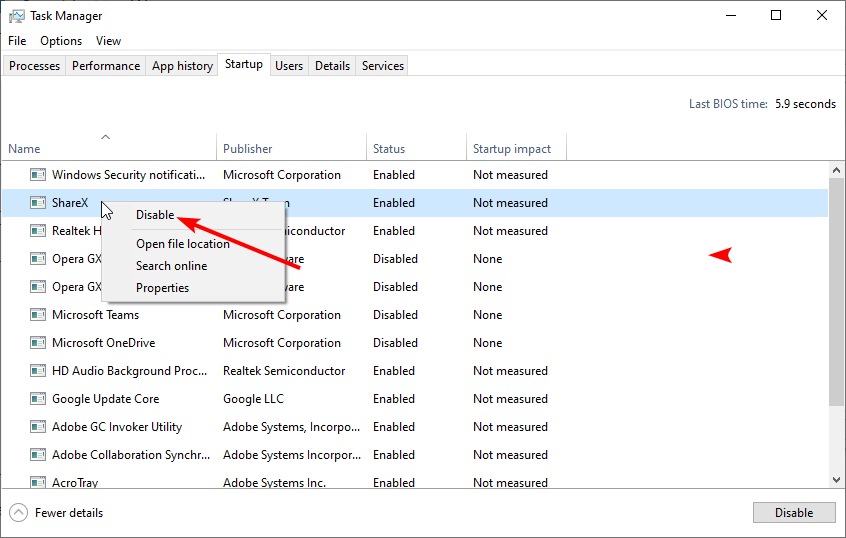








User forum
0 messages