Low Level Fatal Error In Games: 7 Ways to Fix It
Corrupted game files are usually responsible for this issue

Low Level Fatal Error occurs in many games, including Atomic Heart, Jedi Survivor, Dark and Darker, Mechwarrior 5, Borderlands 3, and many Unreal Engine titles.
In most cases, this issue is caused by corrupted or missing game files or problems with your graphics card driver. Game optimization software can also cause this issue.
Here’s how to fix it:
What can I do to fix LowLevelFatalError?
Before we try to fix this issue, try restarting your PC and reinstalling Visual C++ Redistributables. Also, disable any overlays or always keep your game up to date.
1. Verify the integrity of game files
- Launch the Steam app.
- On your Steam launcher, click Library.
- Go to the game, right-click on it and select Properties.
- Locate and click Local Files from the left pane.
- Now click Verify integrity of game files.
2. Disable game optimization
- Click on Search and type GeForce experience.
- Click on the Gear icon.
- From the left pane, select Games.
- Remove the checkmark beside Automatically optimize newly added games.
3. Update the graphics driver
- Press Windows + R to open the Run window.
- Type devmgmt.msc and press Enter to open Device Manager.
- Go to Display adapters and expand it.
- Right-click on the NVIDIA GeForce and select Update driver.
- On the next page, select Search automatically for drivers.
- Follow the on-screen instructions to complete the process.
Suppose you don’t like performing this process manually. In that case, you can opt for a professional driver updating tool that can help you update your drivers automatically by scanning your PC for outdated drivers and locating the latest updates.
4. Run the game in Compatibility mode
- Right-click the game exe file and select Properties.
- Click the Compatibility tab.
- Under Compatibility mode, place a checkmark beside Run this program in compatibility mode for.
- Choose Windows 7 from the drop-down.
- Click Apply and then OK to save.
- Now launch the game and check.
5. Modify the Launch Options
- Open the Steam app.
- Click Library, go to the game, right-click on it and click Properties.
- Go to General, click Set Launch options, and type
-force -dx11 - Click OK to save the changes.
- Click Close to close the Properties window.
6. Disable full screen optimization
- Right-click the game’s executable file.
- Select Properties from the dropdown menu.
- Go to the Compatibility tab.
- Check the box that says Disable Fullscreen Optimizations.
- Click Apply.
- Click OK.
7. Disable background apps
- Press Ctrl + Shift + Esc to open Task Manager.
- Go to the Processes tab.
- Look for any apps using high CPU, memory, or disk.
- Right-click the unwanted app or process.
- Select End Task.
So, these are some of the fixes you can use to fix LowLevelFatalError on line 684, 197, 198, 671, or 4075 when launching a game. If nothing has worked for you, try reinstalling the game.
Steam also suffers from similar issues, and we already wrote about fatal error: failed to connect with local Steam client, so be sure to check it out for additional solutions.
We also have a guide on Fatal error on Windows, as well as a guide on Fatal error exception in exception handler, so don’t miss them.
Many have experienced LowLevelFatalError in Avowed, but we have a guide that fixes it, so don’t miss it.
Please feel free to leave your comments in the section below if you have any questions or suggestions regarding the lowLevelFatalError.
Read our disclosure page to find out how can you help Windows Report sustain the editorial team. Read more
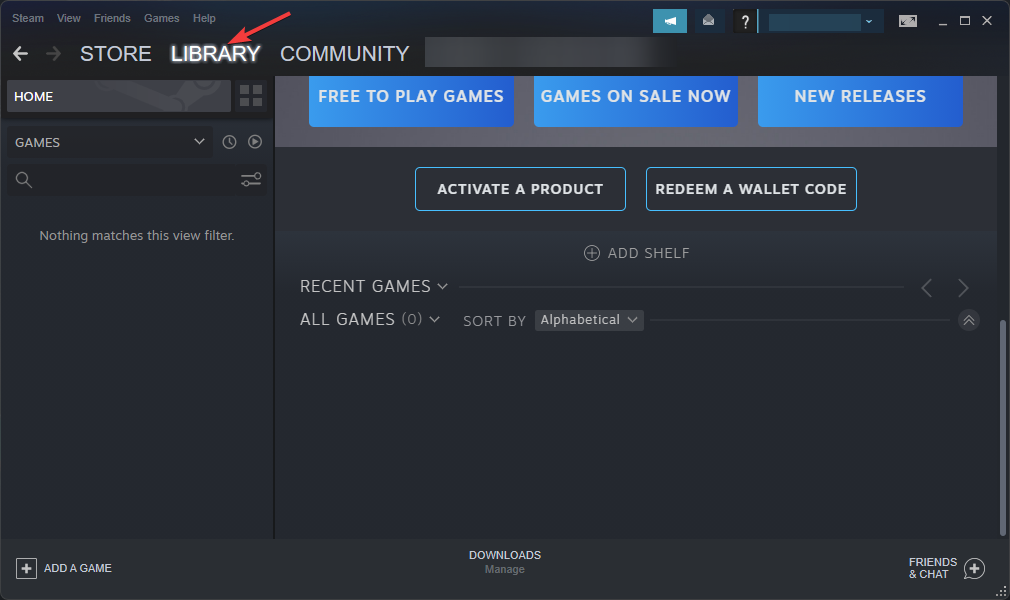
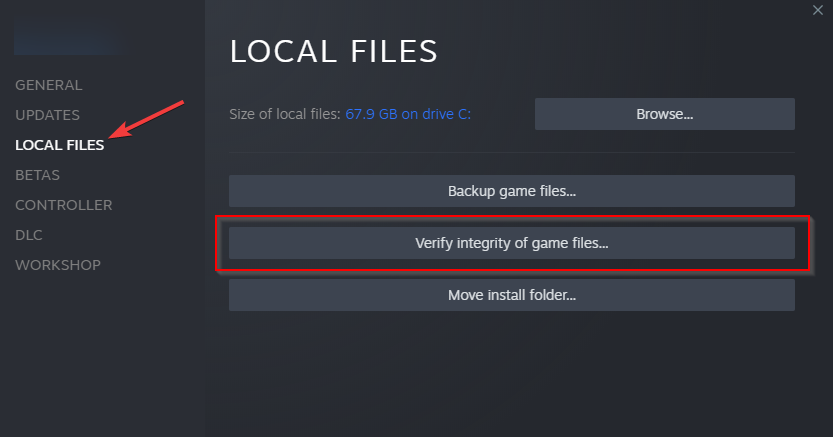
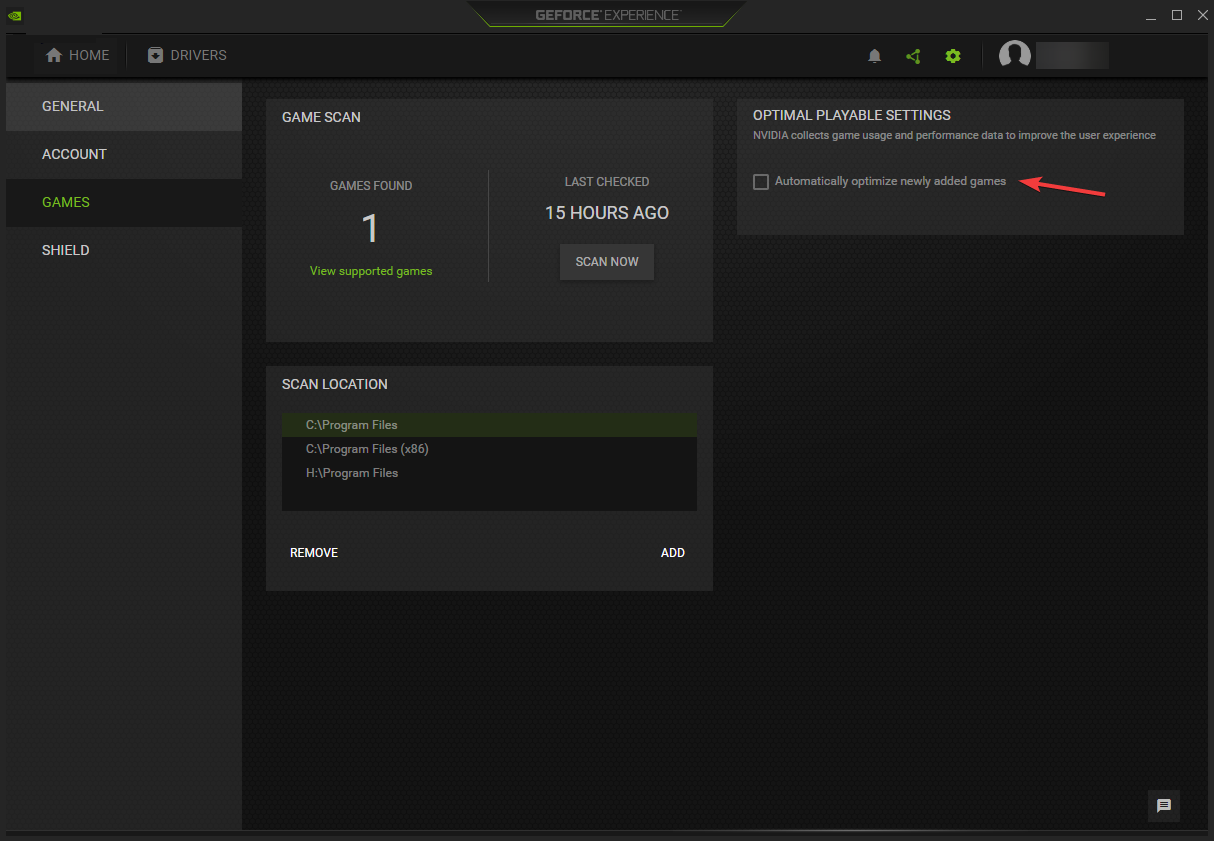
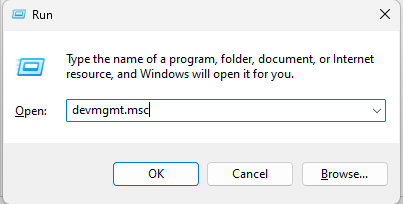
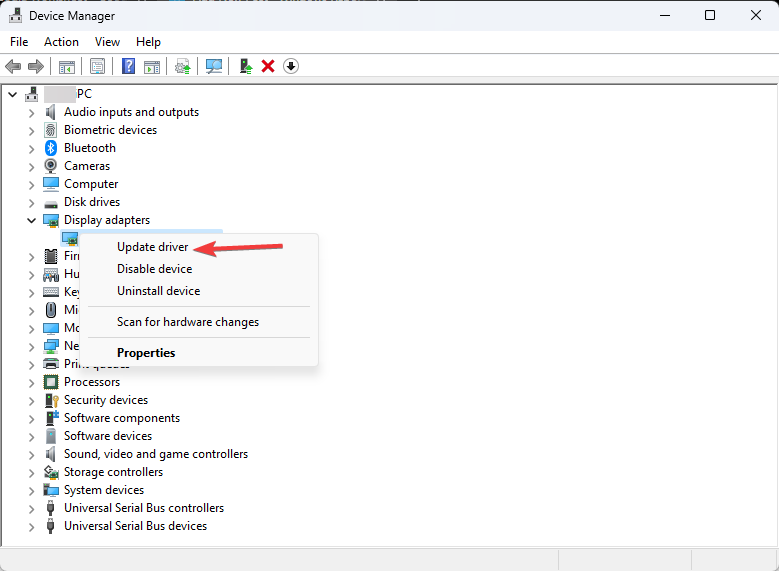
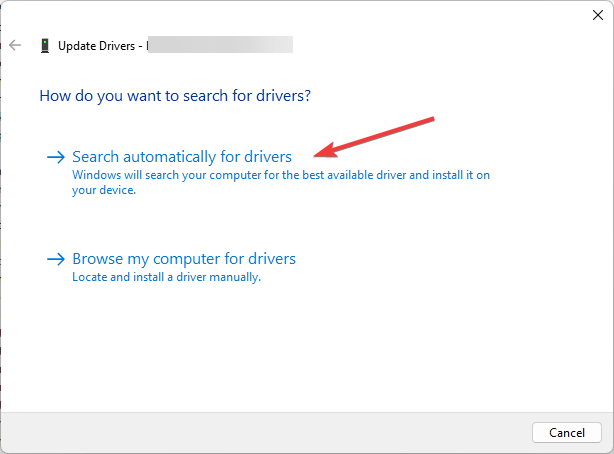
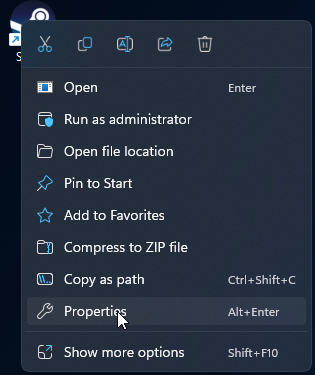
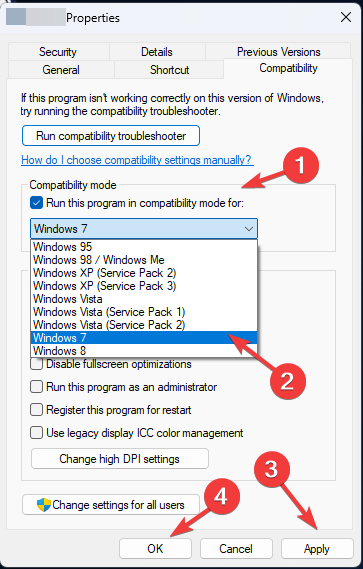
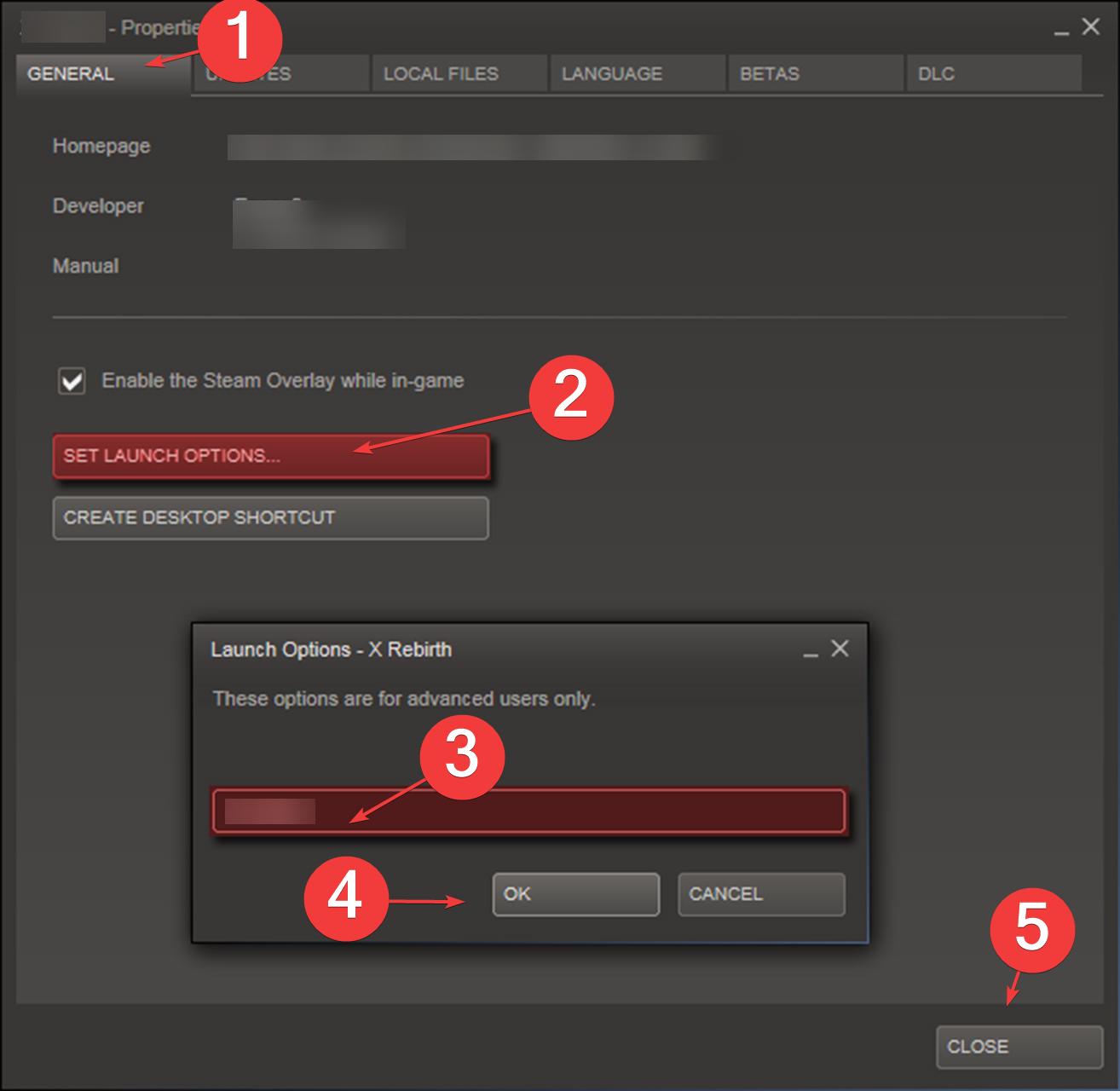



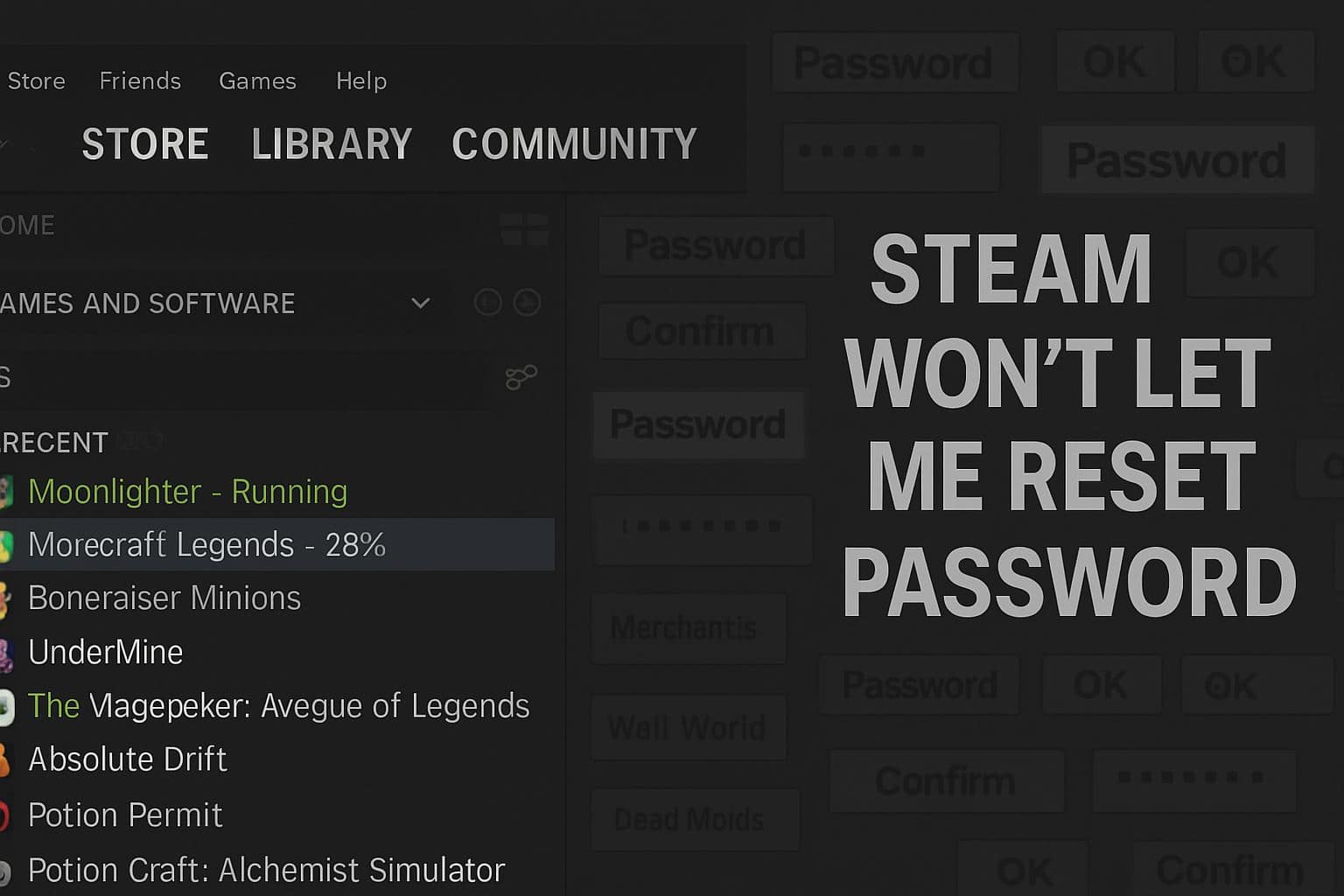


User forum
1 messages