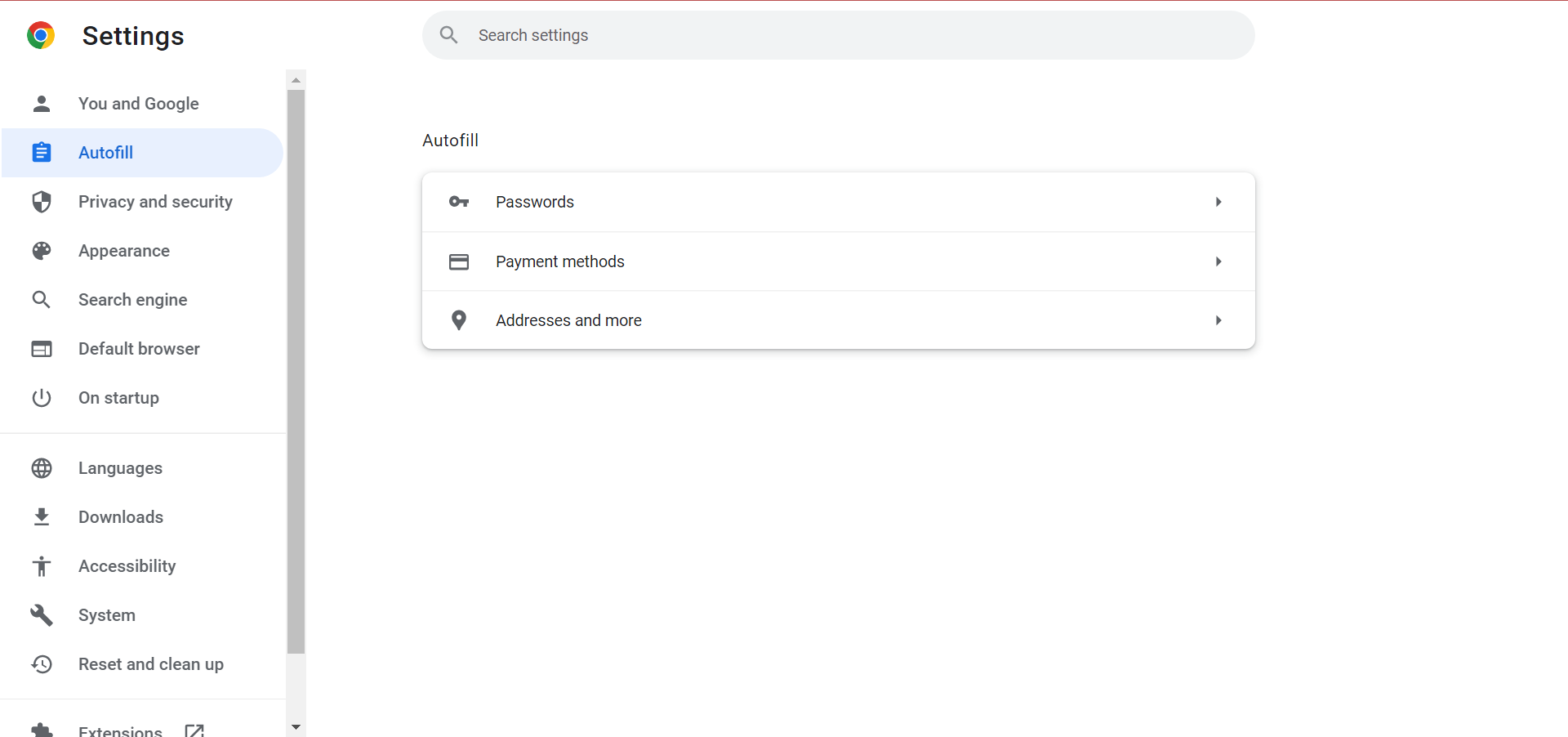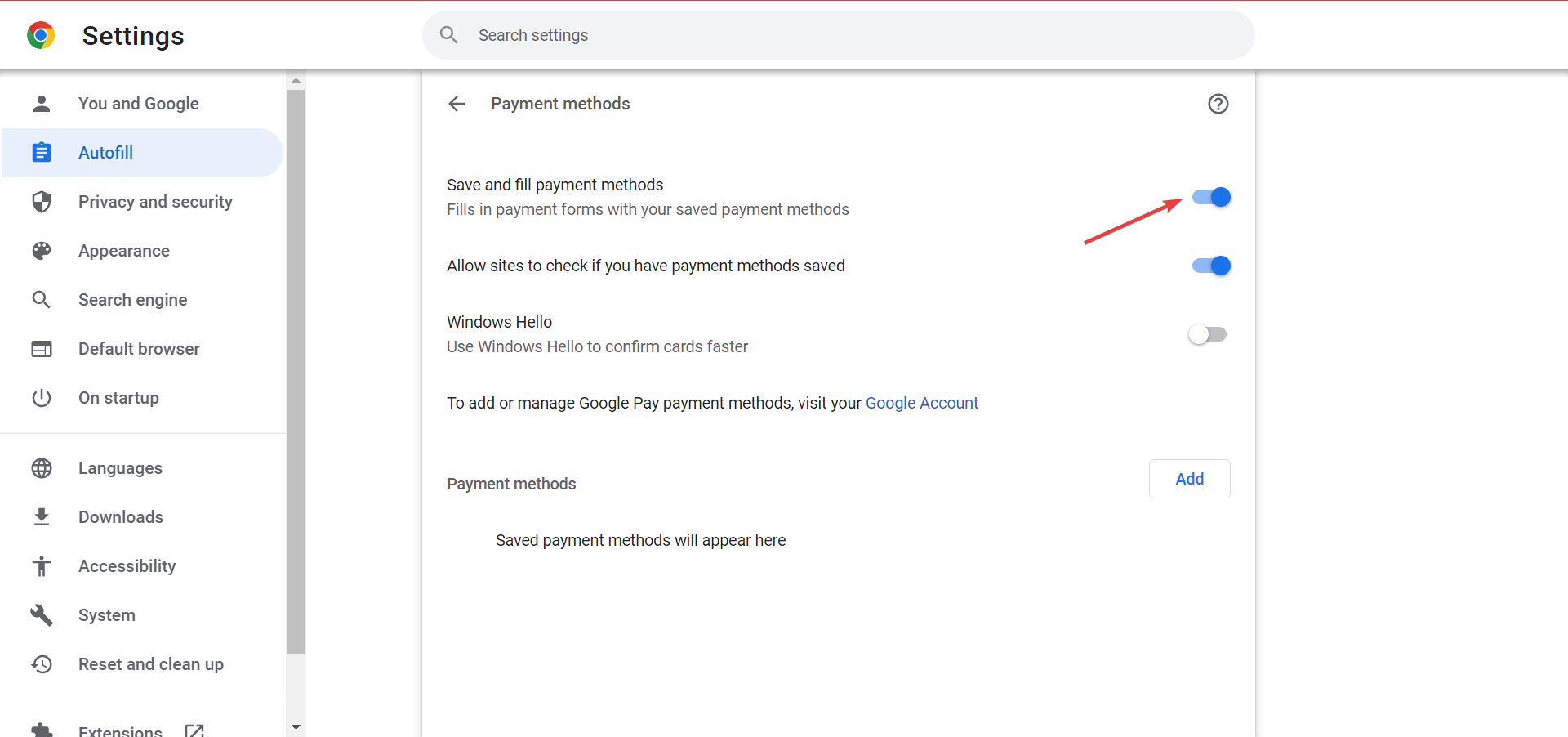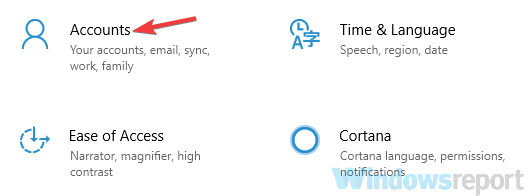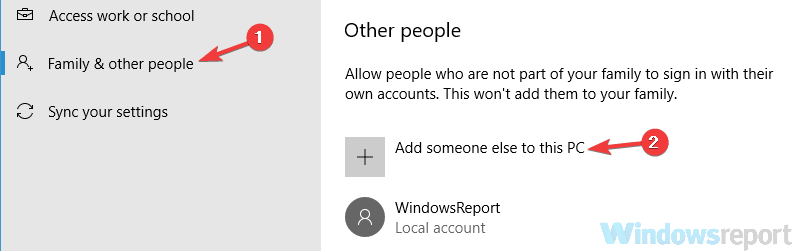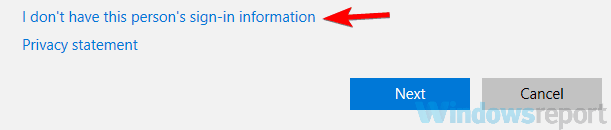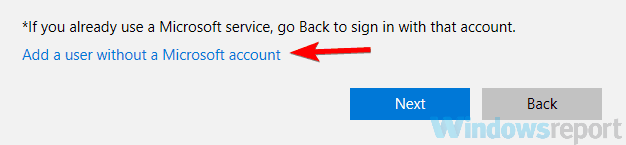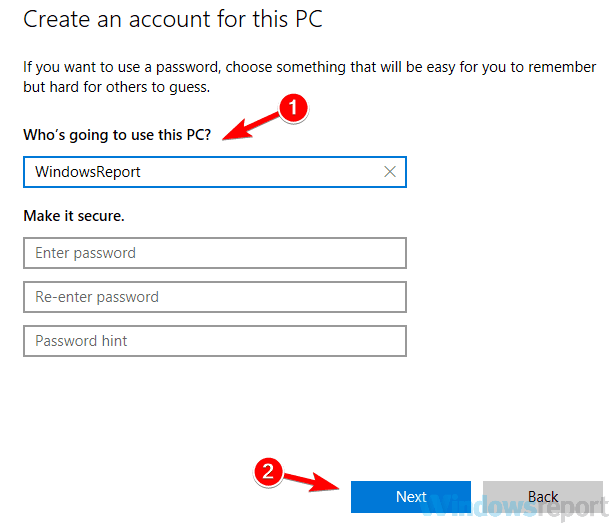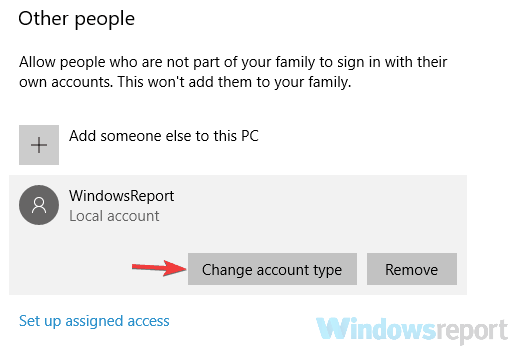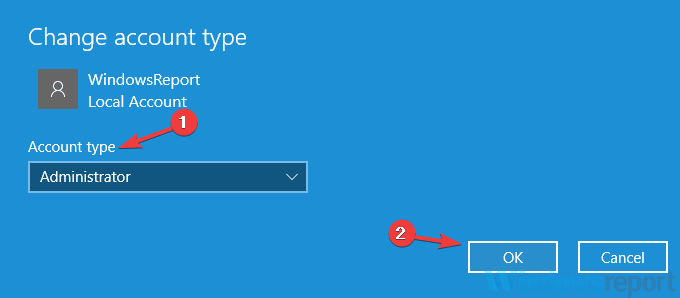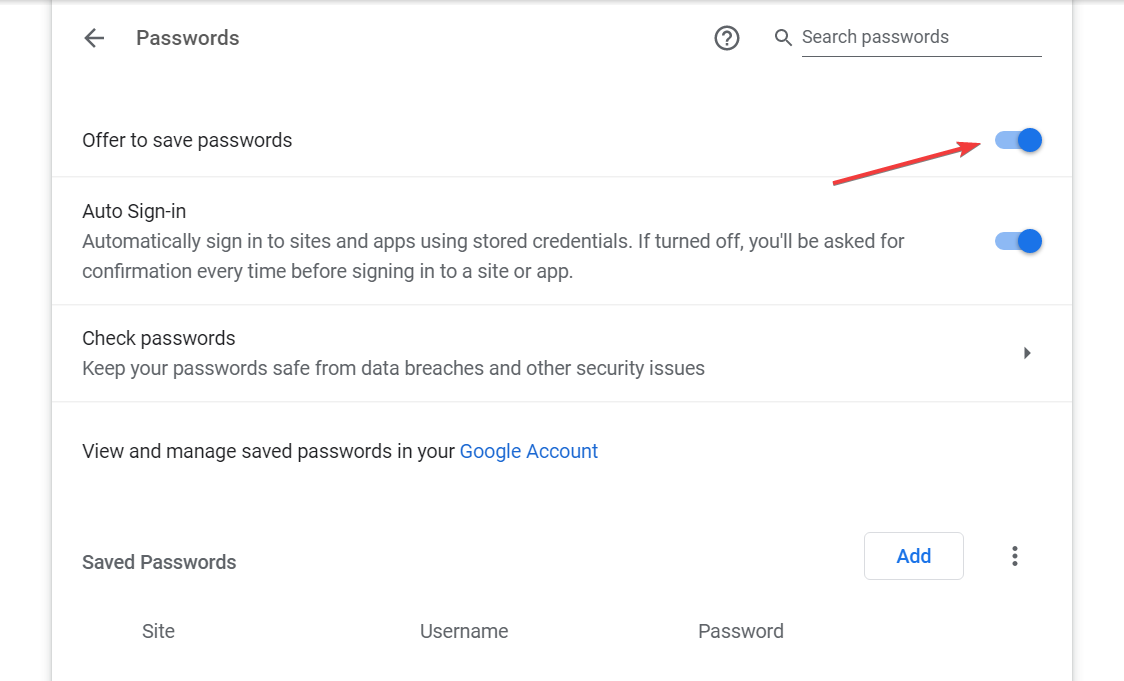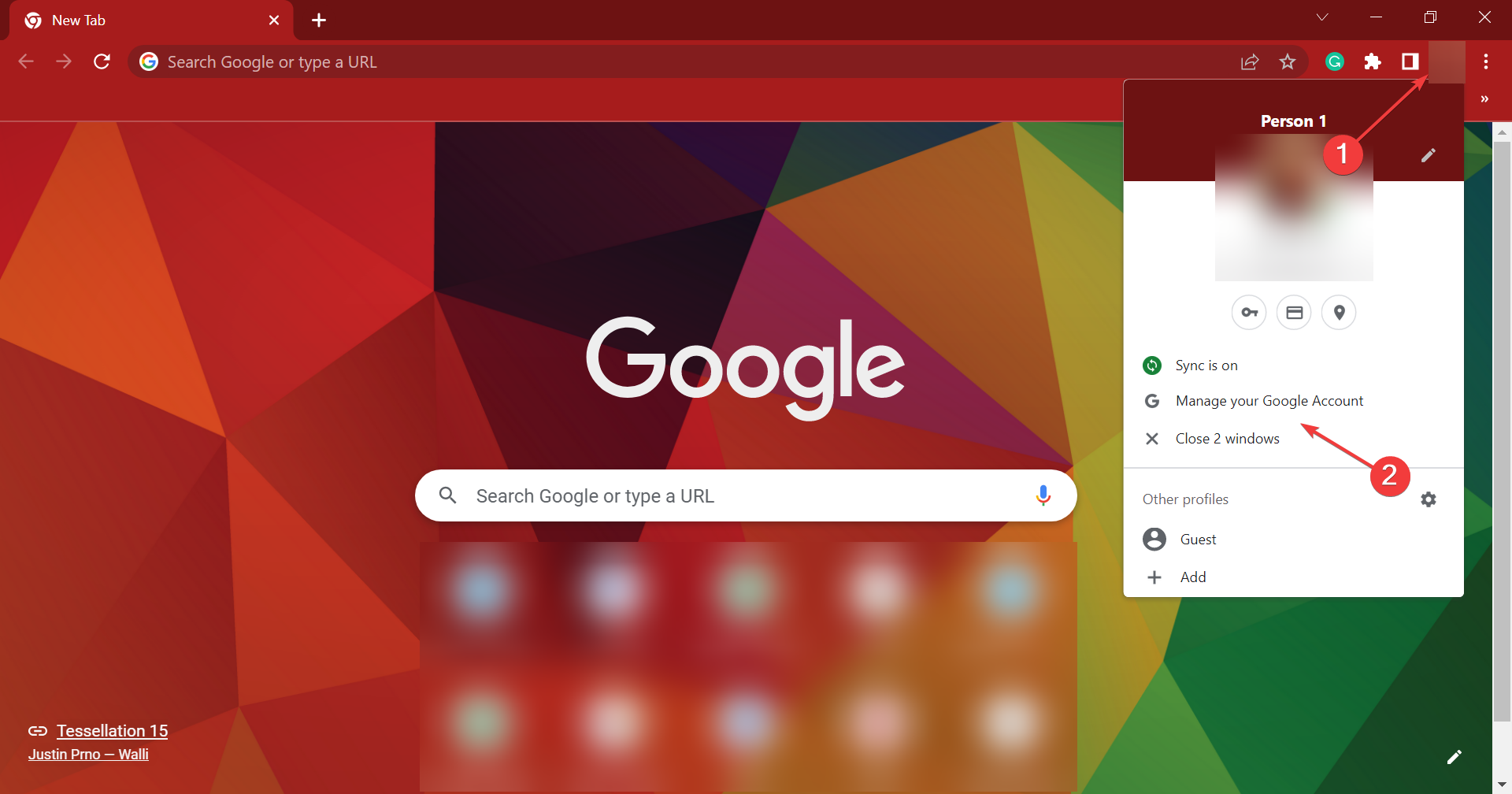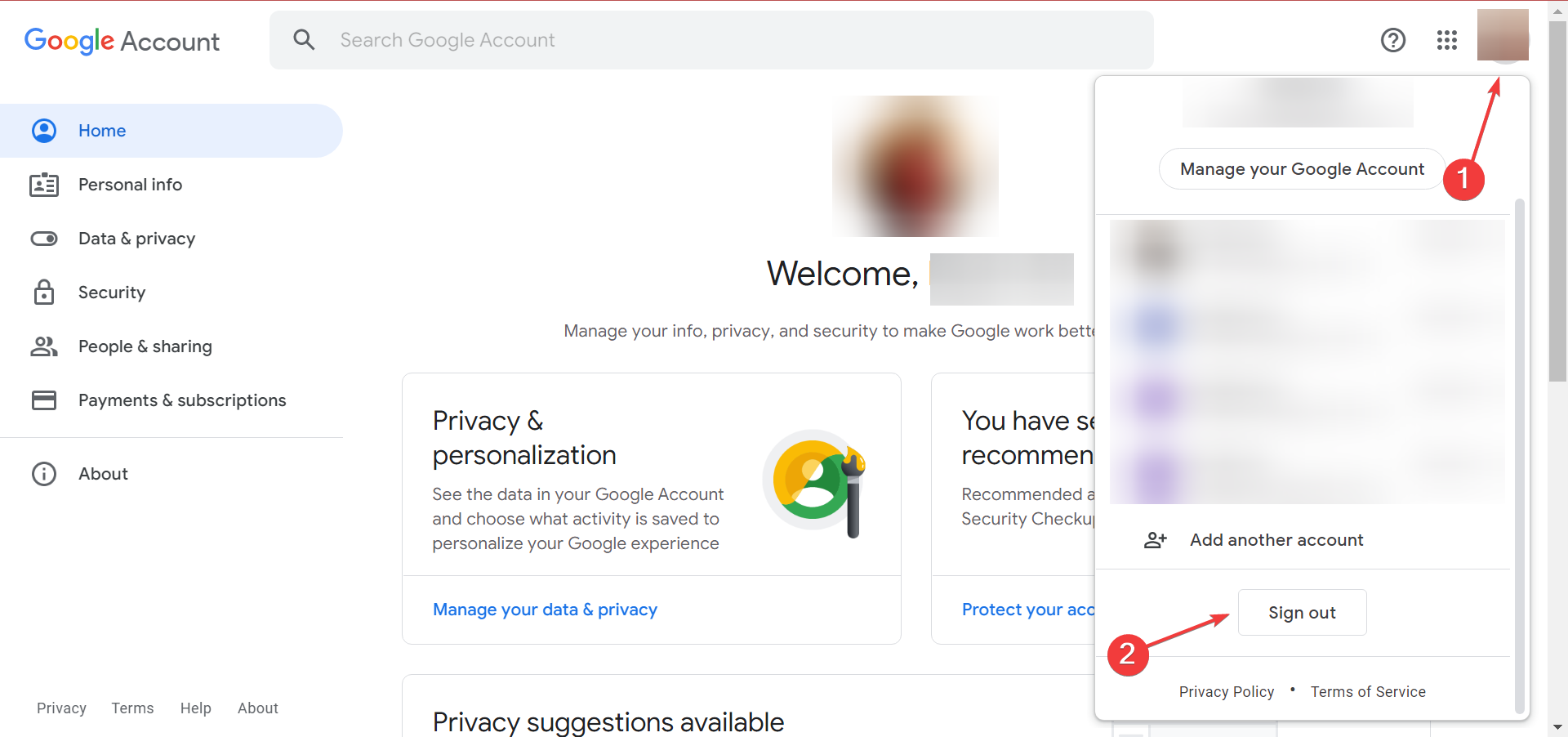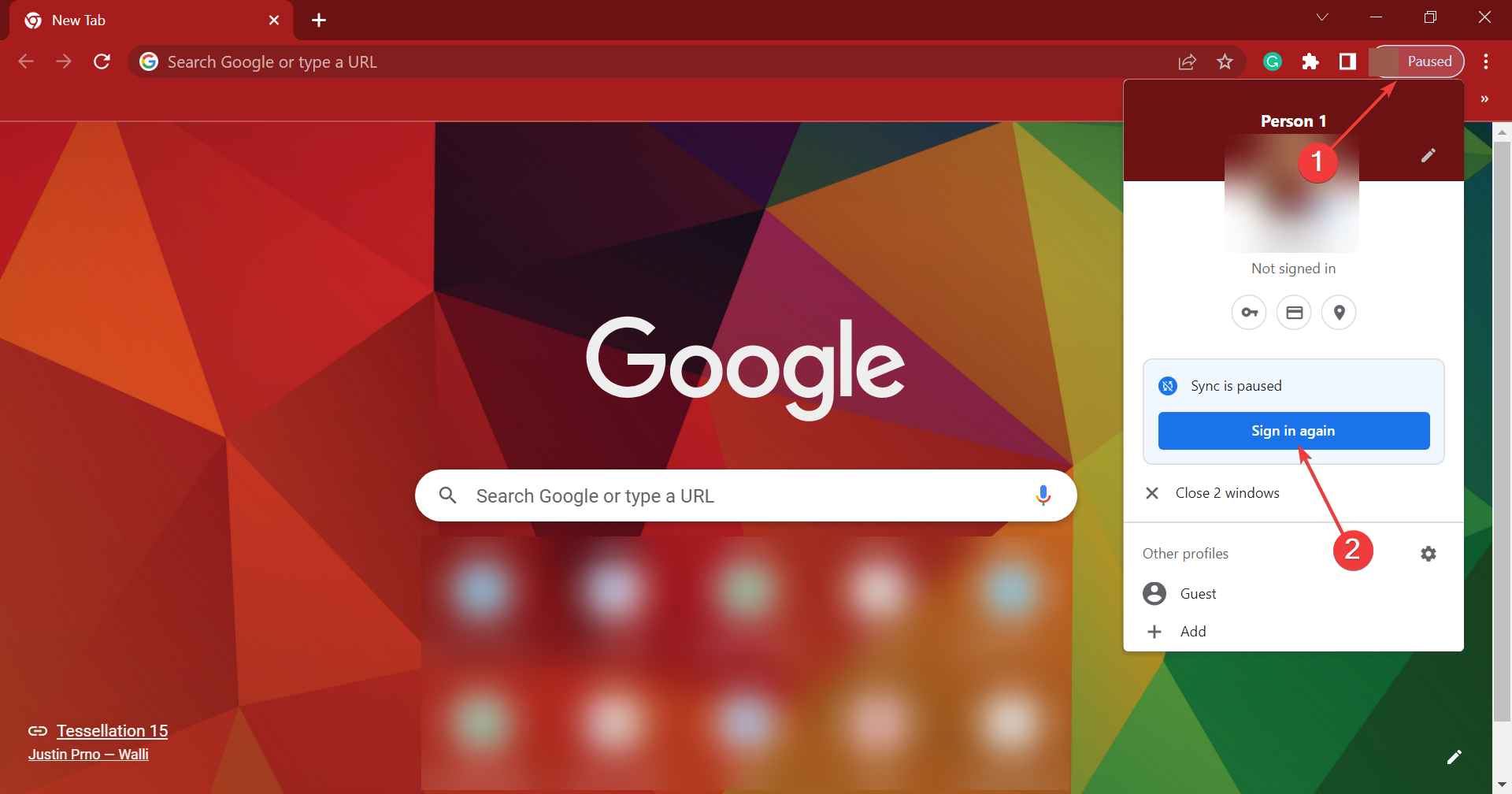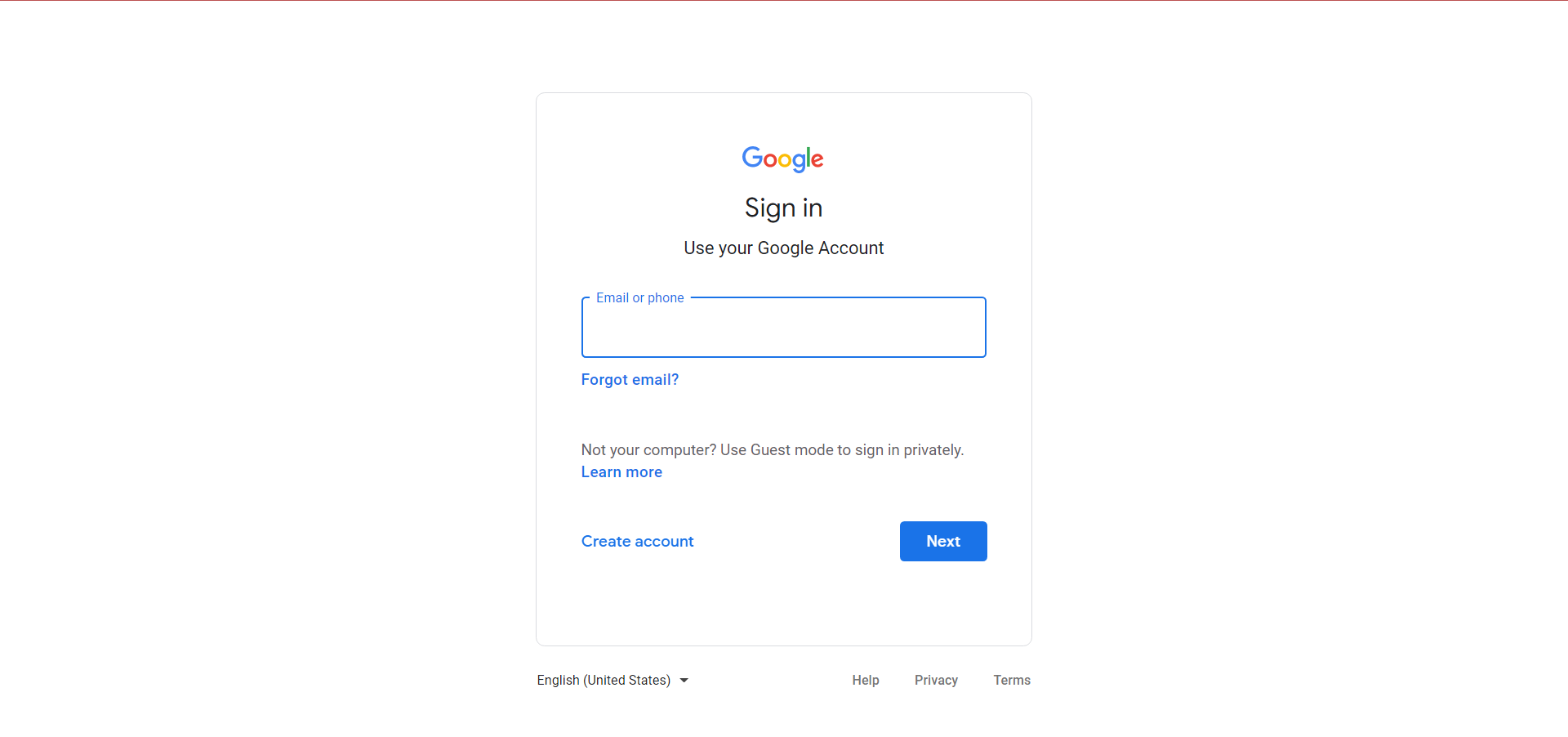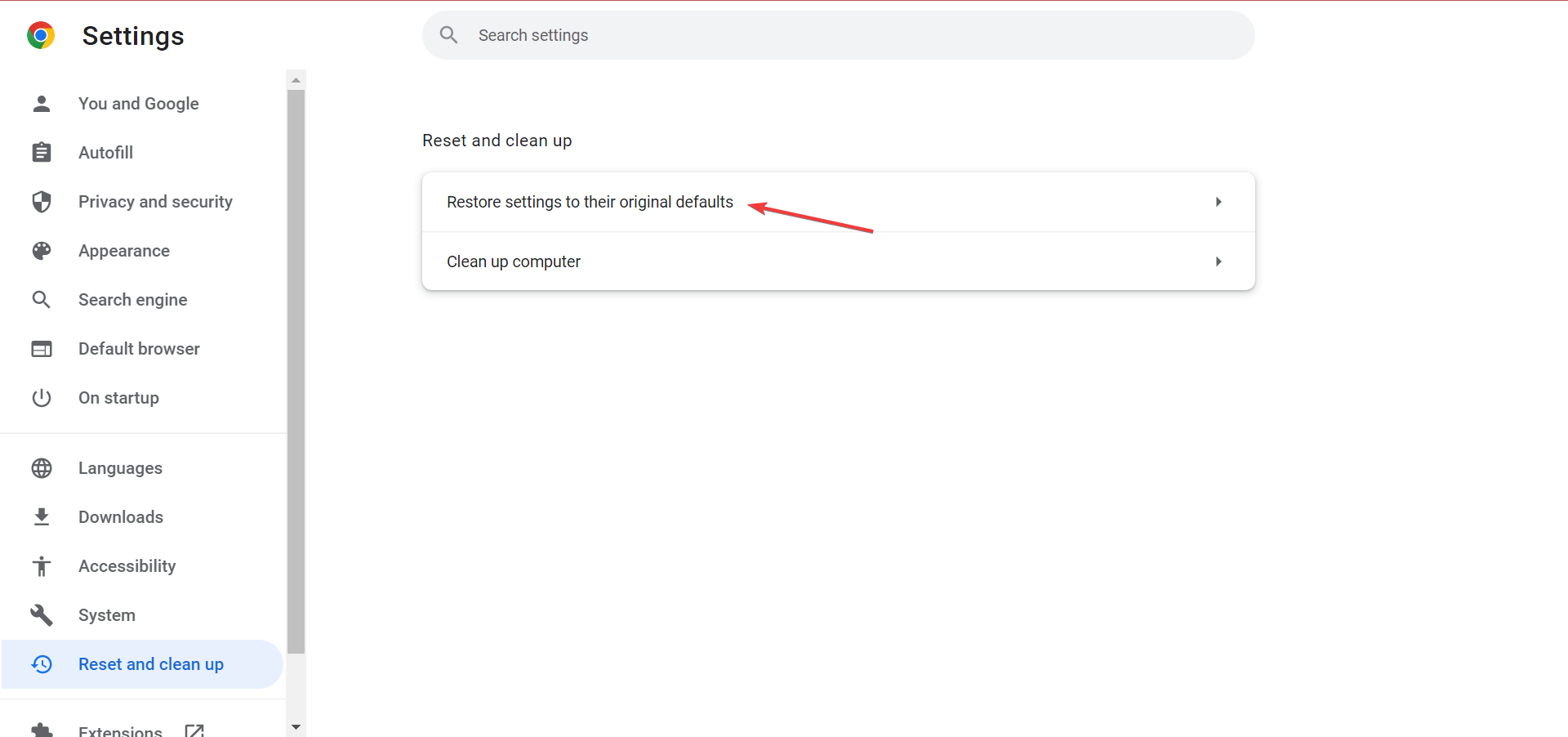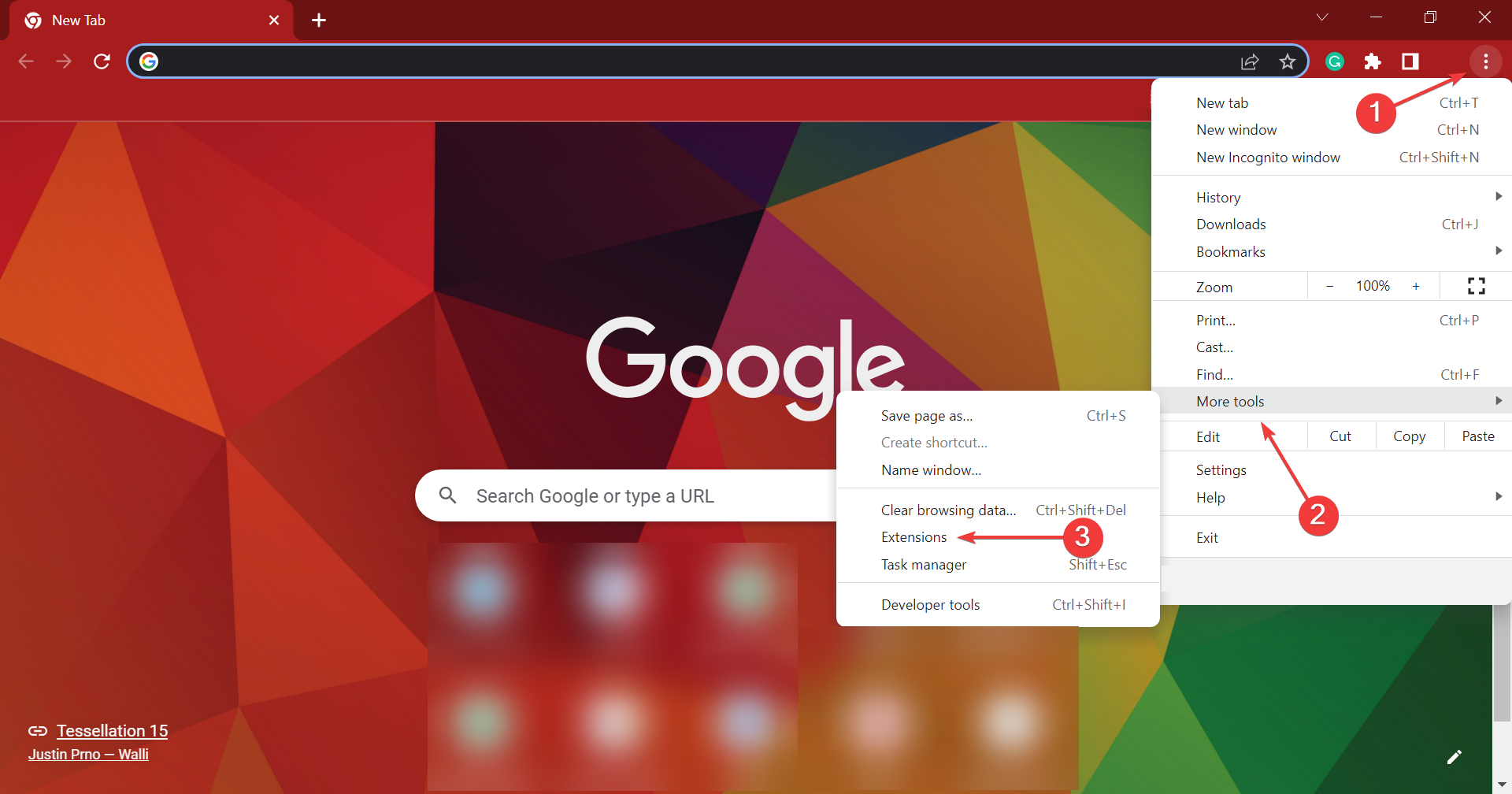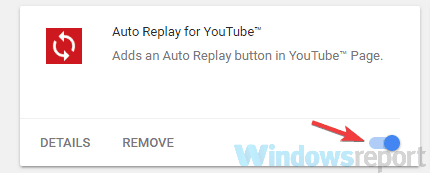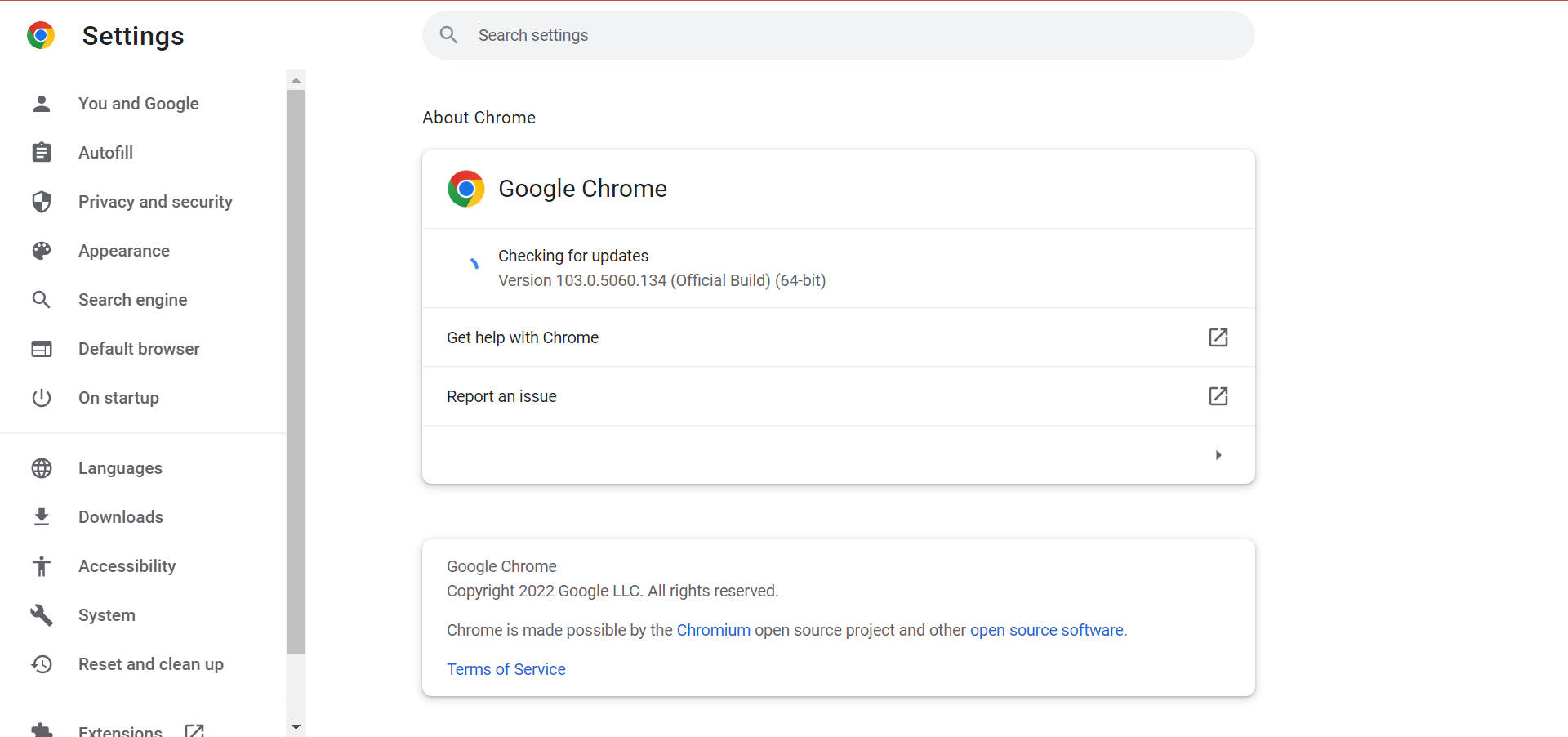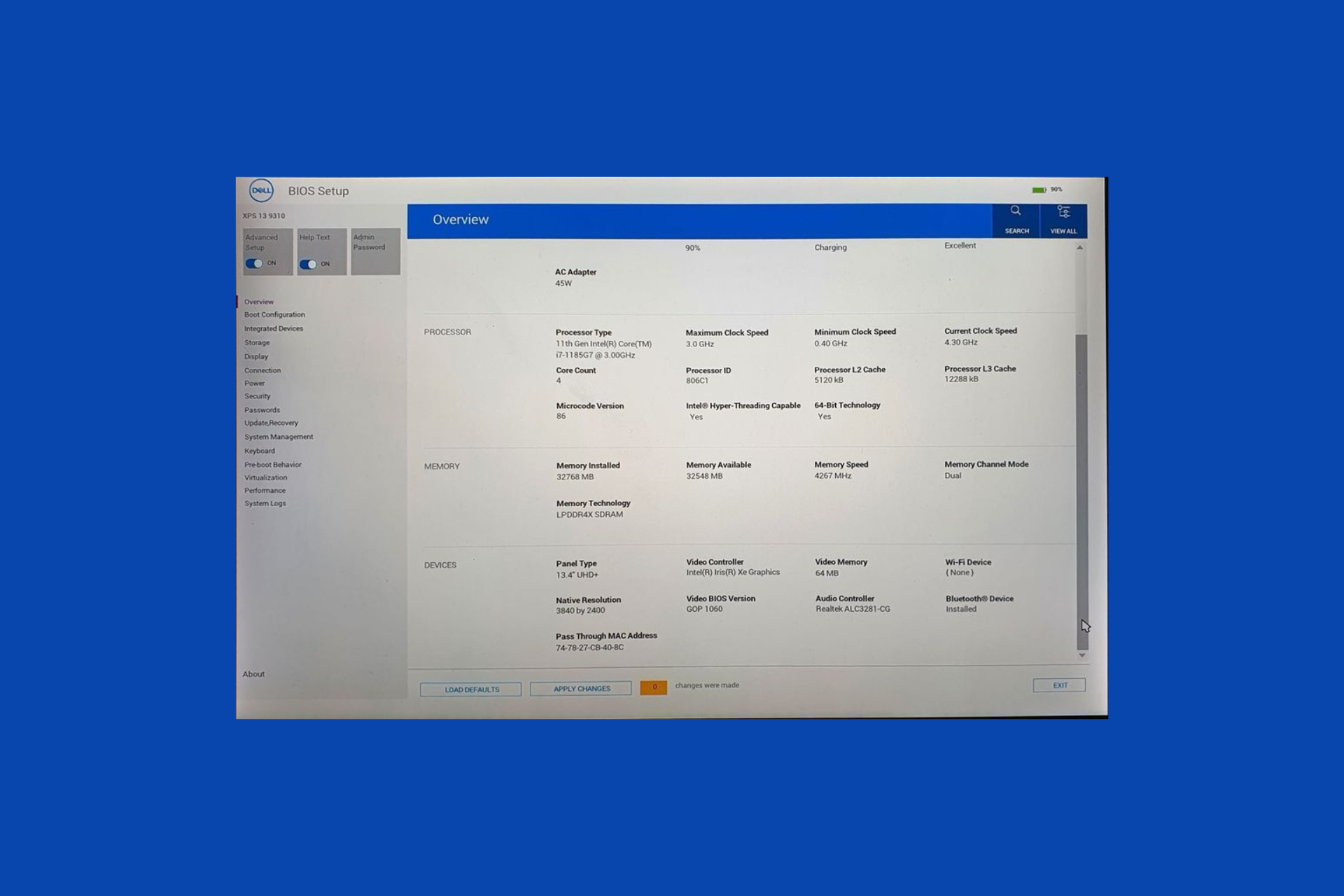FIX: Chrome not Asking to Save Password
Going through Chrome's settings can make this issue go away quickly
7 min. read
Updated on
Read our disclosure page to find out how can you help Windows Report sustain the editorial team Read more
Key notes
- If the Google Chrome browser is not saving your passwords, you will have to complete them every time which can be very annoying.
- Consider using a different, more reliable browser that will not have this problem.
- You can also try using a third-party password manager as they can be even more reliable.

Keeping your passwords saved is great if you want to log in quickly, but many users reported that Google Chrome is not saving passwords at all.
Keeping your passwords saved is the fastest way to log in to a website, and with issues arising, it becomes imperative that you fix things at the earliest.
Regarding Chrome not asking to save passwords, here are some problems that users also reported:
- Chrome asks to save password but doesn’t – Sometimes, this problem can occur if your user account is corrupted. To fix the issue, simply create a new user account, and the problem should be resolved.
- Chrome won’t remember password for site – According to users, this problem can occur if the password saving feature is disabled. To fix the problem, check your settings and make sure password saving is enabled.
- Google Chrome won’t offer to save password, ask to save password, save my passwords anymore, let me save passwords – These are various issues that can occur in Chrome, but you should be able to solve most of them by using our solutions.
- Chrome not saving passwords for Gmail – In some cases, users found that Chrome was not saving passwords only on Gmail, while the feature worked fine on other websites.
- Chrome offer to save passwords greyed out – Many found the option to save passwords available but greyed out. Resetting Chrome did the trick for most users.
- Chrome not saving passwords after update – Several users started encountering the problem after updating the browser.
Why are my passwords not saving on Chrome?
There are various reasons why Chrome is not saving passwords in Windows 10/11, but it’s mostly the case when you have disabled the feature itself.
Also, the browser version installed on the computer may be outdated, and as a result, some of its features are not functioning. Besides, issues with the browser profile or conflicting extensions can lead to Chrome not saving passwords.
How do I turn on Autofill in Chrome?
- Launch Chrome, paste the following path in the address bar, and hit Enter:
chrome://settings/autofill - You will now be presented with three Autofill options. Choose the relevant category to proceed. We choose Payments.
- Now, enable the Save and fill payment methods option.
That’s how you can easily enable Autofill for Passwords, Payment methods, and Addresses.
 Tip
Tip
How do I force Chrome to remember a password?
1. Create a new user account
- Press Windows + I to open the Settings app, and head over to the Accounts section.
- Select Family & other people from the menu on the left. In the right pane click Add someone else to this PC button.
- Pick I don’t have this person’s sign-in information.
- Now choose to Add a user without a Microsoft account.
- Set the username and password for the new account and click Next.
Now you’ll have a new user account ready. Keep in mind that your new account doesn’t have administrative privileges, but we can easily fix that by doing the following:
- Go to the Family & other people setting as you did earlier.
- Now locate your newly created account, select it, and click the Change account type button.
- Set Account type to Administrator and click OK.
After doing that, you’ll have a new administrative account ready. Now simply switch to the new account and check if Chrome is still not saving passwords on some sites.
If the issue doesn’t appear, you should move your personal files to the new account and start using it instead of your old account.
2. Try a password manager
Password managers are useful tools since they allow you to generate strong and hard-to-guess passwords automatically.
If Google Chrome isn’t saving your passwords, it might be time to consider a password manager. It’s also best practice that you do not store passwords directly in your browser.
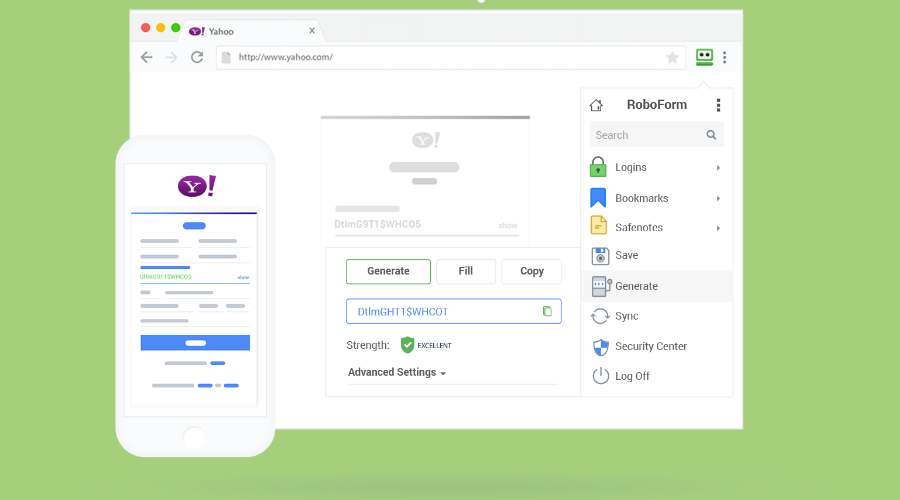
We recommend a password manager that focuses on security and features for its users. RoboForm makes it all easy with an intuitive interface that you’ll get used to in minutes.

RoboForm
A powerful tool that will help you keep all your passwords safe and secure.3. Make sure that Google Chrome is allowed to save passwords
- Paste the following path in Chrome’s address bar and hit Enter:
chrome://settings/passwords - Make sure that Offer to save passwords feature is enabled.
After enabling this feature, Google Chrome should ask you automatically to save passwords, and the problem should be resolved.
4. Sign out of your Google Account and sign back in
- Click on your Profile icon near the top-right corner and select Manage your Google Account.
- Again, click on the Profile icon, and select Sign out.
- Now, restart the browser, click on the Profile, and select Sign in again.
- Enter your login credentials to sign in.
This is a simple solution, and it might not always work, but it’s still worth checking out.
5. Reset Google Chrome to default
- Open Chrome, paste the following path in the address bar, and hit Enter:
chrome://settings/reset - Click on Reset settings to their original defaults.
- Now click the Reset settings in the confirmation prompt that appears.
After resetting the browser to the default, check if Chrome not saving passwords for LocalHost problem is still there.
6. Disable problematic extensions
- Click the ellipsis near the top-right corner, hover the cursor over More tools, and select Extensions.
- List of installed extensions will now appear. Click the little switch next to the extension’s name to disable that extension. Do this for all extensions on the list.
- After you disable all extensions, restart Chrome and check if the issue is still there.
If the issue doesn’t appear, you might want to enable extensions one by one until you find the cause of the problem.
Once you find the problematic extension, remove it and the problem should be completely resolved.
7. Update Chrome to the latest version
- Paste the following path in Chrome’s address bar and hit Enter:
chrome://settings/help - You’ll see the current version of Chrome you’re using and the browser will check for updates. If any updates are available, they’ll be installed automatically.
Once the browser is up to date, check if the Chrome not saving passwords problem is still there. In case it is, head to the last method.
8. Reinstall Chrome
If Google Chrome won’t save passwords, the issue might be your installation. Sometimes your installation can get corrupted, and that can lead to this and many other problems.
To fix this issue, it’s advised that you reinstall Chrome completely. This is relatively simple to do, and you can do it using several different methods.
You can uninstall Chrome like any other application, but that will leave certain leftover files that might still interfere with Chrome after you install it again.
To completely remove Chrome, we recommend that you use uninstaller software. By using uninstaller tools you’ll completely remove Chrome from your PC, along with all of its files, traces and leftovers.
The important difference when using this tool is that after the default uninstallation, it will also look for other leftover files and delete them as well.
This means that if you decide to reinstall Chrome, you will benefit from a completely fresh install. This reduces the chance of having the same issues reappearing.
Now, you just have to install Chrome again, and the issue should be resolved. If you want, you can try the Beta or the experimental Canary version since they have the latest updates and fixes available.
What do I do if Chrome is not saving passwords on Mac?
The solutions listed here should work just as well on Mac, and would help you resolve the problem in no time.
If these don’t work, you can try clearing the browser cache or creating a new user profile on Chrome, in case it’s the corrupt data leading to the problem.
That’s it! You now know how to fix things when Chrome is not saving passwords in Windows 10/11 or Mac.
Also, find out how to fix high CPU usage in Chrome.
If you know of any other methods that would help, do not forget to drop them in the comments section below.