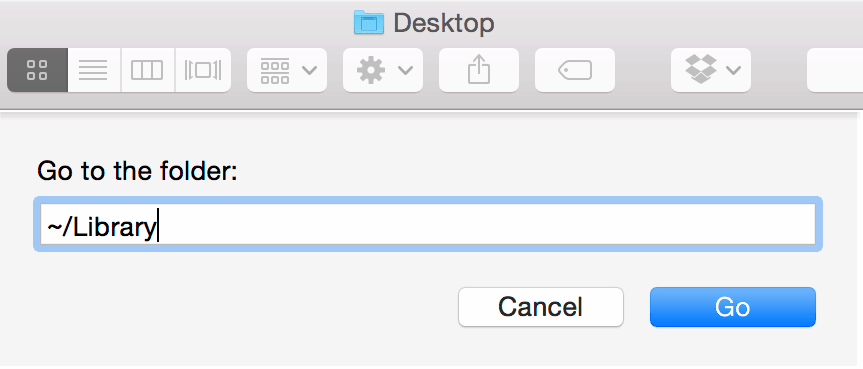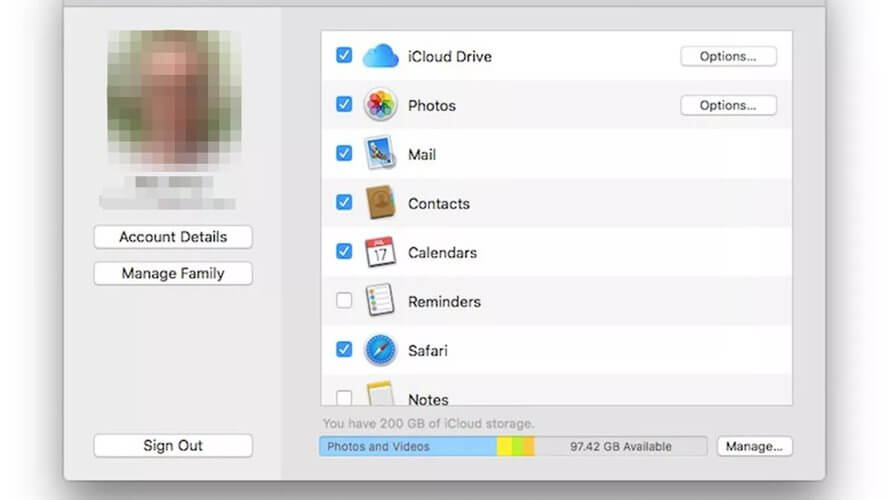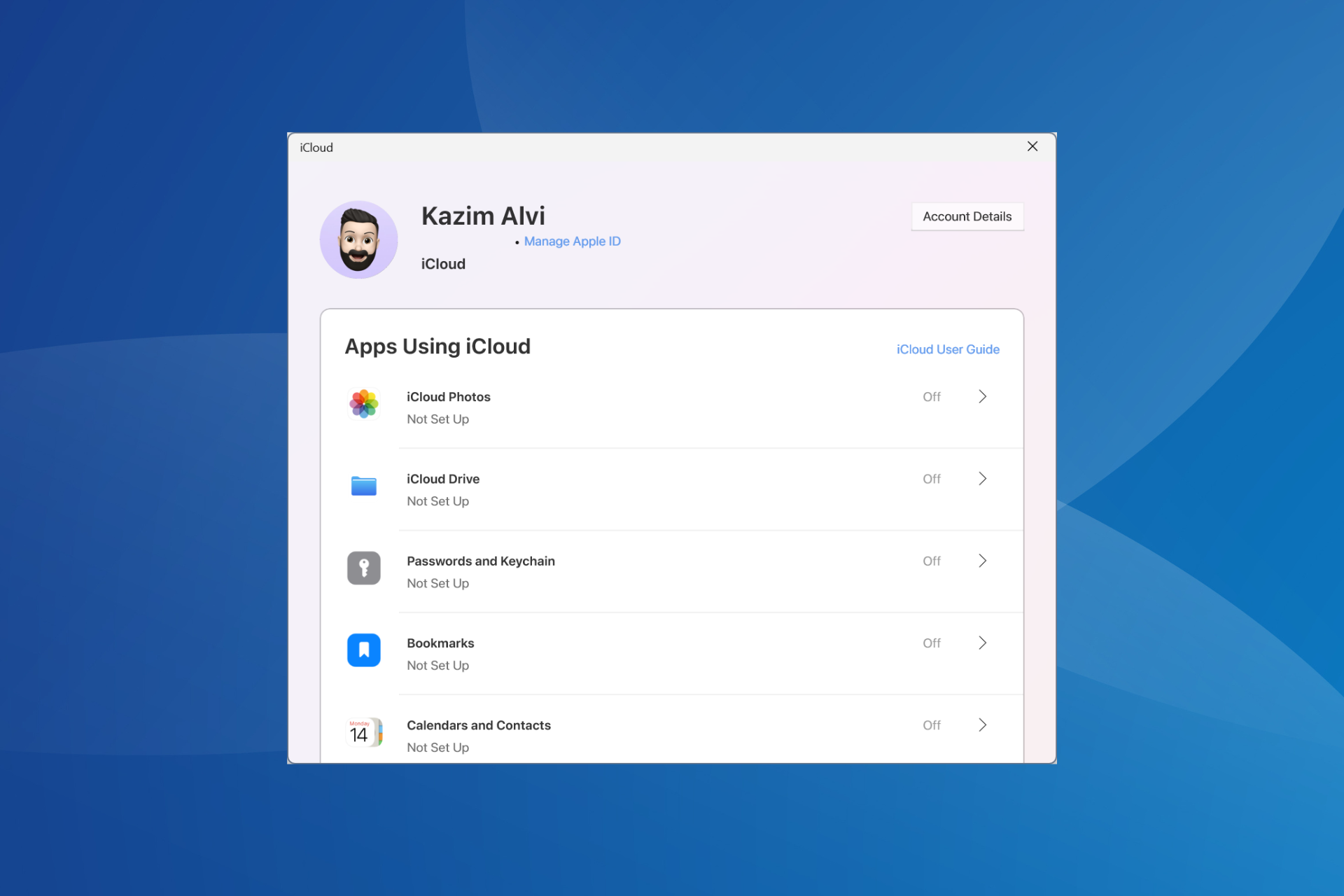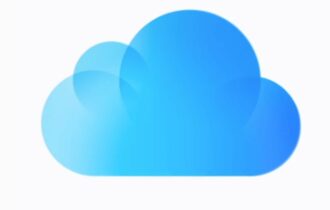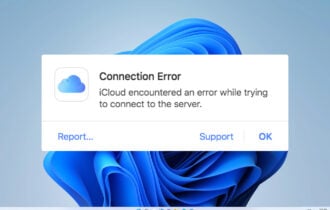Fix: Error Connecting to iCloud Message on Mac
3 min. read
Updated on
Read our disclosure page to find out how can you help Windows Report sustain the editorial team Read more
Key notes
- If you own an Apple device, you most likely have your Apple ID connected to iCloud.
- Some users reported Error connecting to iCloud message, and in today’s article, we’re going to show you how to fix that.
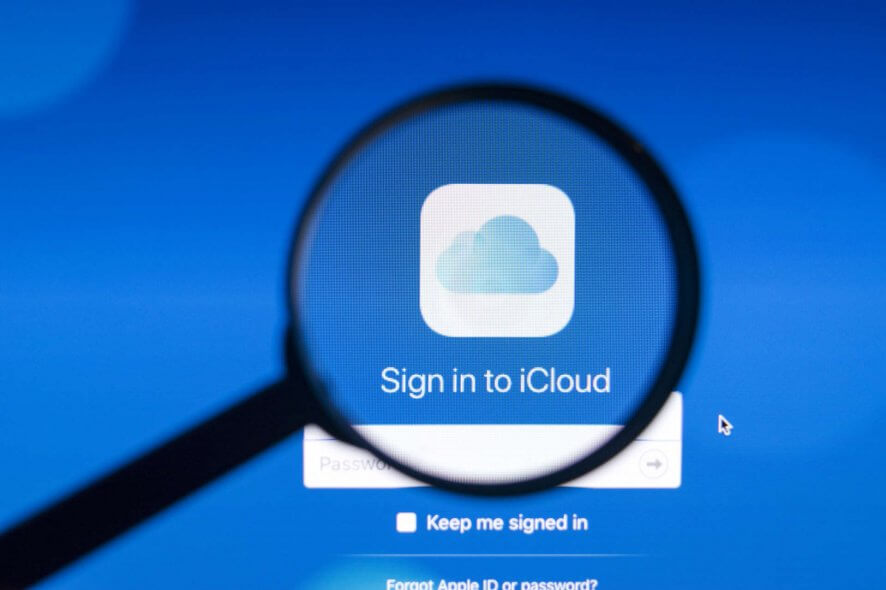
iCloud is an integral component of macOS, however, many users reported Error connecting to iCloud on their Mac.
This can be a big problem, so today we’re going to show you how to fix this error once and for all on your Mac computer.
How can I fix Error connecting to iCloud on Mac?
1. Delete unknown Keychain directories
- Press Command + Shift + G.
- Enter
~/Library/Keychains/ - If you notice any unusual folders with extra-long names such as F2555809-AAC0-5CFA-BEF6-57BB56345BIUR be sure to remove them.
After removing those folders, check if the issue is still there.
2. Disable all iCloud services and sign out of iCloud
- Open the Apple menu and select System Preferences.
- Now choose Apple ID.
- Uncheck all options in the Apps on this Mac using iCloud section.
- Now click on the Sign Out button to sign out.
- After a couple of minutes, sign back to iCloud and enable all the services that you disabled in Step 3.
After doing that, Error connecting to iCloud message should be gone.
3. Remove iCloud configuration files
- Press Command + Shift + G.
- Enter
~/Library/Application Support/iCloud/Accounts/ - Copy all files and folders from this location to your Desktop or any other location.
- Now delete all files from the Accounts
- Restart your MacBook.
4. Try using a different Apple ID account
- Create a new Apple ID account.
- Now go to System Preferences > Apple ID.
- Try to sign in with a new Apple ID account.
If the new Apple ID works, it’s rather likely that there’s an issue with your old Apple ID account, so you need to investigate the issue with the account further.
Error connecting to iCloud message on Mac can prevent you from using Apple’s services, but we hope that you managed to fix it after reading this article.
After fixing this problem, don’t hesitate to check our guide on how to select multiple messages to delete on Mac.
If you found this article useful, be sure to let us know in the comments below.
How do I connect my Mac to iCloud?
Go to System Preferences and click on iCloud. From there you should be able to sign in.
Why does my iCloud not let me sign in?
If you can’t sign in to iCloud, there might be a certain glitch or a problem with your security settings.
Does my Mac automatically back up to iCloud?
Yes, Mac automatically backs up files to iCloud. However, some users reported that they can’t delete their iCloud backups.